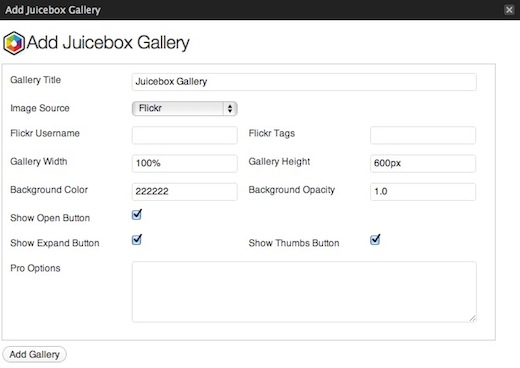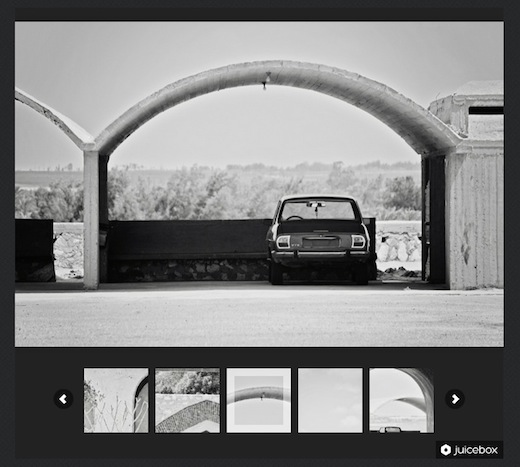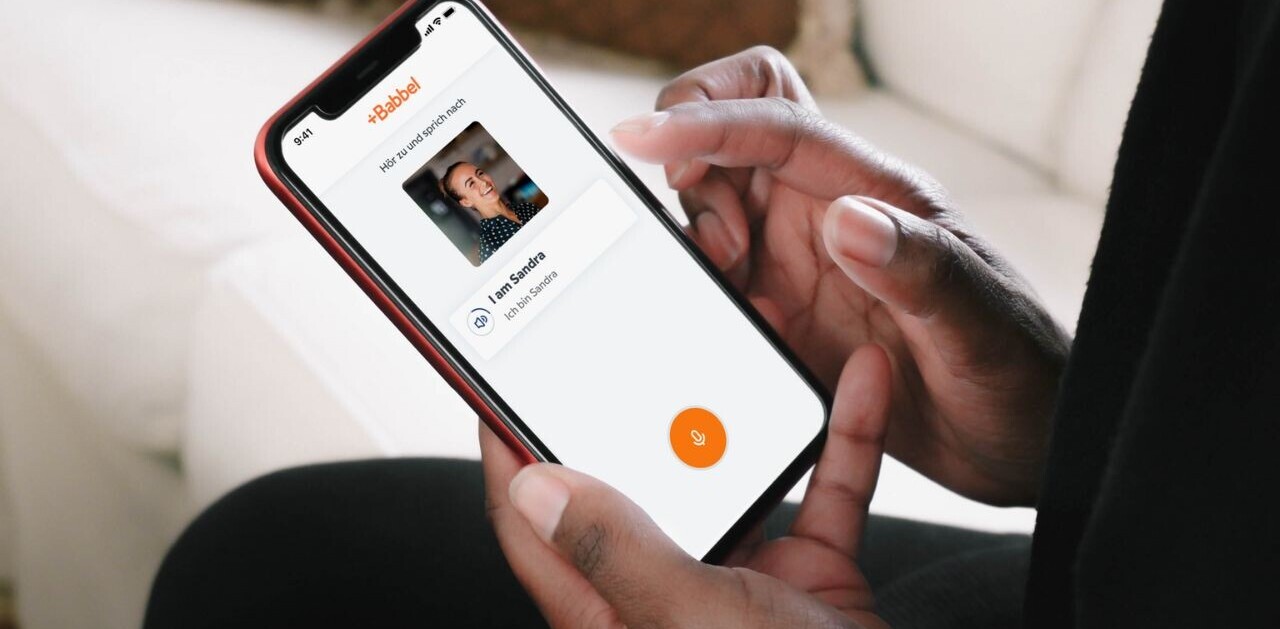If you’ve been looking for an easy way to embed gorgeous galleries on your website or WordPress blog, you don’t have to look any further than Juicebox.
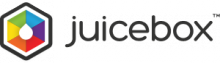 With both free and paid versions, Juicebox is a flexible, incredibly easy-to-use gallery manager, which uses HTML5 and JavaScript to embed photos in your site.
With both free and paid versions, Juicebox is a flexible, incredibly easy-to-use gallery manager, which uses HTML5 and JavaScript to embed photos in your site.
There are several ways you can create image galleries using Juicebox, whether it’s with the Adobe Air desktop app, requiring a little bit of extra effort on your part when it comes to editing the .xml file, using a Photoshop template, a Lightroom plugin, or easiest and most convenient of all, a WordPress plugin.
Juicebox also provides extensive guides on how to embed galleries in an HTML page, a Drupal or Joomla site, or using Dreamweaver and iWeb, among other options making it a truly flexible and universal tool now matter how you choose to run your site.
The easiest way to use Juicebox, however, is undoubtedly by downloading its handy WordPress plugin. With WordPress becoming an increasingly popular choice for photography portfolios, Juicebox really complements the features and themes already on offer thanks to the blogging platform.
Getting started with Juicebox on WordPress
To create a Juicebox gallery on a WordPress page or post, all you have to do is install the plugin, create a new post and upload your images using the native Gallery feature.
You’ll notice that there’s also a new Juicebox button in the menu, where you can configure how the images you uploaded are going to be displayed. After uploading your images, simply click that button, and you can choose the background colour of the embedded gallery as well as the gallery width and height, so it fits right in with your WordPress theme.
It’s also worth noting that the file name for each images is used as photo captions.
In addition to uploading images directly to WordPress, you can also fetch your images from Flickr, using only your Flickr username and the tag of the photos you want displayed.
Adding or removing images is as simple as loading the post and editing the gallery on WordPress, although Juicebox does also give you access to each of the galleries under a dedicated Juicebox tab in the menu.
From there you can edit the title, and access all of the configuration options you had when first creating the gallery.
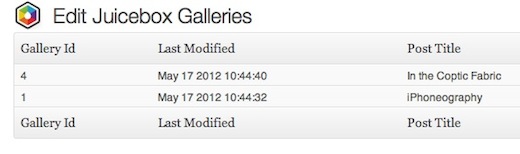
Upgrading to the Pro version as far as WordPress is concerned will give you access to far more configuration options, providing more control over how your gallery is displayed.
The Pro version of Juicebox also gives you a wide range of additional features, including the ability to add audio and watermarks to your galleries, remove the Juicebox branding and add autoplay support. You can also access additional theming options, host unlimited images in galleries, and more.
The free version is limited to 50 photos per gallery, which is honestly more than enough. These days, the possibility of someone scrolling through over 50 images on any website is highly unlikely.
Juicebox is one of the easiest ways we’ve come across to create galleries no matter what platform you’re using for your site.
The final product is a sleek, attractive and best of all, responsive gallery, which opens in full-screen mode, with mobile support for both Android and iOS.
Viewers can scroll through the images using the arrow keys, or browse through the thumbnails and go straight to the image that catches their eye.
Want to see it in action? Check out one of the galleries we created.
➤ Juicebox
Get the TNW newsletter
Get the most important tech news in your inbox each week.