
What if cloud apps looked and acted more like the tools Windows PC owners are used to on their desktop computers and laptops? What if you could, for example, use Google Docs as if it were a virtual folder on your PC?
To some, that would seem like a mere ‘skin’ on top of your Google Docs experience that doesn’t add any value, but others may welcome interacting with Google Docs using an interface that looks and behaves like Windows Explorer.
If you lean towards the latter, you might want to check out IDrive Connect, a brand new app that was designed specifically for Google Docs users on Windows PCs.
Note: you’ll need to log in with your Google account details to use it.
After installation, IDrive Connect is easy to use. The app basically allows you to drag and drop, copy-paste, save, share and even edit Google Docs files as if they were on your local machine. Pretty basic, but probably appealing to some.
The only major downside is you can’t use it when you’re offline. And the elephant in the room is, of course, that Google is about to launch Google Drive, which may come with the same, or more, functionalities.
Needless to say, you can also backup your Google Docs files to an online IDrive account if you have one.
You may want to check out Insync and GoSync for similar Mac apps.
Also read:
Google Docs begins to get Google Drive integration. Here’s how enable the hidden option.
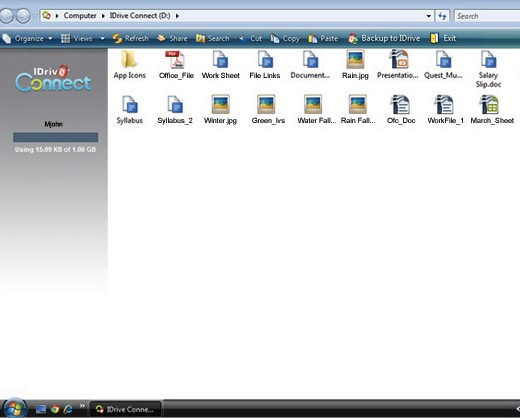
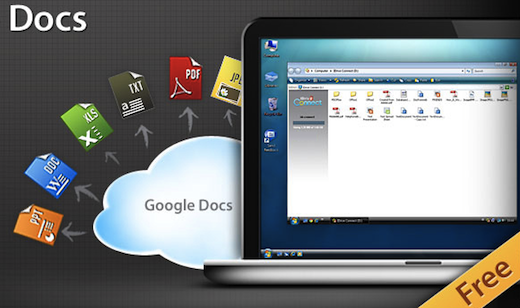
Get the TNW newsletter
Get the most important tech news in your inbox each week.





