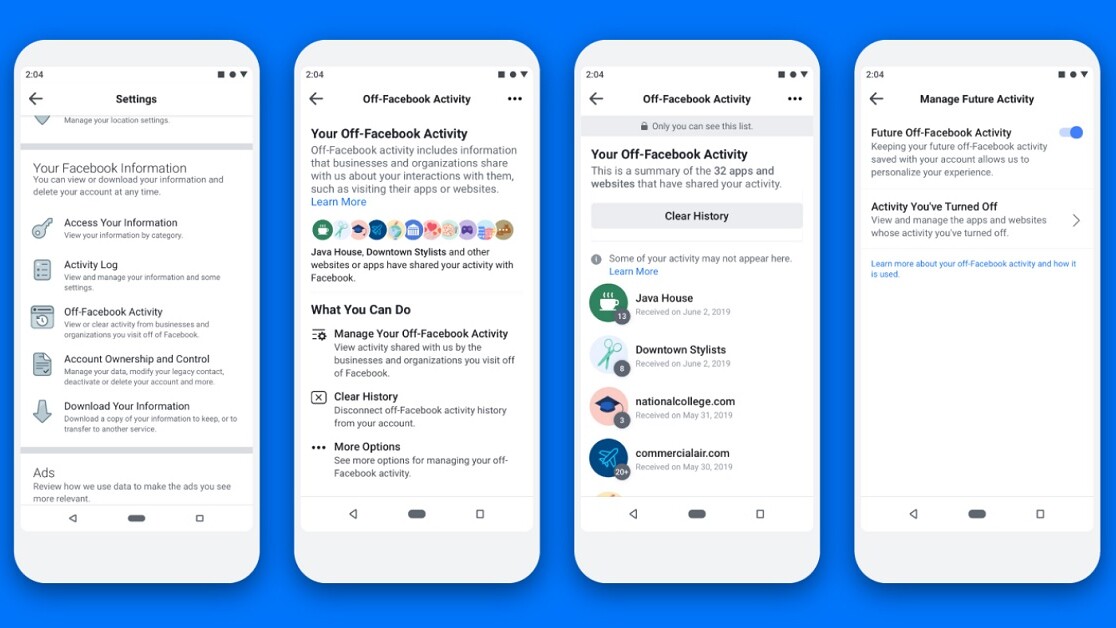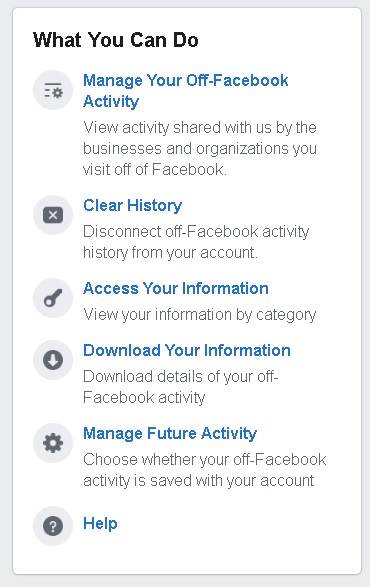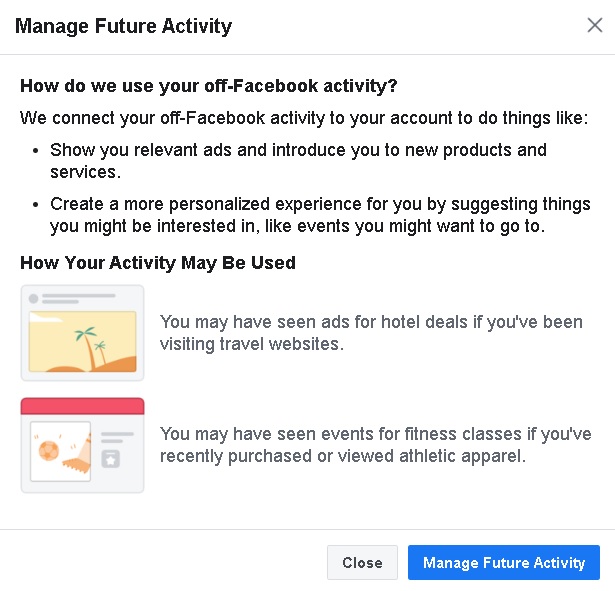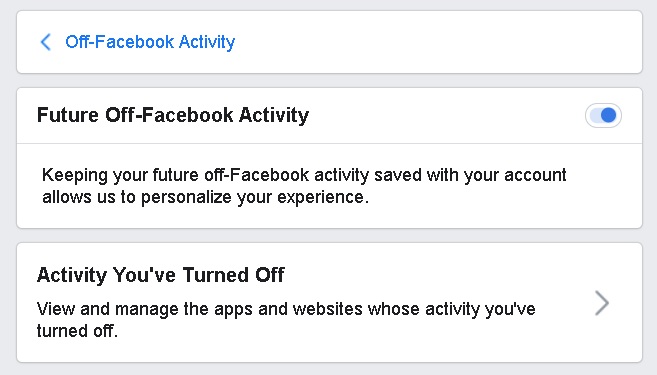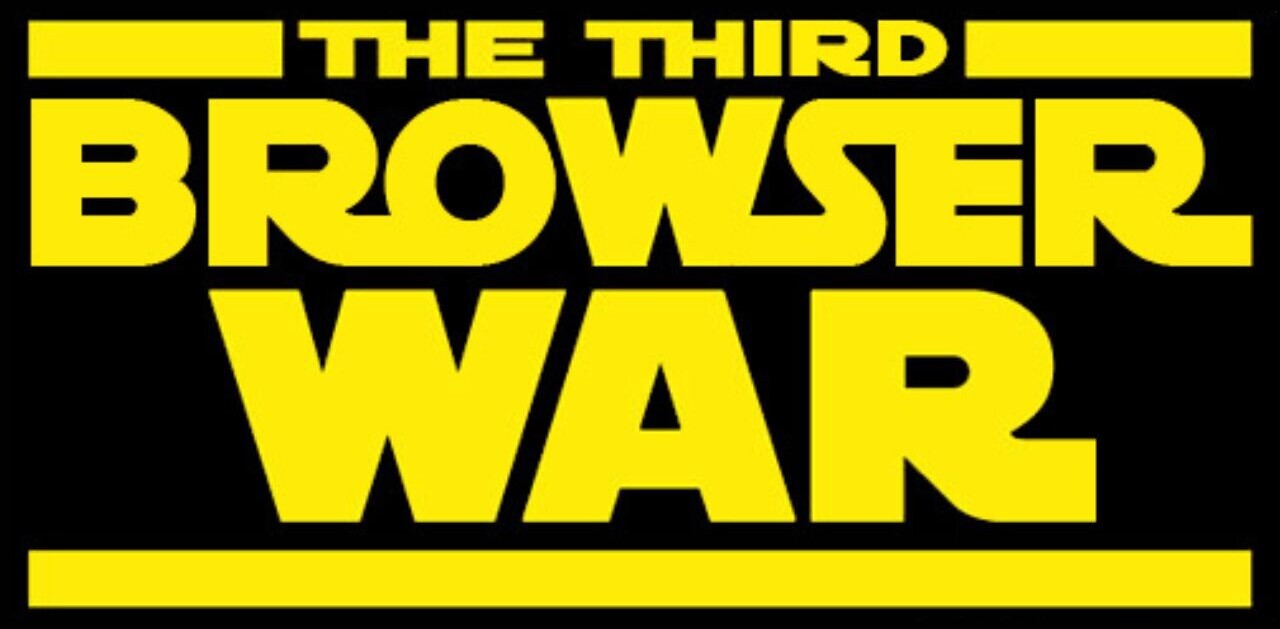Welcome to TNW Basics, a collection of tips, guides, and advice on how to easily get the most out of your gadgets, apps, and other stuff.
Facebook today completed its global rollout of the “Off-Facebook Activity” tool, a process it started last August. CEO Mark Zuckerberg has called it a “Clear History” button in the past, and that’s a fair description: it lets you manage the information Facebook collects on your from other sites and apps.
The platform has not, to put it mildly, cultivated a great reputation for consumer privacy. This tool is part of a multi-step process to address those concerns, at least on a surface level. Zuckerberg described it in the reveal announcement thus: “Other businesses send us information about your activity on their sites and we use that information to show you ads that are relevant to you. Now you can see a summary of that information and clear it from your account if you want to.”
[Read: Facebook now sends you a notification when you log in to third-party sites]
Whether this balances Facebook privacy issues, I leave to the user to decide. But if you’re one of the people who just got Facebook’s new tool and want to use it, here’s how.
First, find the tool in your settings. It’s under the “Your Facebook Information” submenu.
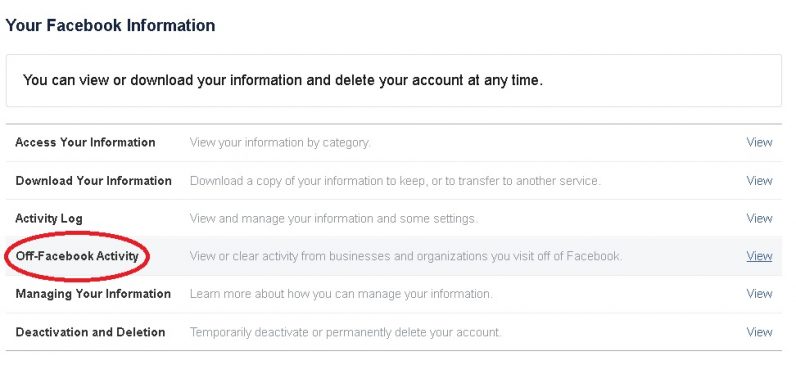
The first thing you’ll see is an explanation of what Facebook does with the information it receives on you from other websites. It’s fairly standard, though admittedly a little galling to see it put so bluntly.
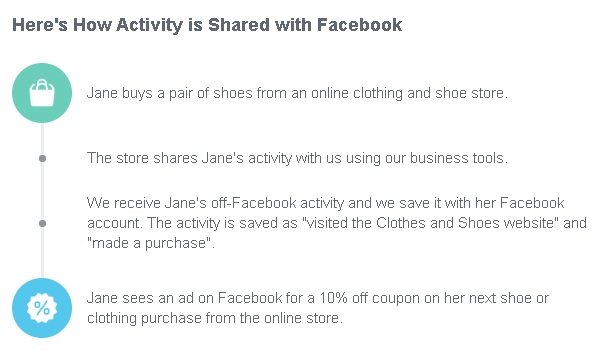
From here, you have a few options. The first is “Manage Your Off-Facebook Activity,” which lets you micromanage the info from individual apps and sites. The second is “Clear History,” which is the nuclear option. You can also download your off-FB information, or select “Manage Future Activity,” which lets you toggle whether Facebook retains more info on your going forward.
The most in-depth option is “Manage Your Off-Facebook Activity.” From this page you’ll be able to see who’s shared stuff about you with Facebook. Gird your loins, however, because however many sites you think it is, I can almost guarantee you it’s more. My number came out to 686 websites and apps. I didn’t think I used that many combined in my entire internet life, but there you go.
When you select one particular source, Facebook will tell you what kinds of data — called “interactions” it’s received from that site. You can download the details about this, but you’ll have to do so through Facebook’s download page. You can also turn off future activity for the site, meaning Facebook won’t receive future interactions (in theory, anyway).
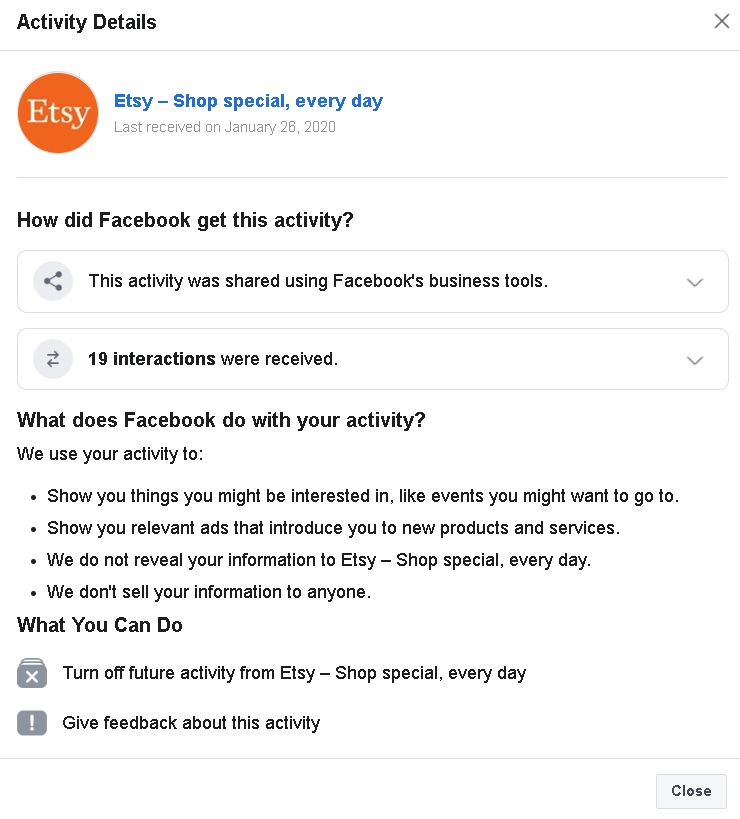
If you want to micromanage information from all the sites and apps that have shared your details, you can do so from this tool. If you, like most people, have neither the time nor energy, then we recommend one of the nuclear “Clear History” or “Manage Future Activity” options above.
Get the TNW newsletter
Get the most important tech news in your inbox each week.