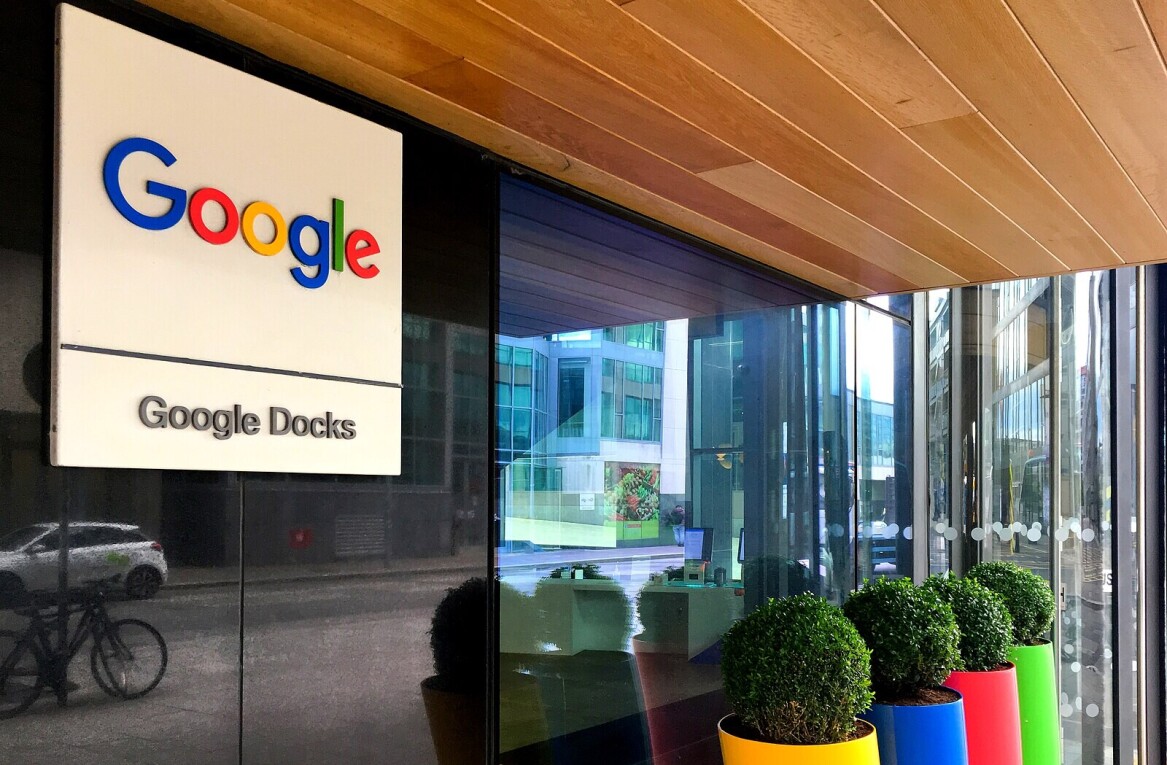As we reported earlier today, Google has started to welcome brands on Google+, where they can create their own page – such as our very own. At the same time, the company also announced Direct Connect, which makes it very easy for Google search users to add a Page to their circles.
So now that you have a Page, how do you make sure it shows up in Google search when users type the name of your website? According to Google, here’s a few steps you can follow to help the algorithm associate your website and your Page:
1. Connect your Google+ page and your website using the Google+ badge
According to Google’s instructions, you can “add the Google+ icon  to your website by grabbing a snippet of code. Paste it into your HTML code, and you’re done: Your Google+ page and your site are now linked.” Google strongly recommends using the Google+ icon method.
to your website by grabbing a snippet of code. Paste it into your HTML code, and you’re done: Your Google+ page and your site are now linked.” Google strongly recommends using the Google+ icon method.
2. Add a snippet of code to your site
If for some reason using the Google+ icon does not work for your site, you can manually link to your Google+ page like this:
<a rel="publisher" href="https://plus.google.com/106299674220461954973"> Find us on Google+</a>
where rel="publisher" tells Google that the subject of the linked page is the publisher of the site.As you may have guessed, you also have to replace the numbers with your Google+ Page’s own ID.
If you don’t want the link to be visible on your page, you can use a ‘link’ tag instead.
3. Adding your website link to your Page
This is pretty easy; all you have to do is to:
- Go to your profile by clicking the profile icon at the top of the page;
- Click Edit Profile;
- On the ‘About’ tab, click Links;
- Click ‘Add custom link’;
- Enter a title for the link and a URL;
- Click Save.
All these methods will help Google’s algorithm to associate content when it rolls out Direct Connect more widely.
Is Direct Connect already working for your Page? Let us know in the comments.
Get the TNW newsletter
Get the most important tech news in your inbox each week.