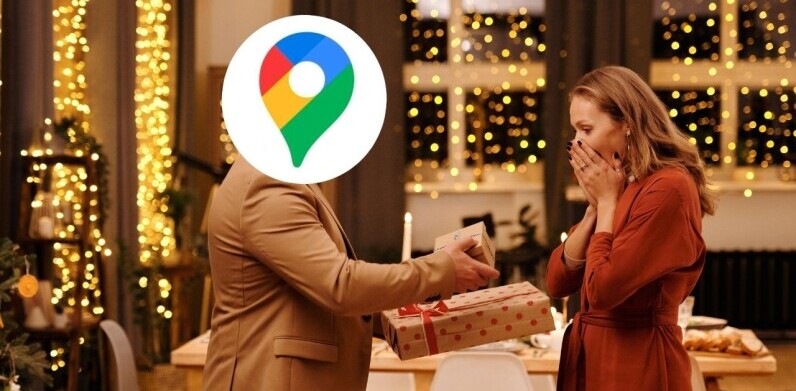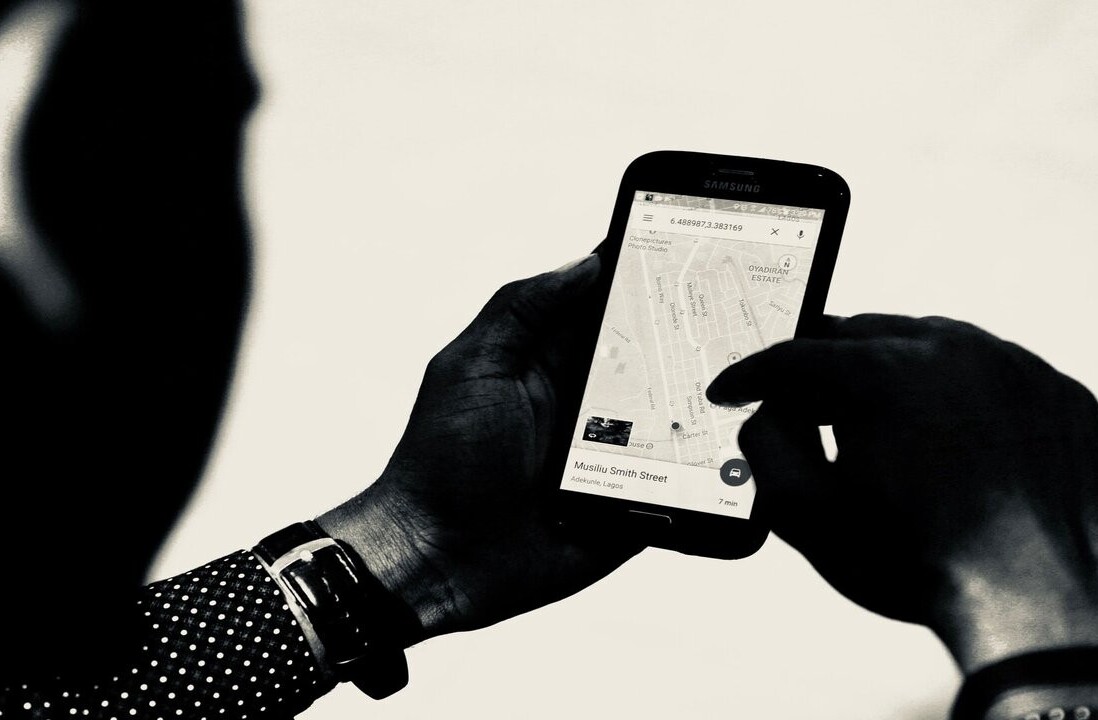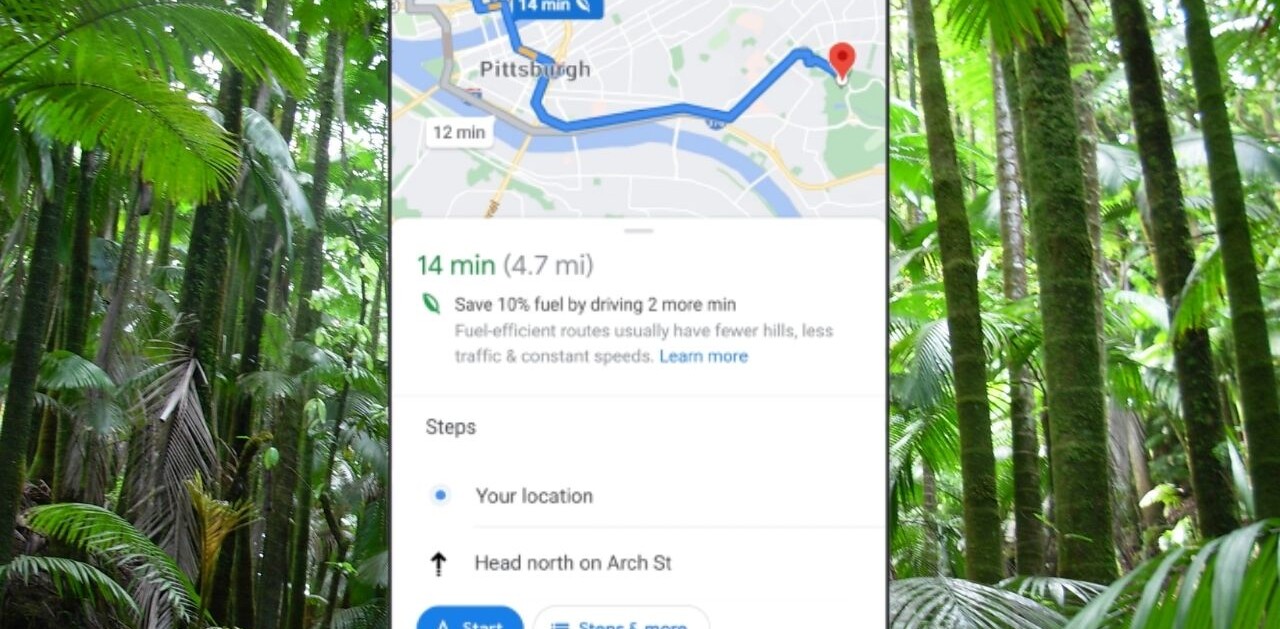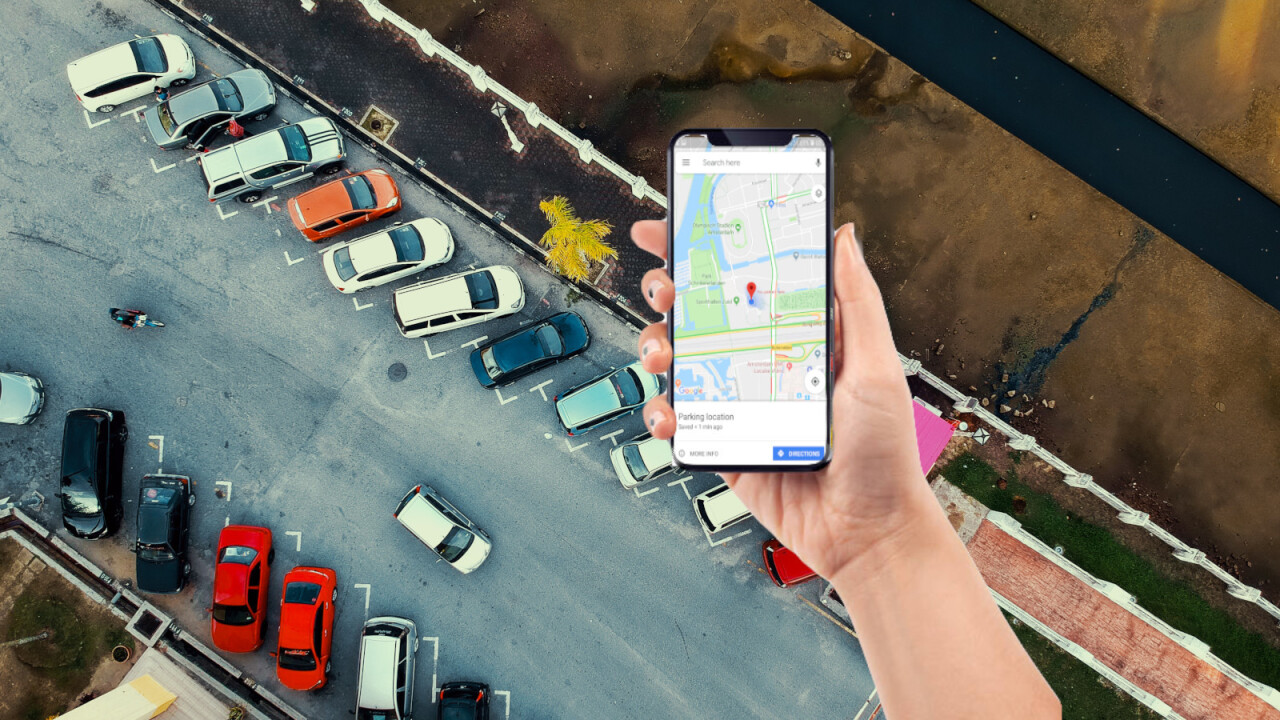
Welcome to TNW Basics, a collection of tips, guides, and advice on how to easily get the most out of your gadgets, apps, and other stuff.
As of March 2019, there were over 38 million cars on the roads of Great Britain, according to transport and policy organization the RAC Foundation.
With more cars in use, it can get increasingly tough to find a parking spot, let alone remember where you parked your car.
Don’t worry though, you can use Google Maps to remember where you parked. Here’s how to do it. Hopefully it’ll take one more stress out of your day. Oh, and this works for Google Maps on both Android and iOS.
Step one:
Once you’ve found the perfect parking spot, open Google Maps and find your current location (blue dot).
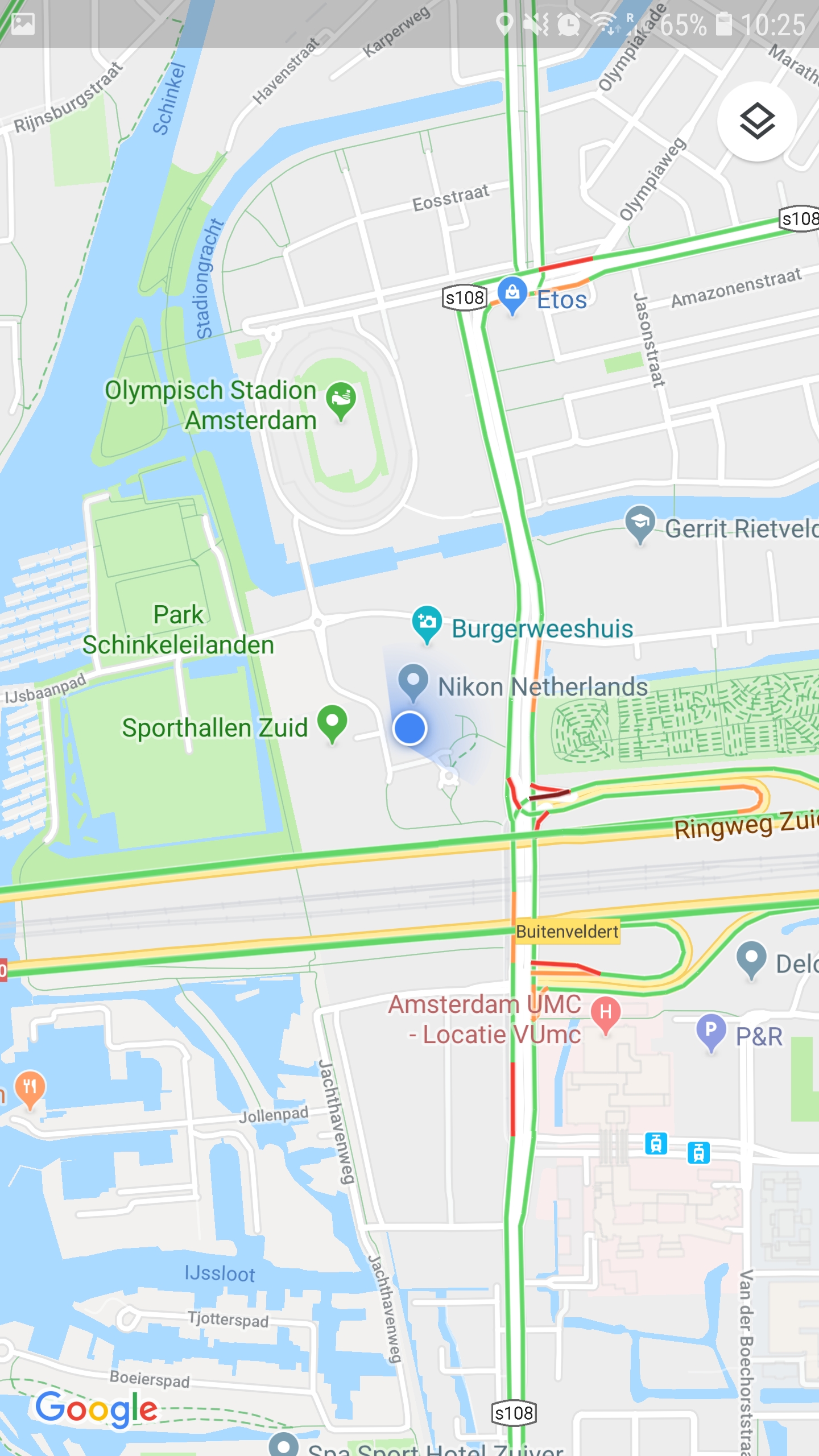
Step two:
Click the blue dot; in the location options menu click “save your parking.” This will put a map pin in your current location and tag it as where you parked.

Step three:
Check the map pin is in the correct location, zoom in (if necessary) and make sure it is exactly where your car is.
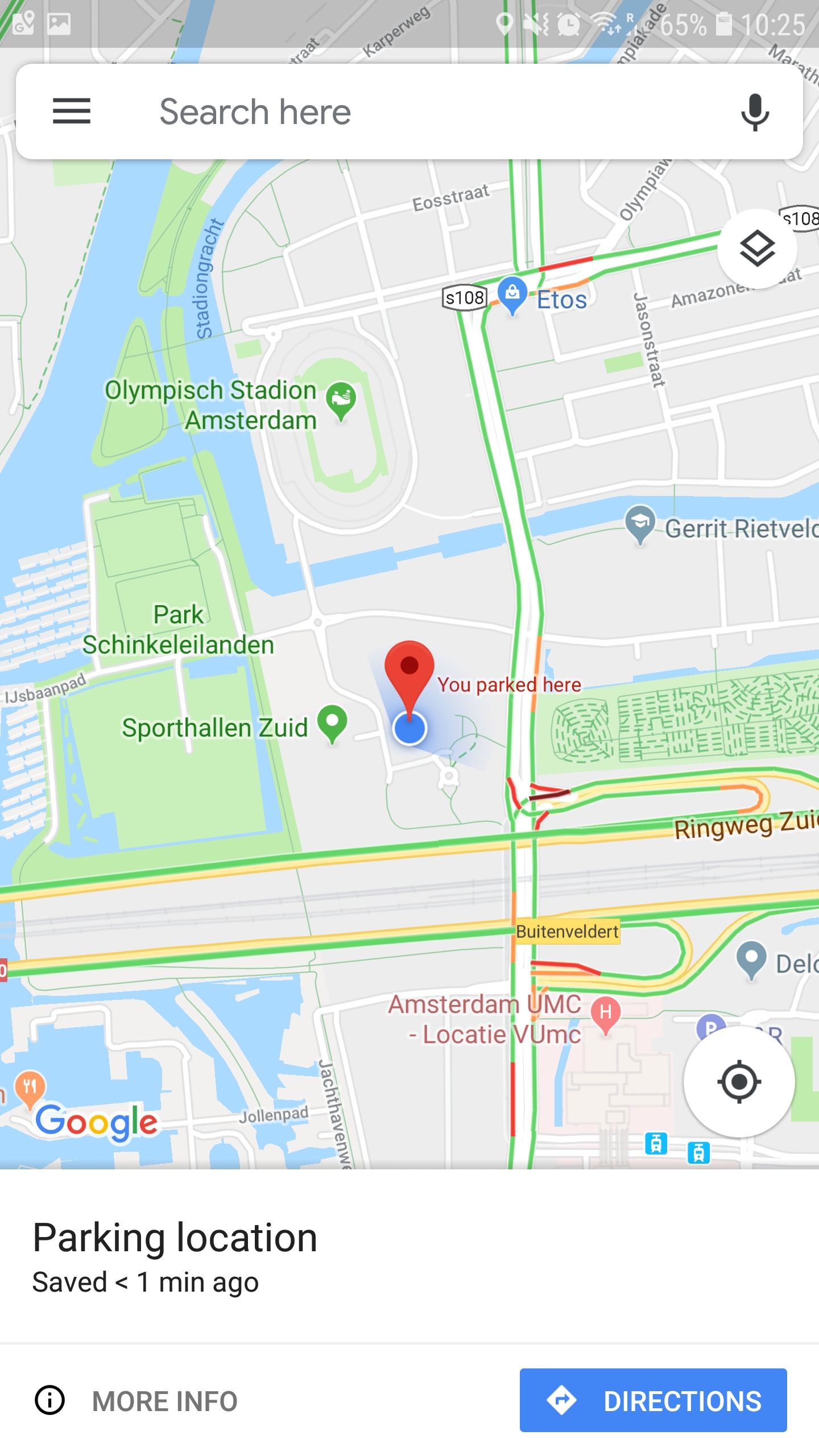
Step four, asking Google where you parked:
Google Maps will put a message in your phone’s notification tray which you can tap to quickly locate your parking spot. Clicking directions will give you all the standard Google Maps options to find your way back to your car.
Extra tips:
Once you’ve returned to your vehicle, you can click the map pin and either change your parking location, or clear it entirely.
You can also set a “time left” timer in case you only have a couple of hours on the meter, Google will remind you to get back to your car before it’s too late.
You can also add a photo. This is particularly useful if you’re in a multi-storey car park – or live in Amsterdam and have to surf a sea of two-wheelers to find your ride home, like I do. Taking a quick snap of your car park’s floor number, or your vehicle’s exact location can help locate it even quicker.
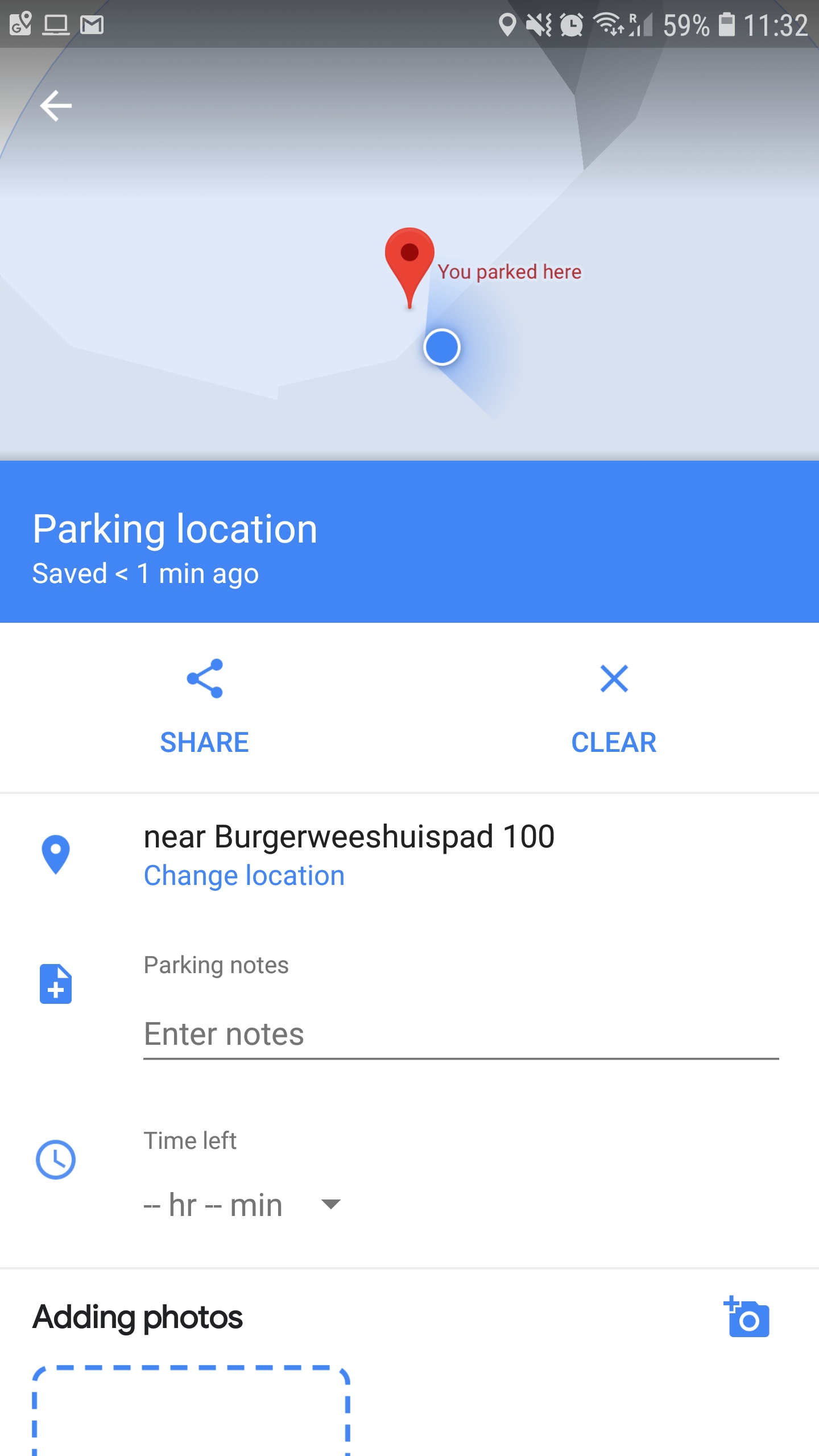
You can also use Google Assistant, but as Life Hacker points out, it’s probably best to use Maps instead. Google Assistant only approximates your location, which might not be good enough to find your car in a crowded car park.
Sure, you might say, “But I park in the same car park every day.” You might even park in the same bay. Fair enough, you probably don’t need to use this tool on those occasions.
But what about when you’ve gone away for a few weeks and potentially forgotten exactly where your car is in the airport’s car park? Or what about going to huge music festivals, like Glastonbury, where there are literally fields on fields of cars?

Good luck finding your car without any assistance. Come to think of it, you could probably use this tool to find your tent, too.
Get the TNW newsletter
Get the most important tech news in your inbox each week.