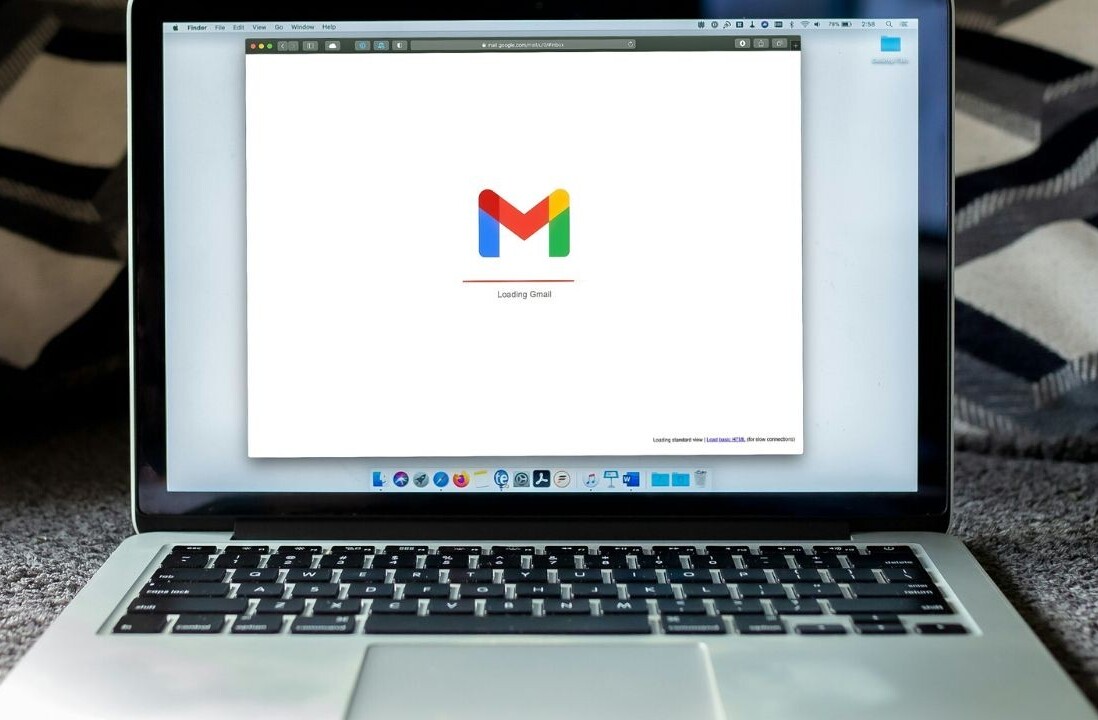
Over the last few months, we’ve had a number of questions from people wondering how to check which tab or extension is causing Chrome to slow down.
If you’re a Chrome user you’ve undoubtedly had moments were you’ve tried to figure this out yourself. For the most part, Chrome’s pretty good: in this particular job I have countless tabs open all the time and it often doesn’t bat an eye. But some pages with too much Flash, JavaScript or what have you chew up the CPU or memory more than all the others combined and it seems more noticeable in Chrome than in other browsers.
The good news is you don’t have to install yet another extension that’ll contribute to resource consumption even more. Chrome has the tools you need built right in.
The Google Chrome Task Manager is a feature as old as Chrome itself, but it often goes forgotten by the world’s Chrome user base. You can access it through the Window > Task Manager and sort tabs and plugins by their memory, CPU and network usage and end processes right there.
Next time you’re trying to figure out which tab is the culprit, cut out the guess work with this handy tip.
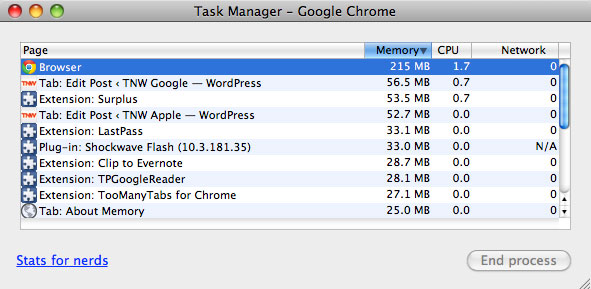
Get the TNW newsletter
Get the most important tech news in your inbox each week.