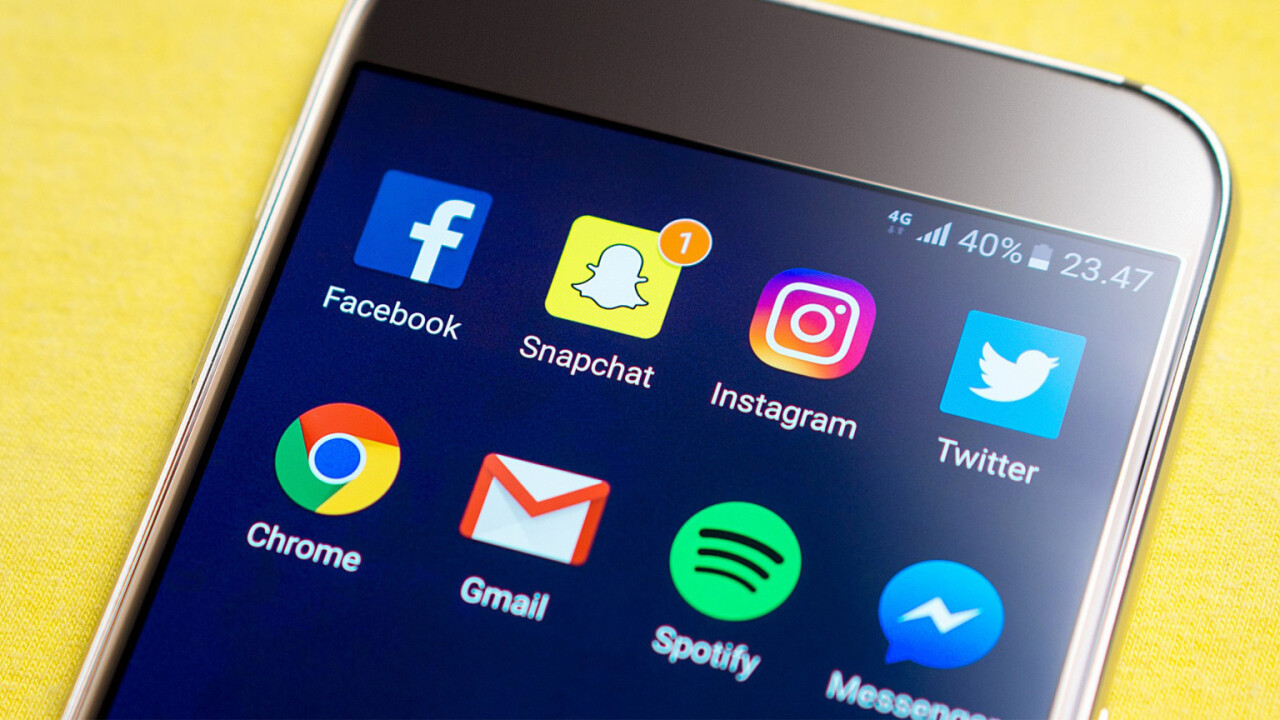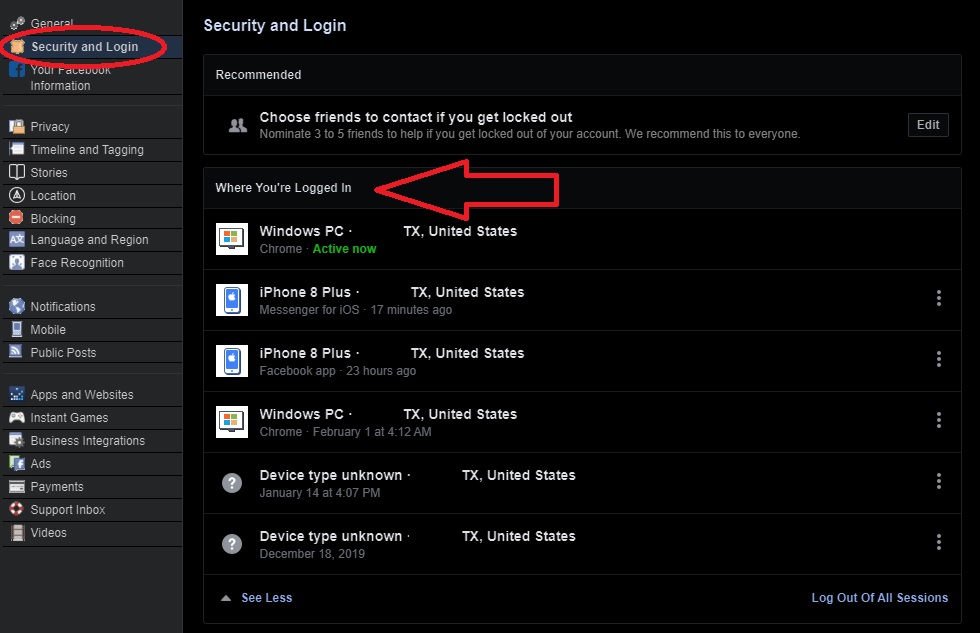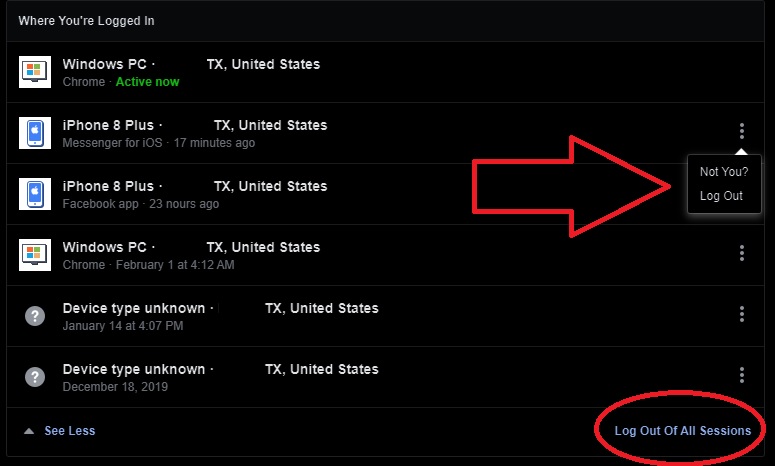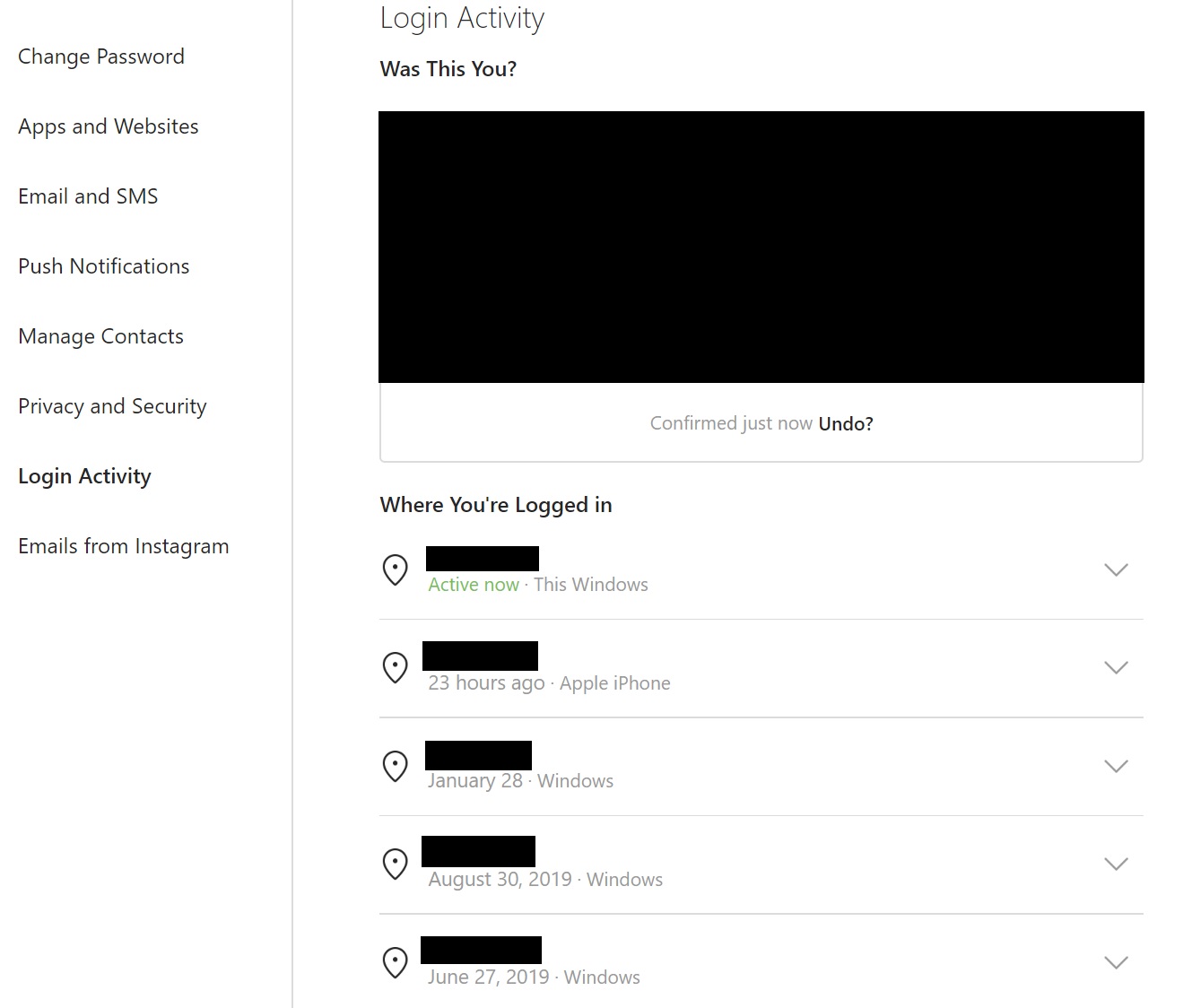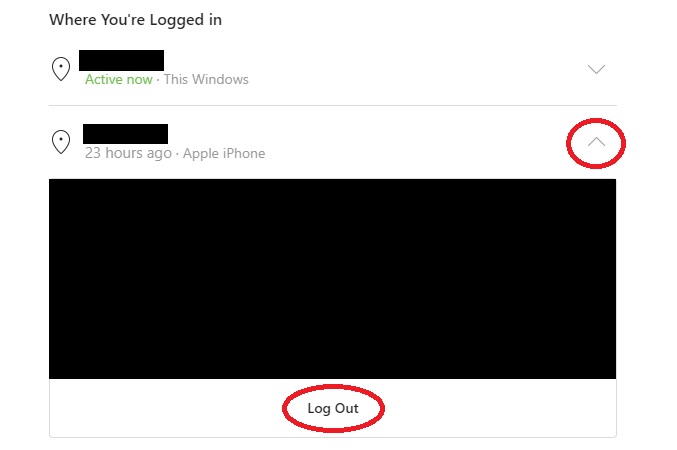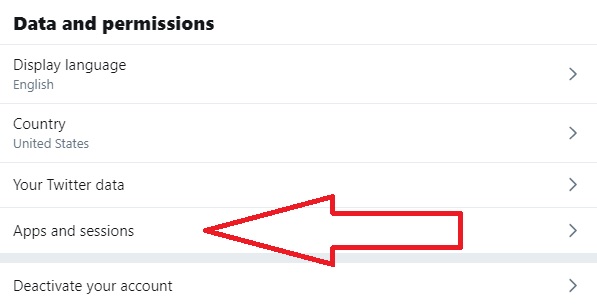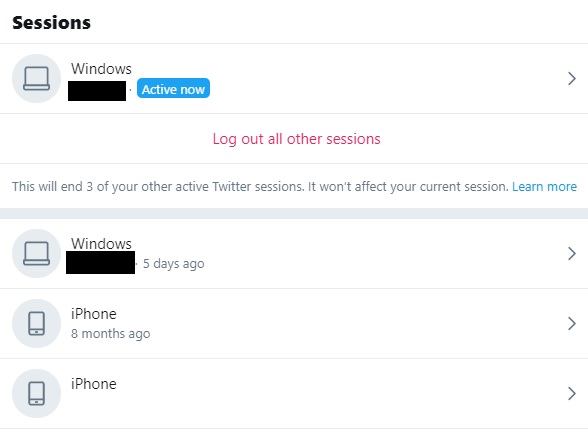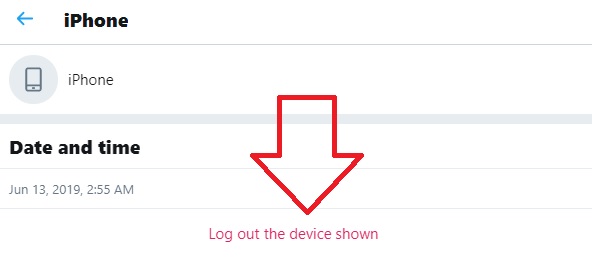Welcome to TNW Basics, a collection of tips, guides, and advice on how to easily get the most out of your gadgets, apps, and other stuff.
I’ll bet money that you’re logged into your social media platforms on multiple devices. Phones, tablets, computers — it’s convenient to be able to have your multi-hour social browsing sessions from anywhere. But you should always know what devices your apps are logged into, as a matter of basic digital security. And every now and then, it helps do the technical version of a welfare check, just to see which devices have access to your accounts.
So here’s where you can find your logged-in sessions on Facebook, Twitter, and Instagram — and how you can log out of them.
Let’s start with the big one: Facebook. You can find the specific option under “Security and Login,” and the “Where You’ve Logged In” list should be near the top of the options. Each session should ideally tell you what type of device you’re logged in, and the location. The latter is useful, as often when someone else logs into your device, they aren’t in your same geographic location. It’s very easy to know to log out of something if you can look at it and say “Hey, I’ve never been in Chicago, so why is someone there logged into my Facebook account?”
You can log out of each of these sessions individually by clicking on the ellipsis next to the device in question. This is good if you’ve, say, forgotten to log out of an old device you no longer own. But if you see that you’re logged into multiple devices you don’t own — in other words, if you’re in full crisis, you can choose to log out of all sessions using the option on the bottom of the list.
Despite being in many ways similar to Facebook, Instagram keeps its login information in a separate menu option. It’s called “Login Activity,” which is admittedly much more straightforward. Once you’re in this menu, you can confirm whether the most recent login is or isn’t you, and underneath you can see each of your other logins.
This menu also offers you the advantage of being able to see exactly where each device was when you (or whomever logged in) accessed the account. As with Facebook, you can log out of each device remotely from this menu (with the exception of the one you’re using to access the menu) by clicking the drop-down button next to each device’s name. Unlike Facebook, you can’t log out of all sessions from here — if you must, you can log out of each device individually.
Yet again, the menu for Twitter is in a different location than either of the previous two platforms. It’d sure be nice if these companies could come together and give us standardized menus, but that’s a pipe dream. In Twitter’s case, the option is a submenu nested under the “Account” setting. Under “Data and permissions,” you’ll see an option called “Apps and sessions,” which is what you’re looking for. In addition to your devices — or “sessions,” as they’re called here — you’ll also see what apps you’ve connected your Twitter to, which is convenient.
Your inactive sessions, meaning the ones on devices you’re not actively using, are under the “Log out of everything option,” which can seem somewhat confusing. But if you click on the device individually, you’ll be taken to yet another menu where you’ll see details about when you logged in and where, if such info is attached to the session. From here you can log out of that session individually.
There you go. Now you know how to log out of your devices on the three big social media platforms. Good luck, and may you find no mystery devices logged into your account from Chicago.
Get the TNW newsletter
Get the most important tech news in your inbox each week.