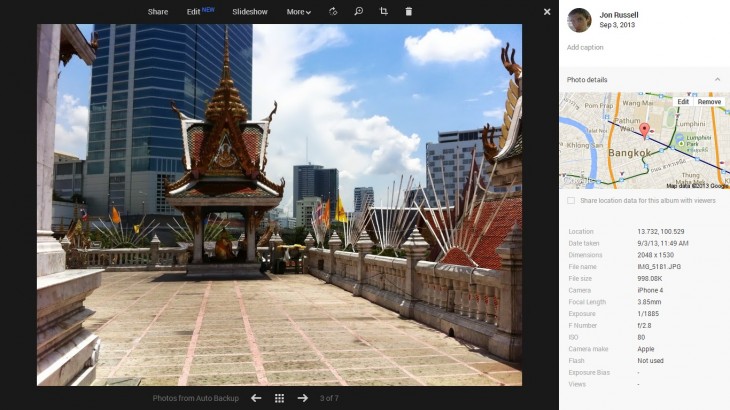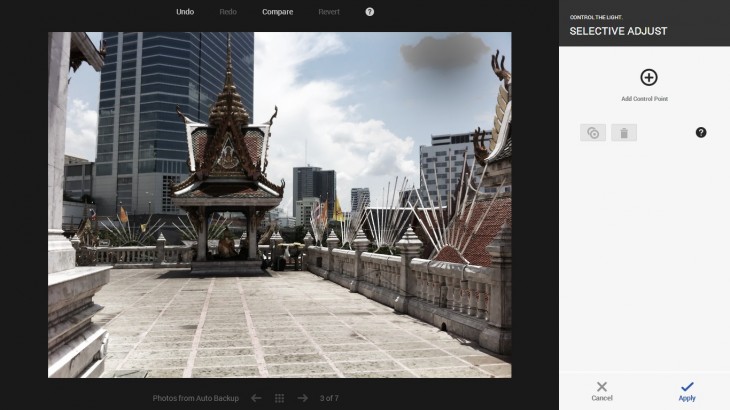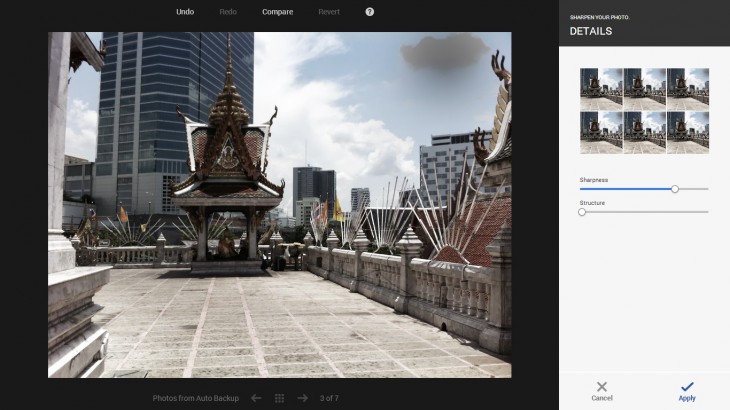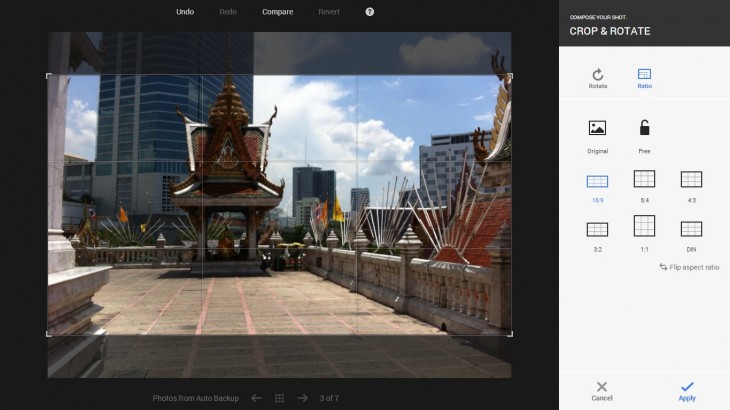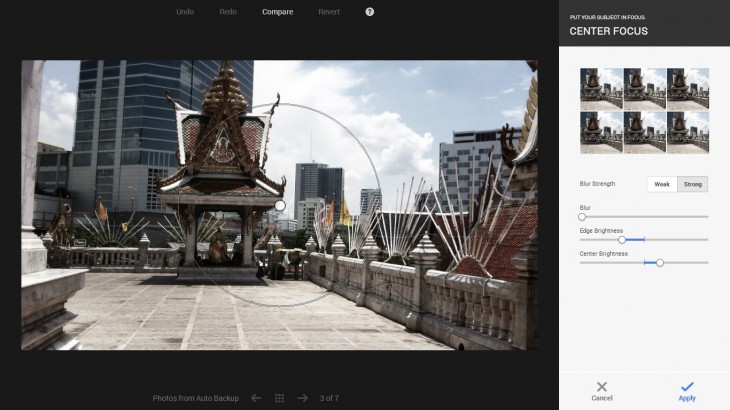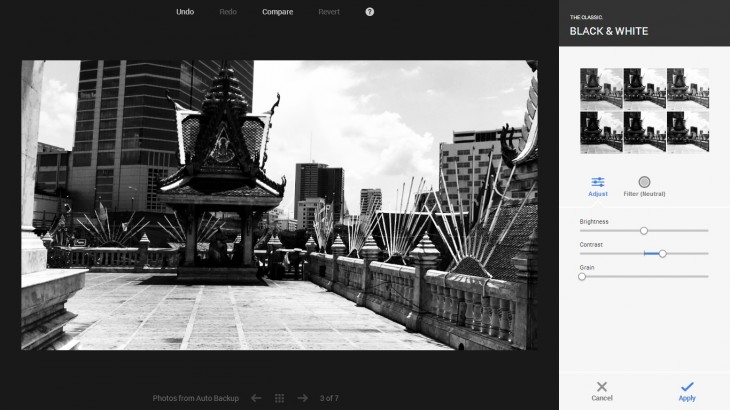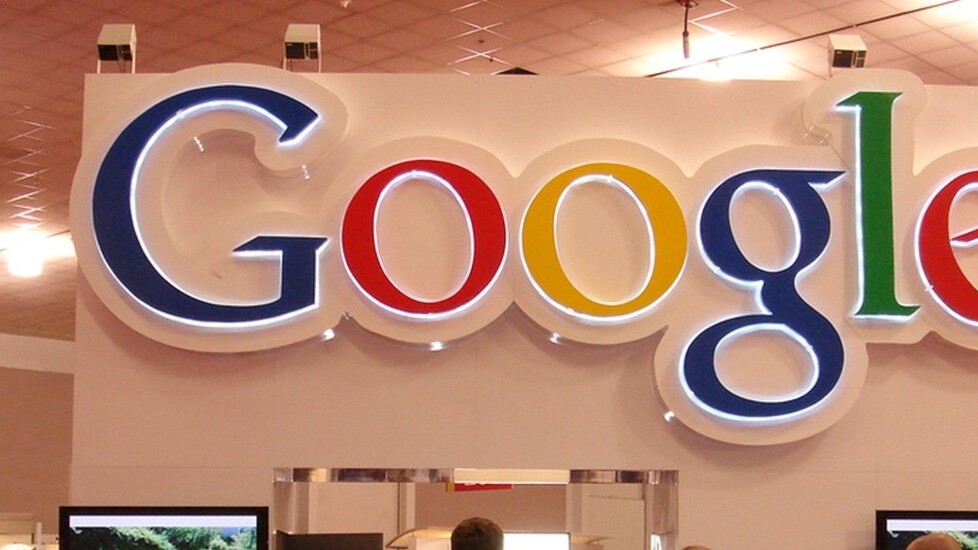
Google announced Wednesday that it is bringing its Snapseed photo editor features into Google+, marking the company’s latest effort to make the photo technology available to more, while boosting the appeal of its social network.
I know what you’re thinking: ‘Google+, meh, why do I care?’
Well, actually, it brings a very cool technology to your Chrome browser. To Google’s credit, it’s doing great work with Snapseed — having launched Snapseed for Android, and made both it and the existing iOS version free. (If you haven’t tried the mobile app, you should: it is a must-have for anyone who takes photos with their phone.)
Google has placed great emphasis on photos with Google+, and the Snapseed integration is another hook it is employing to bring new folks aboard, and get less engaged users back on the service. So, yes, using Snapseed on your computer will require you to create a Google+ account if you don’t already have one, but that doesn’t necessarily mean you need to become an active user.
Without further ado, let’s look at Snapseed for Google+.
Here’s a photo I snapped with my phone (an iPhone 4 — yeah, I know, upgrade time) earlier this month:
I use Google+ on my phone and have set the app to automatically back-up all new photos to Google+. That setting lets me store them on the service, although they’re are visible to me only, unless I stipulate otherwise.
The end result is that my photo is ready to edit from Google+ on my Chrome browser without me having to transfer it from my phone.
Going into the editor — marked with a shiny ‘new’ button — takes me to the first set of options for editing, which existing Snapseed users will be familiar with.
Snapseed provides a user-friendly set of tools to tune an image, which lets users toggle brightness, contrast, saturation, shadow and warmth.
There are also a number of preset options above, making it easy to auto-configure your photo without fiddling with various settings.
Image tuned, I move on to the Selective Adjust feature.
This is a particularly nifty option that lets you pick out a section of your image, and edit the brightness, contrast and saturation independent of the rest of the image.
Just for fun, I’m going to create a rain cloud in this otherwise bright, Bangkok sky.
I’m sure you can do better…
Snapseed also lets you sharpen your image.
As is the case with other features, there the preset options let you make changes quickly, but you can toggle the specific settings: sharpness and structure.
The crop and rotate option lets you straighten or rotate the image.
There are a series of pre-set sizes that you can put the image through, or you can crop with free reign.
Center focus is a feature for those who really want to place particular emphasis on certain of their image.
Think of this as a more advanced and customizable version of the feature that Instagram offers.
There is also an option to transform your image with a series of black and white filters, or adjust the filter using granular controls.
And, drum roll please, here’s the finished article:
I am a Google+ user, but I’m hardly the most prolific user. Will this new Snapseed integration turn me into a power user? No. But, will I use it? Yes, probably.
I do have the iOS app, but I can appreciate that editing a photo on a larger screen shows you what you are doing with more accurately.
So, there you have it. It’s a pretty comprehensive and powerful service — don’t ignore it just because it’s connected to Google+.
Of course, there are plenty of other services that provide a similar experience on a desktop — Mac owners have iPhoto, for example — but the ability to share images directly to Google+ makes this a very useful tool for users of the service.
Headline image via TopRank Online Marketing / Flickr
Get the TNW newsletter
Get the most important tech news in your inbox each week.