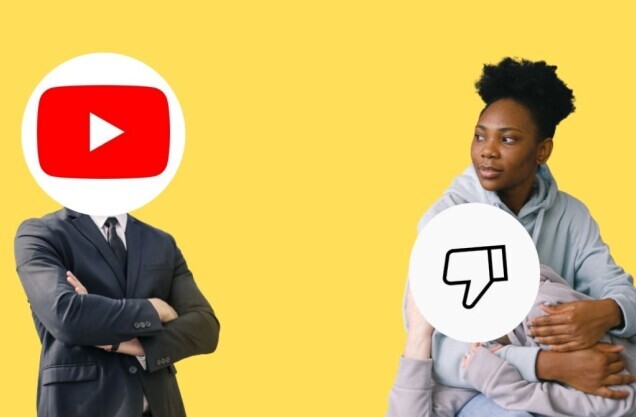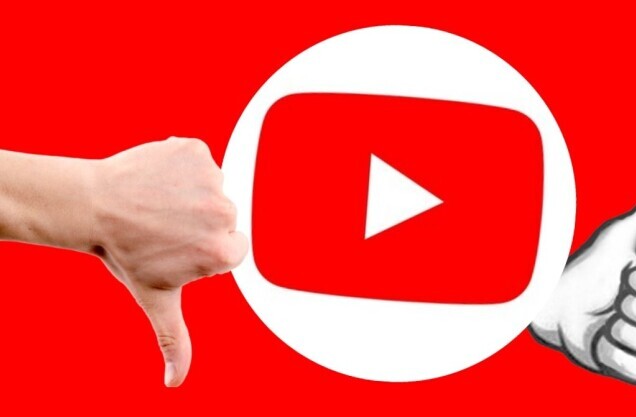Welcome to TNW Basics, a collection of tips, guides, and advice on how to easily get the most out of your gadgets, apps, and other stuff.
Tired of Facebook too? We’ve got a guide for that. Oh, and Instagram? Yep, here’s how to delete that too. What, and Twitter? Here’s all you need to know. And Snapchat.
Social platforms like YouTube walk a fine line between being handy and consuming your whole life. Whether your screen time notification says you’ve spent a horrendous amount of time on your phone today, or you just don’t feel the need to share every inch of your life on an app anymore — it might be time to finally pull the plug on your online life and delete your account temporarily… or forever.
If you’re still on the fence about deleting your YouTube account for good, you have the option to temporarily hide your channel. If you decide to go with this option, your subscribers will not be able to watch your content and all community posts, comments, and replies will be permanently deleted.
I want to temporarily hide my account
Temporarily breaking up with YouTube is pretty painless and it’s easy to re-enable at any time too. When you hide your YouTube account, your channel name, videos, likes, subscriptions, and subscribers will be made private — but all your comments and replies will be permanently deleted.
Here’s all you need to know on how to temporarily hide your YouTube account:
- Using desktop, sign in to YouTube with the channel you want to hide.
- Head to your advanced account settings.
- At the bottom of this page, select Delete channel — but don’t panic! You’ll be taken to a page where you can delete or hide your channel.
- At this point, you may be prompted to enter your login details.
- Then, depending on what you wish to do, select I want to hide my channel or I want to hide my content.
- Select the boxes to confirm what will be hidden on your channel.
- Then finally, select Hide my channel and you’re done.
I want to re-enable my YouTube account
Regret what you’ve just done? No worries. If you want to make your content visible again, or if you want to upload, comment, or use playlists, you can simply re-enable the channel at any time. All you have to do is:
- Sign in to YouTube.
- Go to Create a channel and fill in the form to restore your YouTube channel — but make sure you don’t click To use a business or other name, click here as this will create a new channel instead of restoring your hidden channel.
- After you re-enable your public channel, you’ll then have the option to make your videos and playlists visible in the Video Manager.
I want to permanently delete my YouTube account
Be warned, permanently closing your YouTube account will delete your content, videos, comments, messages, playlists, and history for good. But if you’re feeling brave, here’s how to permanently delete your YouTube account forever.
- Using desktop, sign into your YouTube account.
- Then head to your advanced account settings.
- At the bottom of the page, select Delete the channel and re-enter your log-in details.
- Select I want to permanently delete my content.
- Select the boxes to confirm you want to delete your channel.
- Finally, select Delete my channel and you’re done.
If you’re thinking of deleting or deactivating your Facebook, Instagram, Snapchat, or Twitter account, we’ve got you covered.
There’s a deep pool of social networking sites out there, but most don’t make it as tricky to delete your account for good. If you’re wondering how to delete your account on other social sites, head to their FAQs page or search on Google for an easy guide.
Get the TNW newsletter
Get the most important tech news in your inbox each week.