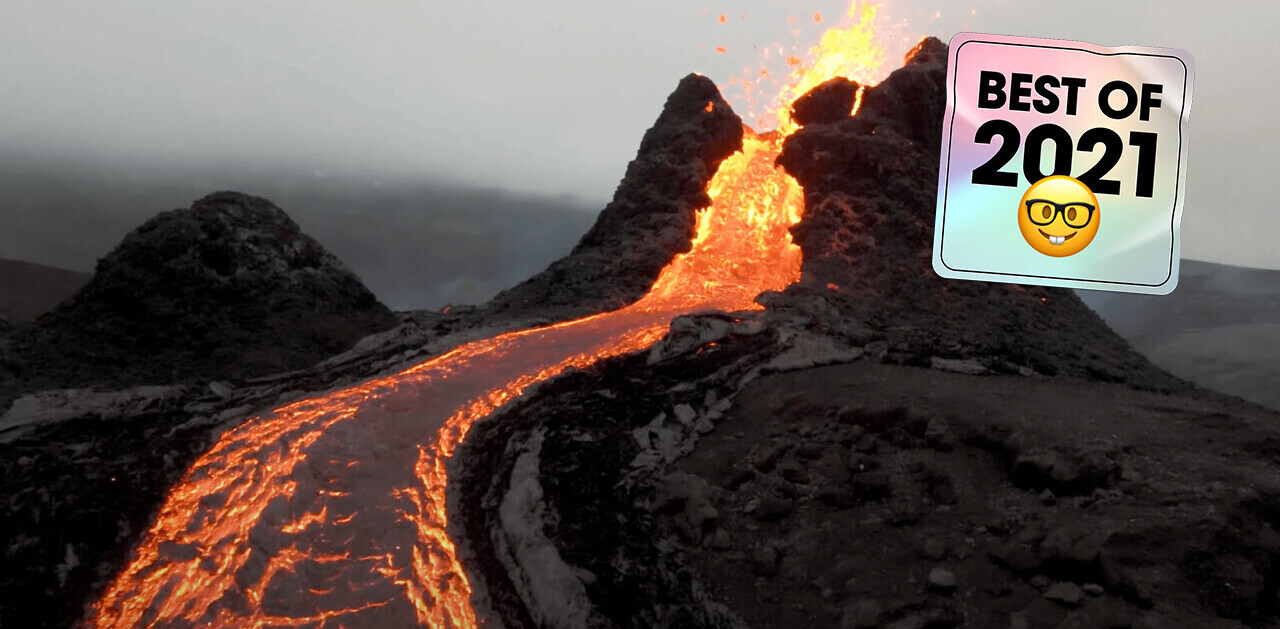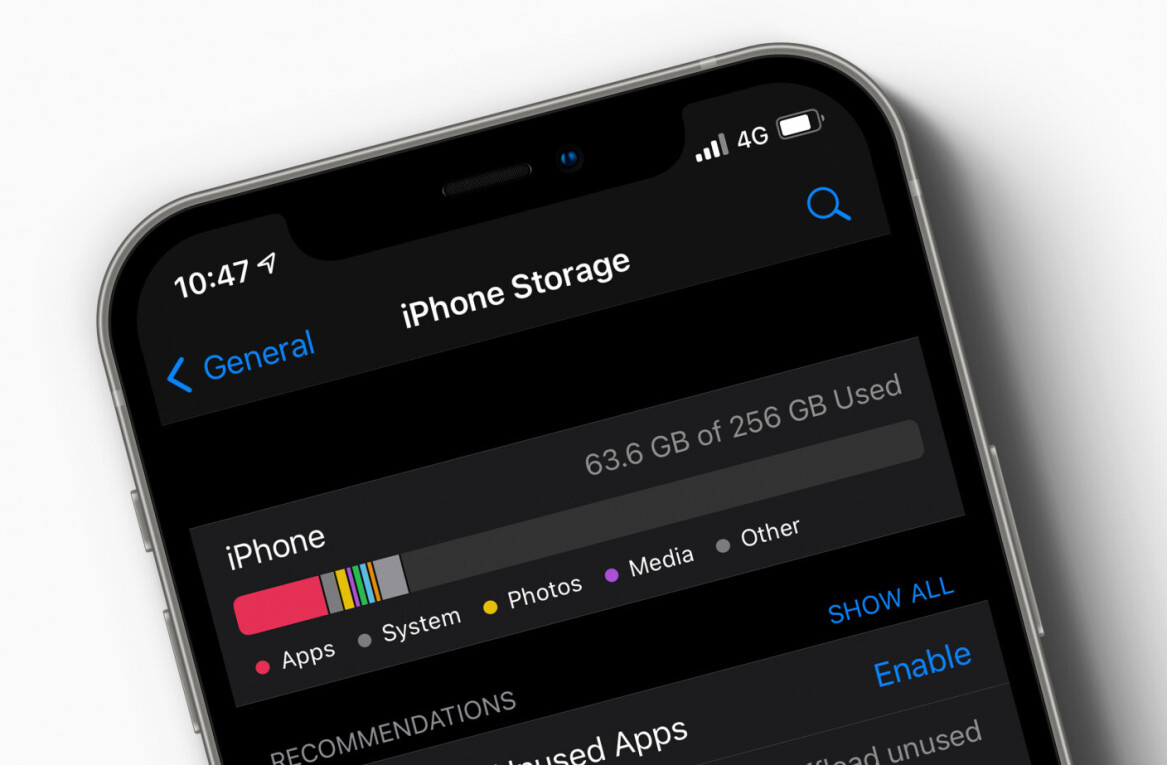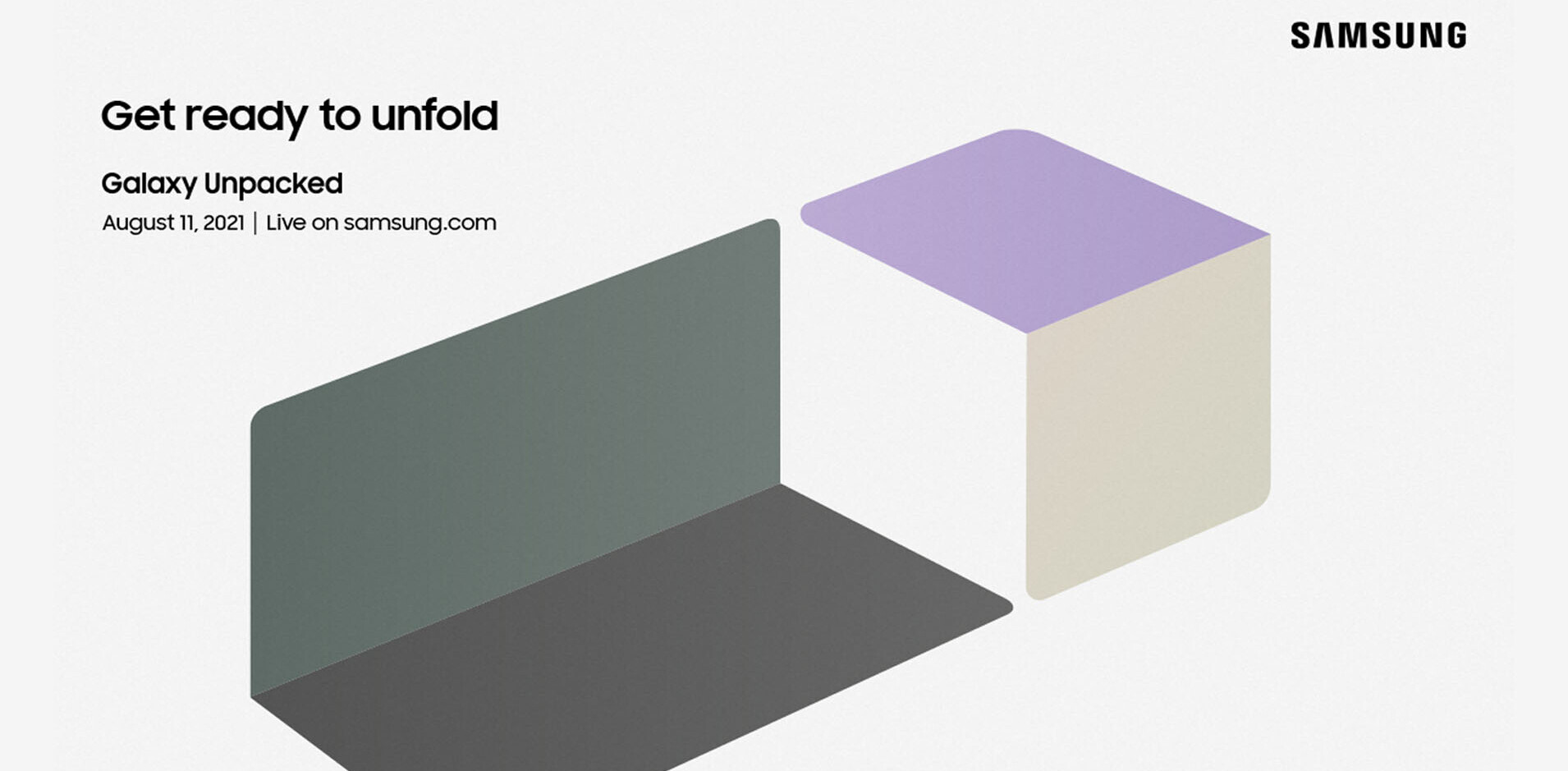Never before can I say I’ve been able to feel the brimming excitement of 1 million 10 and 11-year-olds across the UK – until today – as the BBC microbit finally landed on my doorstep, along with hundreds of schools.
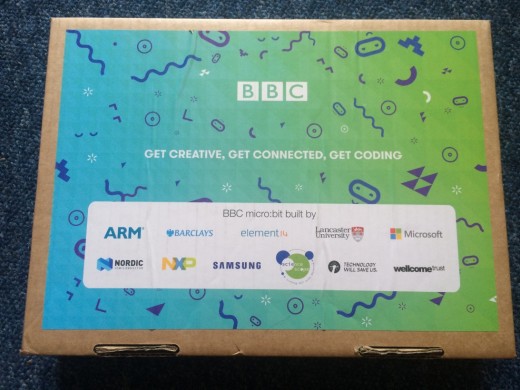
This really is a landmark for the BBC, literally giving away this many computers to so many kids, and it’s one that could transform the future of digital skills in the country, so it’s hard not to get a bit swept up in it all.
The microbit is exactly what it promises, truly micro, making the Raspberry Pi 1 Model B look positively ancient in pocket-sized personal computing terms.

It certainly looks pretty cool and is really stripped back compared to its older cousin, luring me into feeling it’ll be even easier than Pi to use.
Below, you can see the brains of the operation, including a micro-USB that you connect straight up to your computer to get going, and which many kids will be familiar with as it comes as standard for many smart devices.
It also has a compass, accelerometer and bluetooth antenna – making it great for IoT projects – as well as a battery pack with a connector so you can take it out and about once you’ve flashed your code to the computer.

On the front, it has an LED screen, which is pretty novel as it gives immediate written feedback to the user that microbit is alive and ready to play.
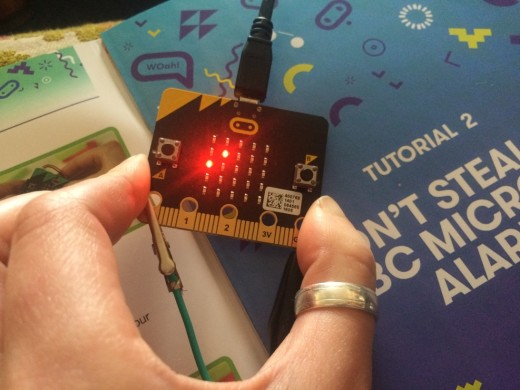
There’s even a secret Snake game you can activate once you know how.
It also has two buttons on either side of the LED grid, three external sensors that can be input or output, digital or analogue, plus a 3V and a GND output, all of which you can program using the editor programs on the ‘create code’ section of the BBC’s Microbit website.
Today, that’s a choice of four simplified programming languages, most of which use blocks to introduce you to the systematic nature of coding.
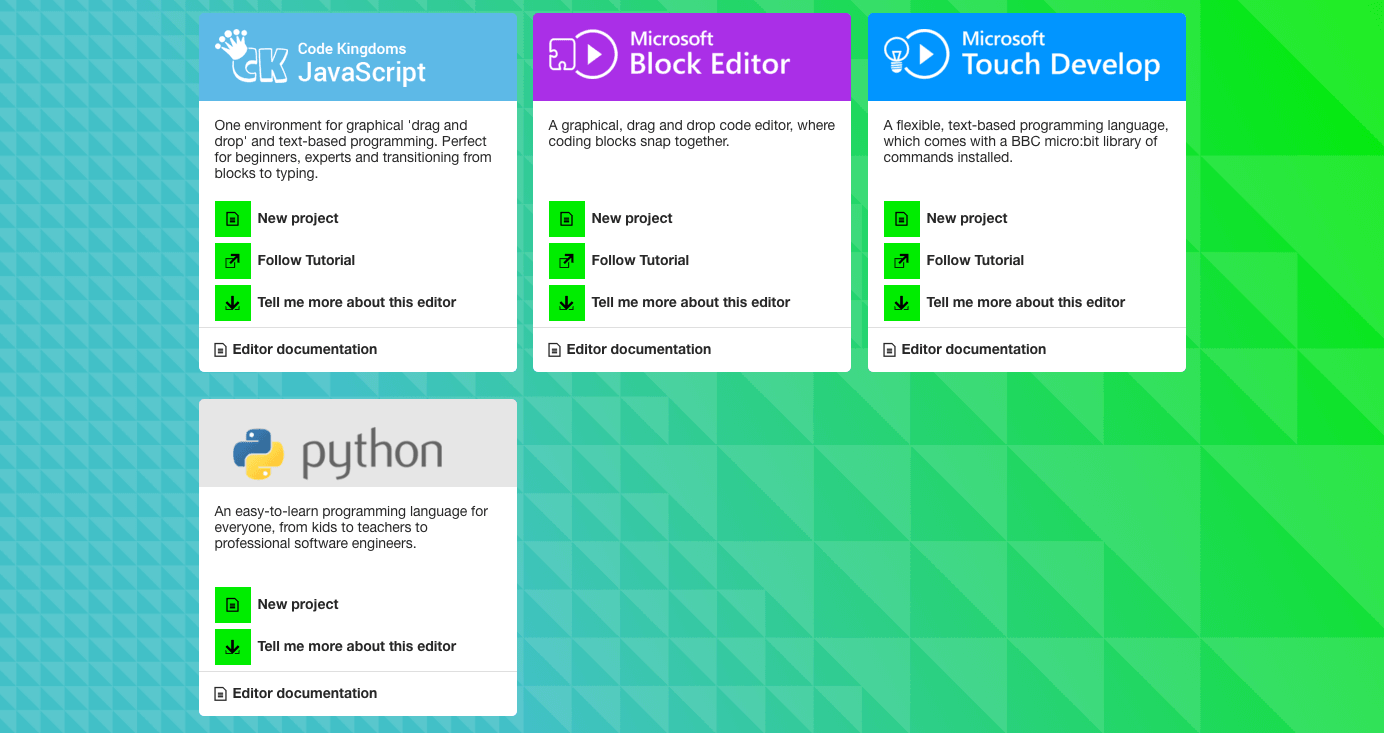
No doubt teachers will spend some time introducing kids to the different components that make up a microbit, including how the device communicates with your code. If the Quick Start Guide for Teachers hadn’t come in my box, I might be a bit lost.
To test out whether the simplicity is carried throughout, I went straight in for the Code Kingdom tutorial and I honestly needed an adult after about three seconds.
After eventually working out what was going on and finishing up the first task, I concluded that it was best not to run before I could walk.
Instead, I picked up a ‘beginner’s project’ from the Coding Tutorials handbook – creating a burglar alarm for my microbit using Microsoft Block Editor, the internal accelerometer, some crocodile clips for my circuit, and of course, the vital buzzer.
These last two were handily provided by the Beeb, but kids will have to get teachers involved here.
Experienced coders will be totally familiar with all of the concepts pulled together under the Microsoft Block Editor menu options on the far left. Each contains a limited set of possible commands, which you can customize for your project.
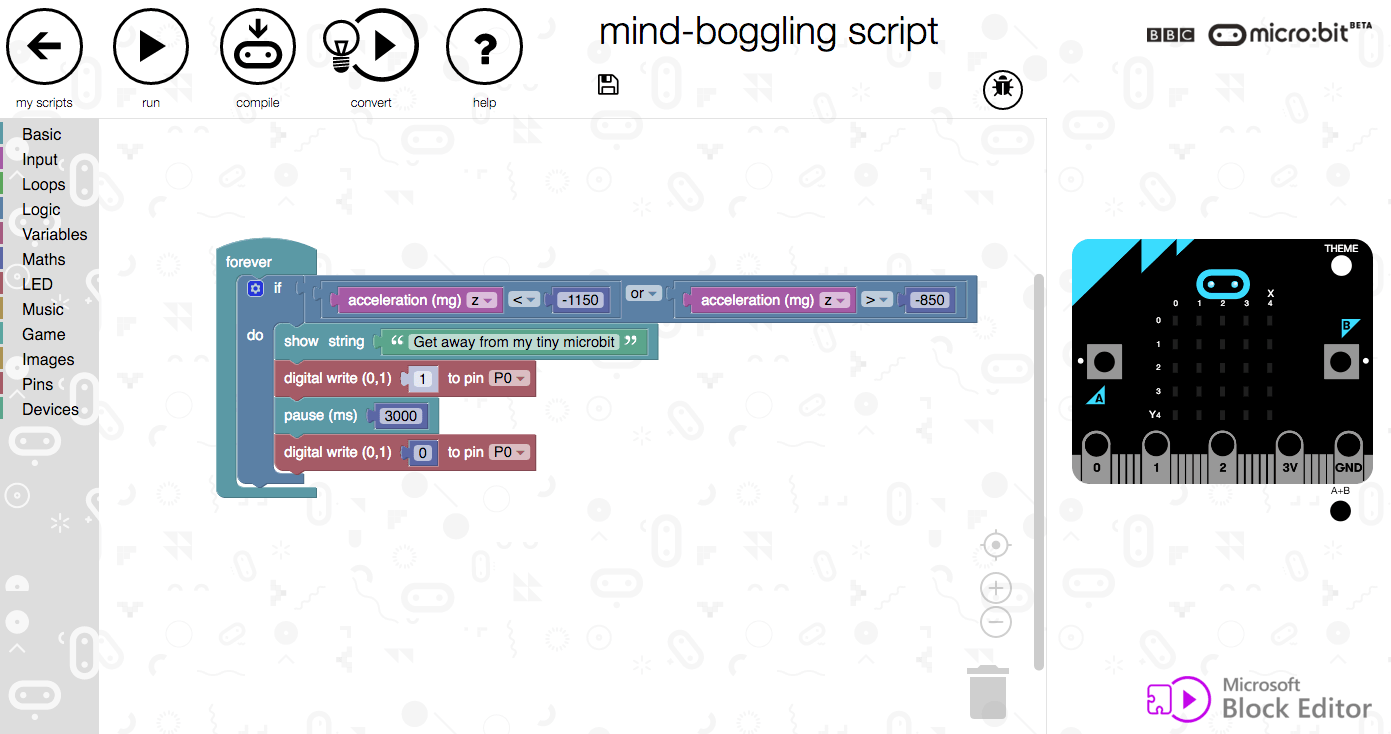
Once the code it complete, you ‘compile’ the file to download it, then drag and drop it onto your microbit, which should show up like a USB stick would in your computer system menu.
I definitely had a couple of minor ‘WTF is it telling me to do?’ hiccups, no doubt because the writers of the guide and the platform can’t make it exactly intuitive for every single user – ie. idiots like me.
But in just half an hour – and without any tears – I’d set a trap for any potential microbit thieves.

As with any project that aims to get kids coding, some will immediately ‘get’ it and need little guidance or even encouragement.
I do not envy the people that have to get up to 30 kids of mixed abilities excited about this all at the same time, but it is certainly a worth task.
And even if you aren’t a 10-year-old kid in the UK, you will soon be able to get your hands on a microbit, so keep an eye out for availability and pricing.
Get the TNW newsletter
Get the most important tech news in your inbox each week.