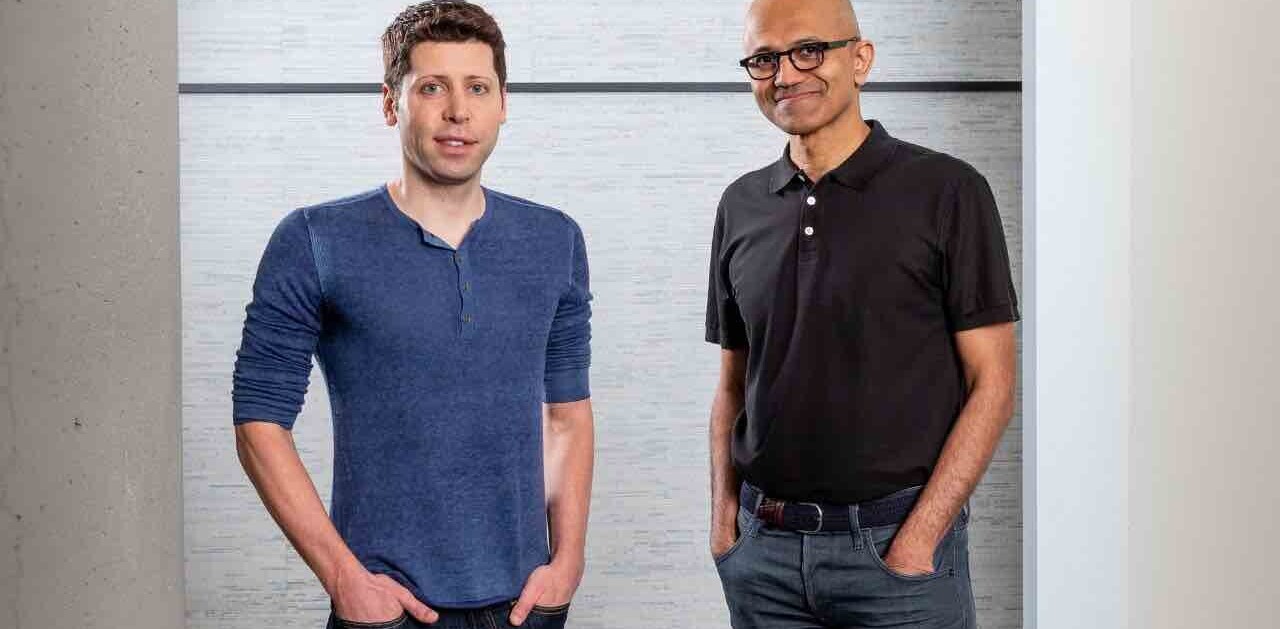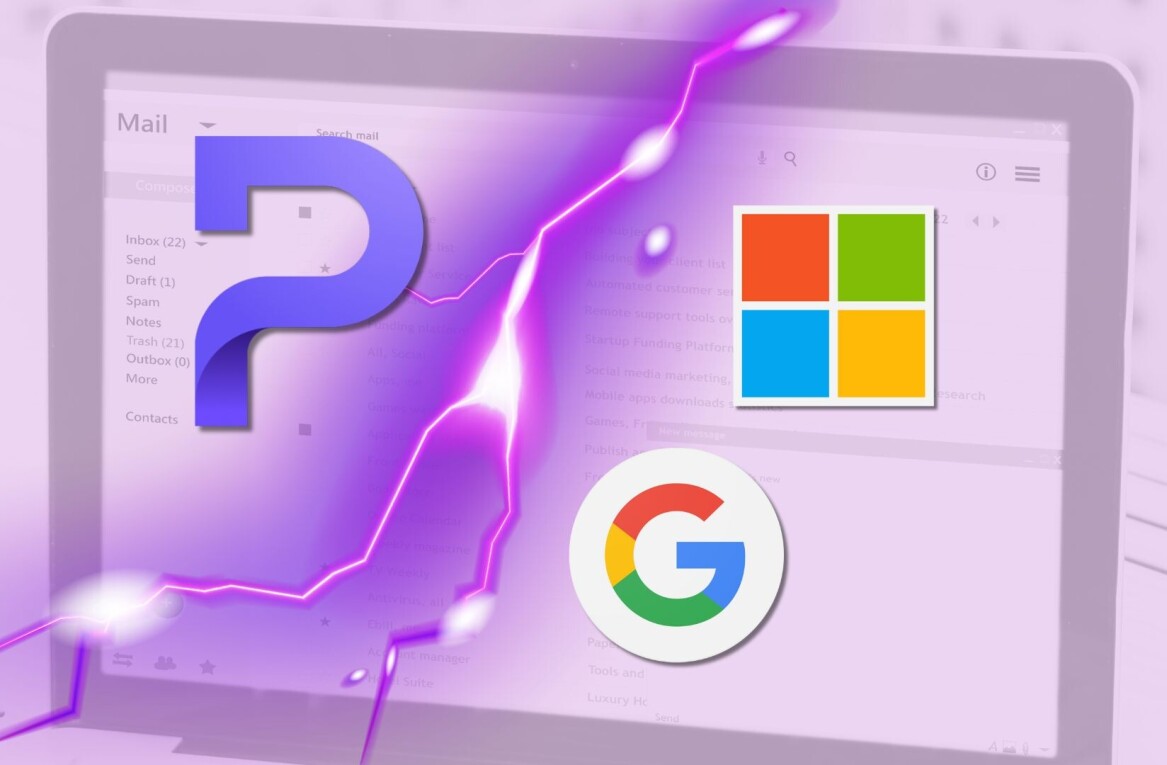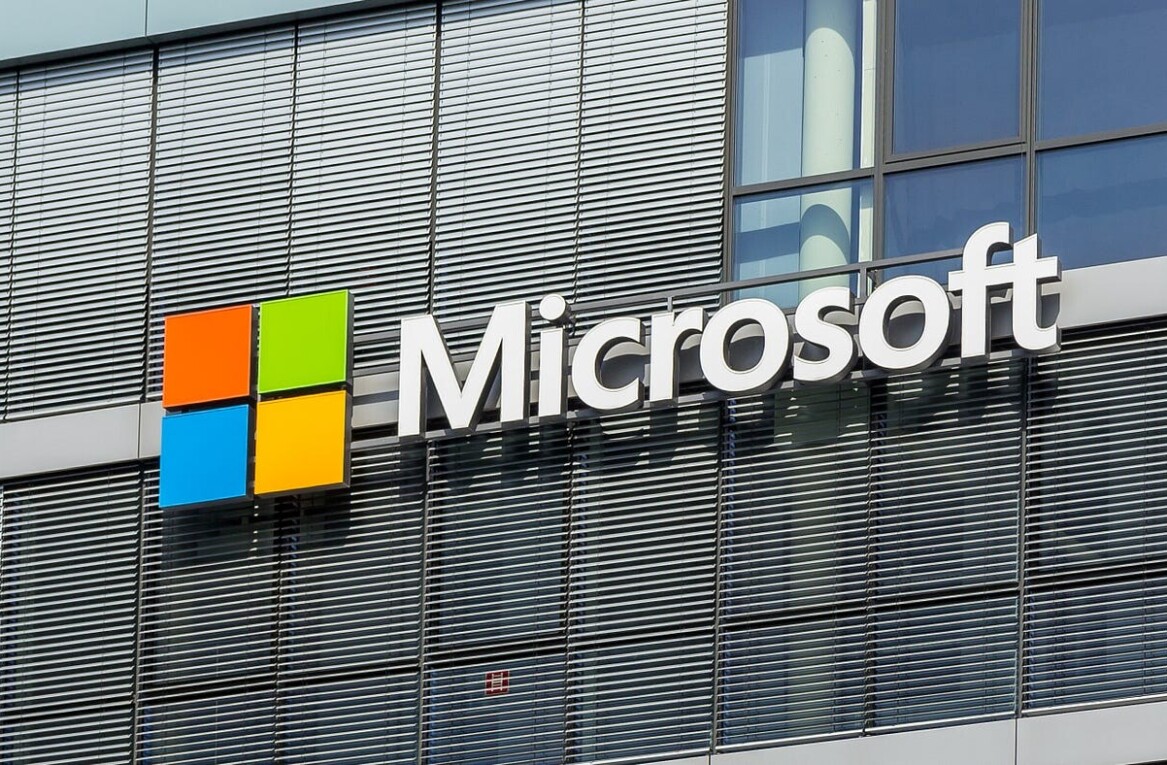When Microsoft announced the Surface line of tablets, it was heralded as a key moment for Windows 8, and the larger personal computing corporate ecosystem. Microsoft making a move to directly challenge its OEM partners felt like a turning of the tide for the firm, a move against the methodology that had seen it grow into a mature, stable technology giant.
It was. Steve Ballmer, Microsoft’s dynamic, controversial CEO, later detailed that the firm intended to move from being a purely software development shop to instead offering a mixture of devices and services. This was a somewhat late announcement of a trend that was long in the making, but it set the tone for Surface: Microsoft is in the tablet market to win.
Early impressions of the Surface were all but tinged with frustration; Microsoft wouldn’t release key details of the device and there was an utter lack of real hands-on time with the device, leaving the press with little to go on. The narrative that surrounded the device was therefore mixed to positive, but with a note of caution – this device could disappoint.
I have had a Surface RT unit – along with every dongle and keyboard that Microsoft has built for the device – for a full week. This post is our review and set of impressions concerning the device. Structurally, we have broken it into sections, so that you can scoot over notes that don’t interest you. There is minor overlap between certain areas, which is unavoidable.
I spent extensive time road testing the Surface, even taking it to a bar. No, I didn’t leave it behind.
We begin with a short summary for all of you just looking for top-sheet notes. Following, we proceed in tranches.
Summary
The Surface RT tablet is by far the best Windows-based tablet that I have ever tested. As a piece of hardware, the tablet is highly polished, well thought out, and a genuine joy to use. Ports are not beautiful, but they are highly functional, and the Surface has them. The kickstand is useful, and sturdy. The two keyboards for the Surface, the Touch and Type Covers are innovative, if expensive. The Surface’s built in speakers are abysmal.
However, Windows 8 remains a quirky, and occasionally difficult experience. This is partially, but not completely due to the sheer number of the changes it brings. This lowers the total user experience of the Surface, as when Windows 8 irks, it makes using the Surface device itself less enjoyable.
Hardware: Look and Feel
There is a constant issue with tablets that you pick up that are not iPads: they creak. When hefted, or even flexed mildly, they bend, noisily. This gives the impression of weakness, and fragility. Obviously, if you think that your device is set to break at any moment, it loses utility, as you use it less, and less heavily, than you might sans such fears.
The Surface doesn’t creak.
In fact, it presents itself quite well. We’ll observe other details shortly, but the front, side, and back presentation of the Surface is clean, and unobtrusive. This makes the tablet a canvas for the brightly colored Touch Covers. When attached, they make the Surface almost sporty, unless the flat black unit is linked. But you wouldn’t dare, would you, when there is a pink option?
If there was no iPad or Nexus 7 in the market, the Surface would be, in my opinion, the most attractive tablet in existence. However, each is quite distinct in its design from the other, so we’ll let you parse out which is the most handsome. Let it suffice to say that Microsoft slaved long enough over the details to hit the marks. The two 720p HD cameras – front and back – are unobtrusive.
The ports are not pretty. Having holes cut in your device is not attractive. However, as we will see, they are functional. We leave that for you to score.

One example of this, and I am trying to be brief, is the angle of the edge of the device. While on a tour of Studio B – the building in which Microsoft housed the design team for Surface – the correct angle was something of real work; that the device fits well into your hand is no joke.
Finally, with Touch Cover in hand, the device never feels as if it will slip away, making it portable sans backpack or briefcase or purse.
Hardware: Speakers
This is easily the weakest part of the Surface tablet. The speakers are, roughly, terrible. I won’t go as far as to say unusable, but the word did come to mind. You will need headphones if there is even a skosh of background noise near you.
As compensation, I attempted to use my Jambox – a mobile speaker that uses Bluetooth to connect – but couldn’t force Windows 8 to fully tell us if the Surface has Bluetooth (it does), and then refused to connect to the device. I am unsure as to whether to affix the blame in this case to Windows 8, or the Surface.
Hardware: Screen
Putting aside the pixelwaving of the current iPad’s Retina display, and the Surface’s comparably less dense display, the Surface’s screen is a treat to use. Unlike on other Windows 8 tablets, the touch element of the screen feels tuned to Windows 8, making the daily operations that are part of the operating system’s use more fluid and pleasant.
I have tested Windows 8 on a number of devices since the first Developer Preview was announced, and can say that on no other touch-enabled computer have we more enjoyed interacting with Windows 8.
Now, to the raw pixel figures that separate the Surface and the iPad, as I’m sure you want to see them:
- Current, 4th generation iPad: 2048×1536
- Surface RT, 1st generation: 1366×768
If you are counting, that’s quite a bit less. Microsoft repeated a talking point that it is more interested in the user experience than the ‘speeds and feeds’ of its devices. By this it means that it cares more about the final, in-hand experience, and less on how a spec spreadsheet lines up. How fair is that as defense? That’s personal preference, but I’ll just say that while the Surface’s screen isn’t stunning in terms of its pixel density by current standards, the moment I started using the device, I forgot that that was the case. It never came back up until I started preparing this review.

Unless you are a screen fanatic, the Surface will make you content.
Hardware: Weight
Here are the core details: 1.5 pounds at 10.81 inches long, and 6.77 inches tall.
Without an attached keyboard, the Surface RT tablet is a comfortable hold. If you found the first iPad to be ponderous, you might tire with a Surface after a long walk with it in the crook of your arm, but for the rest of us, it’s mighty portable.
With a keyboard it weighs more, but feels more substantial, mentally making the added ounces feel proper. There isn’t much to say here folks, it doesn’t weigh too much, and at once isn’t setting records for being thin.
Hardware: Ports
The Surface has a USB port. Yes, a full USB port. It also has a the ability to accept a Micro SDXC card, and a port for HD video out that are all distinct from its charging cable. Apple fans will find this humorous, I’m sure.
The ports aren’t annoying, really, and do in fact add to the functionality of the device. Key to this is the fact that the Surface line of tablets – once the Pro comes out – may find real enterprise adoption. Microsoft has to build a device that those customers will want. And they want USB.
Adding a cheap way to extend the memory capacity of a device feels almost like a gift if you are coming from an iOS background. Sure, you can buy a Surface with 64 instead of 32 gigabytes of internal storage, or you could buy an inexpensive card. It’s your call. Welcome to choice.
In a hands-on sense, you never notice that the ports are there, unless you turn the device on its side, and stare.
Finally, the keyboard port. This is best piece of industrial design on the Surface. Lower the unit near a Touch or Type Cover’s connecting magnets and click you are in. It’s actually fun to do, as the two seem to leap together. When showing a Surface to a friend, this is a smile moment.
Ports. It has them. They add functionality.
Hardware: Kickstand
Continuing our discussion of elements of the Surface that surprise those who haven’t spent time with it, meet the Kickstand.
If you hand a person a Surface for the first time, unconnected to a Cover, either Touch of Type, they will think it’s simply a tablet. Take it back, pop out the kickstand, and snap it to a Cover, and watch their response. I think the most normal verbal retort I received was ‘woah.’ People just don’t expect it.

A tablet with a kickstand? It sounds odd when you say it out loud. After all, your iPad certainly doesn’t have one, and you love that device. So, what gives? Think about the stand you employ with your iPad, or its dock. Do they help it stand?
Also, the Surface is designed to work with the Touch and Type covers. That is the reason, and I employ my own guess here, that Microsoft restricted supply of the 32 gigabyte model Surface model that sold without one; the 32 gigabyte SKU kept selling for some time with a Cover – Microsoft understands that the Surface with keyboard is a much, much more compelling device than it as a pure tablet. We’ll get to that shortly.
By now I am sure that you have heard of the sensory elements of the Surface kickstand. That it employs several hinges, and has a designed audio response to use. These are designed to make the kickstand both sound and feel high-quality, and solid. They do.
However, and I add this as a minor complaint, there is some flex in the kickstand when you deploy it from a single side. I’m sure the normal computer user won’t mind, but it is a design note.
Hardware: Battery
Anyone familiar with iPads can attest to the oddity of their charging patterns; plugged into a USB port they charge glacially, and even when attached to a normal wall socket are hardly snappy. The Surface, by comparison, charges quickly. This is a quality of life issue, of course, and not an existential one.
In about two hours, under moderate use, your Surface RT tablet will be ready to go, with a full charge, that will last you at least the good portion of a day’s use; Microsoft claims 8 hours of battery life. Again, what you are using the device for will impact battery life. Still, the Surface’s battery capability is more than sufficient to make it a primary use device.
Microsoft highlighted to myself while in Redmond that it selected a bulkier charging unit to allow for a faster charging process. Could the charger have been smaller? But the trade off would have been longer wait times for juice. As you will note, this isn’t the second time we’ve made a utility v. beauty comparison; the ports discussion had a similar flavor.
Whatever the case, the Surface charges quickly and lasts a comfortable amount of time. And, you can use the device and still have it quickly stack on charge, so even if you just pop into a plug for a minute, you can recover a bit of steam.
Windows 8 on the Surface
The goal of this post is not to rehash Windows 8. Instead, the following notes specifically regard Windows 8 as it performs on the Surface itself. TNW will have a more detailed set of notes and guides to Windows 8 as we come closer to Windows 8’s date of general availability.
Windows 8 remains quirky, which diminishes the performance of the Surface tablet. While as a hardware experience the Surface RT is a device without many issues – if any, in normal use – Windows 8 has its fair share. Dual monitor support, for example, can be maddening. This leaves you grappling with your Surface, trying to force the Start Screen to the other screen by what appears to be, by the end, magic.
On the 32 gigabyte Surface RT, you will have more than 20 gigabytes of free storage once all the pre-loaded software is taken into account.

By that I mean the Surface itself cannot transcend the software problems that Windows 8 poses with hardware fixes. That said, aside from a single quibble, the Windows 8 experience that the Surface presents is by far the best that I have seen. The problem is that the Surface simply feels a touch underpowered in certain circumstances. Launching the built-in Windows 8 applications that form the core software app layer that consumers are first presented takes too long; there is a noticeable, consistent, and frustrating waiting period as the apps fire up. Too long, in our opinion.
Certainly, Microsoft had to make tradeoffs between battery life and computing power. It simply feels like they leaned too far towards battery capacity than total processor performance. For the average consumer, I doubt that the loading periods will frustrate. However, we technology folks aren’t that set, and as we likely constitute the bulk of the Surface pre-orders and orders that will come this year, this issue matters.
On a different plane, Windows RT can be a trip. Compared to Windows 8 proper, the experience is occasionally bamboozaling. You are rolling along in Windows, and then smack into a ARM-shaped wall. It gets better in time, but the acclimation process is real. Anecdote: The first thing I tried with my Surface when I got it home was to install Chrome, so that it could fit into my multi-monitor workstation. Only, you can’t really do that. I went to Google’s Chrome site, started the download, and realized that I was wasting my time. I ended up wasting a half hour in the Windows Store trying to find a suitable replacement. I couldn’t. So, the Surface didn’t make it into that part of my workflow. You will run into problems of this sort if you are accustomed to using Windows in a free, application-heavy way.
As a final note on this, the Surface RT runs stock Windows RT. On other tablets, such as those coming from Acer and Sony, you are going to receive other software, such as pre-installed Hulu Plus. It’s worth noting that Microsoft isn’t falling into the OEM trap of crapware.
Observations: Tablet mode
Without its keyboard, the Surface feels like a natural tablet; you wouldn’t miss the keyboard if if you didn’t know better. Windows 8’s on-screen keyboard is quite good, and on the Surface’s 10.6″ screen it’s a delight to type on. In fact, your humble servant remains a faster typist on the digital keyboard than either of the Cover options.
Whilst in tablet mode, the Surface doesn’t auto-rotate as much as other devices. Again, a small point, but one that makes using the device in bed more enjoyable.
Interestingly, the kickstand makes the Surface a better tablet in that it extends its abilities as a portable video viewing tool. Instead of laying down, holding your iPad just so, the Surface can take care of itself, leaving you free to cuddle up and enjoy some Netflix sans having your arms slowly fall asleep.
Given that tablets are often used in settings that require lower light – the bar, bed, hiding in a closet, etc – I can report that the Surface’s brightness setting’s won’t leave you wanting; you can get as bright or dim as you need. Although, that won’t save you from being the bastard at the bar with a tablet. You don’t want to be that guy.

And finally, when compared to other Windows 8 tablets – hello Samsung Series 7! – the Surface is whisper quiet. This means that its wimpy speakers will at least not have that to worry about. But more importantly, you can use it and not wake up the person next to you. If you are an information whore who can’t stop the feeds, this matters.
I enthusiastically give the Surface a thumbs up as a pure tablet, sans its pathetic sonic capabilities.
Observations: Laptop mode
This device, the Surface RT in laptop mode, is nothing like the previous unit. You won’t use in a box, or in a bar, you won’t use it with a fox, or in a car. No, this is a work machine. A sit-at-the-table-and-work device. It’s a laptop with a very responsive touch screen, a futuristic keyboard, and a very, very long-lasting battery.
Sure, the display isn’t that large as laptops go, but with Office 2013 tweaked to provide the most possible vertical space for typing, it’s workable.
Microsoft claims that the Surface is great for consumption, and that’s true. But you can in fact work on it, if you so choose. We cannot now avoid the Touch and Type covers. For our full notes on those devices, head here. However, for now, it’s suffice to say that each will appeal to a different demographic. Each is capable. When one of the Covers is attached, the Surface becomes, for all intents and purposes, a small laptop.

Windows 8’s grandmaster Steven Sinofsky called the Surface the best tablet, and laptop that he has ever used. That’s subjective enough that won’t score it, but his statements are certainly inside the realm of possibility.
Windows 8 and the Surface: Two Two-In-Ones
It’s worth stepping back and noting that the Surface and Windows 8 are trying to accomplish the same task: be at once an amazing mobile device, and a great desktop experience. The Surface wants to be a tablet, and a laptop, while Windows 8 wishes to be the best desktop operating system of all time – bar none – and a revolutionary touch and mobile platform.
The Surface does it better. However, Windows 8 will likely be sharpened in the coming months, perhaps allowing it to stand up the full height of its potential. Still, the fact that both operating system and tablet are working the both day and night shift is an interesting fact that unites them.
This is all the more true when you realize that the Surface is, in fact, Windows 8. This is how Microsoft envisions its tablet operating system; thus, the Surface is in practice the purest Windows 8 experience that exists. That the hardware conduit that is the delivery chariot for the software is stronger, at least for now, is surprising; Microsoft has far more experience with software than playing the OEM. Nevertheless, it’s still better than the other way around: once you buy a device, the software can still be updated, while the hardware cannot be.

Wrap up
Despite our above notes on certain deficiencies, I am confident in saying that Microsoft has built the best Windows tablet the world has seen. For fans of Windows, and especially Windows 8, the Surface is a high quality, well-engineered device that well delivers the Windows experience to a mobile environment. That’s the first time that has ever happened, for context.
Will the Surface outsell the newly refreshed iPad, the iPad Mini, or the basement-priced Nexus 7? I wouldn’t think so, but it will certainly give Microsoft tablet market share, boost the use of the new Windows Store, and drive adoption of Windows 8. Not bad for its first try.
And just in case you want to look up a specification that we didn’t include above, here is the official component breakdown of the Surface RT:
- Software – Surface with Windows RT comes with Microsoft Office Home and Student 2013 RT Preview (2) (which includes Microsoft Word, PowerPoint, Excel and OneNote)
- Exterior – 10.81 x 6.77 x 0.37 inches, 1.5 pounds, VaporMg casing, dark titanium color, volume and power buttons
- Storage – 32 GB (3); 64 GB
- CPU – NVIDIA T30, 2 GB of RAM
- Wireless – Wi-Fi (802.11a/b/g/n), Bluetooth 4.0 technology
- Cameras – Two 720p HD cameras, front- and rear-facing
- Audio – Two microphones, stereo speakers
- Ports – Full-size USB 2.0, microSDXC card slot, headset jack, HD video out port, cover port
- Sensors – Ambient light sensor, accelerometer, gyroscope, compass
- Power Supply – 24W power supply
- Warranty – One-year limited hardware warranty
- Apps (included) – Microsoft Office Home and Student 2013 RT Preview (2) (Word, PowerPoint, Excel and OneNote), Windows Mail and Windows Messaging, SkyDrive, Windows Internet Explorer 10, Bing, Xbox Music, Xbox Video, and Xbox Games
Get the TNW newsletter
Get the most important tech news in your inbox each week.