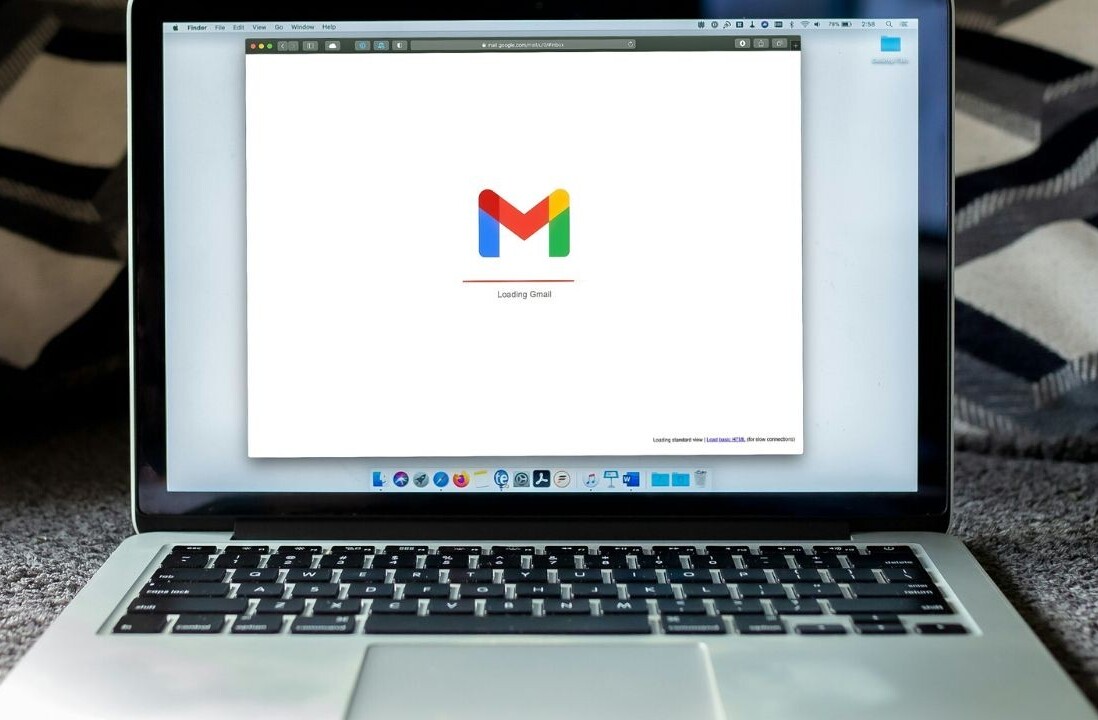Google Voice is on my iPhone! Google Voice is on my iPhone! The only thing that would make me happier right now is if Daft Punk was playing at my house. Screw you AT&T, and take that Skype credit, Google Voice is on my iPhone. See our announcement post on why it took so long to arrive, and why it’s here for real this time, here.
Download the Google Voice app from the iTunes store. (Unfortunately the app is U.S. only for now.) The App will ask you to confirm your mobile phone number (not your Google Voice #). Then it will ask you to sign into your Google account.
Making a Call and Text Messaging
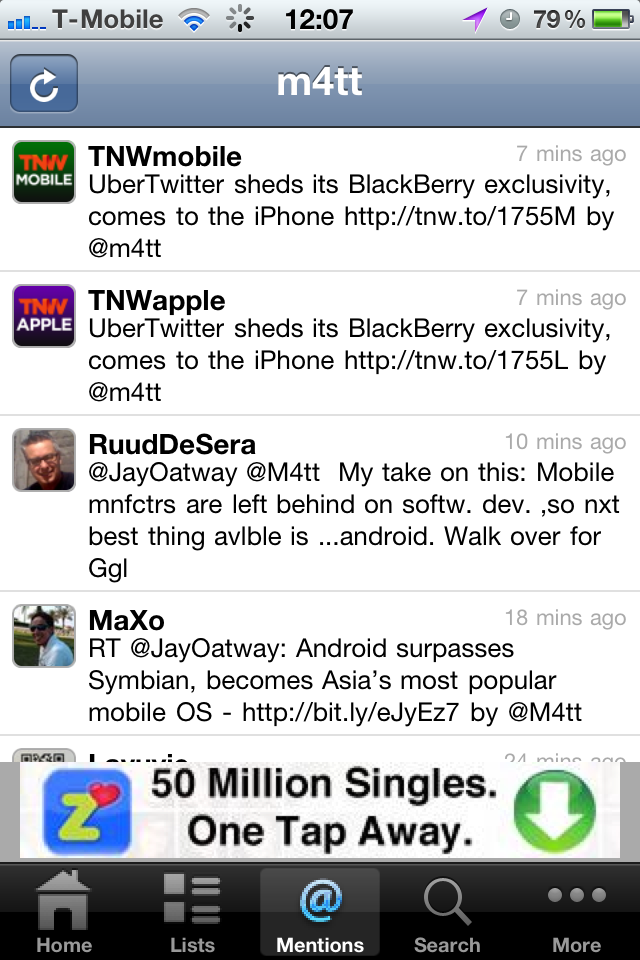 A dial pad should appear which gives you the option to both call and text. The dial pad’s add contact option on the bottom left doesn’t currently work (for me at least). You have to go to your contacts first and call or text from there. Google Voice brokers the call between your actual phone number (over GSM) and a Google Voice server, which is why you’ll see a random number appear after you’ve chosen to call a specific contact. But when someone receives the call, it shows your Google Voice # on his phone, not the generic one.
A dial pad should appear which gives you the option to both call and text. The dial pad’s add contact option on the bottom left doesn’t currently work (for me at least). You have to go to your contacts first and call or text from there. Google Voice brokers the call between your actual phone number (over GSM) and a Google Voice server, which is why you’ll see a random number appear after you’ve chosen to call a specific contact. But when someone receives the call, it shows your Google Voice # on his phone, not the generic one.
Just to check, I turned off my WiFi and Google Voice worked over AT&T’s 3G network. Skype works over 3G’s Internet as well at the moment, but I have to pay for calling regular numbers on Skype and for Skype Voicemail. Google Voice and Voicemail is free, for now. (Although one of our commenters reminded me that it is still eating up the minutes on your calling plan.) But Skype still has the international advantage as texts and calls to international numbers fail on Google Voice.
 Google Voicemail
Google Voicemail
Now, let’s check out voicemail. On the bottom left, you’ll see the Google Voice “Inbox” which lists text versions of your Google v-mails. Click on a message and it plays right on your phone. Yeah, sorry Dan, my reception was awful because AT&T sucks. Next time I will call Dan right back by simply clicking on his number, the options to call, text, add to quick dial and add to contacts comes up.
Contacts
On the bottom right, the third option is for contacts (the hairless head). The app lists Quick Dial and All Contacts. Quick Dial lets you curate a list of your favorite contacts. All Contacts links directly with your iPhone’s address book. There is also an option for recent calls.
Conclusion
I’m still dumbfounded as to why Steve Jobs is allowing this awesome app in the iTunes store. Although, it’s important to note that the app doesn’t work with the iPhone Touch, so it won’t be completely annihilating Apple’s smartphone market. It’s going to be a great, cheap tool for making phone calls in my apartment or in any WiFi zone where AT&T’s service sucks. The app’s design is slick with fat, well-rounded buttons that an 80-year-old wouldn’t have an issue with. I only wish I could stay inside the app forever instead of dialing and being taken back out into the cold when I dial a call.
Get the TNW newsletter
Get the most important tech news in your inbox each week.