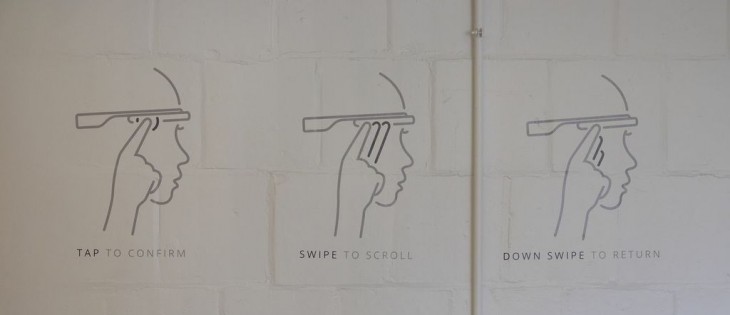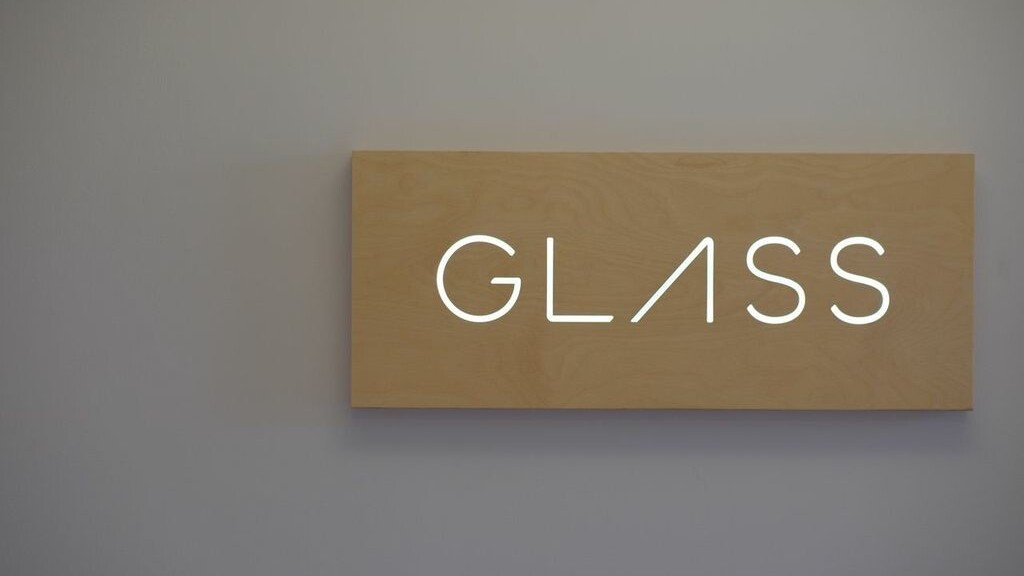
With this week’s announcement that the Google Glass is officially on sale for anyone in the US with $1,500 sitting pretty, it’s no surprise that the company launched more general consumer apps to accommodate more lifestyle products. We went hands on with three new Glassware apps – Foursquare, TripIt and OpenTable – as well as updates to Google Search/Now/Maps, Word Lens and Field Trip. Here are some initial thoughts.
Foursquare
As with all Glass commands, to get the device to listen to you, you’ll have to start with the “Ok Glass” prompt. The Foursquare app allows you to say “Check me in” or “Find a place” and the app will target results based on your GPS location.
If you choose to check in, the Glass will display locations based on your profile’s check-in history or places your friends have been. You can scroll through the results using the right touch panel and tap to check in. Unfortunately, the app does not allow you to name a place you want to check in to, so you’ll have to hope the GPS has you in the most accurate spot to find what you’re looking for.
The explore command also works the same way as the check in. Simply say a keyword, such as “wine bar” or “free Wi-Fi” and Glass will use Foursquare’s API to hunt results that match your query.
OpenTable
Unlike Foursquare, the OpenTable Glassware is less tied to your current location. The command “Make a reservation” will allow you to specifically name a restaurant of choice, or say the city you’re looking to dine in, before displaying results.
Again, the Glass command here stops at your audio search query. You still have to manually swipe to browse through results, and once you’ve found what you’re looking for, you can tap and scroll forward to select date, time, and number of people in your party. At the moment, once you’ve made your reservation, you cannot adjust it through the Glassware.
TripIt
The TripIt Glassware is the only app that does not have a specific audio command. Rather, if you swipe to the left, the Glass screen will display the current or upcoming itinerary. This is designed so you can quickly glance at your schedule to check if you are on time.
You can also look up or down to see earlier and later parts of your itinerary (for example: look up to see a 7 a.m. reservation for a car pickup, look down to see the 10 a.m. flight schedule). Tapping on the current section of the itinerary can also bring up additional commands, such as directions to the airport.
Admittedly, looking up to see previous itinerary items felt highly unnatural to do, especially when you’re looking on from a third person point of view. If other Glassware apps are scroll-activated, why have this one force you to look around like a madman?
Unfortunately, the TripIt Glassware will also not send push notifications to the Glass if your trip is interrupted. You’ll have to check your phone for any alerts… or accidentally swipe left at the opportune time to see changes to your itinerary.
Word Lens
Out of all the Glassware apps, Word Lens seems like the most helpful app in terms of travel. The command “Translate this” lets you look at a sign in a foreign language and the app will translate the image right before your eyes. At the moment, the app can only translate a handful of languages, including Russian and Spanish, and you still need to scroll through the list of available languages to find the one you want (English to Portuguese vs. Portuguese to English) but developers say they plan to add a voice prompt to lessen the search time.
Though the Word Lens app works quite well, it’s the Glass hardware itself that limits the app’s abilities. Since the Glass’ camera isn’t great at focusing on macro images, it will be hard to translate things in smaller fonts. I tried translating a brochure and it was unable to read the text on the paper, so at the moment, the app is best left for signs and posters.
Google Search, Now and Maps
These functionalities are pretty self-explanatory. You can ask Google to search for something like you would to your Android phone or tablet, and Google will read back the results to you (“How do you say ‘That’s awesome’ in Dutch?” for example).
“Get directions to” also opens up the Maps functionality, allowing you to scroll forward and back to find the mode of transportation you want (driving, public transportation, walking, biking). The Glass uses your GPS location to give you turn-by-turn location, so even if you turn your head to the left, it will know which direction you’re facing according to the map. This is helpful for when you want to check if you’re headed in the right direction in a foreign city.
Field Trip
Similar to Foursquare, the Glass update on Field Trip lets you discover your local neighborhood with the command “Explore nearby.” Field Trip will use your GPS location to offer several results, including lengthy descriptions (which you can have the Glass read aloud to you) and photos. It’s basically Foursquare search on steroids.
Still some ways to go
With their launch today, these Glassware apps have quite a way to go to convince Glass users to convert to using them versus the versions on a smartphone. The lack of verbal commands after the first prompt makes them less seamless than one would prefer.
Travel is a smart vertical for Google to tackle as it makes Glass functional in more real-world use cases. Word Lens and Google Maps are good examples of apps that will likely get the most mileage; however, keep in mind that open beta means Glass and its respective apps are still under development and it will be some time before you can travel handsfree without ever looking down at your phone, or tapping the side of your temple.
Get the TNW newsletter
Get the most important tech news in your inbox each week.