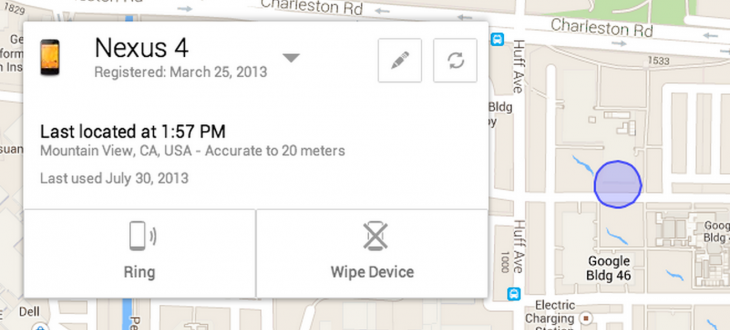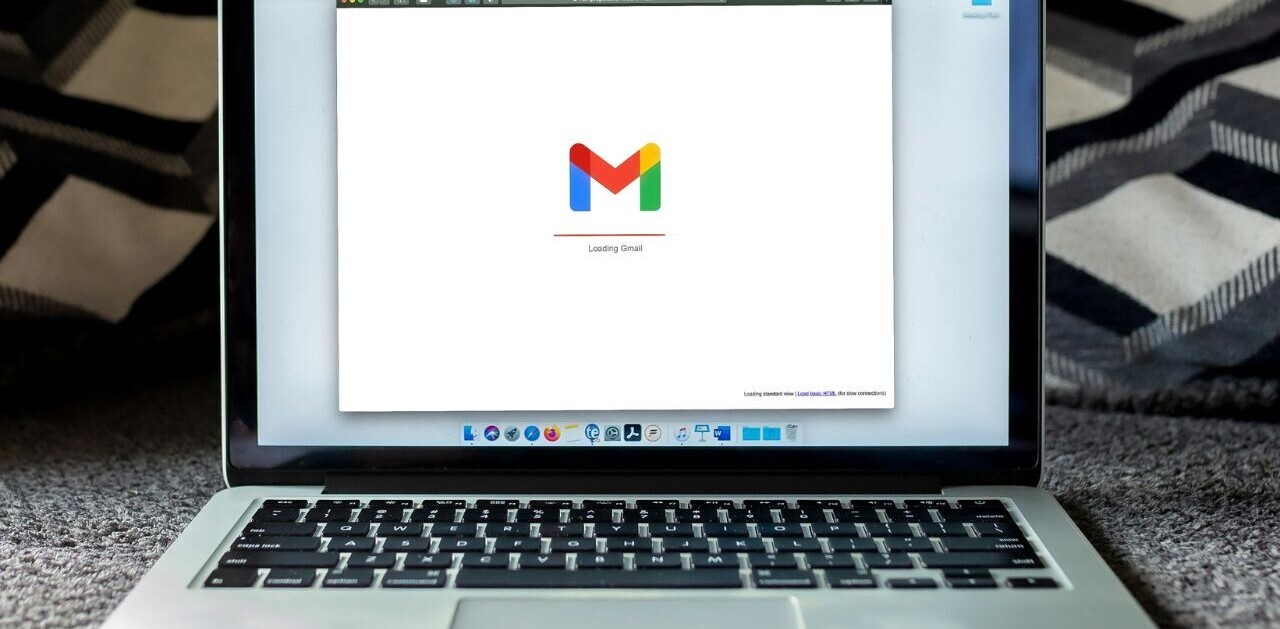Google today announced Android Device Manager, a new website and accompanying app coming later this month that helps you find your lost phone or tablet. The service will be available for devices running Android 2.2 (Froyo) and above.
Details are scarce right now, but Google does say Android Device Manager will let you ring your phone at maximum volume so you can find it, even if it’s been silenced. We also know you’ll need to be signed into your Google Account to use the service.
If your phone or tablet is out of earshot, you can locate it on a map in real time. Google gave a glimpse into how that part looks:
As a last resort, the app will also let you ensure your data doesn’t end up in the wrong hands. If your phone or tablet can’t be recovered, or has been stolen, you can securely erase all of the data on your device.
This is essentially a late response to Apple’s Find my iPhone service and Microsoft’s Find my (Windows) phone solution. This is one of the areas in mobile where Google is seriously playing catch up.
In fact, OEMs that have embraced Android decided to make their own service: my Xperia, for example, is a security service Sony offers for some of its Android devices. Here’s an excerpt describing the app from our previous coverage:
If the device is lost users can log back into the website and locate it on a map, as well as sound an alert and wake the display to get someone’s attention, even overriding silent mode if needed. The dashboard can also be used to lock the phone – thereby keeping all of the user’s information private – and to send an automated text message with contact details. As a last resort, users can also choose to erase both internal data and that stored on an external SD card.
Google will presumably update Android Device Manager with new features, although it does seem to cover the basics well. The best part is that the new feature will be part of Google Play services, meaning you won’t have to download the app to make the service work ahead of losing your device.
Google today also published a second blog post with tips for Android users looking to protect their devices. The first two tips are very straightforward:
- Lock your device screen. Whether you’re on a phone or a tablet, it’s easy to set up a screen lock. This is important to do in case your device gets left in the back of a car, or you’re worried about someone picking up your phone and scrolling through your stuff. You can lock your device with a pin, password, pattern (or even your face!) by going to Settings > Personal > Security > Screen Lock.
- Protect your phone from suspicious apps. We automatically scan Google Play to block and remove harmful apps. That makes Google Play the safest place to get Android apps. But Google Play can also help protect you even for apps you get elsewhere, like the web or a third-party app store. The first time you start to install an app from an unknown source, a message will pop up asking if you’d like Google to scan the file to make sure it’s not harmful. Tap “OK” to let Google help protect you from harmful apps.
The third tip is merely to use Android Device Manager, but it’s not out yet. We’ll let you know when it is.
Top Image Credit: Kimhiro Hoshino/Getty Images
Get the TNW newsletter
Get the most important tech news in your inbox each week.