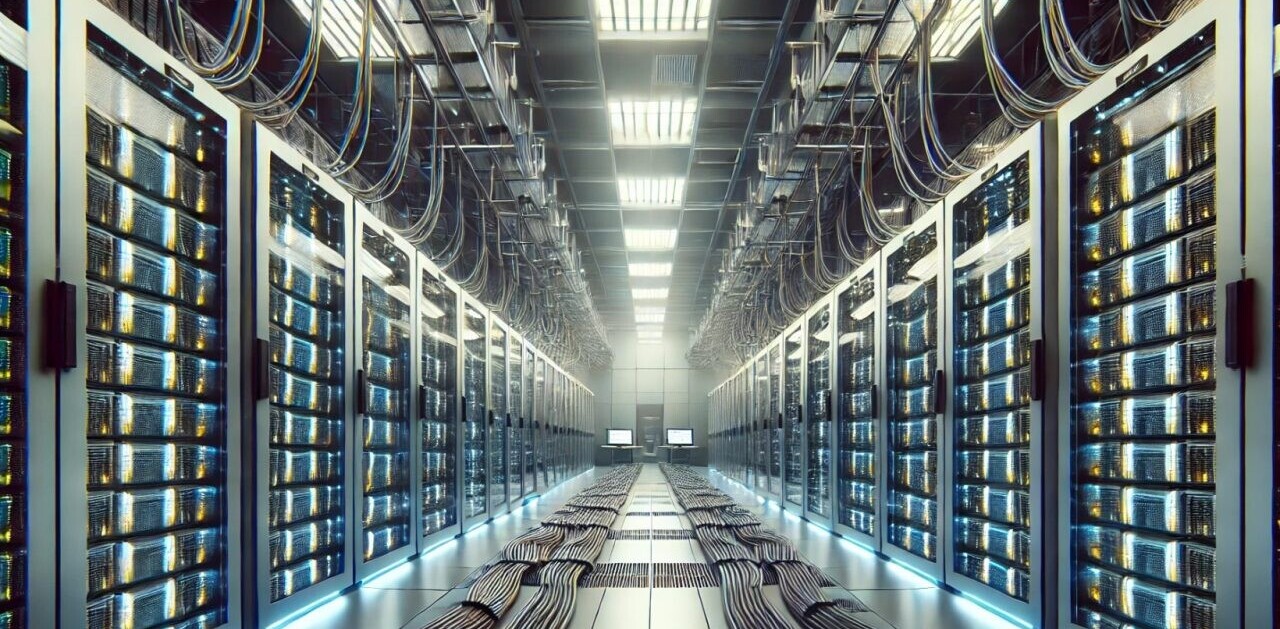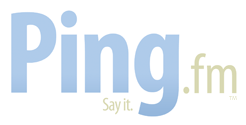
With our upcoming conference only days away I thought I’d share some tips on how to produce better keynote.
Yesterday I wrote a post on how to auto-tweet during your presentations and today I want to talk a bit about Presenter Display.
Most people put together a presentation, use a few cool (not really) transitions, and that’s that. One of the most awesome and often forgotten tools you can use is the ‘Presenter Display’ in Keynote and newer versions of Powerpoint:
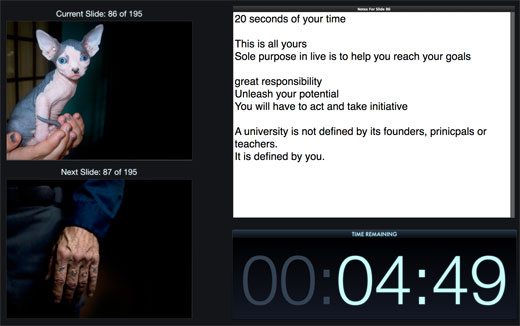
As you can see in the above screenshot this mode show your normal slides on the external screen and a dashboard of what you are doing on your other screen. You can see the current slide, your next slide and the comments you have for every slide, including a countdown clock.
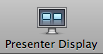 Once you get used to this your presentations improve 200%. Seriously. It makes all the difference in the world to know what the next slide is going to be before you see it. Instead of delivering story, seeing your next slide, and telling the next story, your presentation becomes a lot more fluid and you can show the next slide at the height of your story, instead of at the beginning.
Once you get used to this your presentations improve 200%. Seriously. It makes all the difference in the world to know what the next slide is going to be before you see it. Instead of delivering story, seeing your next slide, and telling the next story, your presentation becomes a lot more fluid and you can show the next slide at the height of your story, instead of at the beginning.
One problem…
A lot of conferences don’t support it because it means investing a bit extra in computers that can handle two screens. You see, usually at conferences the technicians have one Apple and one Windows laptop connected to a projector. That way they can pre-load presentations and have them ready for you when you get onstage. That’s all cool but it also means the Presenter Display is only visible to them, behind the scenes.
Two solutions:
1: The best solution to this is using a Mac Pro or Mac Mini with two display ports. That way they can have one image on the projector and the other image on a hidden screen on stage. They can split the signal with a monitor switch so you both can see what is happening.
2: The alternative is to just put a laptop on a pedestal on stage. This is less effective because the tech people will have to get up on stage to switch to the next presentation every time a new speaker gets on stage, or use a remote desktop tool to do that. It also means speakers will have to walk back and forth to the laptop and might end just standing behind it. Still, better than no Presenter Display at all.
It is all a bit technical but what it comes down to is that usually the technicians are more interested in making their job easier than making your presentation awesome. Ask for presenter mode support before you get to the conference and when they can’t offer it insist. It is just worth it.
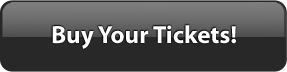
Also check out the speaker announcement post, our conference site and my other interviews with Dave Winer, Steve Rubel, Alexander Bard and Mark Randall.
Get the TNW newsletter
Get the most important tech news in your inbox each week.