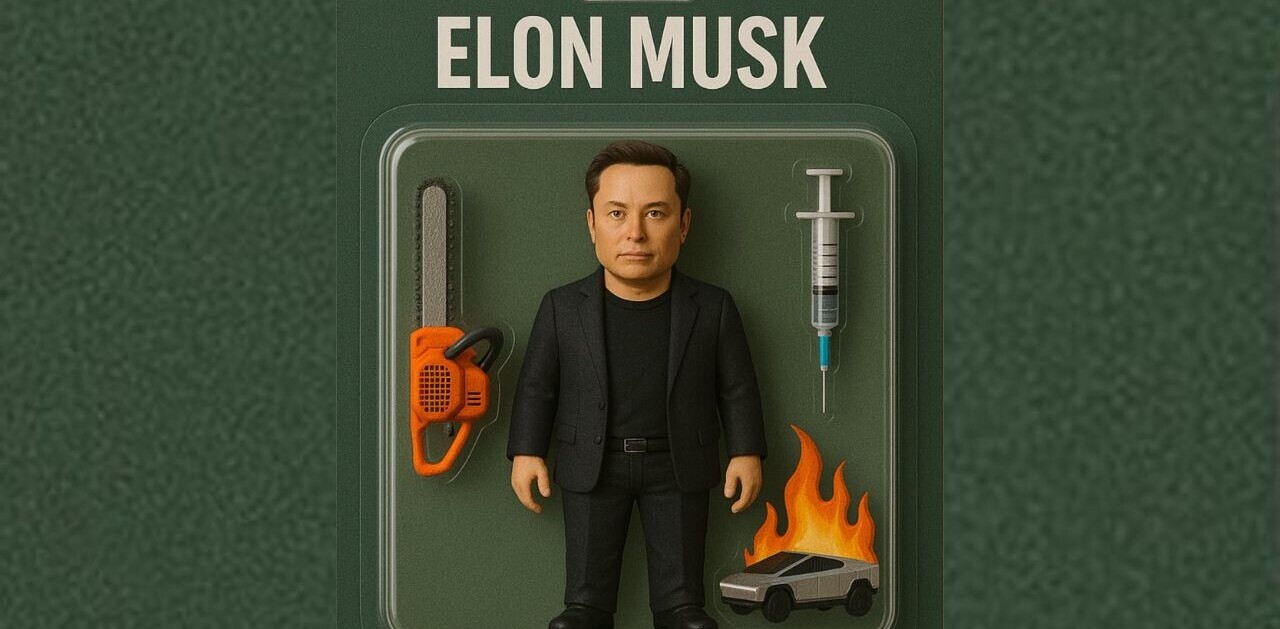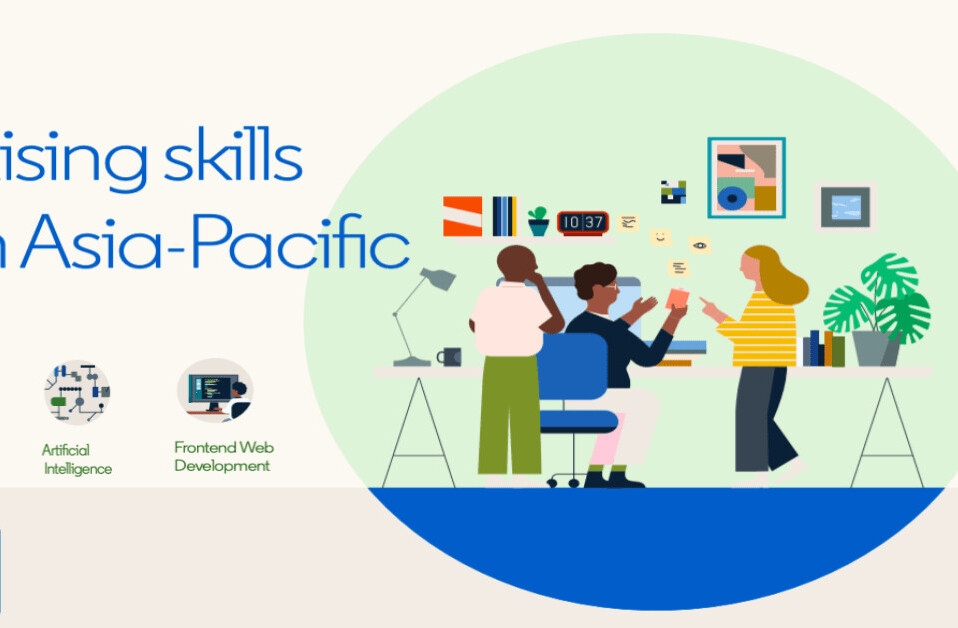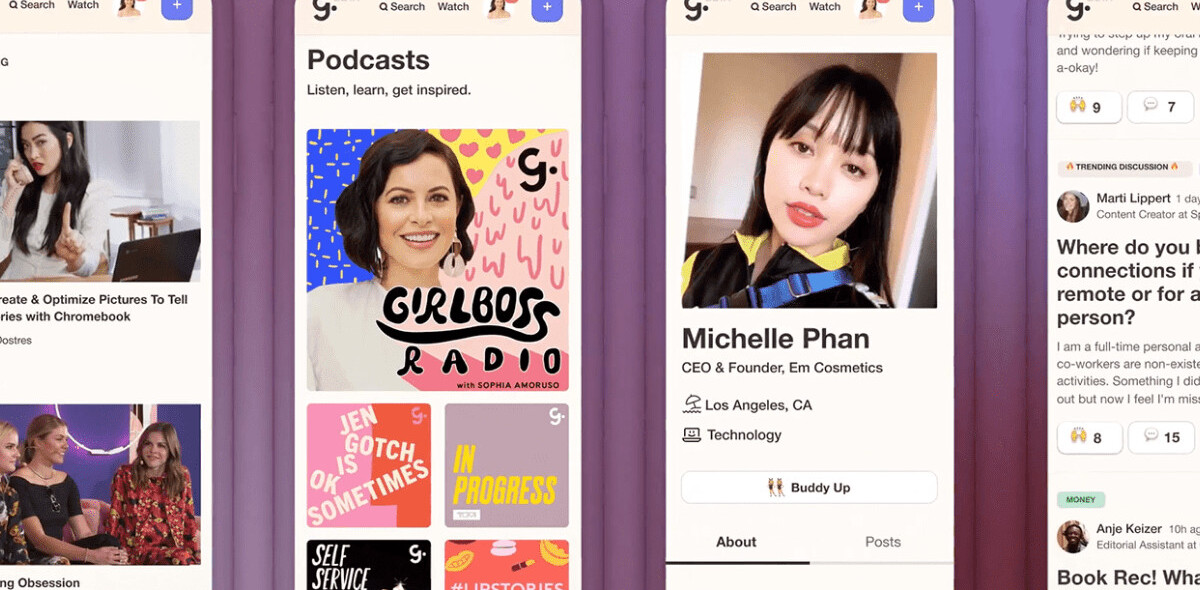So you heard that a company called LinkedIn just went public, and want to find out just what the hype is all about and how you can use it? TNW is here to get you up and running on LinkedIn before this very day is over.
LinkedIn is a social network, research tool, and job platform for professionals, although the site’s draw has been bringing in a more diverse group of users in recent months, including many still in university.
The site was founded in late 2002, launched in early 2003, and now claims more than 100 million members to its name in over 200 countries. In short, for the educated working person, LinkedIn is a website in which having a profile is quickly becoming mandatory.
More to the point, as use of the site has grown, and as the willingness of its users to upload increasing amounts of personal information has risen, a person’s profile on LinkedIn is slowly morphing into a living resume of their work that is, for the most part, generally accessible.
Let’s hop into the fun, but before we get you into the site we need to talk about how you are going to use LinkedIn.
Uses: Passive/Active
LinkedIn is not like the social networks that you might already be accustomed to. Its sparse layout outlines well the site’s aesthetic: function, not fun.
There are two ways of using LinkedIn: actively, or passively. If you are looking for a new job to replace your current position, or are just looking for a job period, you are likely going to use LinkedIn actively. This means that the site will be a tool for you in your search for the correct new position. If you are already contentedly employed, you are likely going to wish to be a merely passive user. If that is you, feel free to skip any step that follows, they are only crucial for the active user.
First Steps
Now that you know how you are going to be using LinkedIn, go ahead and start a profile. You can do that here, if you don’t want to hunt for the link.
Walk through the steps that are presented to you, but don’t allow LinkedIn to send anyone a message asking for a connection, or anything else along those lines just yet. We’ll get to that later.
Once you get to your profile, continue adding any information that you feel comfortable with sharing. Again, if you are looking for a job, a more complete profile is likely the better plan. If you are going to be passive, your current job, length of time employed, and educational experience will suffice for now.
When you fill out the box called ‘Headline,’ be careful. This will become your professional tagline on the site. Words like ‘marketer,’ ‘entrepreneur,’ and ‘innovator’ should be avoided as they impart little meaning and infuse much pretense. Think about what it is that you do professionally, and use that. Mine says ‘writer,’ by way of example.
Add an image. Be careful. Make it something that you would not mind having printed out and passed around a hiring meeting before you arrived to be interviewed. At the same time, avoid anything gaudy. Just be normal, and look employable.
Finally, select a public profile URL. You can do this on your profile editing page. This is going to be your address to share, or not to, with other people. Don’t get cute. Make it as simple to remember as possible.
Connecting Carefully
One of the reasons that we cautioned you against adding connections to your LinkedIn account early was because you want to make sure that your profile is in tip-top shape before you do so. So, before we actually jump into the process of adding people to your account, check to make sure that the bar on the right side of your profile editing page reads “100% profile completeness,” or at least a number 90% or higher. If you are sitting in the 70s you are likely not sharing enough information.
Again, if you are planning on passive use, you can get away with less.
Now, go ahead and click on the ‘Contacts’ tab, and then select ‘Add Connections.’ There are four options: importing contacts from email, looking for colleagues (which works off of the work history that you already entered), classmates, and ‘People You May Know.’ The final option will become more useful in time, as you begin to grow your network.
We recommend that you add no more than 15 people your first day on LinkedIn. This will keep you under any spam radar, and will force to you add your closest workplace compatriots first. Once they have accepted your invitation, LinkedIn can begin to recommend people to you that you already know, helping you expand carefully, and without stepping on any toes. Do not worry about the number of connections that you have any more than you do about the number of Facebook friends you don’t have. It does not matter for now.
Network Statistics
But LinkedIn is not all so dreary and flat, there is much to be enjoyed. Besides staring at your lovely work life, now in chronological word form, the website provides a healthy sheaf numbers for you to play with.
Enter Network Statistics. LinkedIn tracks people by how far removed they are from you and your connections. Are we connected? Then a connection of yours is a second degree connection of mine, and so forth. It’s an exponential game.
To use my profile as example, I have 238 regular connections by the way, a moderate number, this is what my Network Statistics page looks like:
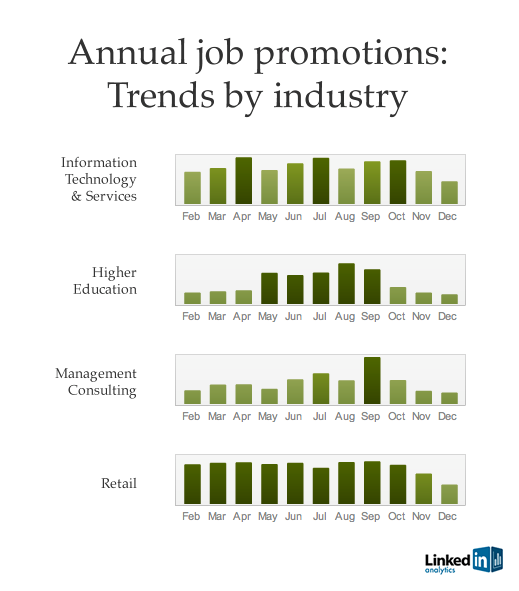
Where To: Exploration
By now you have a use for LinkedIn in mind, you have a profile that is complete, a good profile URL, a solid image, and a small but growing network of connections.
Now what? All of that was just the base of what LinkedIn can do. The service has a tool for nearly everyone. For the job seeker, the site’s job services can be a godsend, and LinkedIn will actually recommend jobs to you based on your profile. This is especially useful if want to have something quick to scan in the morning just in case your dream job is still hiding from you.
LinkedIn is also a place to from groups of like-minded professionals to discuss topics of mutual interest. You will get invited to these. You don’t have to say yes. Of course, as with any social network, LinkedIn has a messaging service, so you picked up a new inbox when you joined up. Don’t sweat it.
Also, LinkedIn has taken to providing headlines of news that are presumably tailored to individual users’ tastes. This what the site decided to serve me today:
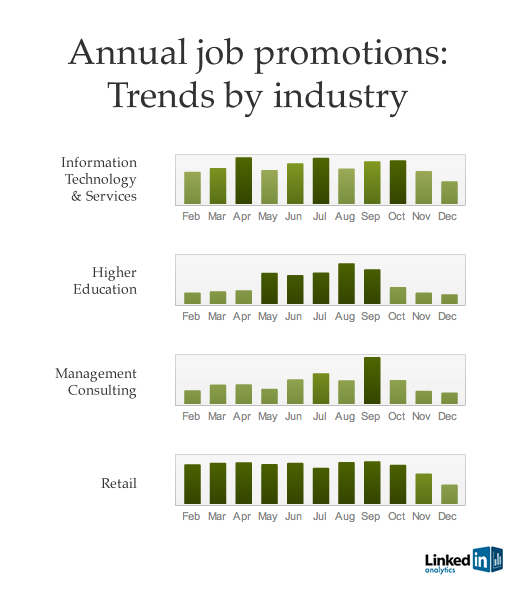
Warning: Your Wallet
We mentioned that LinkedIn went public, which means that the company makes money. They do, and lots of it. And whither does much of this cash come from? Users. Often users looking for jobs, in fact. LinkedIn offers services such as InMail (a joke, don’t use it), and the subscription based “Job Seeker Premium,” a tool set for the hardcore job hunter.
Be careful. Think long and hard before you give LinkedIn any of your currency. The service is excellent without you paying, so only do so if you can’t see a way around it.
We are going to leave this guide here, meaning that the rest is up to you. Our final word is this: LinkedIn is a wonderful tool, but like anything if you misuse it (spam, etc), it will cost you more than it will help.
Get the TNW newsletter
Get the most important tech news in your inbox each week.