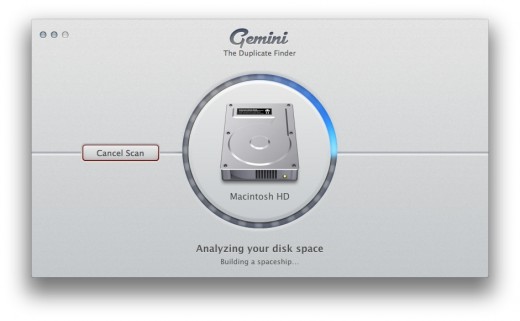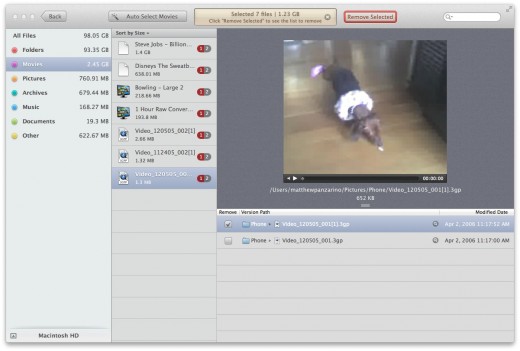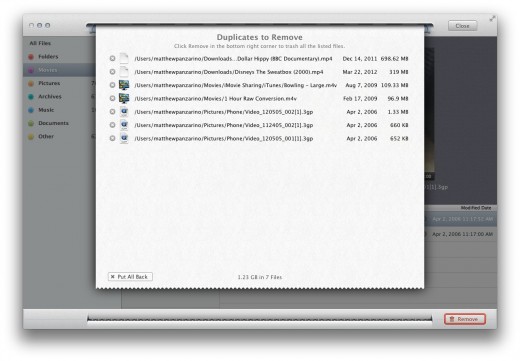I’ve got several terabytes of local storage available on my Mac and assorted attached hard drives, but somehow always seem to be hunting for more. That’s exactly what Gemini is good for.
It’s a Mac utility that scans any location on your computer, like a folder or entire drive, and automatically highlights the files that are duplicates. This allows you to cull through them, eliminating unnecessary clones of your files and freeing up valuable hard drive space.
The scanning portion of the process is easily the longest segment of the entire process, as it does take a while, especially if you’re scanning a huge primary drive like I did. Once the scanning process is complete, though, you’re presented with a beautifully arranged list of files that you’ve got tucked away in more than one place.
Once you’re browsing the list of files, Gemini breaks them out for you into folders, photos, videos and other common types of files. This makes it easier for you to winnow down the exact types of duplicates that you suspect are hogging space.
The automatic selection option tasks Gemini with rooting through your selected files and automatically selecting a duplicate to delete. It does this well if the files are located in the same directory, having been automatically renamed by OS X when you copied them in. That means that it works for files with a [1] or some such tag appended, not just ones with the same name. The automatic selection won’t work for files that have wildly different paths though, as you will need to tell Gemini which one is in the right place and which one is not.
If there’s one thing that I wish you could do it’s selecting an entire swath of files at once and delete them, regardless of location. This would make the process less ‘safe’ but quicker if you don’t really care where they are, you just want them gone. Perhaps a toggle that would let you turn this mode on.
Once you’ve selected the files that you want out, you click the remove button and are treated to a scrollable list of the files that you can examine for errors. Once you’ve decided they’re gone for good there is a nicely animated shredding procedure that feels satisfying.
Gemini is one of those single-serving apps that you probably won’t use every day, week or even month. But when you do need to tackle duplicate files, it works cleanly, beautifully and without prejudice. When you reach for an app like this, you don’t want to have to fiddle and mess. You want to open it up, have it do its job and be on your way. It could have looked like a dog and I would still have enjoyed the way that it worked, but having it look and feel as great as it does is a nice bonus.
For $7.99, Gemini may be on the upper scale of price for a utility app like this, but it flat out works and it gained me back hundreds of gigabytes of hard drive space without the hours of manual clicking around I would have had to do otherwise, and that’s priceless.
Get the TNW newsletter
Get the most important tech news in your inbox each week.