Evernote today announced “much-requested sharing improvements” across the board for its Web, Mac, and Windows apps. The sharing feature has a new design, you can now update sharing permissions for individuals, and Premium users can allow others to re-share their notebooks. You can grab the latest versions from here: Mac App Store and Windows direct download. The Web app is available at evernote.com, the login page for which is here.
First up is the new look (all the buttons and labels are clearer, and the menus/screens have been revamped):

Before I go further, there is one new differentiator between the desktop apps and the Web that’s worth noting: Evernote has added a new read-only permission level called “View Notes and Activity.” Available only on the desktop apps, it pushes notebook updates into your recipients’ Activity Stream to let them know you’ve made changes even if they can’t edit that specific notebook.
Next, the ability to change notebook permissions, which Evernote says previously “used to be a hassle,” has been significantly simplified. Now all you have to do is open the sharing options for a given notebook via the drop-down menu near the names of everyone who has access. This change makes you wonder why it wasn’t this simple from the start.
Lastly, Premium users now have a new sharing option that lets them grant others the ability to re-share a notebook. So if you share a notebook with your friend, you can also choose to let him or her share that notebook with his friends. To do this, select “Modify and Invite Others” from the permission menu. You can revoke or change permissions just like normal permissions you explicitly gave to someone.
Thankfully, you don’t have to be a Premium user to be able to re-share a notebook if a Premium user gives you that option. Notebooks that aren’t yours but you can re-share are listed in the sharing screen below your own notebooks.
So, what’s next? Evernote wouldn’t say beyond a vague hint that there are “many more enhancements to come.” We’ll be the first to let you know when that happens.
Image credit: stock.xchng
Get the TNW newsletter
Get the most important tech news in your inbox each week.




