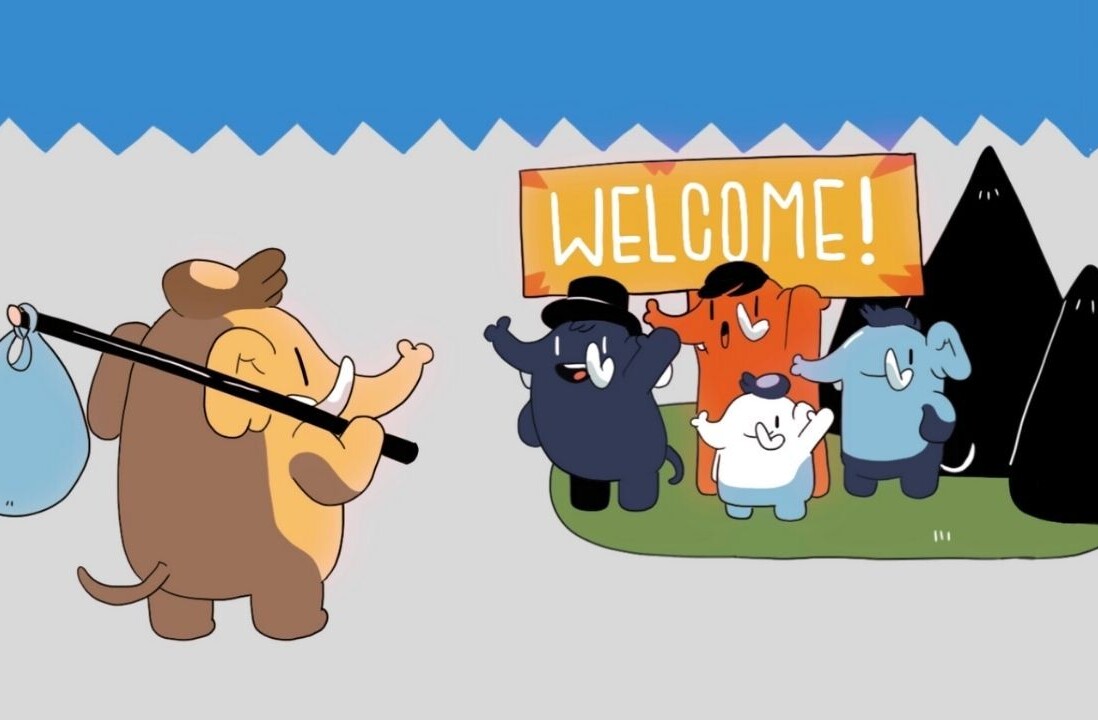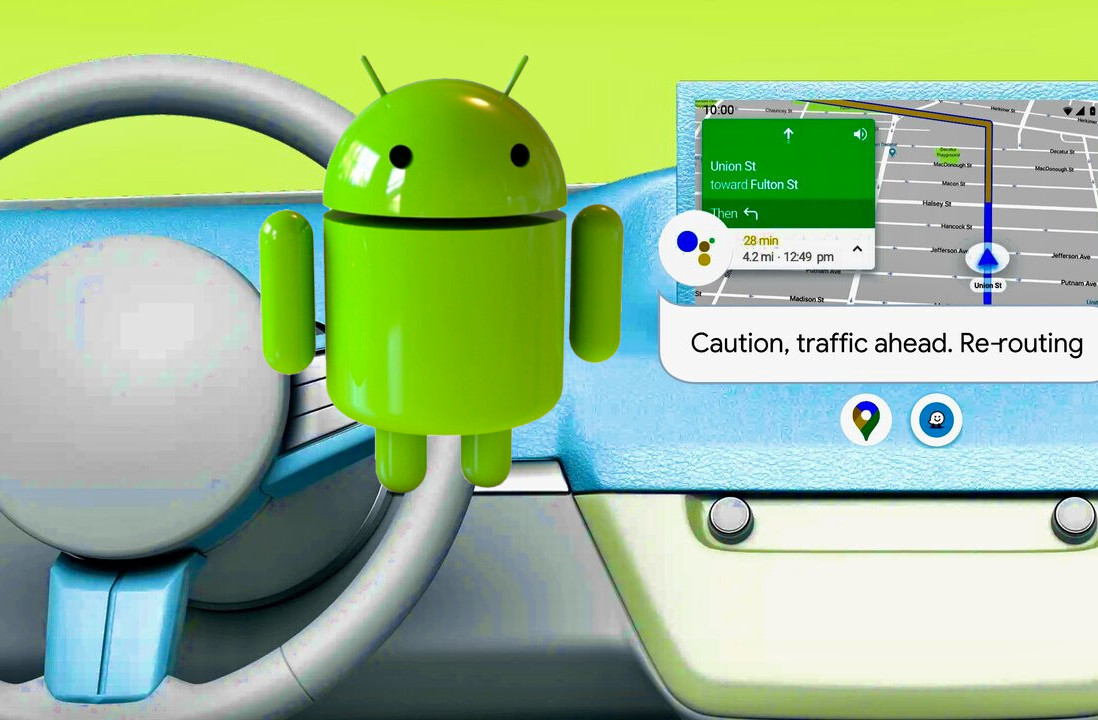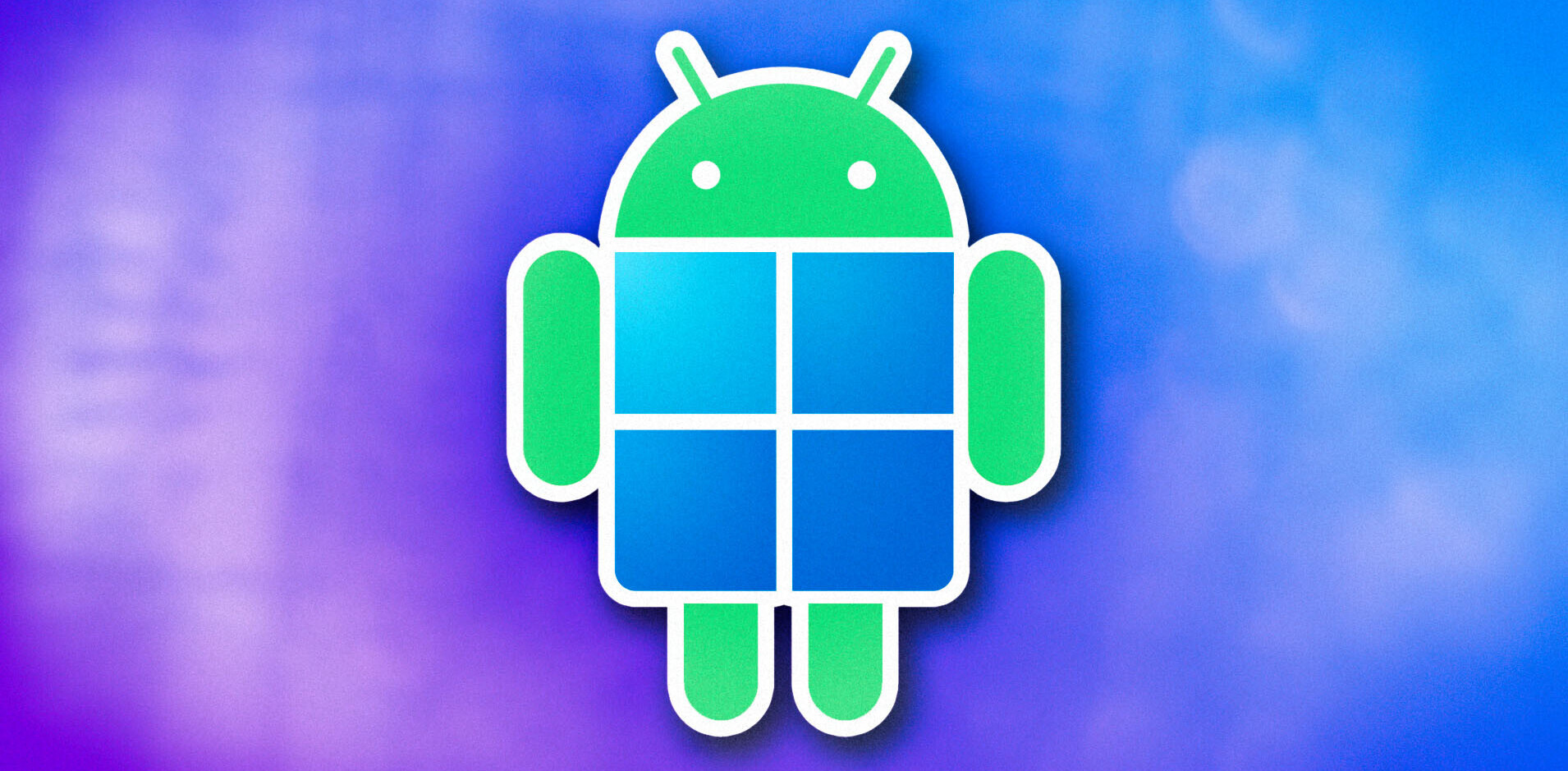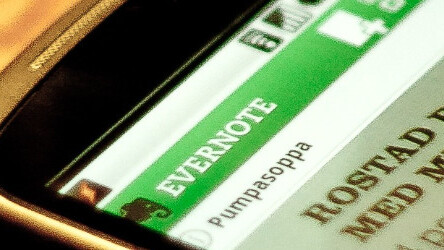
Evernote is making news again this week. Last week it made a major update to its Windows version and today it announced a huge update for Android.
Today’s Evernote for Android update adds more features into a single release than any Evernote product ever has before. With the addition of sharing, organizational features, improved text editing, security options, new views, a revamped widget and much more, Android users are going to busy exploring for a while.
Android users of Evernote can now browse and share notebooks. Whenever someone shares a notebook with you, you can choose to link it to your account. Now, Evernote for Android lets you browse through any of these shared notebooks. Not only can you view shared notebooks, but you can also edit notebook contents, but only if the individual sharing with you is a Premium subscriber. This feature turns Evernote into a great mobile collaboration tool.
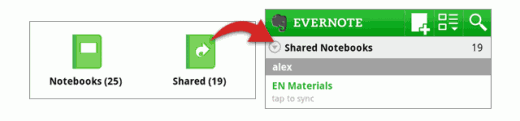
To access shared notebooks, tap on the new Shared icon on the Evernote home screen. You’ll see a list of shared notebooks that you have linked to your account. Tap on a notebook to view it. If you’d like the notebook to sync whenever Evernote syncs, then choose the Sync option.
If you’re a Premium subscriber, then when you tap on a linked notebooks, you’ll be presented with the option to take the notebook offline, allowing you to access it when you don’t have a network connection. That said, it is possible that the owner (or someone else) will edit the linked notebook while you’re offline and those changes will show up the next time you sync.
There are additional sharing options as well — including popular social networks like Facebook, Twitter and even Gmail. You can now quickly and easily post any single note to Facebook or share the note with other apps (including Twitter), right from your phone. To share a note on Facebook, open the note, tap on the menu button and choose Post. You’ll be asked to sign into your Facebook account and then you’ll be able to share the note.
You can also share a single note with other apps that you use, like Gmail or Twitter. To do this, tap the Menu button, then tap More and choose Share.
Users can also now search within any notebook that they’re viewing. This way, instead of getting search results from all of their notes, they can browse through a significantly shorter list. To do this, just tap on a specific notebook in the Notebooks list. Then, tap on the Search magnifying glass. The second option that users will see below the Search bar will allow them to search within the selected notebook. In addition, anytime a user is in a notebook and create a note, the note will be placed into that notebook.
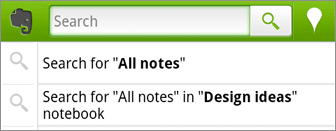
Evernote for Android lets users create a notebook whenever you like — it’s no longer just a desktop option. To make a new notebook, tap on the Notebook icon on the app’s home screen. Next, tap on the Menu button and choose the New Notebook option. To rename a notebook, tap and hold on the notebook name on the list.
This update also includes improved support for Notebook Stacks. When viewing a notebook list, users can collapse stacks to hide notebooks not needed. Users can tap and hold on a notebook to either move it into an existing stack or to create a new one.
Want to map your notes? Evernote for Android has you covered.
If a user has GPS-enabled on their device, then Evernote will capture their location whenever they create a note–that’s been the case for some time. But now, they can see all of those notes on a map.
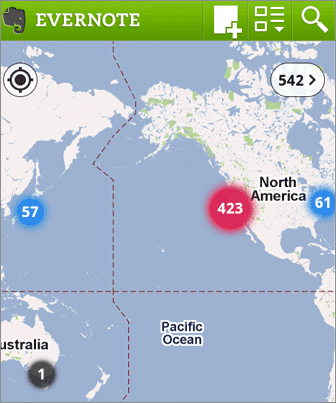
Whenever browsing through a list of notes, users will find a Map option when they tap the Menu button. Zoom into the map to see exactly where they created their notes. Simply tap on a pin at any time to view a group of notes. Users can also center the map on their current location by tapping the compass and view all notes visible on the map by tapping the number bubble on the top right of the screen.
In addition to mapping your notes, users can also add location data to existing notes. To do this, edit the note, then tap the Menu button. Tap on the Set Location option and drop a map pin wherever you’d like the note to be. Set the location of your itinerary to be the place where you’re going, then when you get there, use the Notes Near Here option (the map pin icon in the top right corner of the Search screen) to find all the notes associated with your travel destination. A great feature for those on the go and wanting to make sure they’ve got any notes associated with their destinations handy when they arrive.
There are a ton of other features — both for free and Premium subscribers that are part of the Evernote for Android update. Besides the new features and capabilities, there are a lot of performance improvements and bug fixes. You can download the latest update for Evernote from the Android Marketplace.
Get the TNW newsletter
Get the most important tech news in your inbox each week.