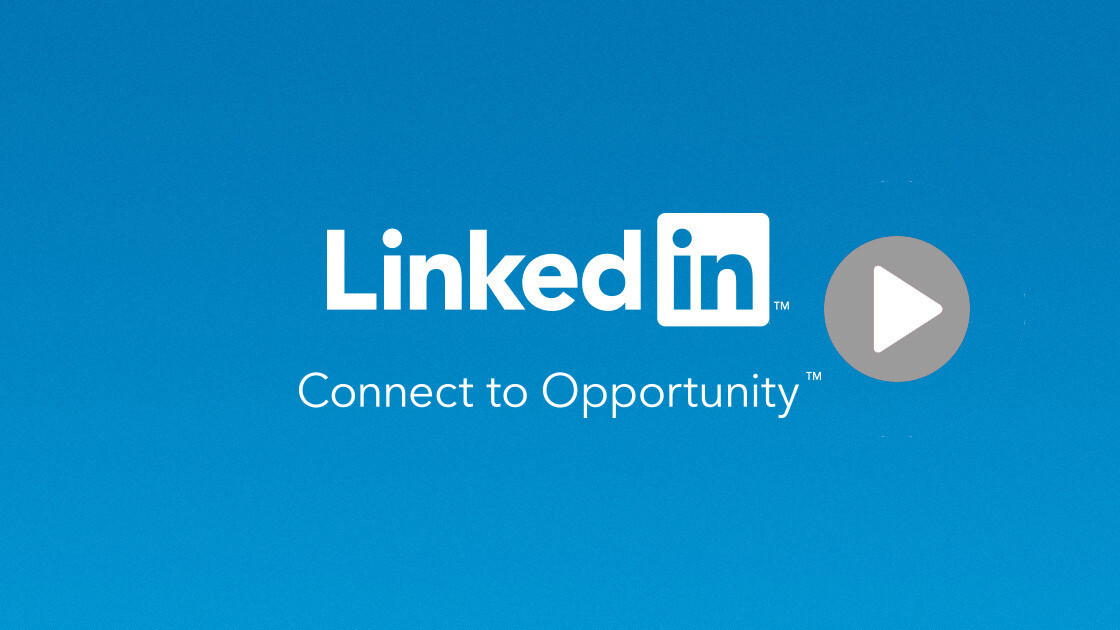
Welcome to TNW Basics, a collection of tips, guides, and advice on how to easily get the most out of your gadgets, apps, and other stuff.
So you want to delete yourself from LinkedIn? No worries — we’ll tell you how to do it.
Maybe you want to start fresh with a new account, or maybe you just don’t want to exist in the surreal buzzword-scape that is LinkedIn. We don’t judge here. Whatever you’re reasons are, if you want to delete your LinkedIn account, we’re here to help.
Go to your Settings, by clicking or tapping on your profile icon. The option should be called “Settings and Privacy.” The first tab on the screen should be “Account.” (On my account, opening the settings defaults to the Privacy tab, so you may have to switch over.) At the bottom of the menu, you’ll find the option “Closing your LinkedIn account.”
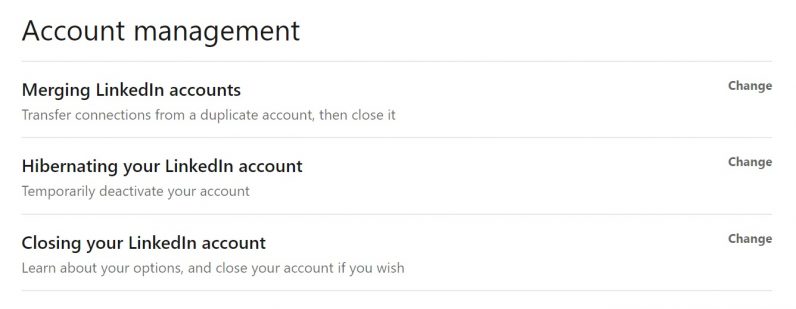
You’ll also see the option to “Hibernate,” (which means deactivate), or to merge a secondary account with your main one. So you’ve got options if you don’t want to outright remove yourself from the network. Hibernating temporarily removes you from circulation, as it were, while not removing any of your information from the site. You’ll appear in comments and posts as “LinkedIn member.”
LinkedIn will ask you to select your reason for deleting your account. You have a few options to choose from, including “I have a duplicate account” or “I’m receiving unwanted contact.” You unfortunately have to answer this question to get to the next step, so choose whichever answer best suits. You can leave some feedback if you want to, but this is fortunately optional.
As your final barrier, you’ll have to enter your account password, just to confirm it’s really you wanting to leave. This is the last chance to turn back, as LinkedIn repeatedly reminds you. But once you’ve entered your password, you can click close account and be done with it. I recommend also ticking the box that says unsubscribe from emails, just to make sure you don’t have to deal with anymore digital chaff after you delete your account.
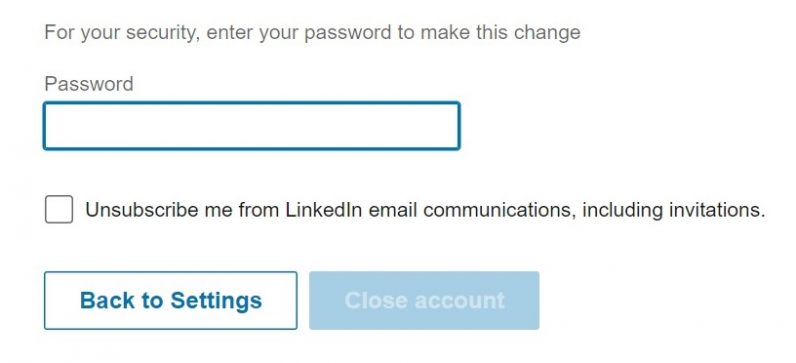
And that’s it! Now you no longer have a LinkedIn account. You can recover your account within 20 days after you’ve closed it, but you’ll lose all your endorsements and followers. Good luck!
Get the TNW newsletter
Get the most important tech news in your inbox each week.
