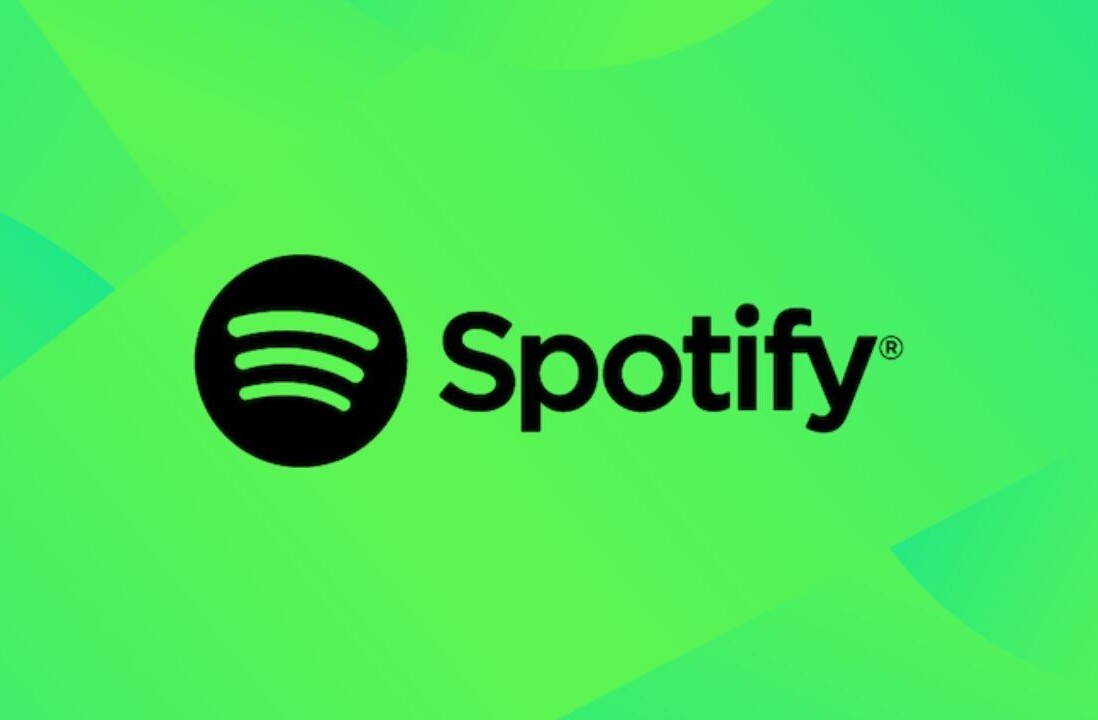Some of you may have been able to download iOS 5 and the latest Lion update, so we’re sure you’re wondering how to get started with iCloud, the new backup service in the sky from Apple. If you’re still getting errors, just be patient.
Apple had those same thoughts, so the company has published its own guide on how to get iCloud set up on your iOS 5 devices and Apple or PC computers.
First, you’ll want to make sure that your computer has the latest iTunes version, which is 10.5. Once you’ve updated your device to iOS 5 you’re shown a screen which will let you turn iCloud on and sign in with your Apple ID.

Apple’s iCloud set up guide will take you through the rest of the way.
I have personally been using iCloud on the developers version of iOS 5 for quite a while now, and the service is amazing. Being able to automatically back-up all of your information without even thinking about it is a time-saver and a life-preserver. I upgraded to 15 GB of storage which runs about twenty dollars a year. The only iCloud feature I didn’t turn on was automatic App updates. I personally like to see what’s new in an update, and choose when to download them, especially if I’m without WiFi.
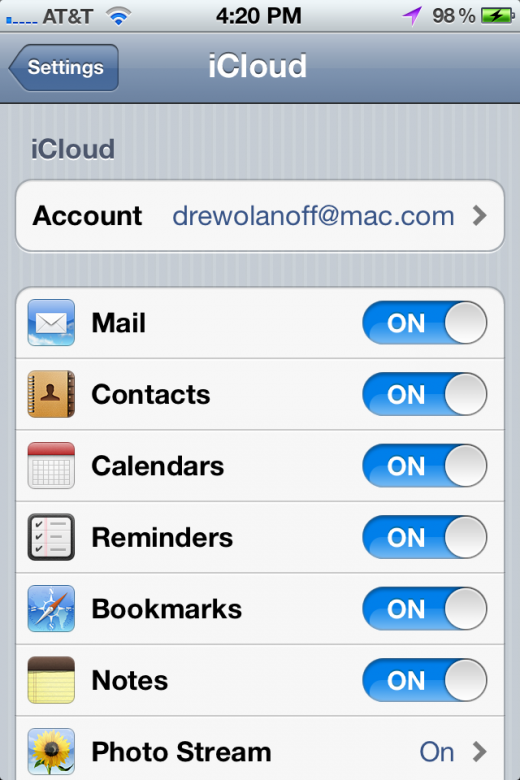
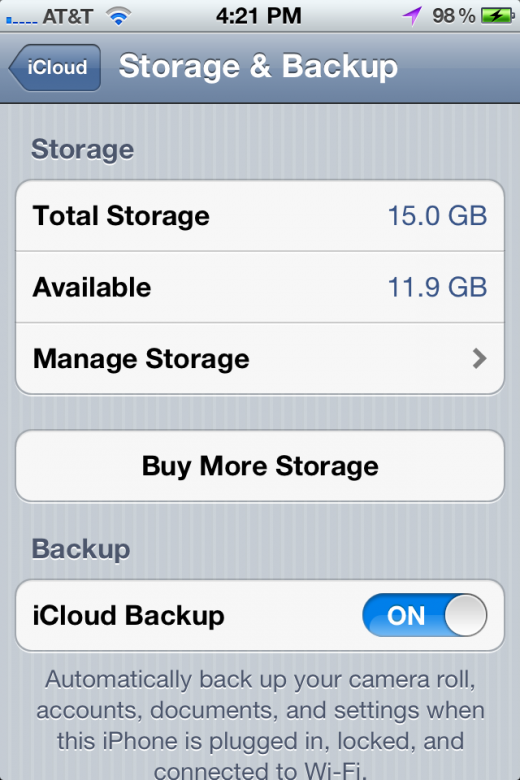
Setting up iCloud for Lion is also simple. As soon as you update, you’re prompted for your Apple ID, and given a new settings pane to sync all of your information to your account.

Hopefully, you’ll all be able to set up your iCloud syncing soon enough.
Get the TNW newsletter
Get the most important tech news in your inbox each week.