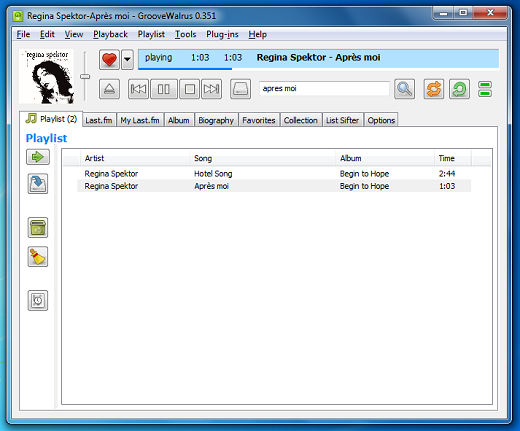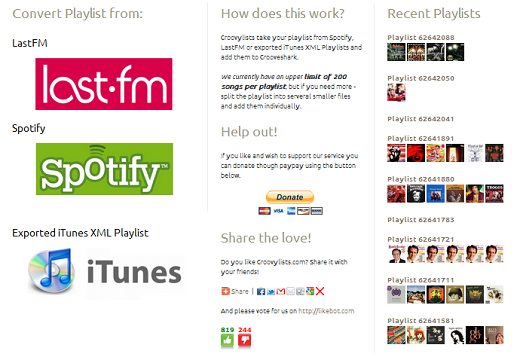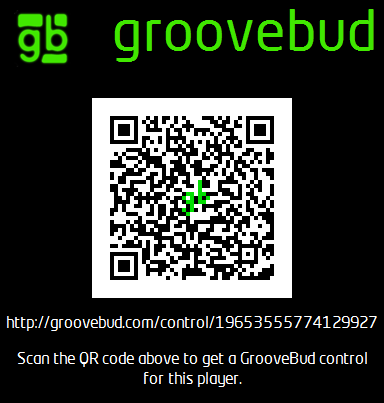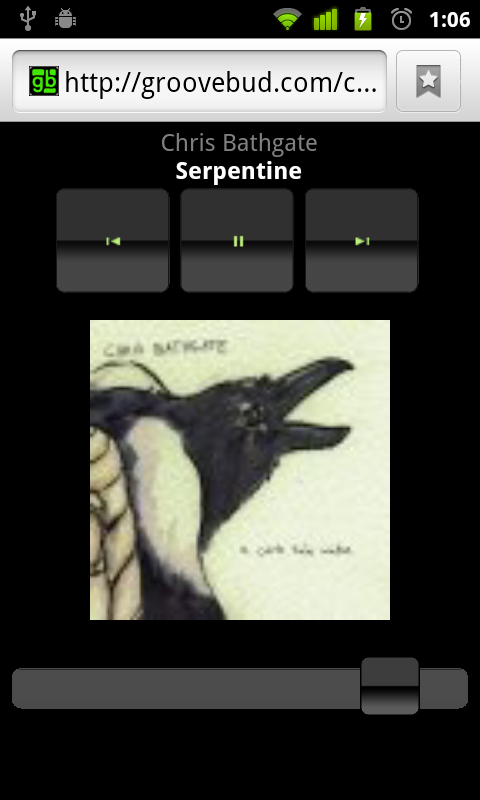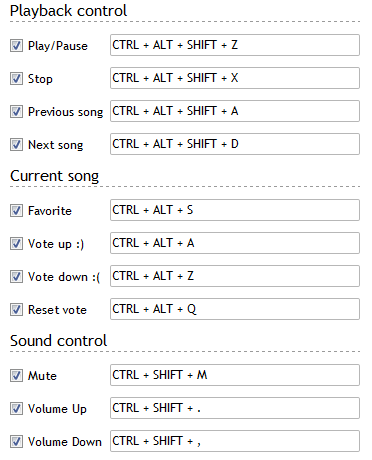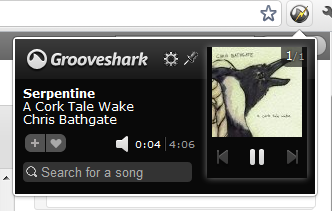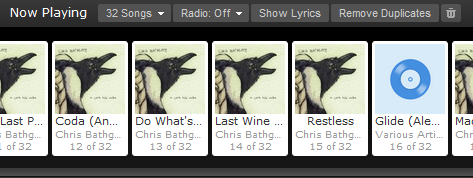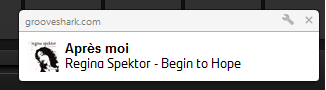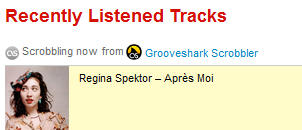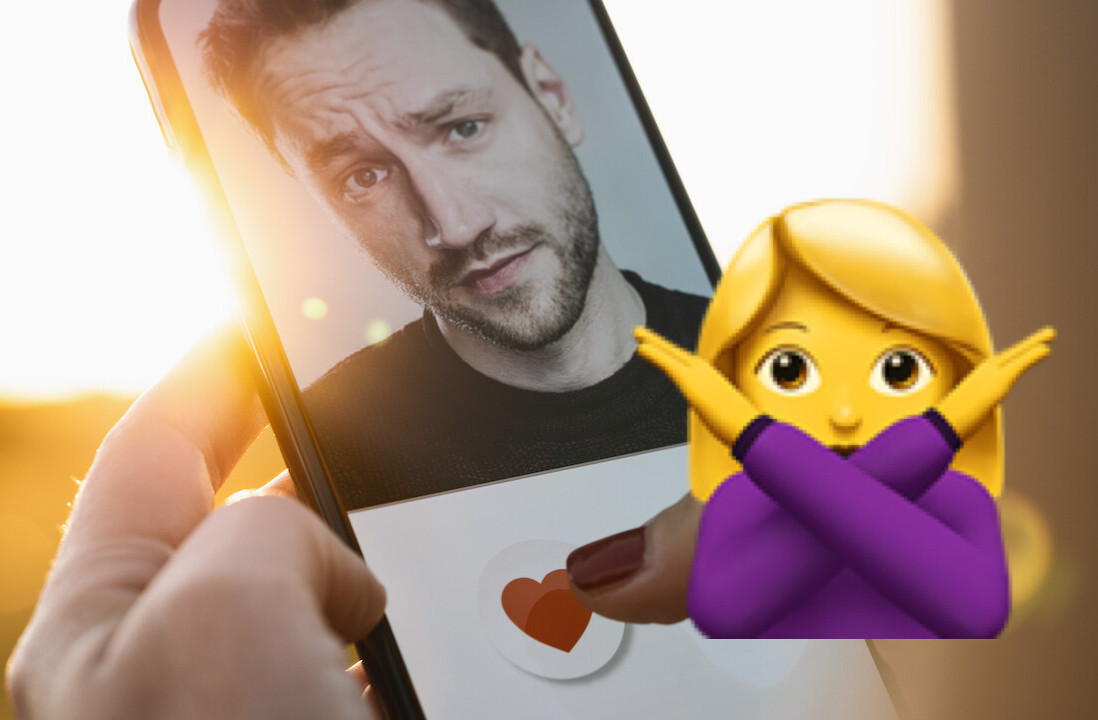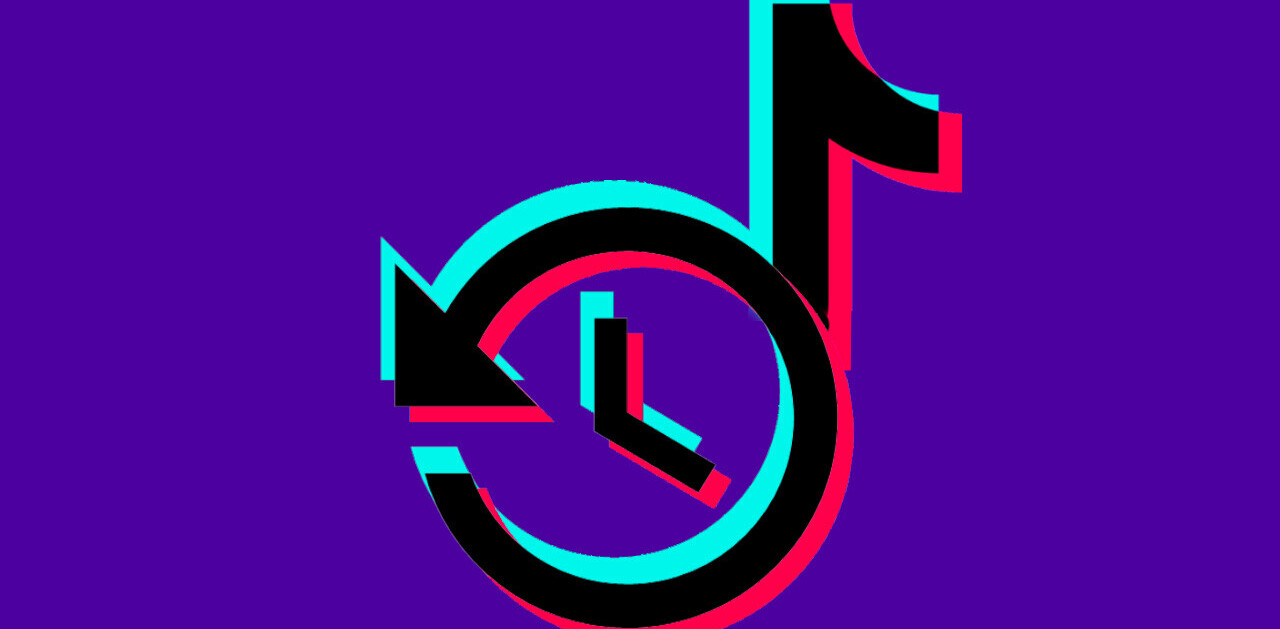We’ve already given you a great breakdown on the best online music streaming services available today, making it easy for you to choose which is best for you. Out of the four services however, Grooveshark is the only one available to a worldwide audience, with Rdio, Spotify and Pandora restricting use to certain countries.
For those of you who have been left out of the cold, there’s no denying Grooveshark’s strengths, and with a few add-ons and apps, you can make your Grooveshark an even better experience, making the site the ideal alternative to Spotify, Pandora and Rdio.
Access Grooveshark from your desktop with GrooveWalrus
GrooveWalrus is a pretty simple Windows desktop application which lets you access pretty much all of Grooveshark’s features from the comfort of your desktop. While you can’t share songs to your social networks with GrooveWalrus, if all you’re concerned with is listening to music – the app has you covered.
You can search for songs, create playlists, add songs to your favourites, and connect the app to your Last.fm account. Surprisingly, you can’t connect to your Grooveshark account so if you’ve invested a lot of time and effort into creating playlists on your web account, there’s no easy way to get them into GrooveWalrus.
The app is by no means a pretty solution, but it gets the job done, taking Grooveshark out of your browser and onto your desktop.
For Mac users, Grooveshark Desktop is a desktop app which mirrors the web experience, by keeping the design identical.
Import and discover new playlists with Groovylist
If you’ve already got a bunch of playlists created on iTunes,Spotify or LastFM, you can use Groovylist to import your playlists into Grooveshark. In addition to importing your own playlists, you can also add other people’s playlists to your Grooveshark player. Simply clicking the Grooveshark link shared on the site will launch the playlist on the site, making Groovylist an interesting way to discover new music.
Turn your phone into a remote control with GrooveBud
GrooveBud is a Chrome extension which allows you to control Grooveshark remotely from another browser or device. Once you’ve installed the extension, there is nothing to figure. Simply launch the site, click the GrooveBud icon in the URL bar, and a QR code will come up. Use your mobile device to scan the QR code and open up the browser page with the remote controls. If you want to use GrooveBud on another device that can’t scan QR codes, you can email yourself the link and use it on any device of your choice. Don’t bother bookmarking your page though, as each time you load Grooveshark, you will have to scan a new QR code to gain access.
The actual remote is completely bare bones, but it is in the alpha stage after all. You can use it to skip back and forth between songs on the currently playing list, start and pause playback, and adjust the volume – although the last feature is a little difficult to control. GrooveBud also displays the currently playing song, along with its album art.
Set keyboard shortcuts using keySharky
If you’re a keyboard shortcut junkie, and all you’re looking for is an easy way to control Grooveshark using keyboard shortcuts, keySharky is a great chrome extension which lets you do just that. You can set your own keyboard shortcuts to control playback, add songs to your favourites, and control volume.
Control Grooveshark from any tab with SharkZapper
If you’re playing music in the background and want to be able to access playback controls, SharkZapper is a great little Chrome extension which gives you that option and more. Accessible from a button next to your URL bar, SharkZapper acts as a bookmark button and can be used to launch Grooveshark, as well as search for songs, view the currently playing song, add it to your favourites, and control all aspects of playback.
The window is highly customizable, and you can choose which features to display. Hovering over the button also displays information on the song that is currently playing without having to open the mini window.
Remove duplicate songs with Grooveshark Enhancement Suite
While keySharky addresses the keyboard shortcut issue, if you want a few extra features, you can install the Grooveshark Enhancement Suite to get keyboard shortcuts and a few extra features. In addition to shortcuts, the extension can be used to remove duplicate songs from your playlists and display lyrics of the currently playing song. The buttons will appear next to the Radio button at the bottom of the screen.
If all you’re looking for is the duplicate song remover, you can install that feature with an individual extension, Grooveshark Duplicate Song Remover.
Remove ads using Ads-free Grooveshark
Grooveshark ads can at times be annoying, but at the same time, it is worth bearing in mind that the ads are what keep the service up and running, and allow you to use it for free. That said, if you really do want to remove the ads, you can do so with the Chrome extension, Ads-free Grooveshark. There’s no configuration necessary. Just install the extension, load Grooveshark, and the ads will have disappeared.
Display notification with Grooveshark Notice
With Grooveshark Notice, the web music player can mimic desktop apps which provide a little notification when a new song starts playing. With this extension you can view the artist name, song and the album art.
Scrobble songs to Last.fm with Grooveshark Scrobbler
Grooveshark makes it easy to share what you’re listening to, whether songs or entire playlists, to Twitter, Facebook, StumbleUpon and more. If you want to make a connection between your Last.fm account and Grooveshark, the Chrome extension Grooveshark Scrobbler makes it possible. It will scrobble songs you are listening to, as well as update the ‘listening now’ feature on Last.fm.
If you prefer to use Spotify over Grooveshark, be sure to check out our list of 8 ways to enhance the Spotify experience.
Get the TNW newsletter
Get the most important tech news in your inbox each week.