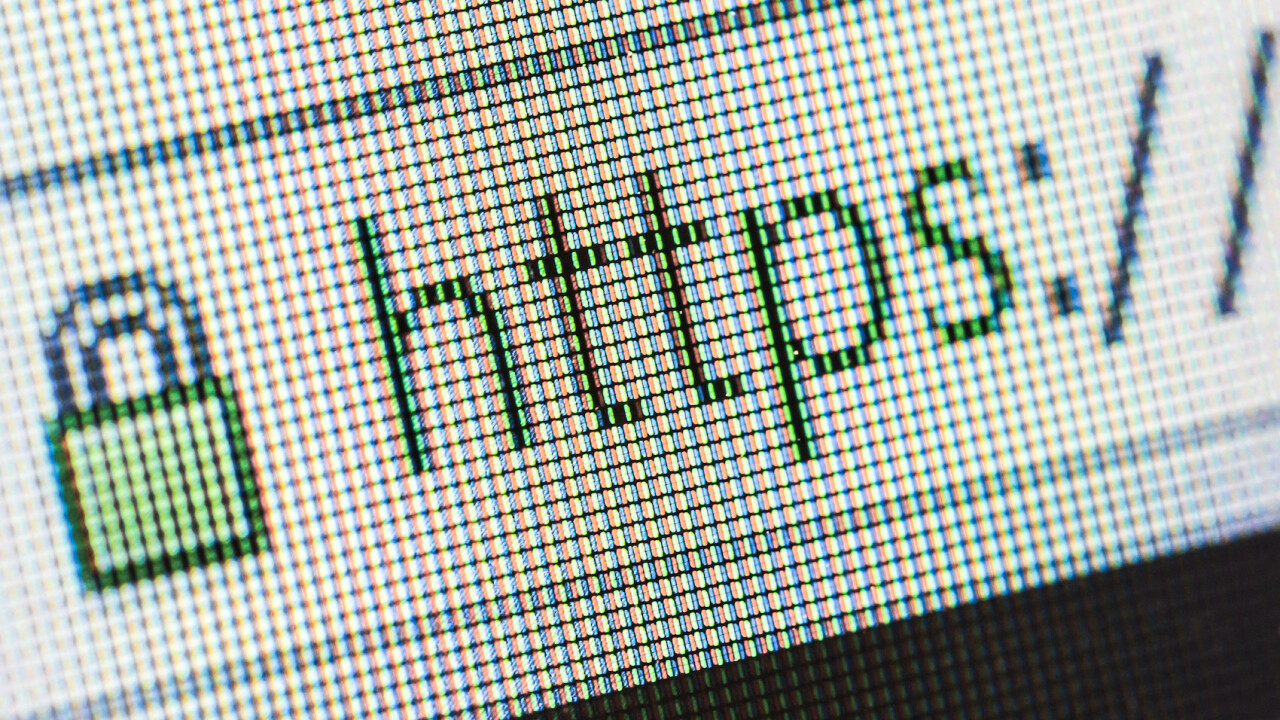
The Internet can be a dangerous place these days.
Malicious software apps (“malware”), viruses, and phishing scams are growing in number and sophistication. Data breaches and identity theft are becoming commonplace.
Even among “reputable” sites, there are ever-multiplying ways that your personal data is being tracked, collected, and stored. The use of your personal data, and the manner in which it is saved and secured can create real risks to your privacy and even to your finances.

Being able to maintain your privacy on the Internet is becoming harder, but it’s never been more important.
Here are seven ways you can protect your personal information and privacy online:
1. The Basics
You’re probably already doing these things suggested by organizations like the National Cybersecurity Alliance, but it doesn’t hurt to be reminded because they are so important:
If In Doubt, Throw It Out
Since malware and phishing scams are getting more sophisticated, try not to open emails that look suspicious or unusual, especially if they relate to your email, social media, financial services, or utility accounts. Delete these messages.
This goes double for links and attachments in emails related to these kinds of accounts or services — don’t click them unless you are absolutely sure of the source. If you get an email about an issue or past due balance or a refund, rather than click on a link, go to the provider’s website directly and log in to your account there, or call the provider.
Stay Updated
Keep your computer’s operating system, browser, and security software up to date. Turn on automatic updates for these wherever possible.
Think Before You Act
Be especially wary and vigilant if an offer demands you act immediately, sounds too good to be true, or asks for personal information.
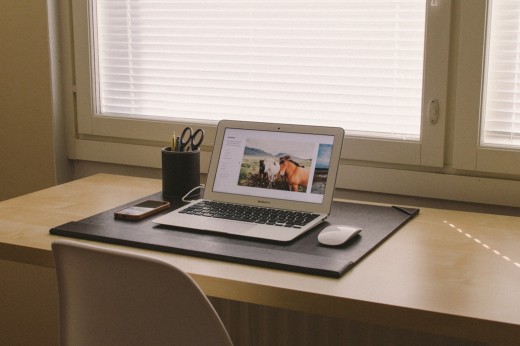
2. Privacy Settings
Updating privacy settings on websites and services—particularly on social media and search sites such as Facebook, Google, and Yahoo—is a good place to start protecting yourself. This can usually be done under a “settings” menu option.
Since most sites default to information being shared publicly, changing settings will help you make sure your personal information is seen by fewer people. Ideally you should choose to share information only with people you know.
Why is this important? “Oversharing” of social media information leads to numerous risks, including home break-ins by criminals who see that you are on vacation. Also, limited sharing and/or deleting tags on photos and editing your Timeline can help remove potentially embarrassing material from being seen by people who don’t know you well, including colleagues at work, acquaintances, distant family members, or potential employers.
Here are some privacy links and suggestions for Facebook, Google, and Yahoo:
Facebook:
- Access your facebook privacy settings: choose “Friends” only for these settings; “Friends of Friends” is next best but vastly increases the availability of information to people you don’t know
- You can also access basic privacy settings by clicking on the lock icon on any Facebook page and choosing “Privacy Checkup”
- Facebook has a short privacy primer
- Access “Advanced Privacy Controls” for actions such as removing tags of you on photos or removing something someone has added to your timeline
- Learn more about Facebook privacy
- Access your Security settings for additional protection; in particular, we recommend setting up two-factor authentication under Login Approvals (this requires confirmation from your phone if you or someone else tries to access your account from an unusual browser or Internet location)

Google:
- Read a summary of Google’s various privacy settings
- Google offers a “Privacy Checkup”
- Access Google+’s social media settings
- Turn on two-factor authentication
Yahoo:
- Access Yahoo’s privacy tools
- Yahoo’s Ad Interest Manager offers the option to opt out
- Turn on two-factor authentication
3. Blocking Cookies
Blocking third party cookies on your browser is another good way to maintain some anonymity while online. Blocking cookies makes it so websites will have a harder time tracking the last time you visited, what your username is, and whether or not you should be signed in automatically. While blocking cookies can be less convenient in some cases, the increase in privacy is worth the tradeoff.

Two browser plug-ins that help block cookies are:
4. Unlinking Accounts
Many websites now are giving the option to link accounts. Google, for example, allows you to link all your different Gmail accounts in a browser. Many sites are now giving you the option to use your Google login to access their site.
While convenient, linking accounts can create more risk. If one of your accounts is compromised, all the linked accounts will also automatically be at risk. So unlinking accounts is a good way to help protect information.
5. Secure Connections, Firewalls and Antivirus Services
Always use a secure wireless connection (and stop using public Wi-Fi networks). If you don’t have a strong password on your home Wi-Fi network, it’s time to create one.

Use a firewall: protecting your computer from unwanted network traffic is important. The good news is that modern OS releases generally contain built-in firewalls. Make sure they are turned on and you have set security settings on high:
It is also important to have some kind of anti-virus or anti-spyware to keep your computer clean and free of viruses.
Microsoft provides its Security Essentials software for free.
Two free Mac security apps are:
6. Stronger Passwords
Your username and password combinations remain critically important for maintaining security online. The problem is that with every website needing a password, people tend to get predictable or lazy by creating simple passwords or using the same passwords over and over again on different websites.
Use passwords of eight characters or more with mixed types of characters. But even passwords with simple substitutions like “dr4mat1c” can be vulnerable to attackers’ increasingly sophisticated technology, and random combinations like “j%7K&yPx$” can be difficult to remember.
One way to create more secure passwords that are easy to recall is to try passphrases — short words with spaces or other characters separating them. It’s best to use random words rather than common phrases. For example, “cakes years birthday” or “smiles_light_skip?”.

Avoid using the same username/password combination for multiple websites. It is especially risky if you use the same password for entertainment sites that you do for online email, social networking, or financial services sites. Use different passwords for each new website or service you sign up for.
Having trouble remembering all those different strong passwords? Try using a password manager application like SplashID that organizes and protects passwords and can automatically log you into websites. Companies and groups can use a single sign-on solution or a business password manager like TeamsID.
7. Better Browsing
You should delete cookies regularly (in Chrome, for example, go to the Chrome menu and then click Clear Browsing Data.) You should also log out of social media websites like Facebook, and even your Google account when not using them (and don’t keep them open in tabs on your browser).
If you want to take the next step in getting better privacy, try using a browser such as Tor that routes your IP through a Virtual Private Network (VPN). A virtual private network routes all of your data through a proxy server so your IP address and in many cases your user data is protected.
Read Next: No one wants to protect your privacy
Image credit: Shutterstock
Get the TNW newsletter
Get the most important tech news in your inbox each week.