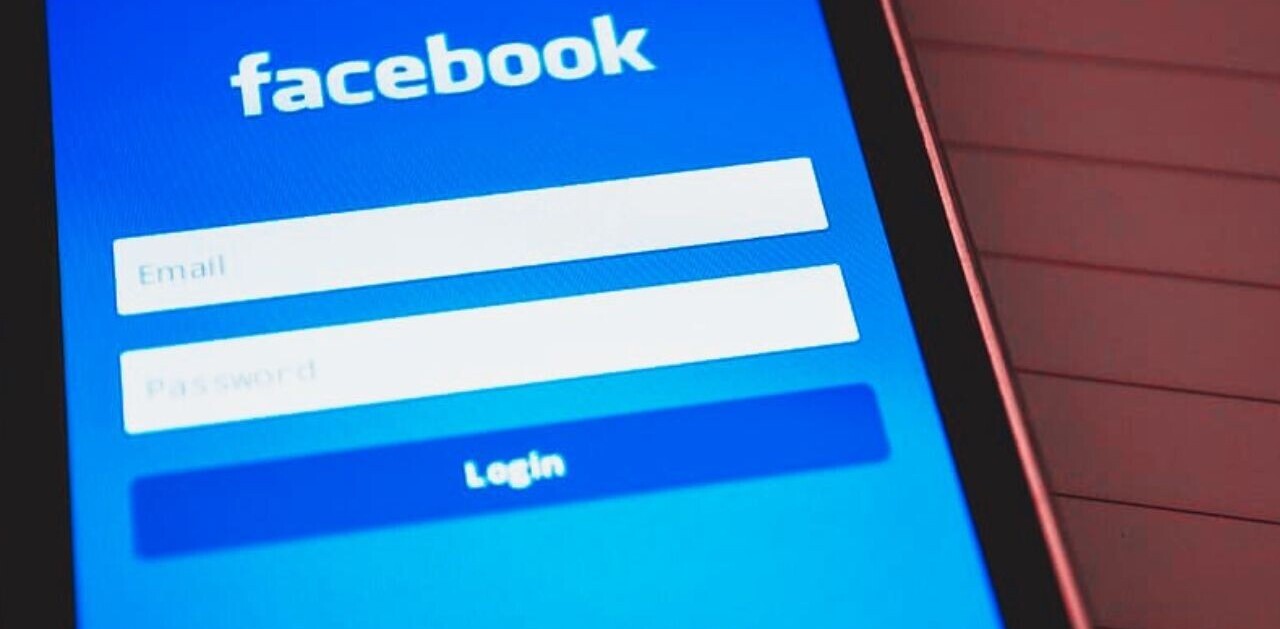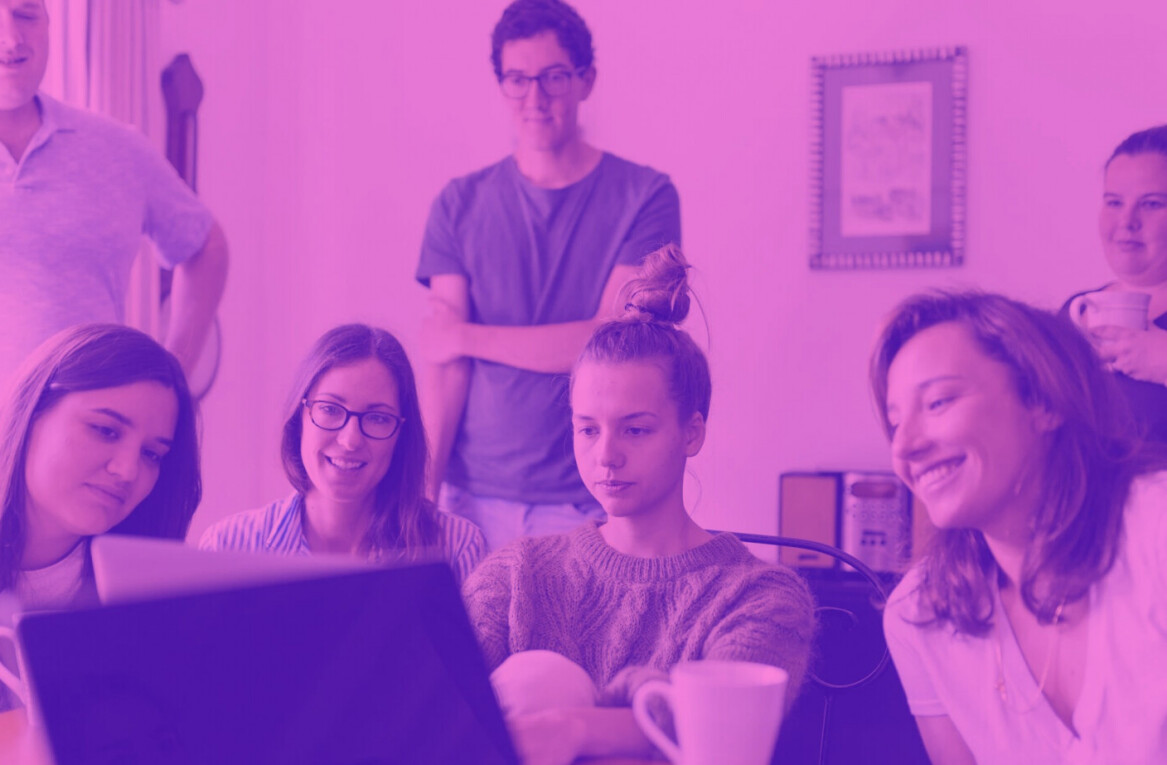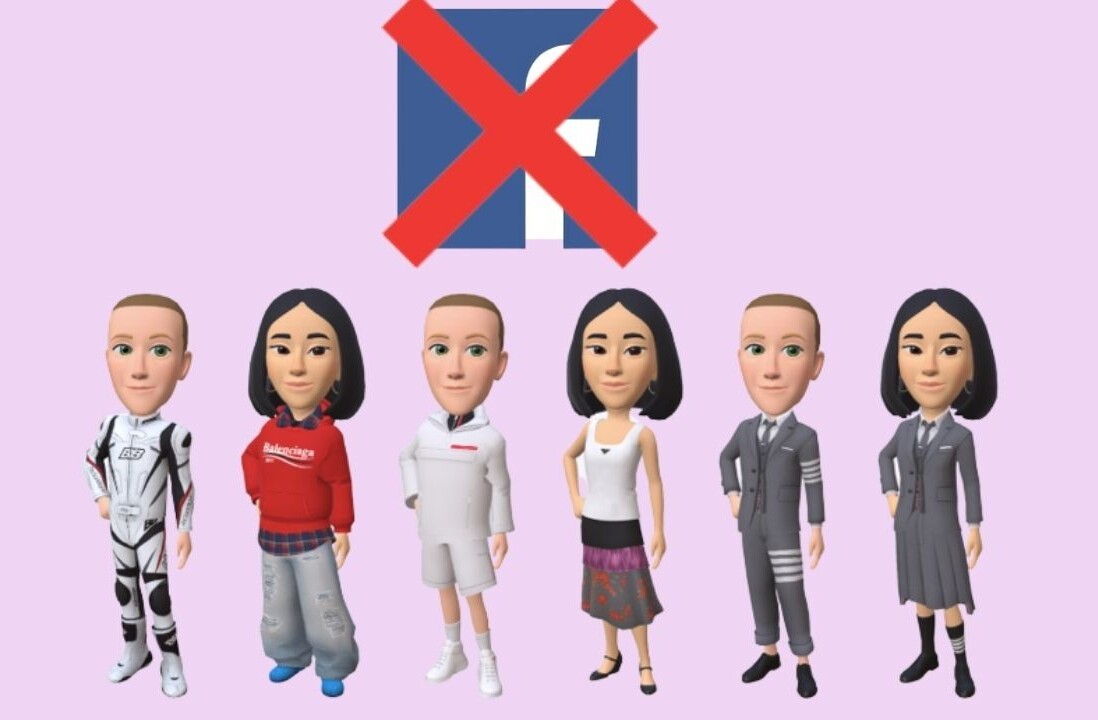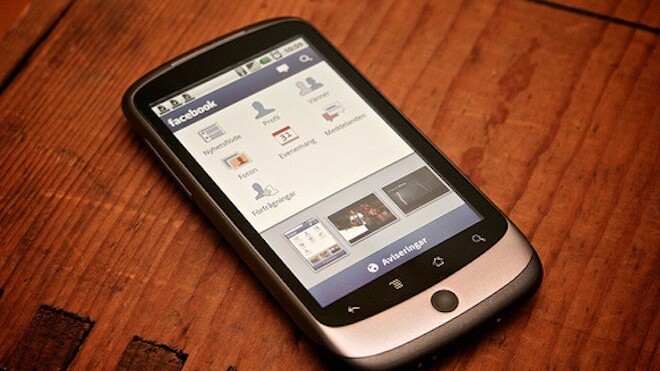
 Facebook recently announced some forthcoming changes to its terms of service that mean it might be worth another look at your privacy settings.
Facebook recently announced some forthcoming changes to its terms of service that mean it might be worth another look at your privacy settings.
The new privacy policy means that Facebook can share your details with “Pre-approved third-party websites and applications”. Now, you might be totally fine with this but many people still think of Facebook as a ‘walled garden’ and aren’t aware that Facebook set much of their information as available to ‘Everyone’ a few months back with a slightly confusing privacy wizard that users were asked to complete.
With this in mind, it’s well worth another look at your privacy settings. There are a lot of options to check through, so here are some less obvious ones you might miss…
How to get to your privacy settings
In the current Facebook design, privacy settings are clearly marked in the ‘Account’ menu that drops down in the top right-hand corner. In this post, we’ve linked to the relevant screens where possible so as long as you’re logged in to Facebook you should just be able to click right through.
 1. Photo Albums
1. Photo Albums
Each and every one of your photo albums has its own privacy setting and the default is for it to be available to everyone – that means the whole internet, potentially, so it’s worth going through and making sure they’re set exactly as you like. Change them here.
 2. Applications
2. Applications
If you’ve been using Facebook for a few years, chances are that you’ve approved a lot of applications to be able to use your data in all sorts of ways. To see what applications have access to what, use this options screen. It’s a list of all the Facebook apps that you have allowed access to your data. Take a look through; that “How Drunk Are You?” quiz you took two years ago doesn’t really need access to all your information.
3. Who can search for you, and where?
This unassuming screen is an important one. As well as marking who can find you in searches on Facebook itself, it’s also the place to let Facebook know if you want your profile to be found on search engines like Google. If you don’t want to be found, you know what to do…
 4. Who can see who your friends are?
4. Who can see who your friends are?
You might not want people to see who you’re friends with on Facebook. For some reason, this setting isn’t grouped with the rest of the privacy settings. Instead it’s on your profile and it’s a really useful one.
Click the pencil icon above your friends list and you have three options. Firstly, you can set how many friends are shown on your profile (you can only select 6, 9 or 12 – not 0). You can also choose a list of friends to always show on your profile (rather than just random ones). Most importantly you can choose whether or not Facebook users who aren’t your friends can see your friends list or not.
5. What can your friends share about you?
This screen relates to what your friends can share about you through websites and applications. What does this mean?
Facebook explains: “When your friend visits a Facebook-enhanced application or website, they may want to share certain information to make the experience more social. For example, a greeting card application may use your birthday information to prompt your friend to send a card“.
You may not want your details used in a way you have no control over, so this is an important section to concentrate on. Facebook gives you checkboxes to approve or disallow use of your personal information, your photo, your online presence, birthday and much more.
Have your say
After suffering user revolts over past terms of service changes, Facebook now operates an ‘Open Governance’ policy. If you want to have your say on the latest proposed changes, first read them in full and then give your feedback on the Facebook Site Governance page by midnight at the start of 3 April 2010.
Get the TNW newsletter
Get the most important tech news in your inbox each week.
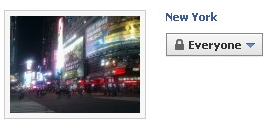 1. Photo Albums
1. Photo Albums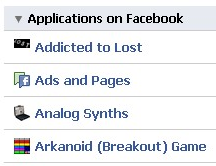 2. Applications
2. Applications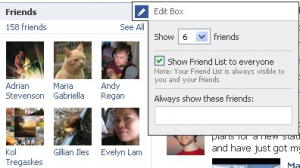 4. Who can see who your friends are?
4. Who can see who your friends are?