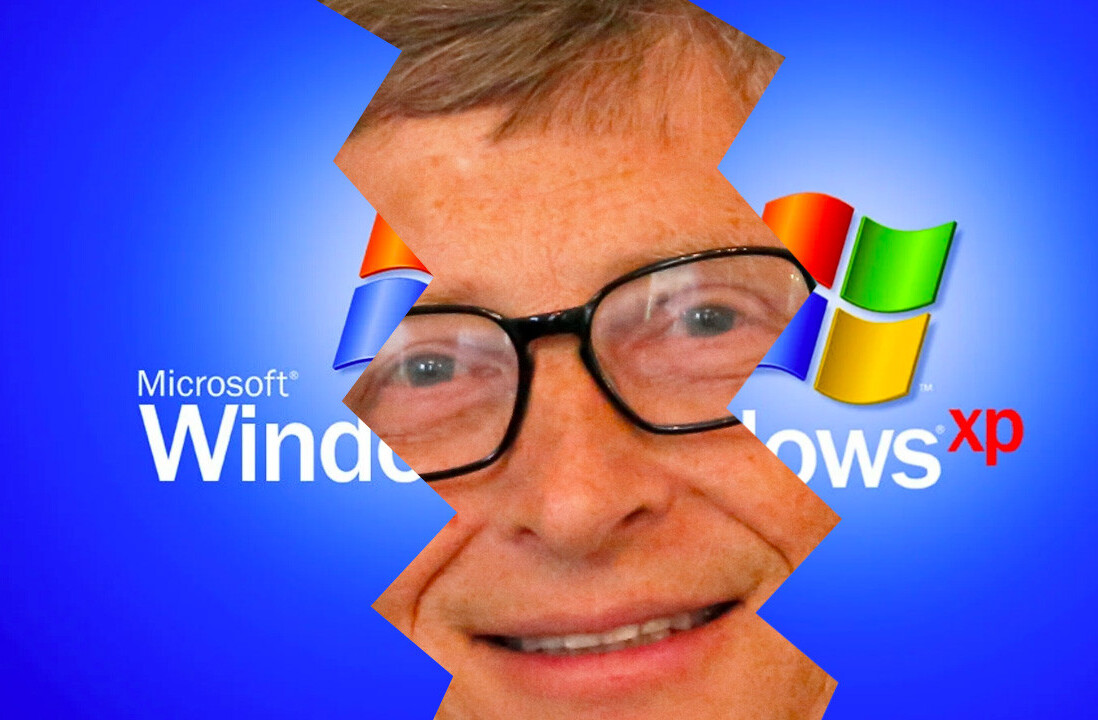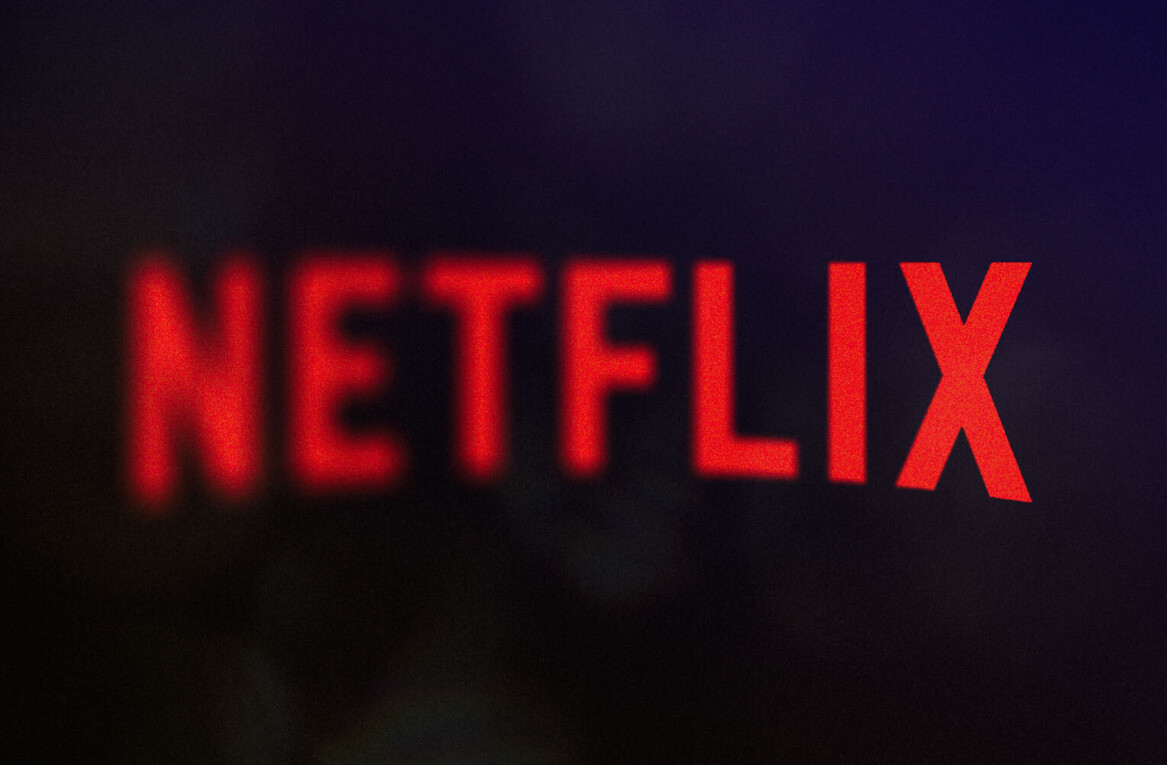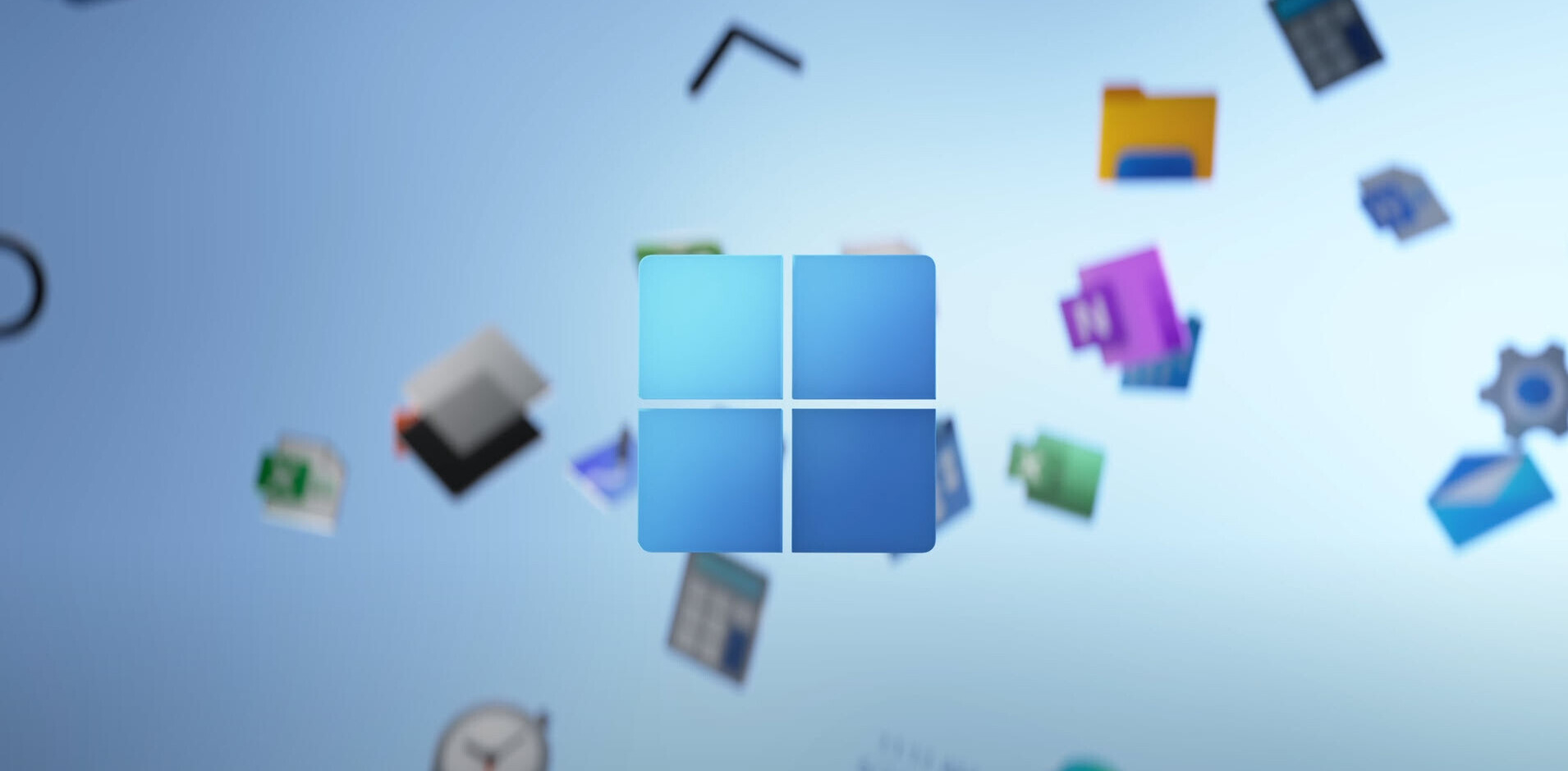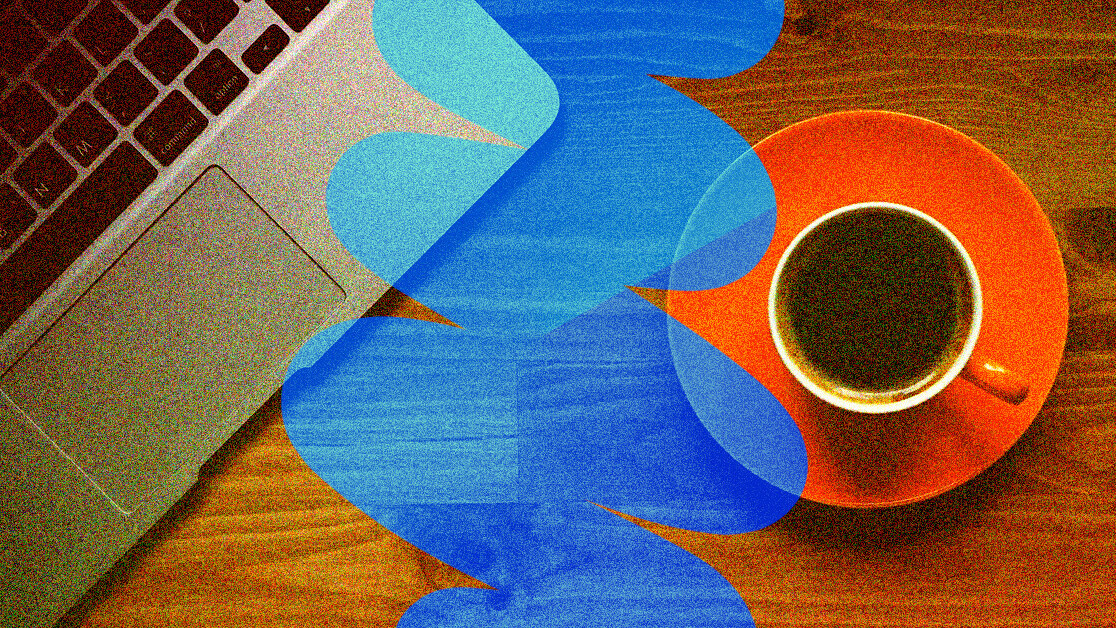
Working from home is great. There’s no commute and you can have greater control about your work setup (heck, you can even have your own whiteboard), but getting this right can be tricky.
So, here’s some top advice to help you maximize your current home setup so that your body doesn’t suffer.
Isolate and separate
Before we start talking about an ideal home setup, you need to think about two things: Isolation and separation.
You need to find a space with a sole purpose, one that can be used just for work.
[Read: 7 tweets that show what it’s REALLY like to work from home]
You should also isolate yourself from people who may interrupt or disrupt your work — although this is a common issue for people working in open offices — it’s also important to bear this in mind when you’re surrounded by family.
If you don’t have an office per se, that’s totally fine, but find a way of setting up a temporary one every day in your kitchen, dining room, or bedroom.
Your screen
In terms of your actual work setup, adjusting your screen is key if you want to avoid neck or back problems while working from home.
Your eyes should be in level with the top of your screen — hence why hunching over a laptop isn’t ideal.
If your monitor can’t be adjusted, I’d recommend raising it using books or paper reams.
[Read: 7 tips for my fellow humans stuck working from home]
Make sure your monitor is at arm’s length so that you can easily read what’s on the screen without straining your eyesight. However, if you’re still struggling, book yourself an eye test when lockdown is lifted and in the meantime increase the font size.
If you are using a laptop at home, connect it to a larger monitor so that you can work off two screens. And if you can’t get your hands on a monitor, raise the laptop using a stand and use an external keyboard and mouse.
If you own an Apple device you can use Sidecar to connect your iPad to your Mac desktop.
And if you’re on Windows, don’t despair, because apps such as SpaceDesk let you do the same.
Your keyboard and mouse
You should strive to keep your hands and wrists in a neutral position while you work. This will help you avoid developing aches and pains.
To do so, extend your hand forward and lay them flat on your table, or work surface.
[Read: 9 tips to perfect your ‘working from home’ morning routine]
You may have to adjust the height of your table and chair or move your mouse accordingly. Your keyboard should be flat on your desk or sloping gently away from you.
Keep your wrists straight and fingers curved over the keys, so that your thumbs hang near the space bar on your keyboard.
Your chair
I could easily write a whole essay on the importance of getting yourself a good office chair — and I’m sure most of you reading this will have struggled with a bad one in the past.
A good office chair should be adjustable: You should be able to change the height so that your feet lay flat on the floor while keeping your arms at desk level. If you can’t comfortably lay your feet on the floor use a footstool or raise them using books or any other suitable items.
[Read: How to manage your inbox while working from home]
The chair should have sufficient width and depth to support you and allow you to sit with your back against the backrest.
Lumbar support is also very important when you’re working from home as you’ll likely be sitting down for long periods of time (although you should be stretching at regular intervals).
Make sure you can adjust the lumbar support both in terms of height and depth so that you can avoid slouching and wreaking havoc with your posture.
So, there you have it: Adjust, adapt, and make sure your setup works for you and not the other way around.
Get the TNW newsletter
Get the most important tech news in your inbox each week.