 Like most of you i’m sure, there is no application I use more than my browser. We all have our browser of choice and no matter how many times I’ve wandered elsewhere, I come crawling back apologetically to Firefox.
Like most of you i’m sure, there is no application I use more than my browser. We all have our browser of choice and no matter how many times I’ve wandered elsewhere, I come crawling back apologetically to Firefox.
In this post, I’ll do my best to give you a good overview of the extensions I use to really make the most out of Firefox, particularly in a working environment.
The goal here?
To show you how to run firefox as you would your own office to create the most productive, efficient and satisfying digital working environment.
The Extensions
Note: A few of these extensions have not been officially been updated to work with Firefox 3, however I can tell you with this small hack, they all do. Also, some are still “experimental” so you’ll need to register on Mozilla to get access to them – whether you decide to install them or not is completely up to you.
 Tab Groups Plus: I have been known to call this “the first firefox extension you should install” and I would still stand by that. Tab groups allows you to group your tabs together based on whatever criteria you choose – like folders on your computer – and it keeps these groups of tabs between sessions!
Tab Groups Plus: I have been known to call this “the first firefox extension you should install” and I would still stand by that. Tab groups allows you to group your tabs together based on whatever criteria you choose – like folders on your computer – and it keeps these groups of tabs between sessions!
For example I have one group of tabs called “CRM”, another called “Zee”, another called “Blogging” and various others for individual projects I am working on. For a good overview of the extension, have a read of this.
Note, this Firefox extension does not currently work with Tab Mix Plus.
Faviconize Tab: Very simply, Faviconize tab shrinks width of the tab to becomes the size of a small favicon. This saves a bunch of space and allows you to keep your most often used sites to one side neatly kept for when you need them. More to come on tabs, don’t you worry.
Integrated Gmail Integrated GMail is brand new Firefox extension which allows you to integrate your calendar, reader, todo list and virtually any other webpage into GMail and I have to tell you, it works wonderfully.
What I particularly like is the fact that you can collapse every elements of the main content area including your actual email inbox! See the image to the right for an illustration of what I mean.
Google Preview: I often forget this isn’t a standard part of google search. This extension shows thumbnails of the sites on the google search results page, if you search as much as I do – believe me, you’ll notice the benefits after just a few minutes.
Fullerscreen: As a lifehacking computer geek – there is nothing I think I appreciate more than a large screen. Fullerscreen answers these thoughts and as the name might suggest gives you an awesome set of configuration options to give you the maximum amount of screen real estate possible. Definitely more useful to the mac user over a windows user.
Fasterfox Lite is Fasterfox without the controversial prefetching. It does however come with the same set of options to speed up web browsing.
Better GMail 2: Of course assuming you use gmail or GAFYD (Google Apps for Your Domain ). A collection of Greasemonkey user scripts put together by LifeHacker‘s Gina Trapiani. Contains a plethora of options to enhance gmail, from full html signatures to complete UI overhauls.
 Greasemonkey: Well, what is there anything that greasemonkey can’t do – ok, probably a fair bit – the fact is however, it can add features to a site which even the site’s developers hadn’t predicted would come in useful.
Greasemonkey: Well, what is there anything that greasemonkey can’t do – ok, probably a fair bit – the fact is however, it can add features to a site which even the site’s developers hadn’t predicted would come in useful.
These features are added using ‘user scripts’ and you can find plenty of them at userscripts.org and userstyles.org…BUT first, make sure you’ve installed the greasemonkey extension. Marshall Kirkpatrick of Read Write Web has put together a great greasemonkey guide with video to demonstrate the power of the extension.
Highlander: “There can be only one!”. An awesome extension which as the tag line cleverly implies only allows you to have one tab for each url. Of course there is a white list option too where you can add URL’s which you do tend to open more than once and prefer that way. Highlander is a fantastic way of reducing tab clutter.
Pencil: Pencil, one of Mozilla’s favorite Firefox extensions, is an undeniably awesome tool for drawing diagrams, user interfaces or basic sketches. With the ability to export your drawings to png – it’s a brilliant in-browser way to get your point across to someone you may be talking to online.
 Ubiquity: Based on Raskin’s Humanized Enso which was discontinued after he joined Mozilla – Ubiquity is the Firefox equivalent of Quicksilver and Launchy…except potentially now open to a much wider audience and could be exceptionally powerful. Ubiquity is essentially a keyboard shortcut tool, it helps get some pretty basic but necessary things done without having to visit other sites to do it. New commands can be found from the here and a great guide here. My personal favorite use is being able to access my bookmarklets via shortcut…killer feature.
Ubiquity: Based on Raskin’s Humanized Enso which was discontinued after he joined Mozilla – Ubiquity is the Firefox equivalent of Quicksilver and Launchy…except potentially now open to a much wider audience and could be exceptionally powerful. Ubiquity is essentially a keyboard shortcut tool, it helps get some pretty basic but necessary things done without having to visit other sites to do it. New commands can be found from the here and a great guide here. My personal favorite use is being able to access my bookmarklets via shortcut…killer feature.
Picnik: We’ll be discussing the app in the next post in the series, however I thought a mention of their firefox extension would be key to this particular post. Picnik is an extremely impressive image editor. You can take any photo, from your computer, Flickr or Picasso account, or anywhere on the web, and start editing without downloading anything to your computer and the extension makes this so much easier.
Permatabs Mod: Permatabs is a simple firefox extension which will allow you to select tabs which you definitely want to always remain open, whether you select to close all tabs or whether your firefox crashes. It works superbly well with Faviconize tab to ensure your favorite url’s are always open and exactly where you want them. With the original Permatabs yet to be updated for Firefox 3, an enterprising developer went ahead and updated it to the best of their ability.
Resizeable Textarea: If you’re completing forms, writing blog posts or often writing lengthy comments – this is a must have firefox extension. As the name implies, Resizeable Textarea allows you resize text fields to give you ample space to get your point across.
Open IT Online: Open IT Online essentially allows you to open any documents and images online without the need of any desktop software to be installed. So say you come across a word document or excel spreadsheet link, you click it, a window appears asking to select how to open the document and you are able to select whether you want it opened with Google Docs, Zoho or ThinkFree. Once it’s opened in your web app of choice, it is there for whenever you may need it.
Screengrab: Screengrab is a firefox extension which gives you the ability to quickly take screenshots of entire webpages, part of the webpage or a highlighted area of a webpage and save it or copy it. Naturally this is very useful if you’re big on web design inspiration and so on – but if comes into a world of it’s own with Evernote. Should you come across a page you find particularly useful, right click – save complete page/frame (or just a selected area) which than automatically saves an image to your desktop. Quickly drag that image into Evernote and over the next few minutes Evernote will index all the text on the page which is as good as copying and pasting the text from the page in thef first place!
Shareaholic: Without blowing my trumpet too much, I would consider myself a social media maven and a productive one at that. One of my favorite tools I use to share links, thoughts and media is shareaholic. There other options out there, but nothing has come close to reliability than shareaholic – simply click the button on your toolbar, a drop down menu of sites appear, click the site you want to share with and you’re as good as done.
 Split Browser: In all honesty, I don’t have enough superlatives to describe Split Browser, before I try… let me explain what it does. Split browser allows you to divide your browser into as many essentially mini browsers as you like.
Split Browser: In all honesty, I don’t have enough superlatives to describe Split Browser, before I try… let me explain what it does. Split browser allows you to divide your browser into as many essentially mini browsers as you like.
Why it’s so useful? Well, I will admit, it is particularly useful for me as I have a 17″ MBP and a 30″ Cinema Display at the office – however, I truly believe (used correctly) Split Browser is up there with the best firefox extensions every created. The extension will allow you to keep sites you use frequently available to view at all times, you can hide them with ease and of course make them re-appear equally easily. It’s awesome when you need to compare sites side by side or possibly even to have a chat room or forum open & monitored.
I will be doing a post dedicted specifically to split browser & it’s benefits so stay tuned.
WebMynd: This Y-Combinator startup has really grown on me and has become an integral part of my work flow. WebMynd records (onto your hard drive) every single webpage you visit and indexes all the text on it too which makes it possible to search back for maybe a particular paragraph you read or browse back using your personal timeline to an image you may have spotted 20 minutes earlier.
The extension also enables firefox history results to appears alongside your google search results now as well as searching your delicious bookmarks too.
 GCal Popup opens Google Calendar in an overlay over any web page, giving you quick access to your agenda without leaving the page you’re already visiting. At the moment you need to click a button in the bottom right corner of your browser to view the calendar, it would be great to see shortcut integration added here too.
GCal Popup opens Google Calendar in an overlay over any web page, giving you quick access to your agenda without leaving the page you’re already visiting. At the moment you need to click a button in the bottom right corner of your browser to view the calendar, it would be great to see shortcut integration added here too.
Quartz PDF: For the Mac only however (although bloated) Adobe provides a similar service for windows. Quartz PDF enables inline viewing of PDF’s in Firefox 3. Just install, and next time you follow a link to a PDF, it quickly loads the PDF directly inline (in your browser window).
Google Calendar Quick Add Firefox Extension: Of course, this is assuming you use google calendar or google calendar for GAFYD. This extension essentially adds a shortcut for the google calendar “quick add” feature. On mac’s you can use Quicksilver to do this and on Windows Launchy – however, on the go when all you have is your extensions – this extension is worth having.
Get the TNW newsletter
Get the most important tech news in your inbox each week.


