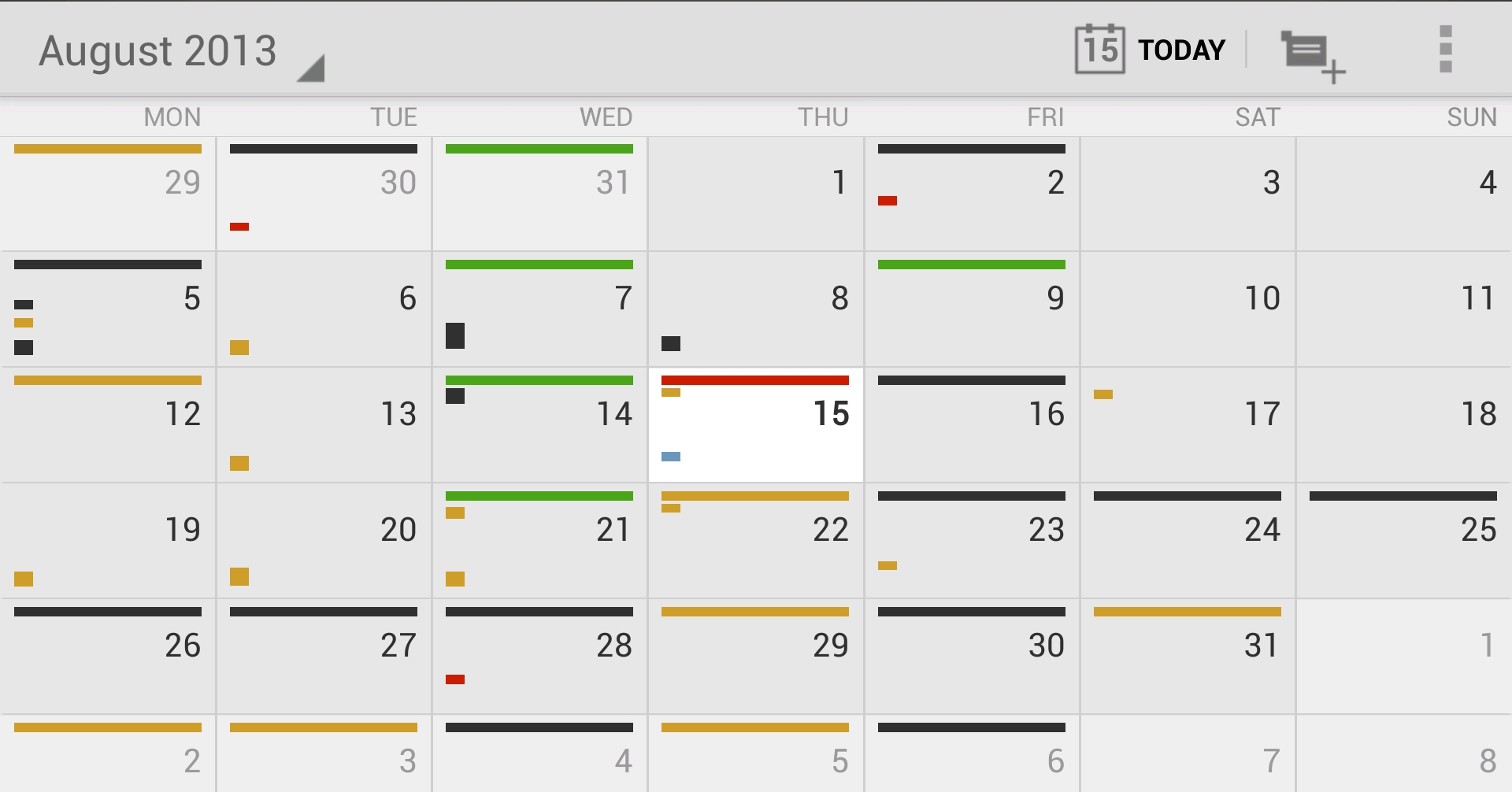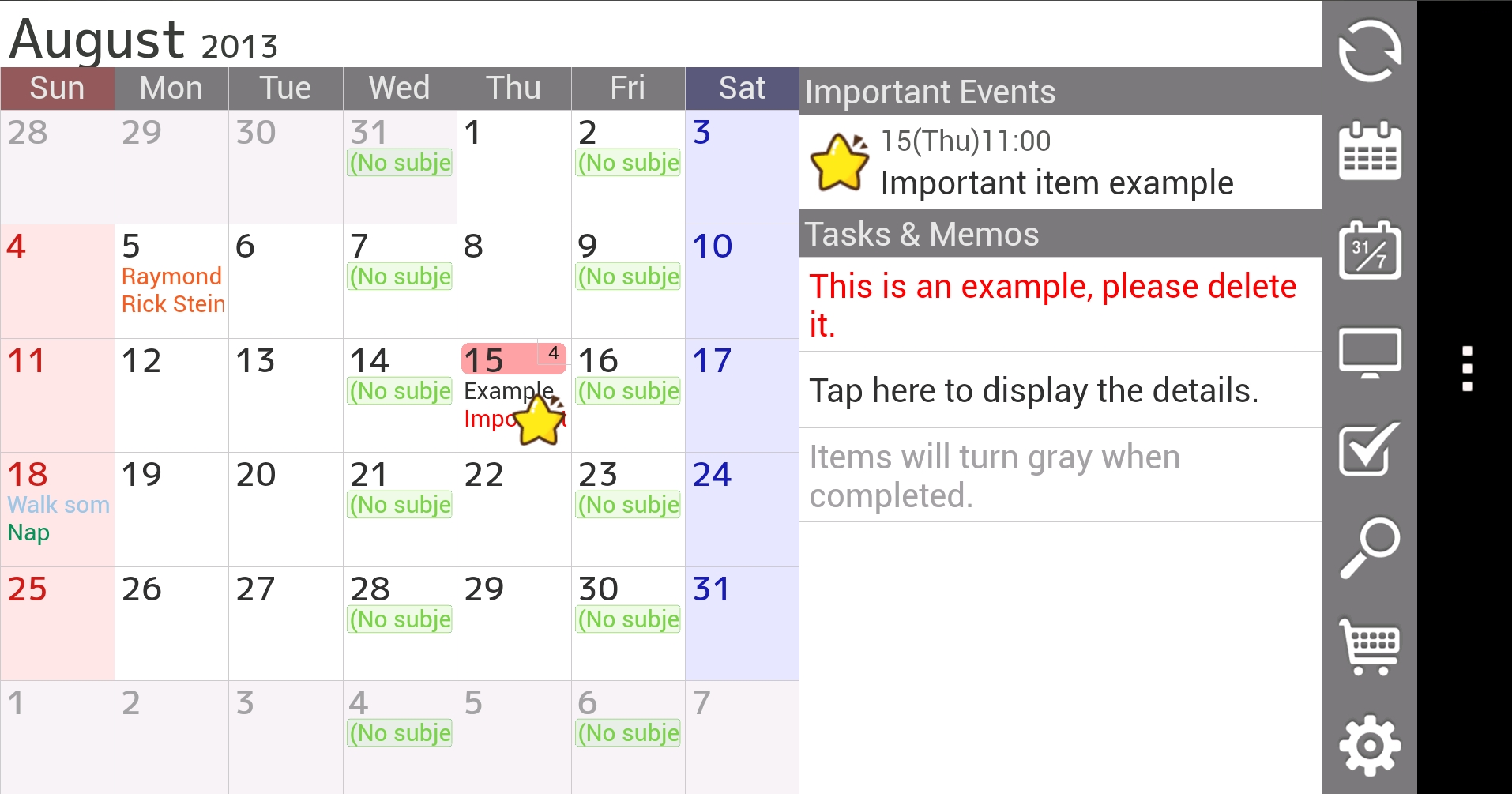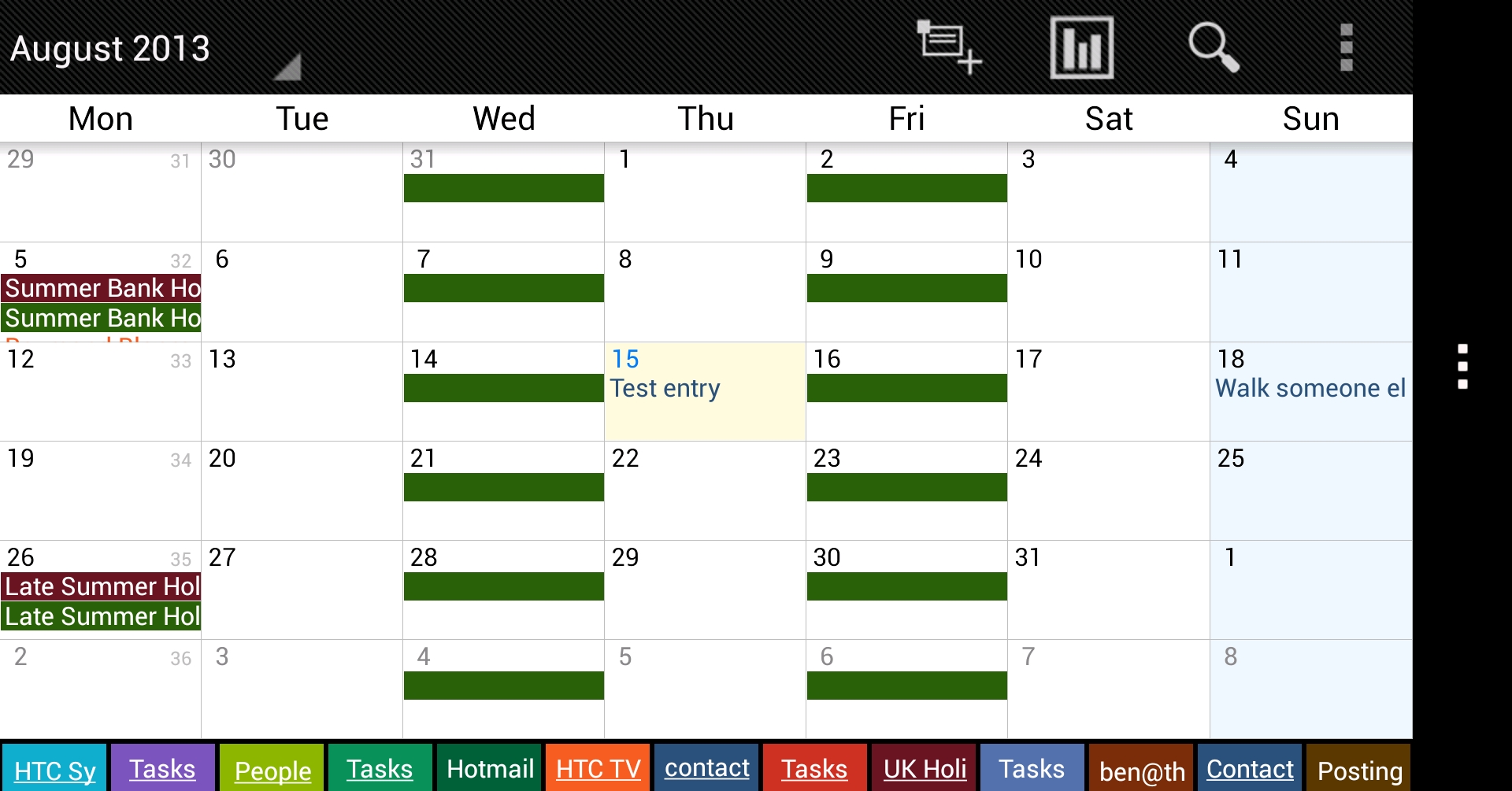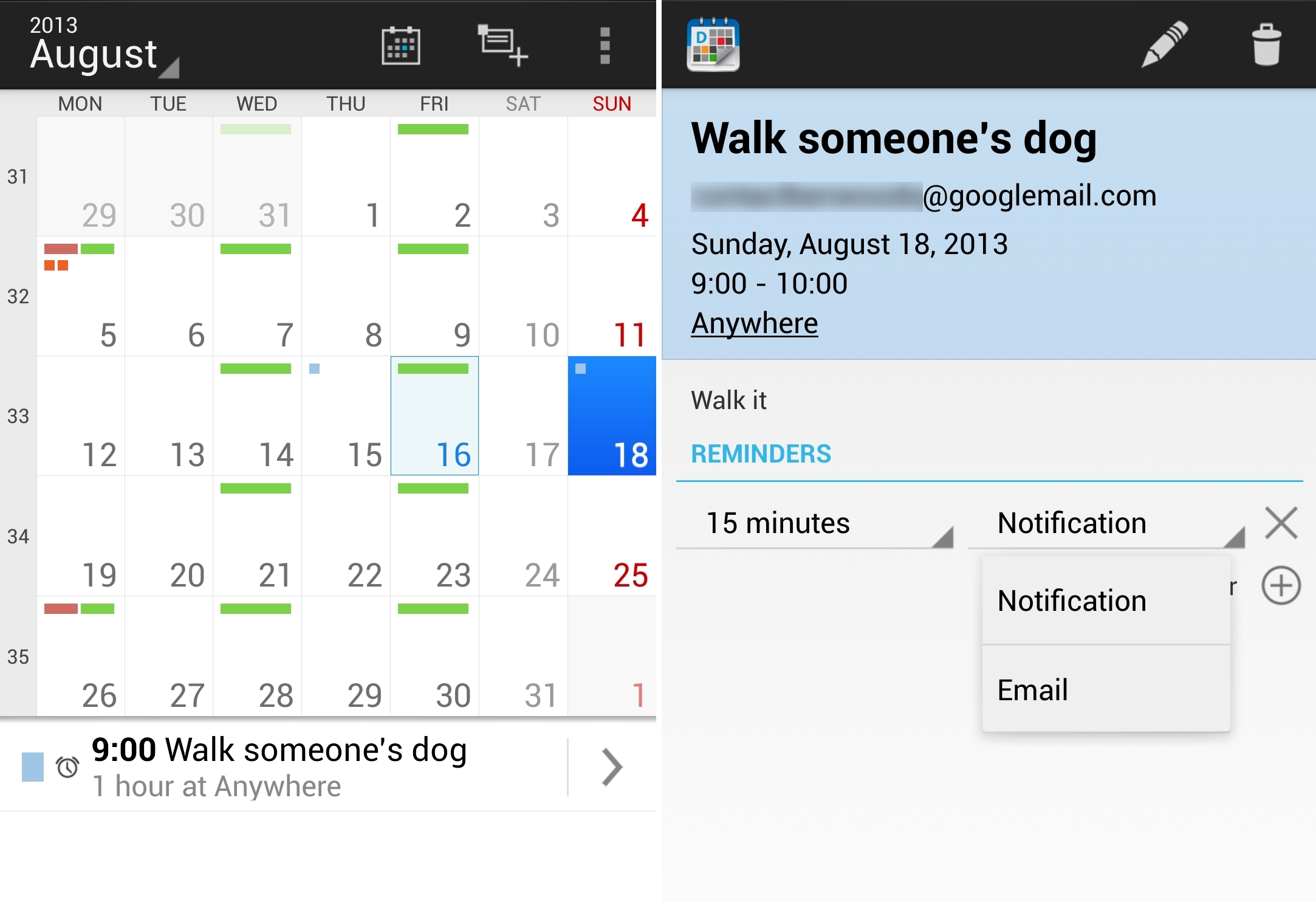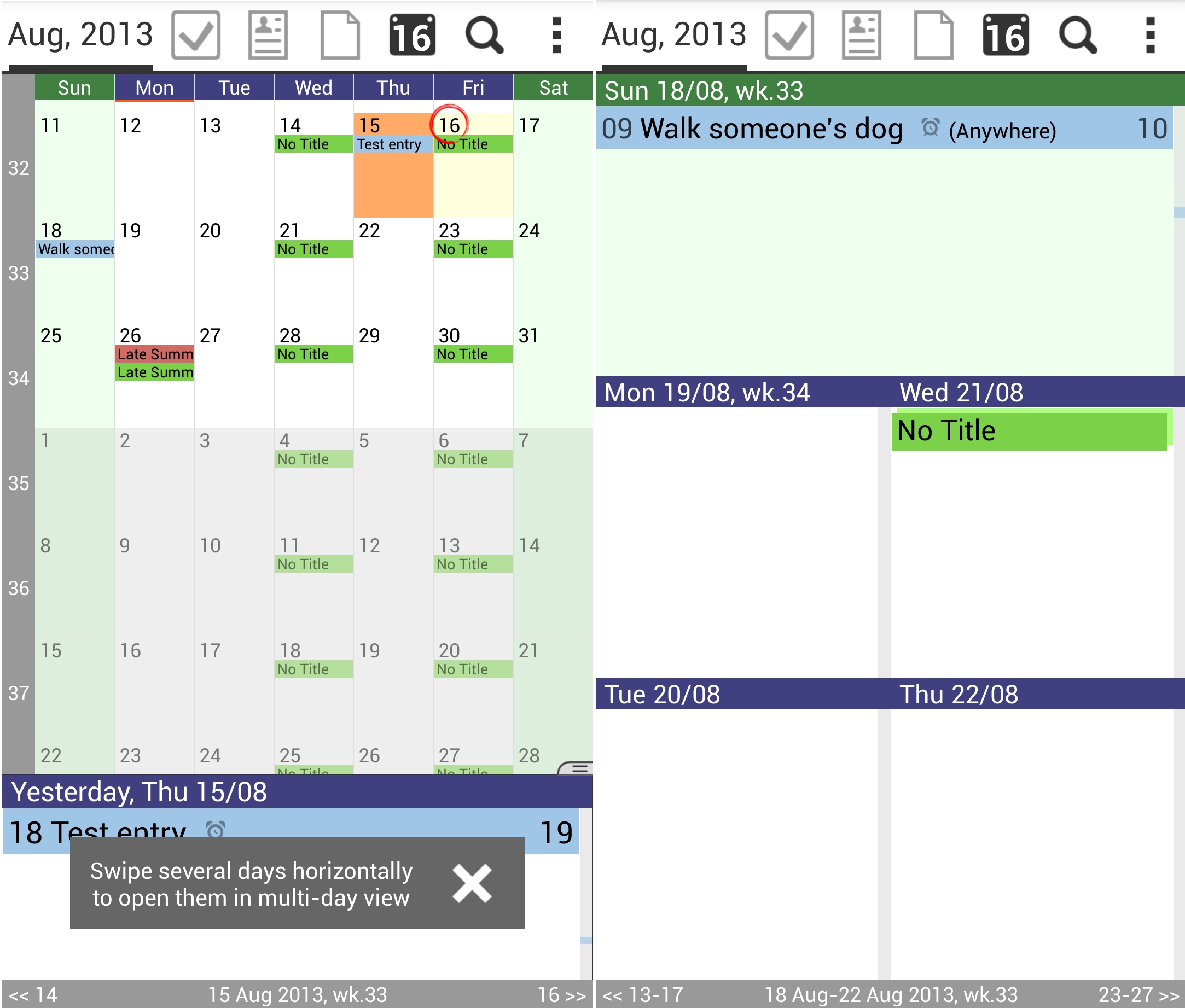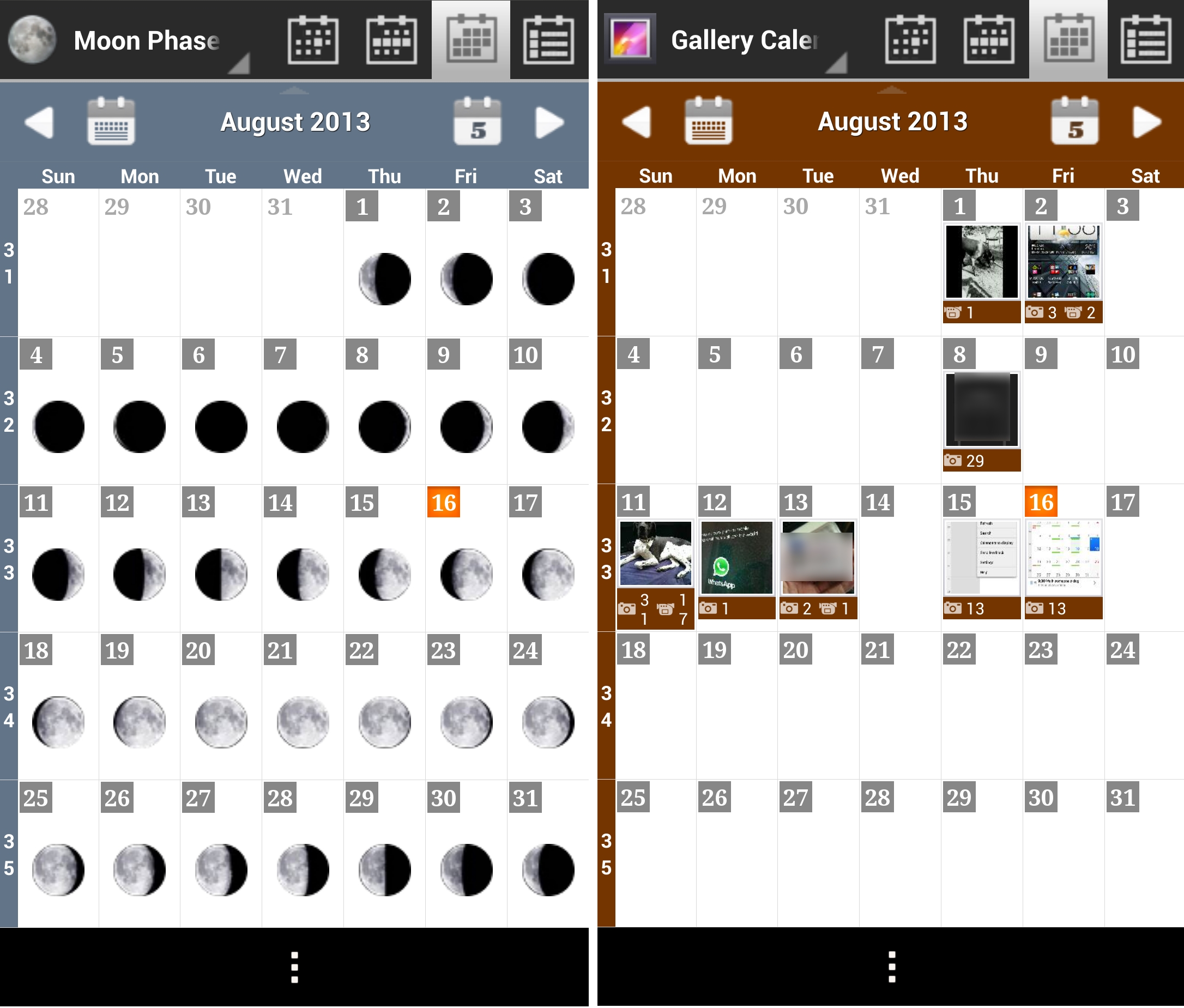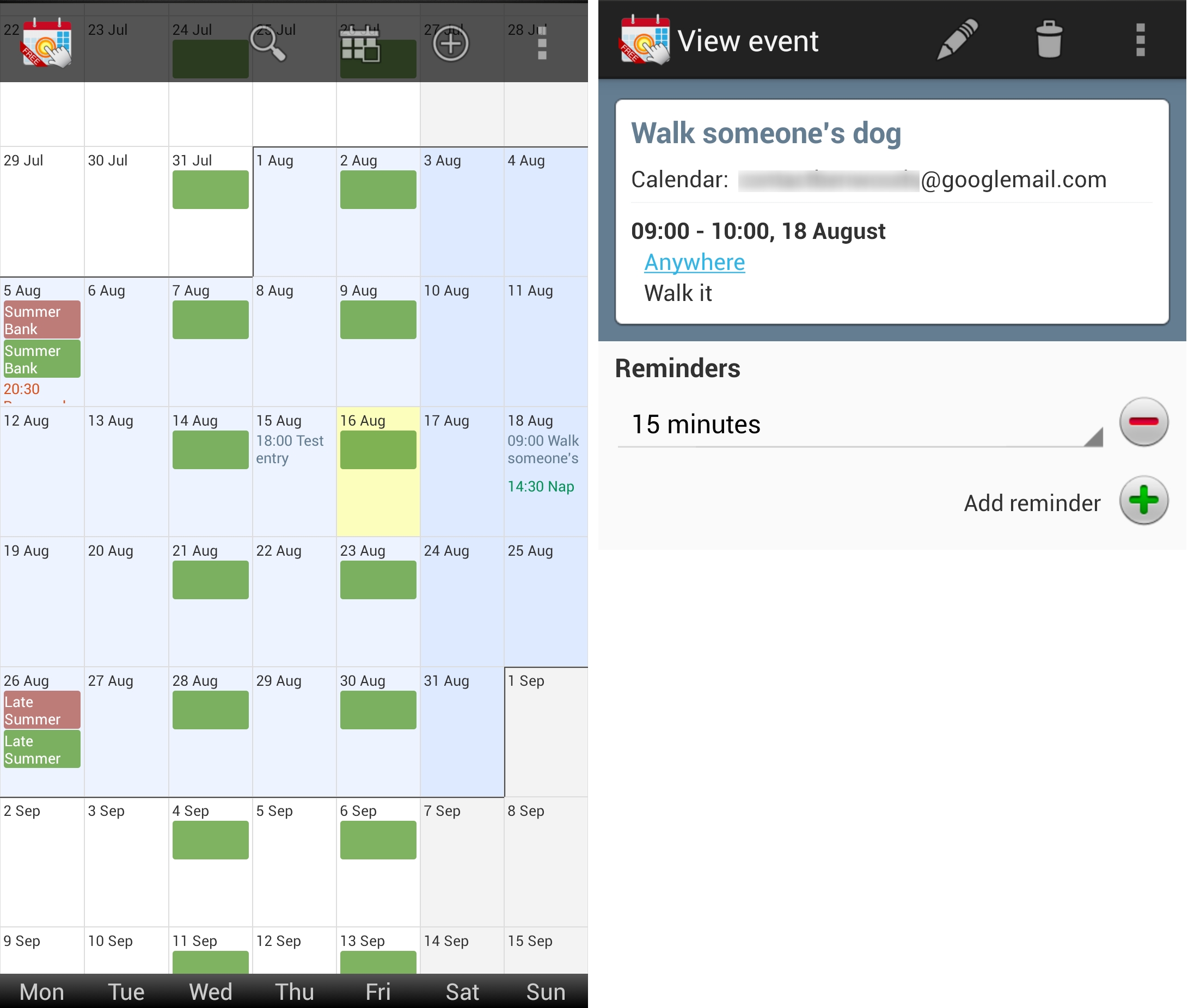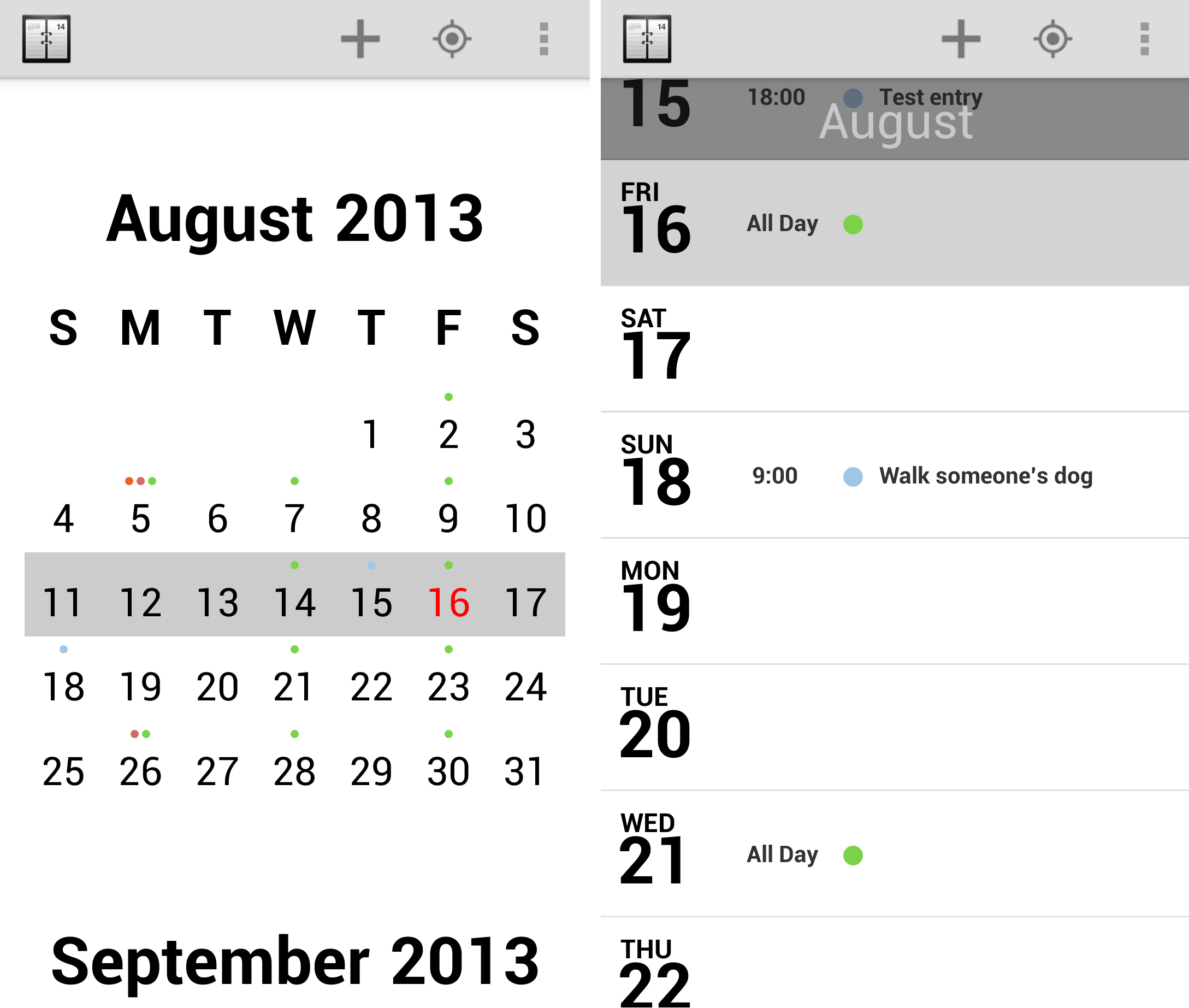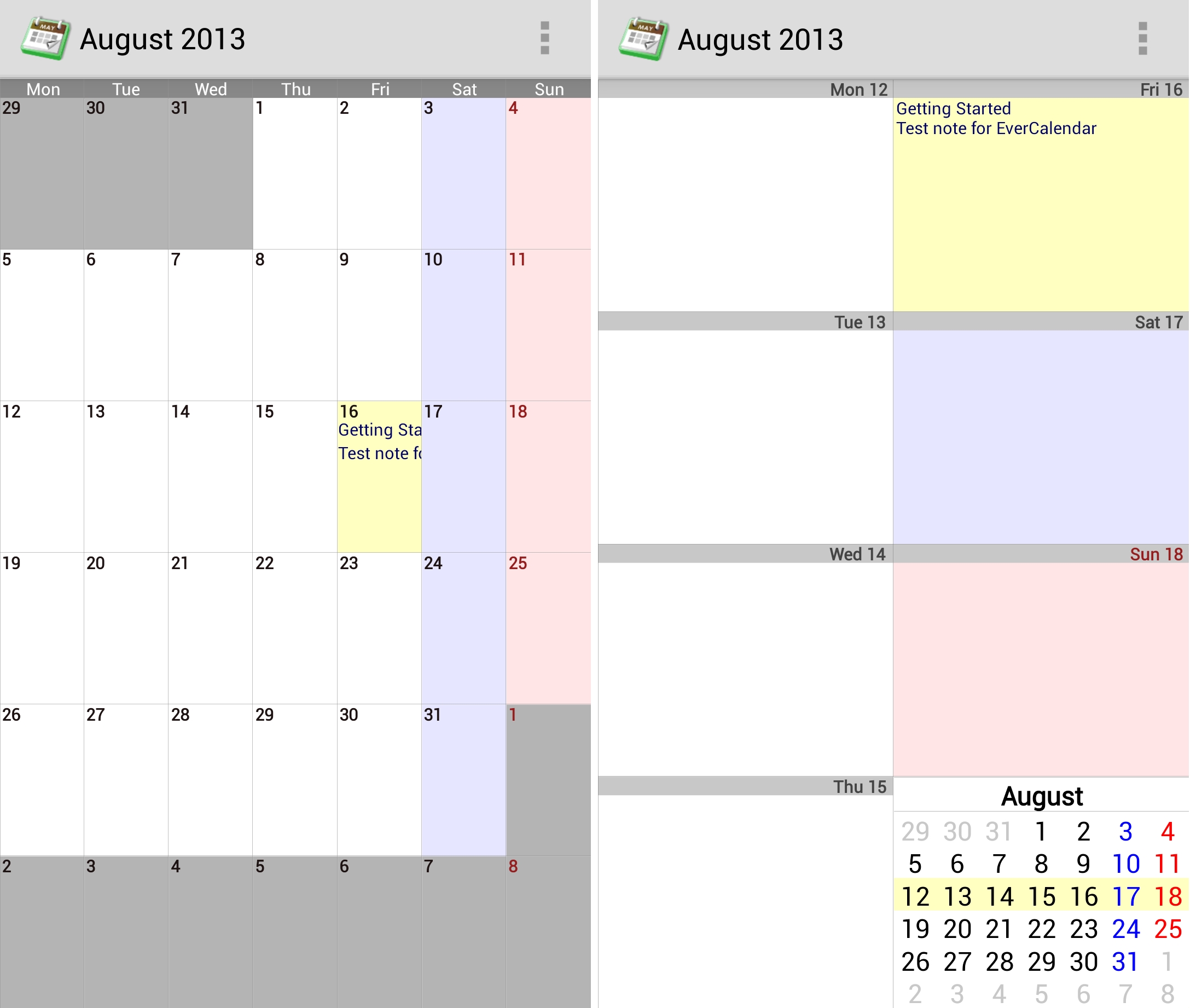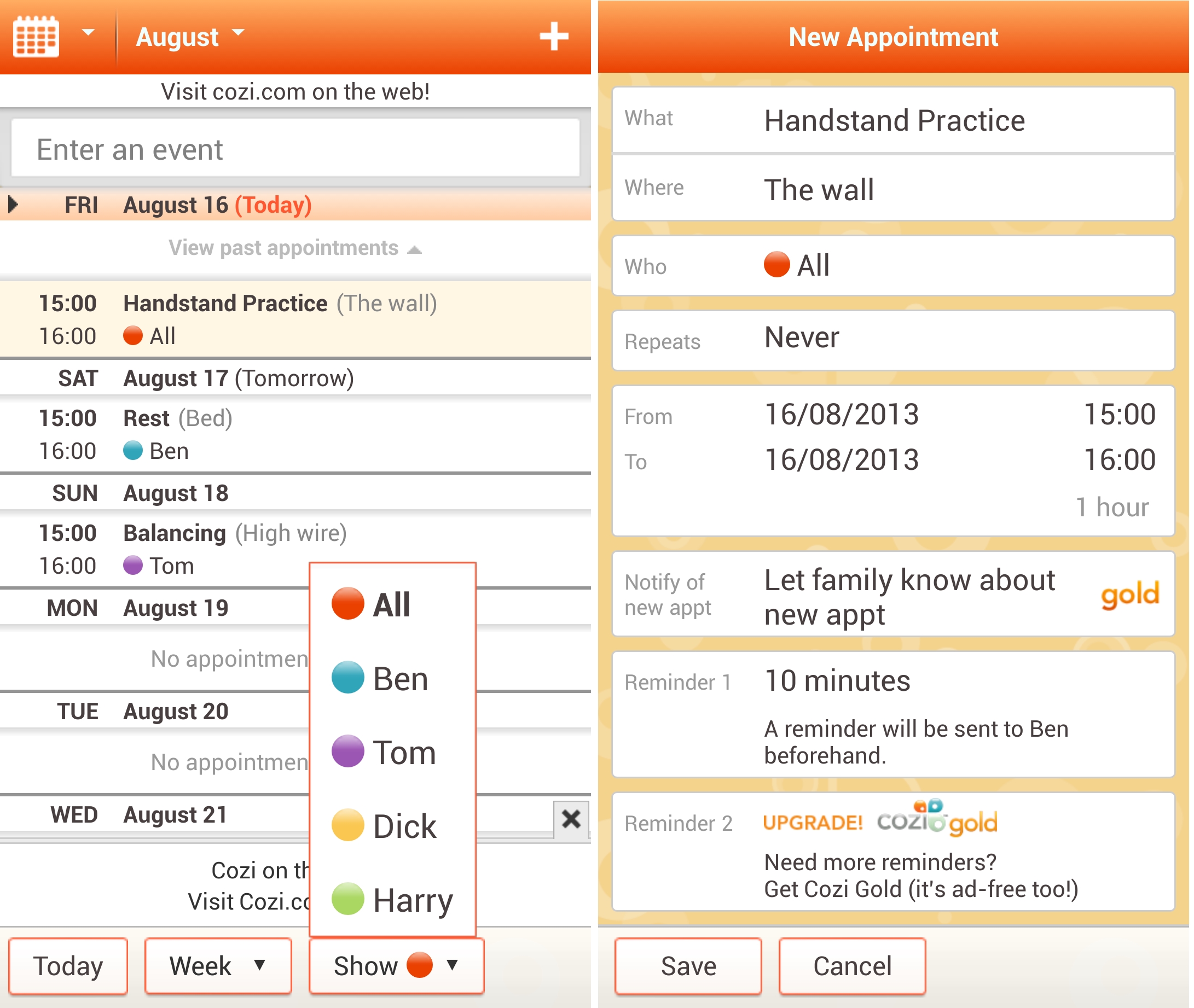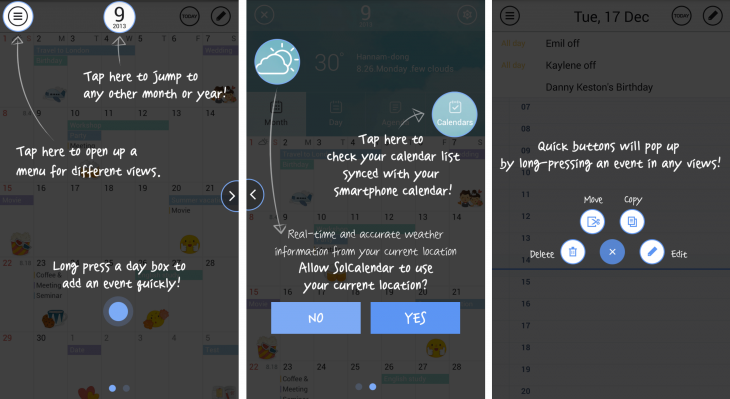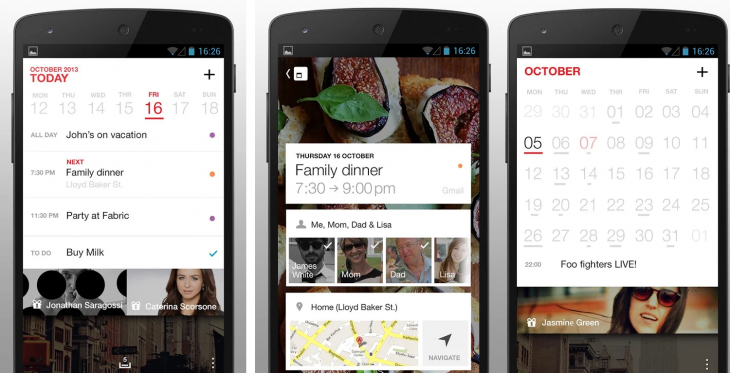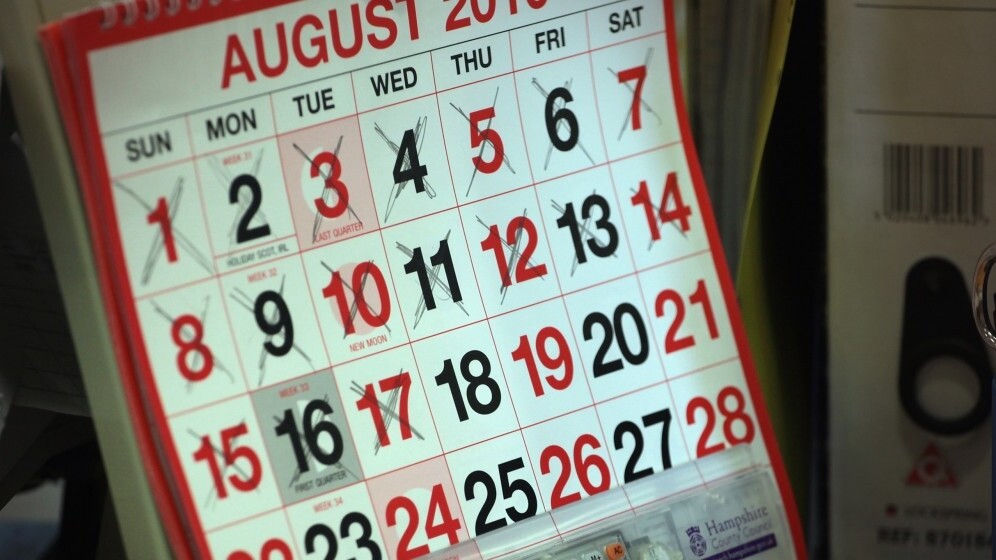
A calendar is a calendar is a calendar, right? Wrong. You might think all calendar apps are created equally, but that’s not really the case, and if you live your life to a set of deadlines and frequently find yourself rushing from one meeting to the next, having a reliable calendar app that you’re happy to use can make a big difference.
However, people can never agree on what’s definitively ‘best’, so we’ve put together a list of 12 notable Android calendar apps available today. You’ll no doubt have your favorites.
We’ve tried not to include any apps that are just calendar widgets either, pretty as some of them are, and we’ll use Google Calendar as the benchmark. All the rest were third-party apps and some of them actually rely on Google Calendar being installed to provide the actual syncing of calendars.
Google Calendar
The default Android calendar app is the one that many Android users will never get beyond – it comes pre-installed on many Android phones and will likely suffice for most people’s needs.
Calendars can be viewed by day, week, month or by your agenda – which just shows on which days you have things scheduled, but skips over days with no entries.
While the daily entry obviously provides an overview of details of each appointment, clicking them allows you to dig a little deeper and find out things like the location of your meeting, and set reminder notifications, which can be received on-screen or via email (or both).
Each calendar is color-coded and it can obviously support more than one at a time. However, Google Calendar goes too far in relying on its color-coding. For example, in monthly view (shown below), even when using a phone horizontally, it only shows the color of the calendar that entries on that day relate to.
Things are a little better in weekly view, but it’s still all a little cramped, particularly if you have a lot of different calendars to keep track of.
Adding a notification is easy, you simply click the day that you want to add it. It’ll then pop up another screen allowing you to enter details and set a reminder. Neatly, you can also automatically set your status to busy at that time so you’re not disturbed and set the privacy permissions for the entry, depending on whether you want it to be private or public (if you’re sharing calendars).
There’s also options for setting the entry to repeat either daily, weekly, monthly or yearly. You can also select individual days for it to repeat on.
One of my gripes about Google’s Calendar, however, is that it doesn’t have particularly flexible homescreen widget options.
aCalendar
aCalendar, as you’d expect, provides all the kind of functionality you’d want in a calendar, including reminders, all sorts of options to repeat an event in future and better widgets than Google Calendar. For example, you can select different sizes for the widget and whether it shows a daily, weekly, monthly or seven day range.
aCalendar also gives a better overview of information when looking in a monthly or weekly view too. Below, you can see information about each event in the monthly view (rather than just color-coded for different calendars, although, it does that too) as well as being able to navigate about to different days easily using the buttons at the top.
As with Google Calendar, scrolling vertically in the monthly view takes you on to the next month (although not as smoothly as on Google’s) and scrolling to the left on a particular day in the month takes you to a weekly view beginning that day, swiping left again on a day from that weekly view takes you to that day. Nifty.
While I like some of the added functionality of aCalendar, and while some of the missing features (like email or SMS reminders) can be unlocked in the paid version of the app, I prefer the overall uncluttered design of Google’s Calendar. There’s no question for me though that it does add to the stock offering considerably and features like NFC transfer of events are good to have.
Some of the additional features in aCalendar +($3.99/£2.49) include:
- Agenda view
- Text and file sharing option
- More color themes (4 light + 4 dark themes, Android 4)
- Privacy and availibility settings
- Create new local calendars (Android 4)
- Manage attendees and invitations
- Drag’n’Drop (Android 4)
- Samsung S Pen / Stylus Support (AirView & Navigation)
- Autocomplete for inputs (location only)
- SMS and Email reminders for Google Calendar (Android 4)
➤ aCalendar | aCalendar +
Jorte
As you’d expect, Jorte allows you to schedule events and reminders, but goes a little further than some calendar apps in providing a cloud sync service and the ability to manage calendars from the Web.
Looking at the now familiar monthly overview, you can see that there’s more detail in the entries for each day than Google Calendar and room on the right-hand side (bottom, if using it in portrait) to shine a spotlight on any particularly important events coming up that day.
Delving into Jorte’s menus and sub-menus, even for a second, reveals it’s true raison d’etre: customizable everything.
Seriously, if you’re into customizing the look of your calendar, colors, backgrounds, themese or the size of your widgets, then take a look at Jorte. Integrating existing Google calendars into Jorte wasn’t automatic as it was for the previous two apps, but neither was it much of a struggle.
Personally, I like something a little simpler and found it all a bit overwhelming – and that goes for most of the overall design choices in Jorte, but in terms of functionality, a quick look at the official site should give some idea what else it can do beyond mere calendar management.
However, as with some other calendars in the list, Jorte can only sync with certain calendars via Google. As with other trial versions too, you’re limited to one new calendar creation on the free version. Obviously you can do more in the paid-for build, but we’re putting these up against the free Google Calendar app, not a chargeable version.
Sidenote on Jorte Premium:
At the time of writing, Jorte Premium is not listed in the Google Play Store. The developer’s directions indicate that you can upgrade in-app using the Jorte Store (a repository of icons, backgrounds and more), but it was nowhere to be found.
Premium features include:
- Extending the number of local calendars that can be created from one to five
- Additional icons
- Ability to use icons in your regular Google Calendar
➤ Jorte
Business Calendar
Business Calendar Free, like some of the others here, actually relies on having Google Calendar installed for some of its functionality, so you perhaps wouldn’t call it a replacement, more than an augmenting of its functionality – albeit in a very different package.
As such, the monthly overview looks much the same as the stock calendar, meaning just color-coded days by default. However, clicking the ‘show text’ icon at the top gives a better overview and does as its name implies. I also like how clicking on a single day in monthly view just pops up the details without actually going through to them, but that clicking again does.
As you can see, individual color-coded calendars are shown along the bottom, and options to create a new event, switch between text and color coding-only view, and to search for entries are in the top-right hand corner.
Menus and options in Business Calendar Free seem to be more logically placed where you’d expect to find them in comparison to apps like Jorte, and the menu system very much retains the look and feel of Google Calendar, but with extra flourishes. Such as being able to drag and drop the length of the meeting on the right hand side of the Add Event screen below, for example.
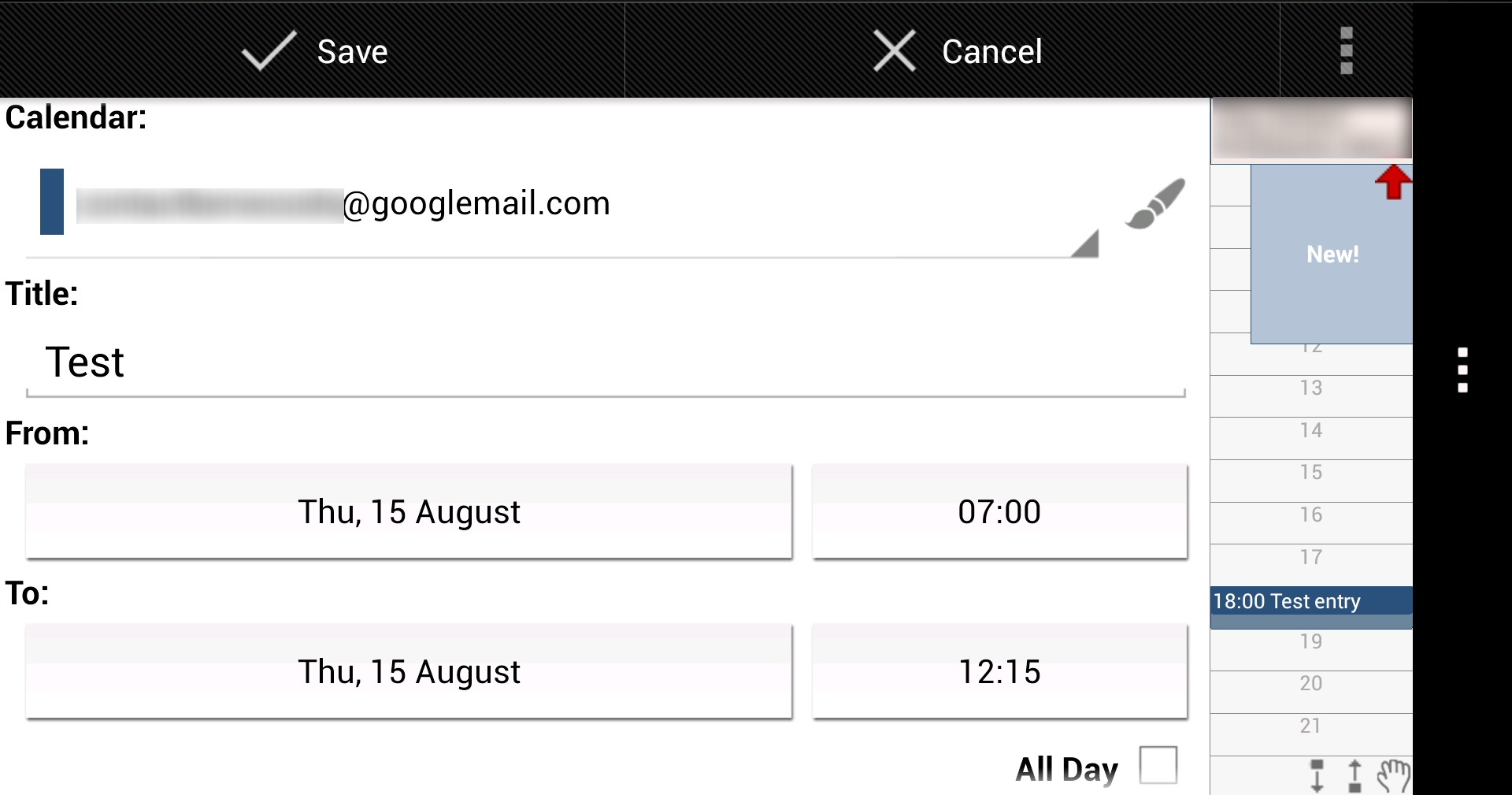
- Drag and drop mode in the multi-day view to move and copy events
- Option to link a contact to an event
- Configurable font sizes for the app and the widgets
- Option to select individual calendars for each widget
- Own Business Calendar reminders
- 11 different widget design themes
- Additional dark theme for the complete application
- Option to create templates for events
- Multi-selection mode to delete, move or copy multiple events at the same time
- Import/export function for calendar files in the popular iCalendar format (.ics, .ical)
➤ Business Calendar Free | Business Calendar
DigiCal
DigiCal is another calendar app that keeps Google Calendar at its core, so you’ll likely be familar with most of its options. And like Google Calendar, the free version also provides the option to get reminders via email, as well as on-screen notifications, which I appreciate.
For clarity, the image above is a composite of the monthly overview in portrait mode, with an individual entry on the right-hand side (as it is shown at the bottom, above). Like others, including Google Calendar, it uses a color-coded general overview for the monthly display, but only uses half the screen; on the other half it shows appointments that day, eliminating the need to click to see what you’ve got on.
Similarly, in daily or weekly view, clicking on a day or particular entry pops up more details, clicking on the pop-up will take you through to the entry.
While it does offer support for some level of customization, like changing between light and dark themes and offering the ability to set any day as the first day of the week, it’s nowhere near Jorte’s level of customization.
For me, it walks a good line between functionality and appearance – it keeps things simple and where you’d expect them, but also goes beyond the stock offering to make it a little friendlier to use.
DigiCal + Calendar and Widgets ($4.95/£4.25) features include:
- Month view widget
- Extra widget configuration options: background transparency and custom font sizes
- Color picker: custom background and text color for the day, day list, list, grid and month widgets
➤ DigiCal | DigiCal+ Calendar and Widgets
Pocket Informant 3 (PI3)
Pocket Information 3 is a bit of a halfway house between others in this list, as well as having features more akin to an organizer than a calendar. Think about it like a cross between Business Calendar’s business-like display and efficiency, but with themes and customization options more like Jorte.
While it has all the usual bells and whistles as the others, I particularly like the option to swipe horizontally across several days at a time to bring them all up in a new window. Definitely useful, a bit like an on-the-fly peek at your agenda for the next few days.
Below, the left side of the image is the monthly view, and the right side is split into five sections, as that’s how many days I selected. If it had been four, it would have split evenly into four boxes.
However, given that the free version is a demo, it’s perhaps not best suited to a heavy calendar user (though it might be a useful tester before deciding whether to buy it or not) but could suffice for someone with a less busy schedule.
The demo is limited to 10 Events, 10 Tasks and 10 Notes. Once that limit is reached you will be prompted to delete items.
Pocket Informant 3 ($9.99/£6.45) removes this limit and provides unlimited access to the full feature set, including:
- Adjustable screen areas – tap and hold the sizing selector to enlarge or shrink your chosen view
- Adjustable multi-day view
- Sliding navigation between dates and filters
- Multi-select in all views
- Attachment support – attach contact info or a written note to an event or task
- Pocket Informant Online integration – subscribe to the in-house sync service for ‘made-to-order’ syncing of your data
- Text Notes Support – with Toodledo and PI Online sync
- Voice Notes
- Manual or automatic backup
- Smart groups for tasks – user defined filters for personal task management
➤ Pocket Informant 3 Demo | Pocket Informant 3
Checkmark All In One Calendar
If Jorte is the benchmark for providing color and display options, Checkmark is the benchmark for the number of calendars it supports as soon as you boot it up first time. Not only will it sync with the ones you’ve got synced to your Android phone (or tablet), it’s also automatically set up to show a Contact (birthdays/anniversaries), Moon Phase, Zodiac and a Photo Calendar (shown below, on the right), which I particularly like.
While I like the novelty of the feature set, the actual calendar itself can look a little cluttered if you’ve got lots to manage and choose to view all of them at once. Naturally, you can choose to view them individually too. Scrolling between months and days wasn’t as smooth as some of the others here, though.
The free version is relatively unrestricted, but does limit what you can see to a three-month period, i.e. past, present and future months. Paying for the app removes the restriction.
Aside of that, the premium version of Checkmark ($2.99/£1.91) has one or two other unlocked features, such as:
- Additional Class Schedule styles
- Additional widget configurations
➤ Checkmark All In One Calendar | Checkmark All In One Calendar (paid)
Touch Calendar
Touch Calendar Free is from a far more simple school of thought than some of the others here, but it integrates easily with your existing calendars and gives a clean interface with a decent overview of all your appointments, which after all, is what a calendar should do.
One thing I like about Touch Calendar Free is rather than finding yourself switching between monthly or weekly views, the main infinitely scrolling overview works best.
Like many of the others, it also support double tapping and pinch-to-zoom for making sure you select the right day, and handily, the search function is baked into the handset’s search feature.
Touch Calendar’s ($2.95/£1.85) additional premium features include:
- Widget support
- Calendar search, including integration with the handset’s native search
➤ Touch Calendar Free | Touch Calendar
Agenda
Agenda ($1.99) is perhaps the simplest and one of the most elegantly designed calendar apps in this round-up but still manages to offer all the essential functionality you’d expect from your calendar.
It’s also the first in the list that is only offered in a chargeable version. Nonetheless, like most others, it integrates directly with calendars synced to your phone for ease and provides solid notification options.
Scrolling horizontally (which was a bit of a jerky affair all in all) switches from a six monthly view, to a monthly, to a weekly view. New appointments can be added easily using the + button and it integrates neatly with a device’s contact to make invites easier.
Key features include:
- At a glance layout
- Views for the year, month, week, day, and event
- Amazing widget that includes event creation
- Fast event creation w/repeat options
- “Jump To Day” picker to fly to a date of choice
- Swipes & gestures to quickly change views
- Tappable email addresses, URLs, addresses, etc.
- Syncs using your device’s calendar settings
Calengoo
At $5.99, Calengoo is a bit steeper than some of the others here, but it makes up for it with a mass of features. If you like delving through menus and submenus, Calengoo is another one to check out.
As you’d expect, with extensive menus come extensive options including direct sync with Google Calendar and Android Calendar for grabbing events from the distant past, drag-and-drop events, and a range of widget options. It also supports sending events over both SMS and email (as .ICS files), which can’t be said of all the others.
While it certainly provides pretty much every option you could want, using Calengoo reminded me of the past. It’s all business-like and tabbed, certainly a world away from the sleek design of Agenda. Nonetheless, if you’re looking for functionality over beauty in your calendar, Calengoo has options galore. There is no free trial, however.
Other key features include:
- Drag and & drop support to move, copy, open and delete events
- Widgets
- Zoomable month view
- Configurable startup view (day, view, month, agenda)
- When adding recurring events you can use the same rules that you can use in Google Calendar, e.g. you can create events “on Monday and Thursday every two weeks” or “every last Friday in a month”.
- Direct sync with Google Calendar option e.g. to download all historical data and to be able to assign icons to events
- Predefined and custom icons can be assigned when syncing directly
- Improved date picker that displays a whole month to choose a date
- Improved time picker with three different ways to enter a time
- Search function (with optional advanced options like “Whole words” and “Case sensitive”)
- Customizable hardware buttons (e.g. you can assign the “Today” function to the “back” button)
- Sync with Google Tasks
- Many configuration options to change the way the app looks and works.
- Repeatable, snooze-able reminders using a custom sound (e.g. an MP3 file from your phone) or one of the built-in sounds. You can choose a different sound for each calendar.
- The birthdays and anniversaries of your contacts can be displayed
- Events can be sent as SMS or email. When sending them as email an ICS file is attached that the recipient can use to import the event into his own calendar.
- Functions to export/import entire calendars as ICS files.
- Completable events and floating events
- Templates to quickly create often used events. Templates can also be combined.
- Print function (to print the day, month, agenda or landscape day view into a PDF file)
➤ Calengoo
EverCalendar
EverCalendar is the first in the list that’s not really intended to be a replacement for Google Calendar. Rather, look at it more look an add-on for Evernote.
As such, it’ll display all your notes in block calendar format. As a non Evernote user, my schedule looks a little quiet. Like some of the other calendar apps, it supports selecting multiple days by swiping horizontally in calendar view.
While you’ll likely still need to use another calander app, it’s a handy way of keeping track of your Evernote entries and making them all easily searchable.
Upgrading to unlock some of the features is done from within the app by purchasing an unlock key for £1.25 and it removes the ads, and enables additional notebooks and color coding.
Cozi
If you’re looking for a calendar you can use to share with all your family, Cozi is aimed at you.
Cozi and I got off on the wrong foot. You see, it was the only one in the round-up that forced me to create an account before I could even get a look at it. But then, it turns out there’s a reason for that, given that it bills itself a little differently.
In all honesty, you’ll probably still want to use it alongside your regular calendar app, but it’s worth a mention for those with a busy family life that want to keep that separate to the rest of their commitments.
Rather than integrating calendars from Google, you start afresh. Firstly, you create a shared master/family account, this is what everyone can use to log-in. New users can then be added from the settings within the calendar, but there’s no requirement to add any more email addresses when adding a new user, which is handy if you’re setting one up for your child.
As with some of the others in this list, Cozi also adds other features like (shared) To Do and Shopping lists, and also like other trial versions here, it’s pretty limited if you don’t want to shell out for the full version. For example, while you can look at the daily view in the calendar, that’s all you can do.
However, if all you want to do is keep track of your significant other and a child or two’s appointments, then the free version should suffice.
Cozi Gold is an in-app subscription service that costs $29.99 per year and unlocks monthly calendar view, as well as netting you a bunch of non-calendar benefits.
Notable mentions
Since this post was first published some new calendar Apps for Android have been brought to our attention, or indeed, have launched onto the market.
The new additions as of December 2013:
SolCalendar
SolCalendar, released early in December, is one of the best looking new entries on the block. With a consistent UI, a wealth of functionality that includes integration with other calendars which support CalDAV (like iCloud, Yahoo! and OwnCloud) SolCalendar is a slick new option that didn’t exist when we first put this list together.
There’s at a glance weather information always available at the top of the calendar view, which few others can boast, and the calendar view itself (whichever view you select) has been designed to be wider than the average too, allowing for easier reading. There’s also the ability to add stickers to events in your calendar, to mark them with a particular significance, perhaps and more than 40 widgets ready to drop straight onto your Android home screen.
For it’s simplistic approach to navigation, handy context sensitive pop-up menu options, and beautiful design, it’s worth a look. It’s also free, which helps.
Cal by Any.do
Cal: Android Calendar by Any.Do, also known slightly more simply as Any.Do Cal, is another new entrant on the Play store for 2013, with it making it out of beta in early December.
However, unlike any of the others in this list, Cal puts an emphasis on taking care of your calendaring needs while providing smart maps, contacts, apps and social integration and photographic backdrops to make things look a bit more interesting. Add in cloud sync with existing calendar services (Google Calendar, Exchange, Outlook, Yahoo, AOL, iCloud and more), the option to schedule new meetings in just one click (or using voice controls) and an appealing home screen calendar widget and it’s certainly worth a look.
If you’re the sort of person that will make use of the numerous integrations, like Google Maps, booking an Uber car in just one click (in supported locations) or posting to Facebook/sending an email to say happy birthday to someone when prompted by the calendar, then there’s a good chance that Cal will stay installed for a long while indeed.
Like SolCalendar above, Cal is also free – just one more reason that makes it worth a peek.
➤ Cal
To finish
That’s just a few of the alternatives to Google Calendar available for your Android smartphone or tablet today. The ones in this list are notable for one reason or another, and while some are a more than just a calendar, or a bit limited due to being trials, they’re still well worth a look. All of them had better widget options than the standard Google Calendar.
This list wasn’t about finding the definitive best calendar app, but for what it’s worth, the simplicity of Business Calendar Free and DigiCal made them my favorites. The photo calendar feature and overall wealth of options in the Checkmark All In One Calendar also caught my eye, but overall it was just too cluttered. Power calendar users will probably want to check out Calengoo, but as I said at the start, you’ll no doubt have your own favorites.
The newer entries like SolCalendar and Cal, however, offer something slightly different to the rest of the list, and are well worth checking out for the novel integration of related services and downright good design.
Featured Image Credit – Getty Images
Here are 10 of the best Apple calendar apps
Get the TNW newsletter
Get the most important tech news in your inbox each week.