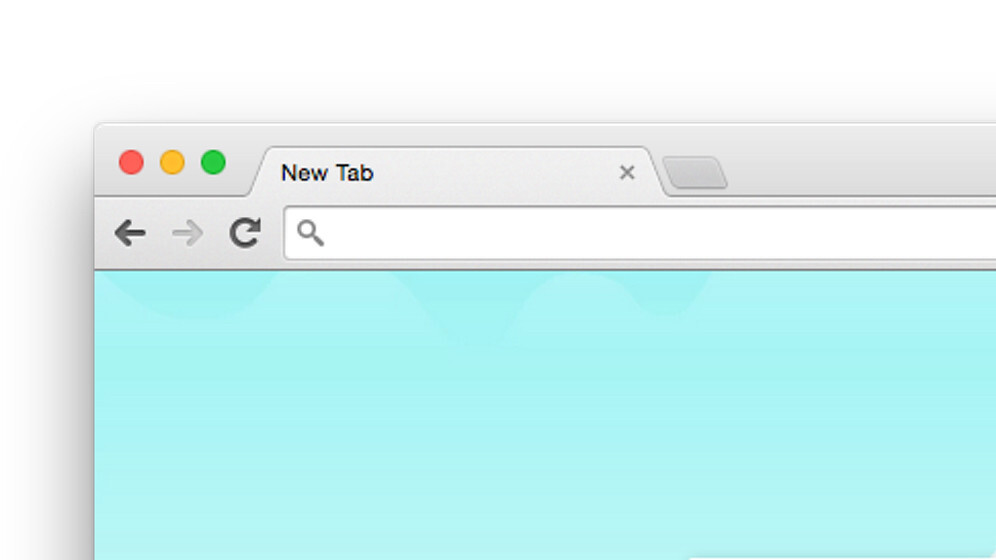
Beste Chrome extensions
I’m a huge fan of adding functionality to my browser, and we’ve featured some great extensions to supercharge Chrome in the past. Here are a few more Chrome extensions that you might not have heard of, but are certainly worth a try.
Jot
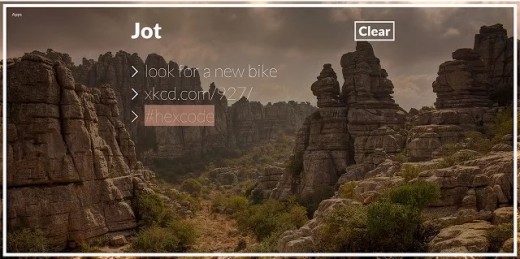
If you’re constantly working in your browser, Jot is the best to-do list you could ask for: just open a new tab and add tasks or even quick notes to refer to later. Large fonts and beautiful background images of landscapes make it easy on the eye too.
➤ Jot
DF YouTube

Sure there are other Chrome extensions for the job, but DF YouTube, spotted by our own Owen Williams, does a great job of simply hiding all the clutter around YouTube videos for a distraction-free experience. Hide your feed, related videos after a clip plays, the sidebar with playlists and suggested videos, and most importantly, comments! You can also disable playlists if you’re wary of being tricked into watching more videos than you bargained for.
➤ DF YouTube (free)
VisualPing
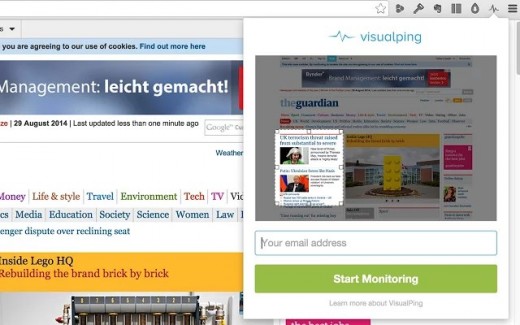
This clever extension will email you when your favorite site is updated. Kinda like RSS on steroids. Just visit a Web page you’re interested in, click the extension button on your toolbar, and enter your email address to receive alerts.
You get 250 credits (each good for one update alert) for free and VisualPing checks sites once every hour for minute changes. Launch the app and you can customize check intervals, schedules and triggers for each page you monitor, and also purchase additional credits ($10 for 5,000 credits).
UpTo
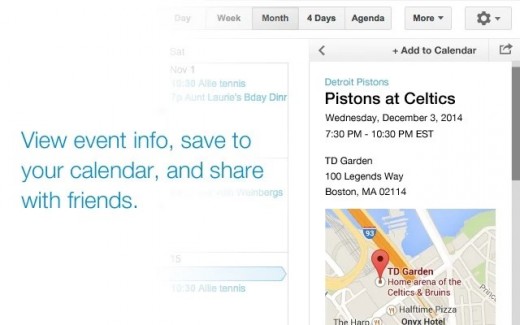
Launch Google Calendar and you’ll spot UpTo in a sidebar, where you can look through its massive directory of calendars and follow sports schedules, concert dates, movie, TV and music releases and more. When you see something you like, you can add it to your calendar or share it socially to get others on board with a click.
➤ UpTo
Tab Snooze
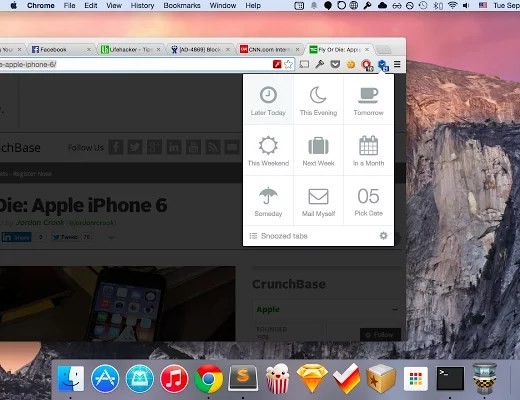
Too many tabs cluttering up your browser? I’m all too familiar with the situation, and my PC often slows to a crawl because of my must-see-all-the-things browsing habits. Hit the Tab Snooze button to close them now and automatically bring them back later. Pure genius.
Spellbook
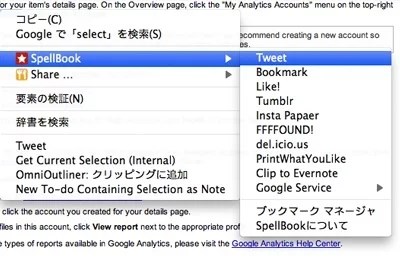
Even if you prefer bookmarklets over extensions, this one’s a must-have: point Spellbook to your bookmarklets folder and you’ll have access to all of them from your right-click context menu on any Web page. This way, you don’t have to remember keyboard shortcuts for your bookmarklets or lose screen real estate to an always-visible bookmarks toolbar.
RSS Subscription
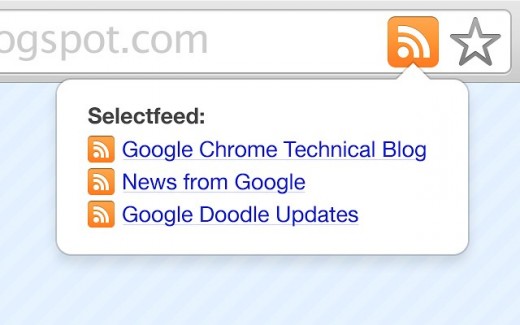
RSS readers are great for keeping up with your favorite sites, and there are several great options for the job. Once you set up this handy extension, it’ll show an RSS button in the address bar of any site or blog; one click and you’re subscribed!
➤ RSS Subscription Extension by Google
mxHero
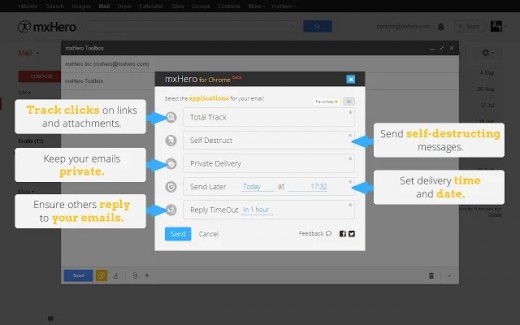
Add cool features to Gmail like scheduled sending, self-destructing messages, read receipts and a whole lot more, for free.
crxMouse Chrome Gestures
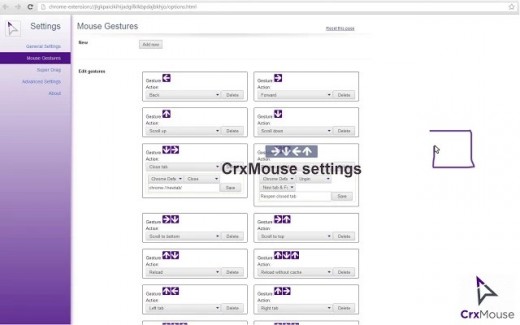
Customize gestures to draw with your mouse (holding one button down) to navigate across Web pages and trigger browser functions to Save time and clicks when browsing with customizable gestures that you can draw with your mouse. Head into the settings to learn and configure your own shortcuts, and breeze through your tabs in no time.
My favorites include the Back and Close Current Tab functions, and also the First Tab function, which takes me to my personalized start page that has links to all the sites I frequent for work, email, messaging and socializing online.
PanicButton
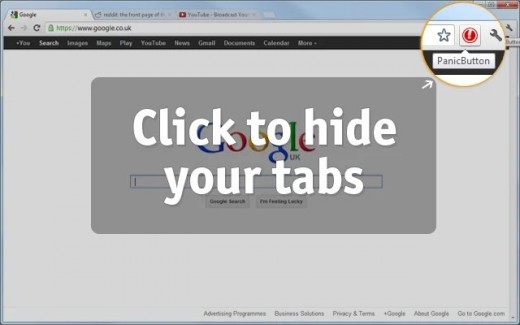
Browsing Reddit (or worse) at work? Click the PanicButton to hide all your active tabs in one go, and click it again to bring them back. You can even set up a keyboard shortcut, and a page to open after you’ve hidden your open tabs. I recommend setting it to something that makes you look real busy, like a data-heavy spreadsheet.
Bonus: Chrome Visual History
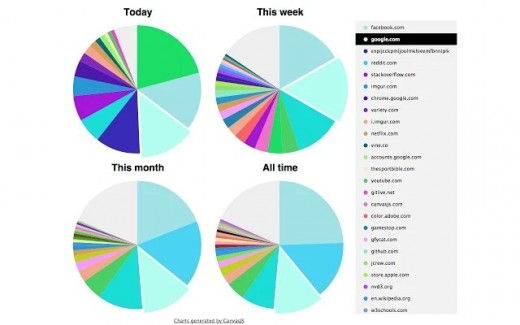
Wonder where you spend all your time online? This extension visualizes your browsing history in neat pie charts for the day, week, month and beyond.
Don’t miss: 27 of the best Chrome extensions you should check out today
Get the TNW newsletter
Get the most important tech news in your inbox each week.





