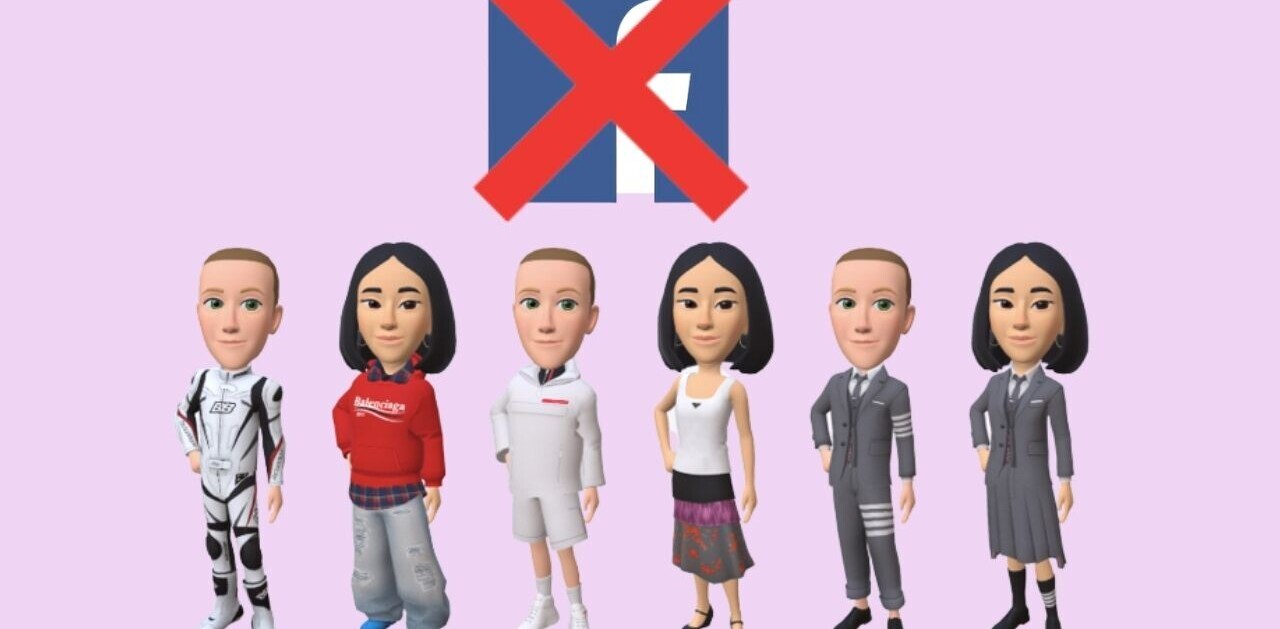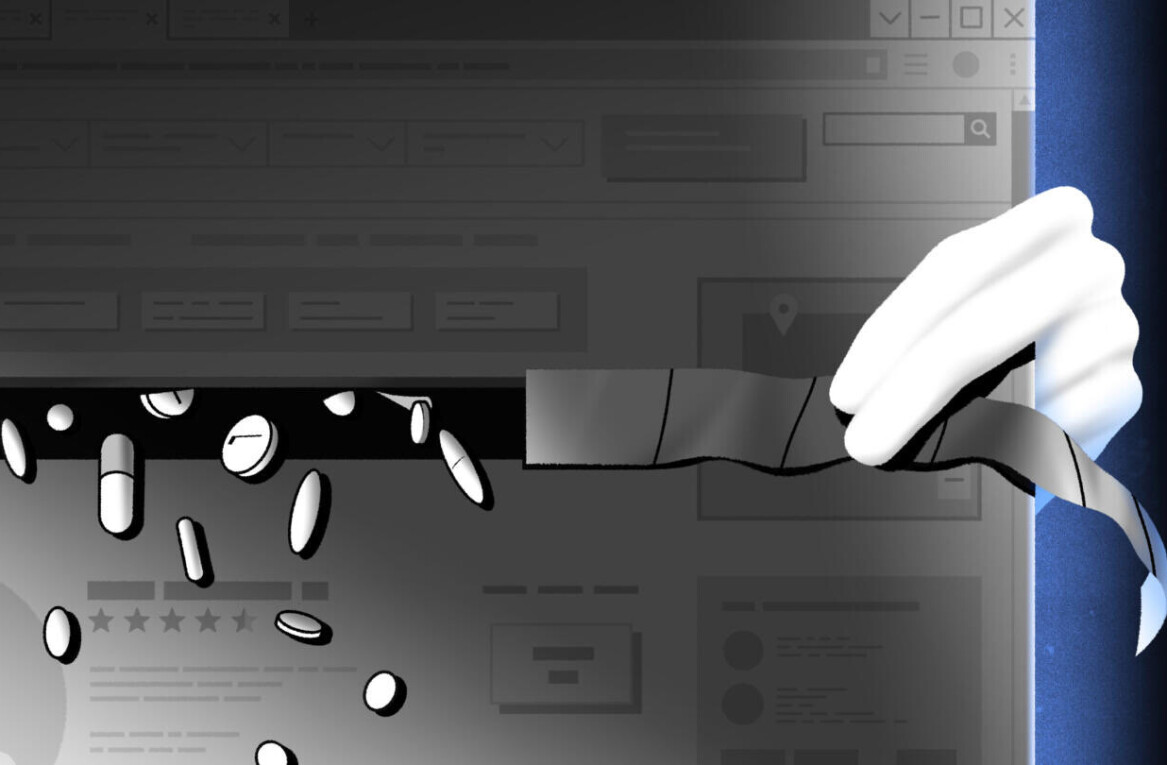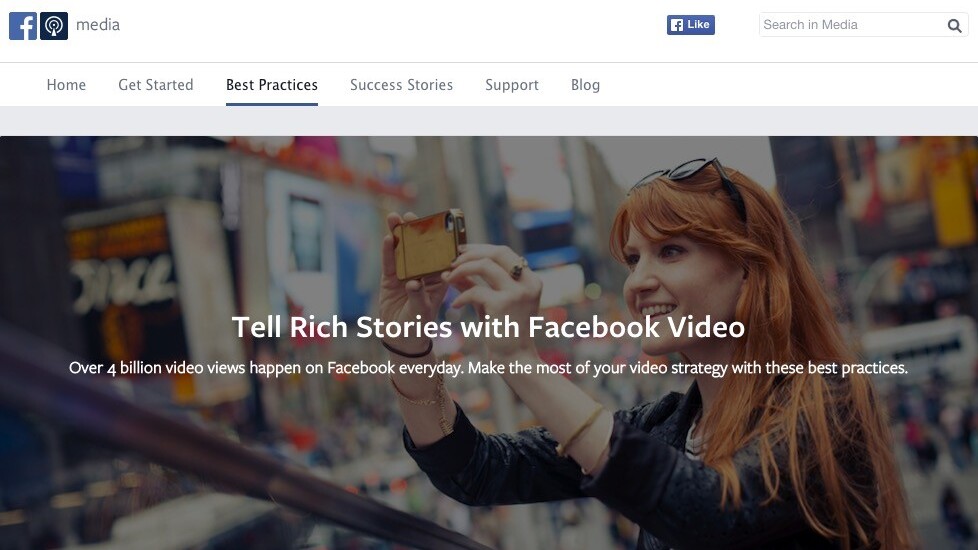
Many marketers who are looking to get started with video marketing will turn to YouTube—and for good reason: With 300 hours of videos uploaded to YouTube every minute, YouTube has huge potential for reaching a big audience.
There’s another equally large and quickly growing video home as well: Facebook.
With four billion video streams daily, Facebook has established itself as a force to be reckoned with when it comes to video.
Back in 2014 during its third-quarter earnings call, Mark Zuckerberg stated that he thought “going forward, a lot of the content that people share will be video. It’s just very compelling.”
His prediction seems to have come true. Facebook is showing signs of taking videos more and more seriously.
Now seems to be the perfect time to take a closer look at Facebook and how to use videos to engage more fans on the platform.
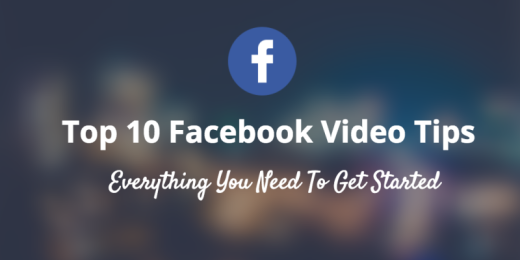
Follow along with our Facebook experiments!
Buffer has been experimenting with videos on Facebook lately by uploading videos from our current Social Media Strategies email course natively. You can find all the videos uploaded on Facebook here. We have been experimenting with the time of day the videos get shared and with the post update text.
We are still in the process of gathering data on the performance of the videos. We have started tracking our stats in an excel sheet that I would love to share with you if you are interested in learning with us.
Top 10 Facebook Video Tips for Beginners
If you feel like video is something you would like to try for yourself on Facebook, here are 10 tips to help you create videos that captivate your audience.
(For even more tips, there’s some great stuff in Facebook’s best practices guide.)
1. Upload your videos natively (via Buffer!)
A video uploaded natively directly in Facebook is more likely to be seen by your audience than links shared to YouTube or other video services.
(“Natively” refers to videos that have been uploaded to a network directly and played straight in a feed or timeline, versus those that are uploaded elsewhere and shared as links, e.g. YouTube videos.)
SocialBakers analyzed over 180,000 Facebook video posts across 20,000 Facebook pages and found the following:
Natively uploaded videos on Facebook are winning nearly an 80 percent share of all video interactions happening on the social media site.
Translation: Native Facebook videos are seeing more and more interactions than those from YouTube, Vimeo, and other sites.
Here’s how native videos grew over the course of last year:
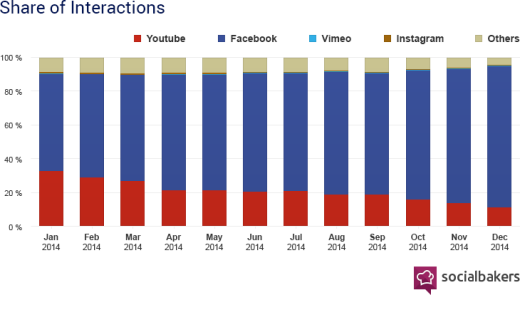
Buffer recently launched the ability to upload videos directly to your queue and post them natively on Facebook while still being able to take advantage of your optimal Buffer schedule!
2. Catch people’s attention within the first 3 seconds
Unlike other video platforms, videos on Facebook appear within the users’ feed—and, here’s the kicker—as they scroll through,the video will autoplay in order to captivate their attention and convince them to watch more.
As such, your video should have a powerful first few seconds that captivate even without sound.
Buzzfeed has become a master at this, as proven by their 6.8 billion video views on Facebook to date. Here’s how they’ve done it:
- Immediate start – Buzzfeed doesn’t waste time in capturing people’s attention. In general the first frame is already geared towards piquing someone’s interest. Here are a few examples of the first frames of Buzzfeed videos:
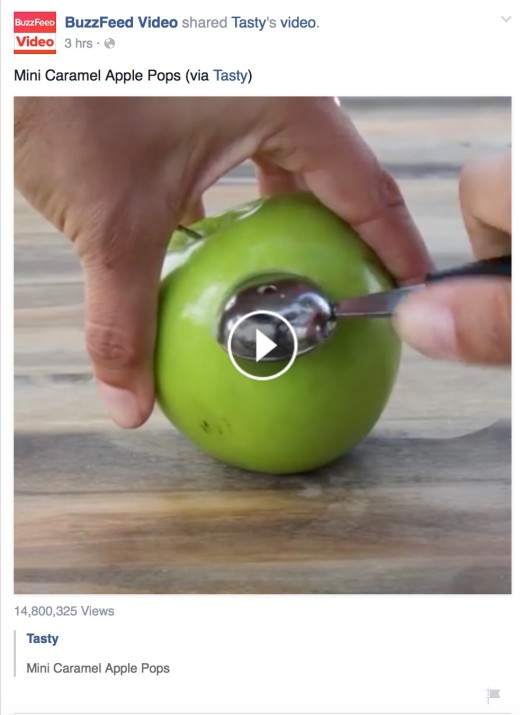
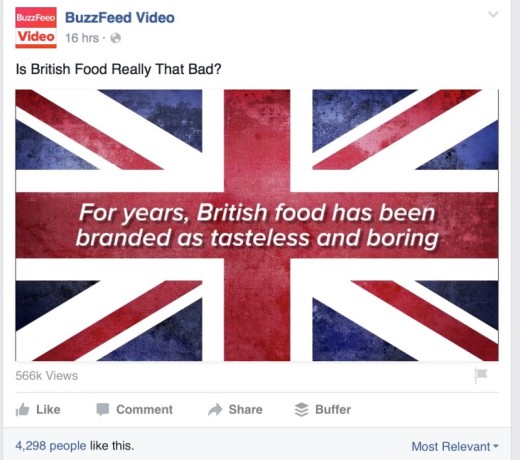
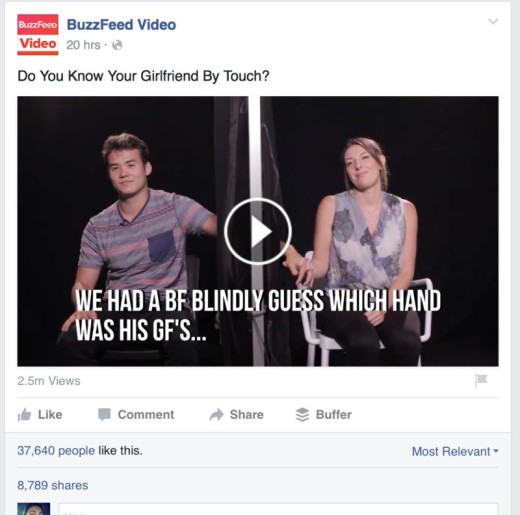
- Tease the video with a short post update – Sometimes it’s the title of the video itself (if that is compelling enough). Other times they tease what the video is about.
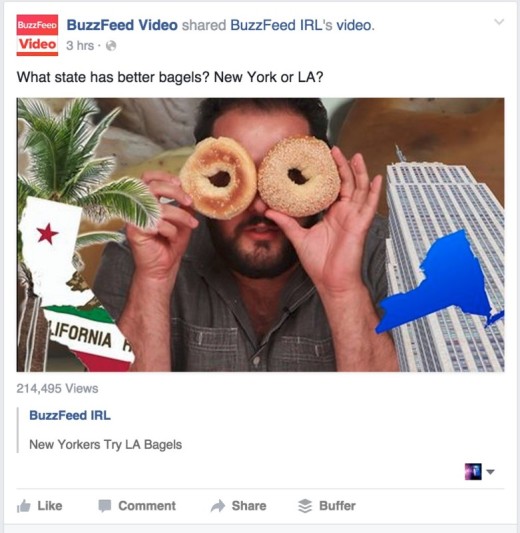
- Great thumbnails – As people scroll through their Facebook feed, they can also catch a glimpse of the video thumbnail. Buzzfeed uploads custom thumbnails that do a great job at capturing the attention. You can see a selection of their thumbnails below:
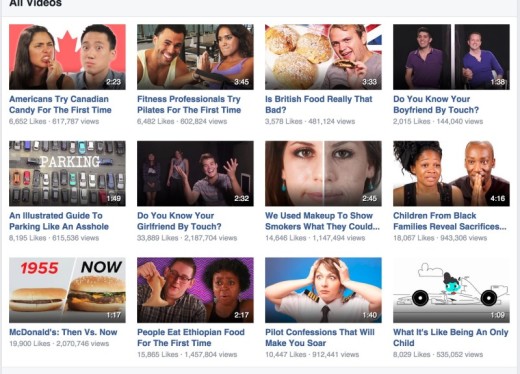
Tip: Uploading a Custom Thumbnail
Facebook allows you to upload a custom thumbnail for the videos you have uploaded.
When you first upload a video, a new window pops up giving you the option to select a custom thumbnail for your video.
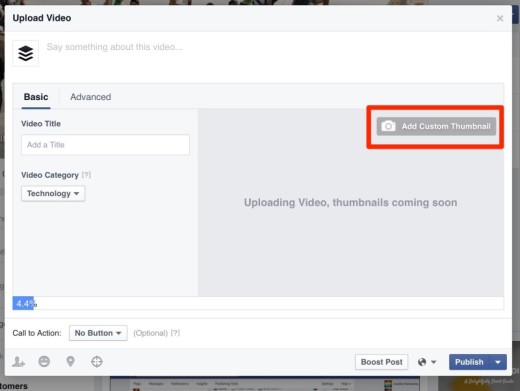
On the other hand, if you didn’t upload a custom thumbnail for the videos you have already uploaded on Facebook, you can simply go to “Edit your Video.”
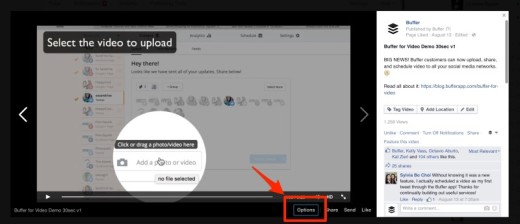
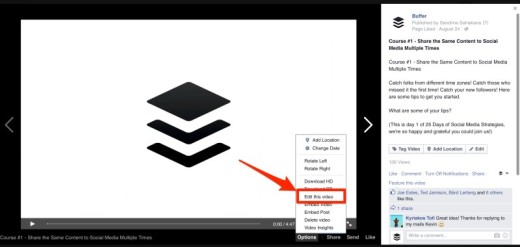
And then click on the “Add Custom Thumbnail” button to select your file.
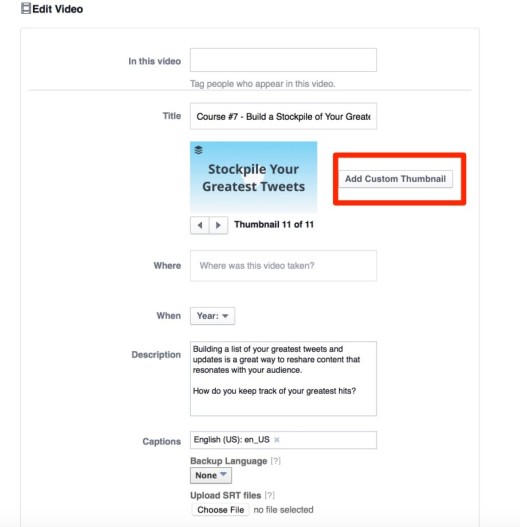
3. Create Content Exclusively for Facebook
In order to create a sense of exclusivity for your audience, try to create content posted exclusively on Facebook. It will feel rewarding for your fans and might even encourage more people to follow so as not to miss anything.
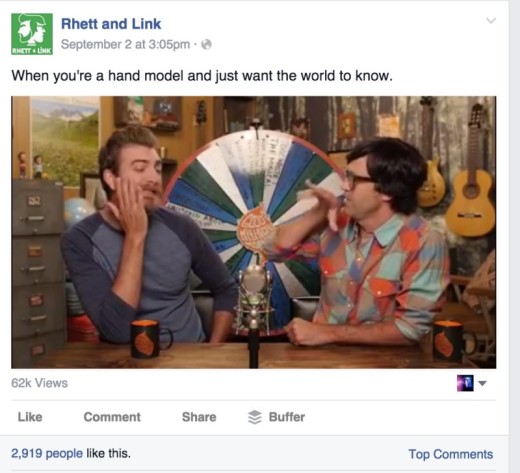
One possible way to encourage people to follow you on Facebook would be to promote the exclusive content posted on Facebook on your other social networks. That way you make your audience aware that following you on Facebook will provide them with even more exciting and different content.
4. Create Videos That Are Shareable
Content on Facebook gets discovered by users sharing it and the same holds true for videos.
As Buzzfeed’s executive vice president of video, Ze Frank, explained it so well at VidCon 2015:
People do not share videos to talk about you, but to talk about themselves.
So try to give them something that allows them to spark up a conversation with their loved ones.
Buzzsumo has conducted a great research of 100 million articles to figure out what makes content shareable. Amongst its findings, one of the most interesting includes this:
Invoke awe, laughter, or amusement. Appeal to people’s narcissistic side.
YouTube’s tips to create shareable content include asking yourself these 3 questions:
- Will your audience relate to your video?
- Are you moving your audience emotionally?
- Are you offering a fascinating insight?
5. Tease/Give Information
Providing a tease or information about the video can also help stop viewers as they scroll through their feed. Facebook recommends “pulling out a key quote or moment from the video as the text component of your post” in order to set up the expectations of what will be seen in the video.
Here are a couple examples:
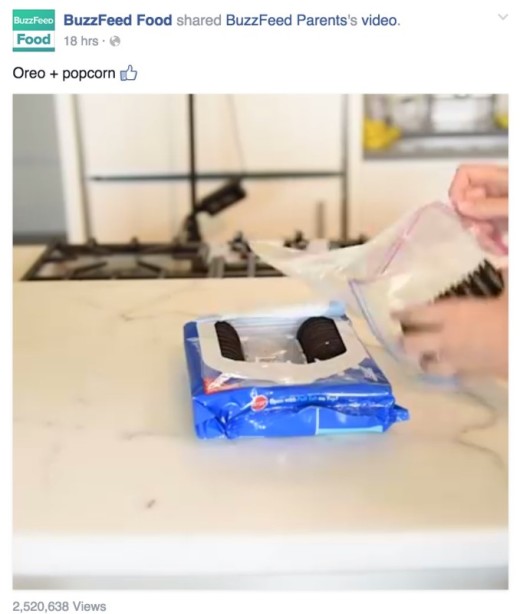
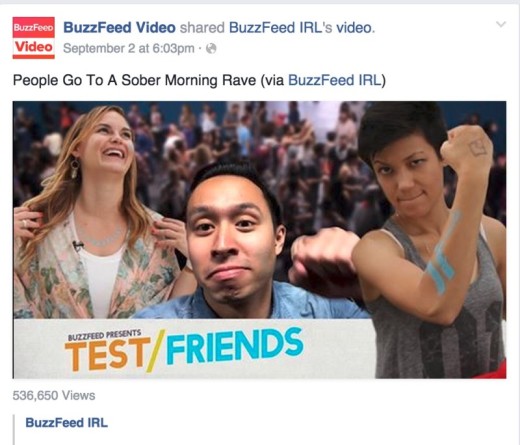
6. Add a Call-To-Action
Facebook provides the option of adding a call-to-action on your video to encourage viewers to visit a website, watch more of your videos or even purchase something.
You can check out the last frame to see the call-to-action. (Here’s one for the “Watch More” cta.)
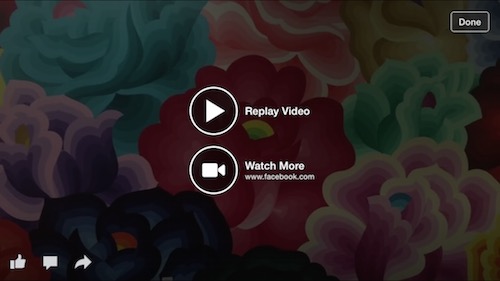
Here’s how to set it up:
Go to the “Edit Video” section of your video and under the “Call to Action” section, you will find various options (Learn More, Watch More, Shop Now, Book Now, Sign Up and Download).
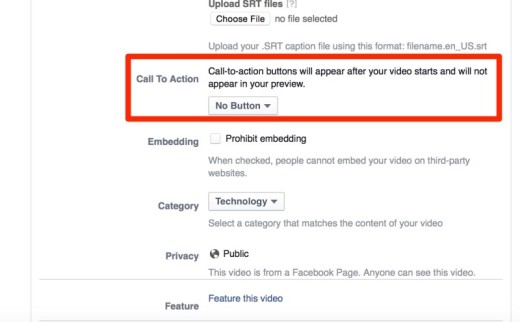
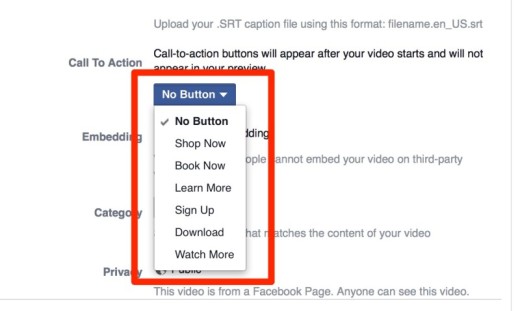
Select the text you would like to appear at the end of your video. You will then be able to add the URL of the page you would like people to visit and a description of the page.
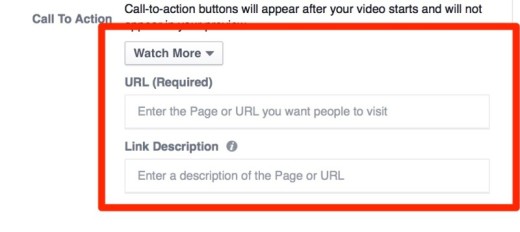
Here is on of the Call-to-action we use on Buffer:
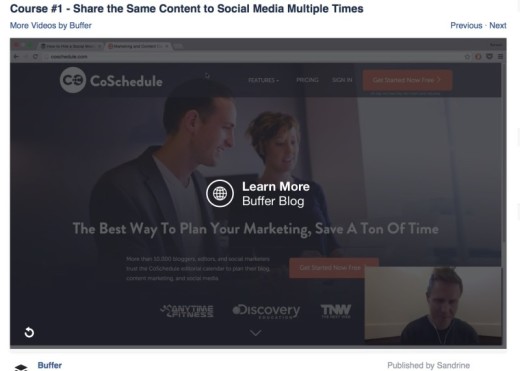
7. Tag Other Pages
Another tool you can use to try and spread the organic reach of your video is tagging other pages that either contributed to the video or that you would like to make aware of the video. It is important to keep the tagging relevant in order not to spam.
Here are a few examples of “Who to Tag”:
- People who contributed to the video directly. – “Featuring Taylor Swift“
- People that are mentioned in the video. – “We love Harry Potterand tell you why.”
- People who inspired you to make the video. – “HT to Leo Widrichfor the inspiration.”
- People who are related to the video or that you would like to make aware of the video. – “We would like to tag Buffer to take on the challenge next.”
In order to tag someone on Facebook, you can use the “@” symbol (just like on Twitter) and start typing the title of the page or person you would like to tag and a few options should appear for you to pick.
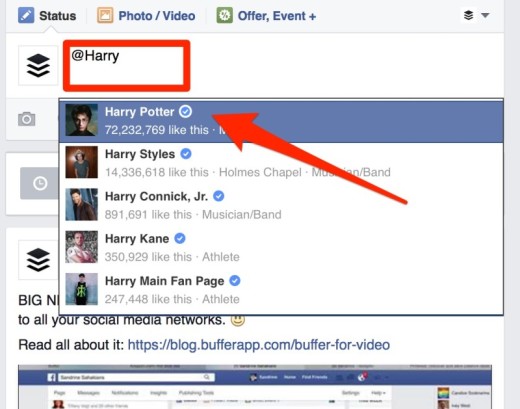
8. Use Video Insights To Gather Performance Information
Facebook provides metrics like video views, unique video views, the average duration people viewed your video, and audience retention that you can examine for each video that you post.
This can provide great insights into which videos create the most engagement with your viewers.
You can find out more details about the metrics here. Some of the key metrics I suggest you look at include:
- Video Retention – The curve in the graphic will show you the point at which the audience dropped off. Looking at that point to understand what makes people stop watching might help you in creating better content.
- 30-Second Views – This is the number of people who have watched your video for 30 seconds (or to completion if your video is less than 30 seconds).
- Auto-Play vs. Click-to-Play Filter – This will provide you information on the people that clicked on your video to watch it. You can use this information to then compare them to people that didn’t click and find out if they behave differently while watching the same video.
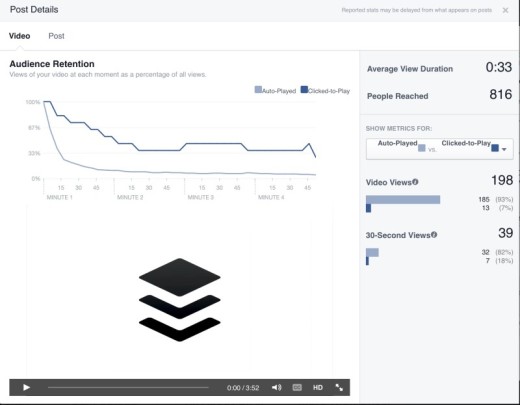
9. Which Topic Does Best? Food!
In its recent article about Buzzfeed, ReelSEO found that “Food is by far the most popular content for video uploads to Facebook,” in fact Buzzfeed’s top 5 videos of all time are about food!
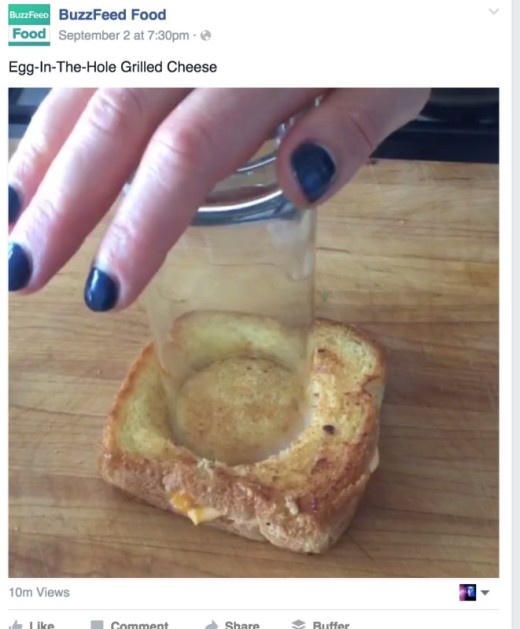
Of course, I’m not saying that you should make videos about food if your business is completely unrelated to that. However it is an interesting thing to note and if you do have content centered on food, then Facebook might become your new best friend for your video content.
10. Be Strategic and Creative with Featured Video
Facebook allows you to choose a featured video to appear on your page’s About section. This can be a great feature to make a first good impression for visitors of your page.
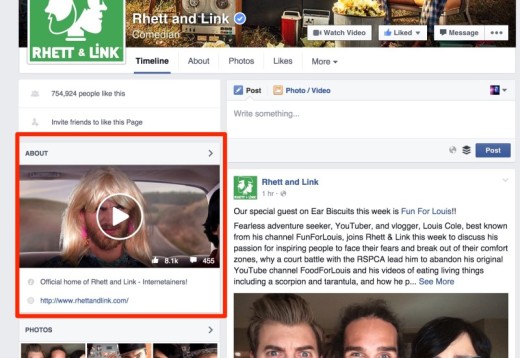
To add a featured video, go to your page’s “Video” tab (you might have to click the “More” tab to reveal the video tab).
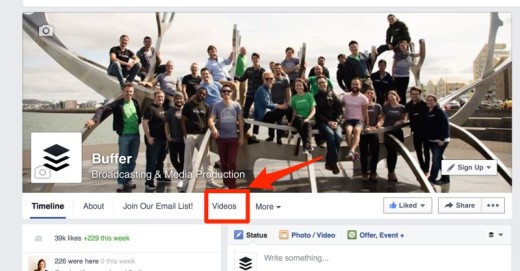
Click on the “Add Featured Video” button which will then allow you to select a video to feature from the videos already uploaded on your Facebook page.

Please note that the featured video will not appear if you selected the option “Show map, check-ins and star ratings on the Page” under the Address section of your Page Info.
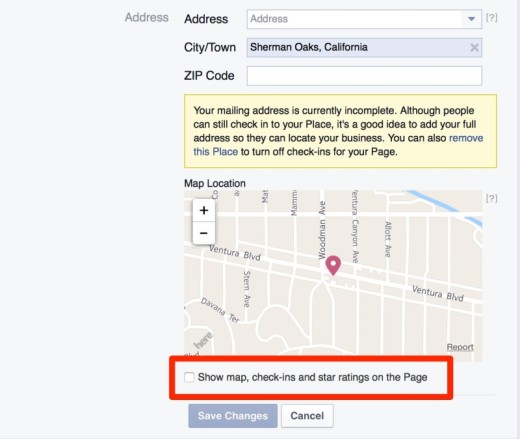
BONUS:
Facebook Ads
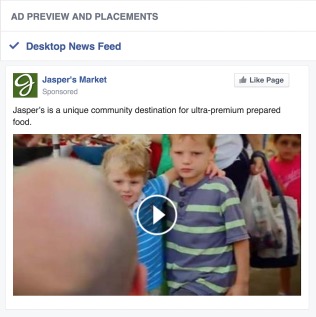
Facebook’s in-depth data on its users makes it a great platform to run ads and get your videos discovered by a larger audience.
You can use Facebook Ads to natively promote your videos using their unique proprietary targeting data. Let’s say for example that you make a video about tables in Paris, France. Facebook will allow you to target people who have shown an interest in furniture and who live in Paris.
You can find out more information about Facebook Ads and create one here.
Select the “Get Video Views” option when creating your ad. You can upload a video that is not on your Facebook page yet or pick a video already uploaded in your page’s Library.
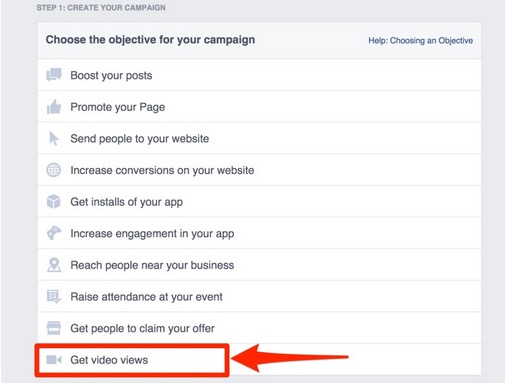
Facebook will then offer you various options to customize and target your ad. If we use the example above about tables in Paris, we’ll probably want to select “Paris, France” for the “Location” section and “Furniture” in the “Interest” section.
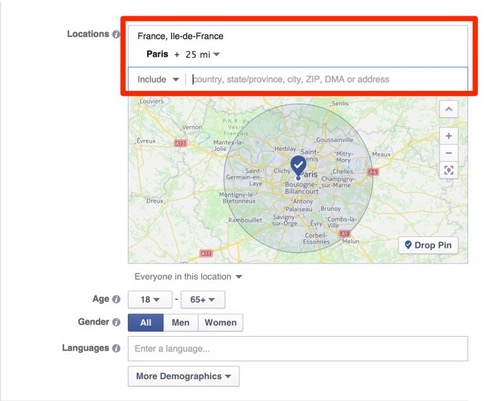
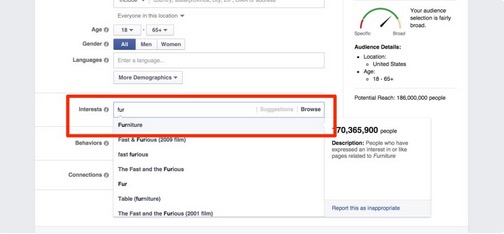
Here is how the ad will appear in user’s Facebook feed:
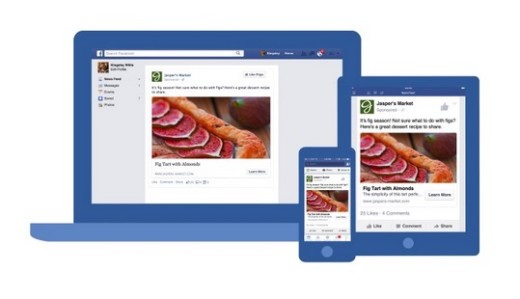
Embed Facebook Videos In Blog Posts
In order to spread your Facebook videos even further, you can embed them into your blog post.
In order to get the embed code, go to the video you would like to embed, select “Options” then “Embed Video.” Copy and paste the code provided by Facebook where you would like the video to appear on your website.
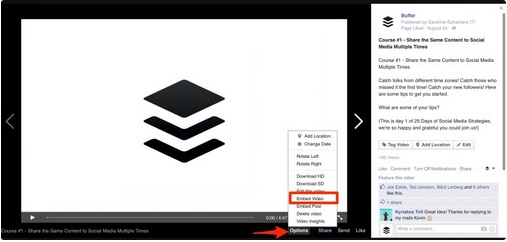
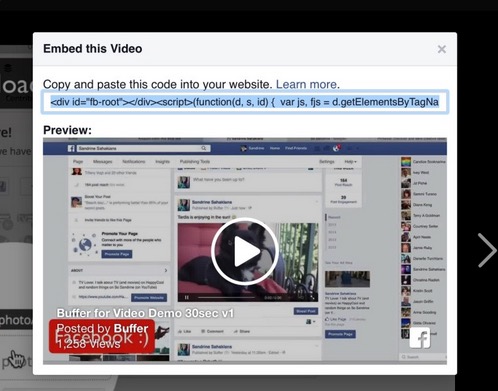
Facebook has more information on how to embed videos here.
Over To You!
It’s time for you to go off and create your Facebook videos.
What has been your experience with Facebook videos? Do you have any additional tips and tricks that may help other readers with their Facebook video strategy? I’d love it if you share them with me in the comments!
Read Next: Complete guide to YouTube Optimization
Image credit: Shutterstock
This post first appeared on Buffer.
Get the TNW newsletter
Get the most important tech news in your inbox each week.