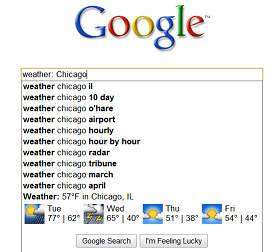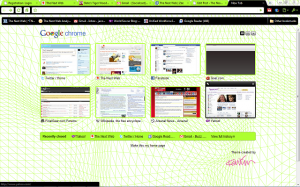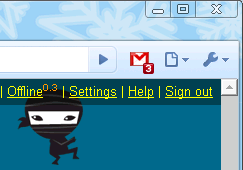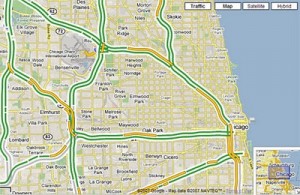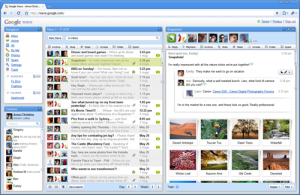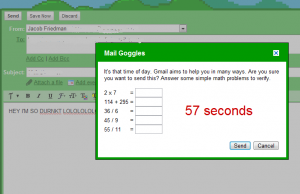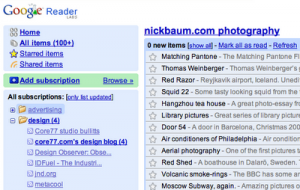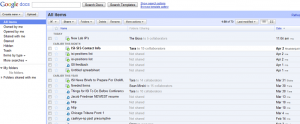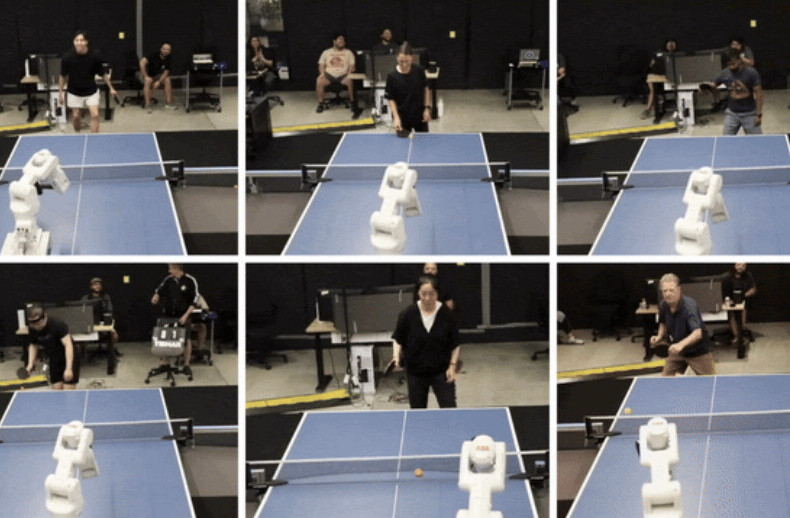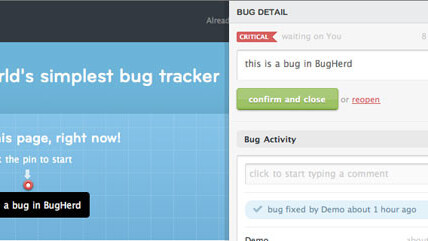
 Google has proven itself to be the be-all and end-all of lifehacks.
Google has proven itself to be the be-all and end-all of lifehacks.
From Search to Gmail, Google has completely revolutionized how we live, work and interact on the internet. However, most Google users don’t fully take advantage of Google’s huge services suite. Some don’t see the point of apps like Latitude or Wave, but for most, it’s because of a lack of knowledge about Google’s secrets.
The writers at TheNextWeb wanted to demystify the tricks behind making Google work more effectively for you. So, here are our top-ten Google tricks to simplify your life.
Hacking the Search String
Google’s search bar is the perfect place to start exploring Google’s hidden functionality. While the Google search bar is something pretty much every internet user uses on a daily basis, there’s a lot of hidden tricks that can make searches more effective and targeted, helping you get to the information you want faster. For example, entering the string “filetype:” allows you to restrict searches by filetype. This makes it easier to find what you’re looking for if you need documents. Simply searching the string “filetype:pdf “The USSR Archives” ” brings up a neatly organized list of all pdf files related to the USSR’s Archives.
Another similar trick, Wildcard search, allows you to search for variations on a phrase by inserting an asterisk instead of a word. For example, searching the phrase “A Wild * Chase” will return searches for the phrase “a wild goose chase” as well as searches relating to the Haruki Murakami book “A Wild Sheep Chase.” This trick is particularly useful when you can’t quite remember the exact phrase you’re looking for.
There are also a few other neat tricks in the search bar, such as “weather:” which searches for the weather in a given city. Other similar searches include searching “Time:” and strings of math equations. Other tricks include using the string “site:” to search for results within a site. So if you want to know what our own Alex Wilhelm thinks about the iPad, search “site:thenextweb.com Alex Wilhelm iPad.”
Chrome
Google’s Chrome browser is a speedy, stable, stylish and supremely capable browser. It opens quickly, runs quickly, has HTML5 support and is easily tweakable to suit users’ needs.
It does have a few shortcomings, namely the lack of a dropdown bookmarks tab. This was the most difficult thing for me to deal with when I switched from Firefox a few months back. However, you get used to it.
It also has some truly killer features in its arsenal. Typing searches straight into the address bar is such a great idea it makes search toolbars look positively archaic. Chrome also integrates its extensions into the browser in a way that’s arguably better than the way Firefox does. But most usefully, Chrome usually confines crashes to a single tab, rather than the whole browser.
Gmail Checker
One of the most convincing reasons to switch to Chrome is how neatly extensions knit themselves into the browser. Gmail Checker is no exception. If you’re anything like me, you compulsively check your email. Gmail Checker is the official Gmail extension for Chrome and it does exactly what it’s supposed to do. It appears as a Gmail icon just to the left of the address bar of the browser and it lets you know when you have mail and how many mails you have.
Seems simple, right? It is. But the best part about it is that it just works. Not tabbing open a Gmail window every couple of minutes to check my inbox has saved me huge amounts of time (at least an hour) each week.
Google Labs
Google Labs, Google’s incubator of sorts, is the best place to find really novel ways to expand the functionality of Google’s services. For example, one of Labs’ coolest apps include a City Tours function providing walking tours of cities across the world. Another cool Labs app is a political quote aggregator, which allows you to compare quotes of notable figures such as the President and other politicians to see their stances on certain issues.
Labs also is the original home of some of Google’s more established products. 1-800-GOOG-411, which provides free (ad-supported) directory assistance in the US was a Labs service. So were Google Transit, Google Trends and Google Reader. In short, most of the best new features in Google apps start in Labs, so you should watch it closely for a preview of the future of Google.
Making Maps More Effective
Google Maps, the best online mapping app around right now, has benefited from a few little-known functionality upgrades recently. First and foremost is the addition of predictive traffic data to maps. The traffic data, which comes from cell phone GPS units and government traffic data, is plugged into a traffic algorithm and is generally very accurate.
Second, Google Maps now includes a wealth of information available under the More tab. From this tab, users can access photo and video overlays on maps, as well as geotagged Wikipedia links and links to operational webcams in the area. It’s a feature that greatly enhances the immersion of the Google Maps experience, even more so than Google Street View.
Making Waves with Google Wave
Google Wave, the oft maligned service that Google rolled out last year, has confounded many users. Some simply just don’t see the use of real-time communication in waves. While the system is initially slightly confusing, it’s also incredibly useful in many collaborative setting.
For example, Wave is a fantastic way to share notes. My younger brother, who is in High School, has told me that his friends start waves in the lead-up to final exams to help compile a list of notes and compare understanding. Indeed, Wave is a very useful collaborative tool. By allowing for real-time discussion about ideas that is easily archived, Wave is a potentially useful tool for pretty much anyone that collaborates on projects.
Gmail’s Greatest Hits
Gmail, which is still the web’s best mail service, has a few tricks up its sleeve that can help make everyone’s life easier. Much like its big brother Google, Gmail also has a series of Labs features that add functionality to the app. These functions can help sort mail, correct embarrassing mistakes in your mails and keep you from sending that late Saturday night email that you might regret the next morning.
Gmail Labs’ organization features run the gamut from a “mark as read” button to creating individual inboxes to sort mails. Labs even includes a feature which allows users to check all forwarded POP accounts at once from the front page of Gmail. And Labs has finally created the Canned Response feature, which allows users to create a series of pre-written responses. By including these features, Gmail gives users a lot of power to determine how they manage their mail accounts.
More importantly, however, are Gmail Labs’ mistake-catching features. For everyone that’s ever sent an email to the wrong John or Bob in your contacts list, Labs has created a feature that monitors the groups of people you send emails to and alerts you if you’ve inserted a similarly-named contact into the recipients bar. If you forget to attach that important attachment to that email to your boss, Labs has created a feature that scans your email for words like attached or attachment and reminds you if there is no attachment in the mail. And if you sent the email without the attachment anyways, and only realized it when you clicked send, Labs created a feature that allows you to undo send for up to 10 seconds.
But sometimes, these sorts of features aren’t enough to deter you from sending something stupid after a wild night. Mail Goggles seeks to keep this from happening. Users are given 60 seconds to solve math problems the average user would be hard-pressed to complete while inebriated. The feature allows you to control how difficult the problems are, the days of the week the problems will appear and the times at which they’ll show up.
Reader: Your Inbox For The Web
Reader is the best way to streamline your web experience. Most users have somewhere between 15-30 sites they check often, looking for new content. Reader uses RSS and Atom feeds to put the content from these 15+ sites in one convenient place.
For example, if you checked my Google Reader stream, you’d find updates from a smattering of tech blogs (like TheNextWeb), updates from webcomics, updates from news sites like CNN and Slate, updates from sports sites like Bleacher Report and The Offside, and updates from my friends’ blogs.
Rather than taking a half hour to track down all of the stories I want to read, I use Reader to aggregate them all in one place. This gives me more time to read posts and articles.
Reader’s killer app, so to speak, is its integration of followers. I see everything that the people I follow post on Reader, which allows me to be exposed to articles and blogs I would not necessarily read otherwise. Reader is also attached at the hip to Buzz.
The Buzz About Google Buzz
Buzz has recently been blasted for privacy concerns and shunned for being irrelevant. However, Buzz is actually a fantastic tool if you use it intelligently. Rather than using it like the Facebook-killer Google had initially made it out to be, it should be used as a social media aggregator. When used like a Google Reader for all types of media, it shines.
Sure, it can’t pull data from Facebook. This is a glaring flaw of the app. But aside from that, the app is superbly capable. It pulls posts from Google Reader, it can pull in photos from your flickr and Picasa streams, and it allows for real-time collaboration. In a way, it’s like the illegitimate child of Google Reader, Google Wave and Jaiku.
More importantly, though, is the way that Buzz puts together what your friends are doing. When your friends upload photos to flickr or Picasa, you see them immediately. Same thing with friends’ blog posts. From there, it’s possible to have a real-time conversation with friends about these pictures or posts. In the end, its major utility comes from finding new things that your friends are interested in, much like Reader for the whole web.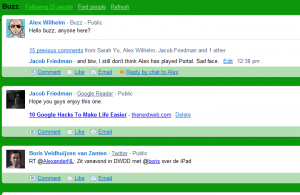
Documents
Google Docs is likely the most commonly used Google service besides Gmail and Search. However, there are plenty of tricks lurking just under the hood of this very simple-looking office client.
First and foremost is undoubtedly Docs’ dropbox feature. Instead of needing a flash drive, users can now simply upload files up to 250 MB straight into Google Docs. Docs offers up to 1GB of space and documents converted to Google Docs formats don’t count towards this total, although they may lose some formatting.
Another neat trick that Docs has introduced is the ability to chat while editing a document. Since Docs is intended to be a collaborative tool, keeping a chat window open for editors of a document is another idea that seems so logical that it makes you wonder why nobody had thought of it before.
Docs’ best feature, though, is its emphasis on collaboration. Documents can be viewed and edited by multiple users in the cloud. This cuts out the need to email copies of documents around or to compile many authors documents into one document. It just makes it much easier to work through group projects.
So how can all of these tips and tricks help you? Google’s apps suite is clearly focused on helping users simplify their lives. It helps streamline collaboration, it often cuts down on the need to scour the web for the resources you’re looking for and it aims to make work and fun easier and more efficient. In short, by using the apps suite, you can save time and headaches.
Get the TNW newsletter
Get the most important tech news in your inbox each week.