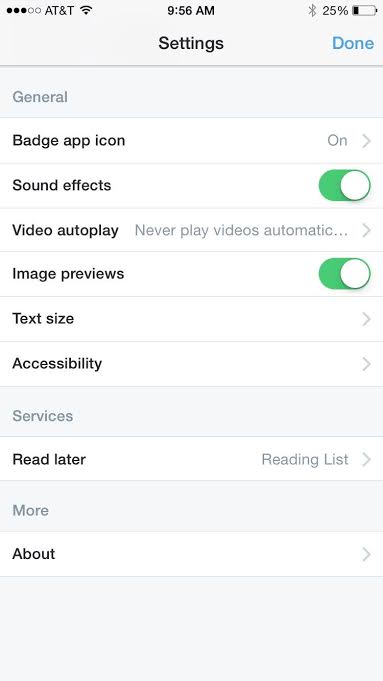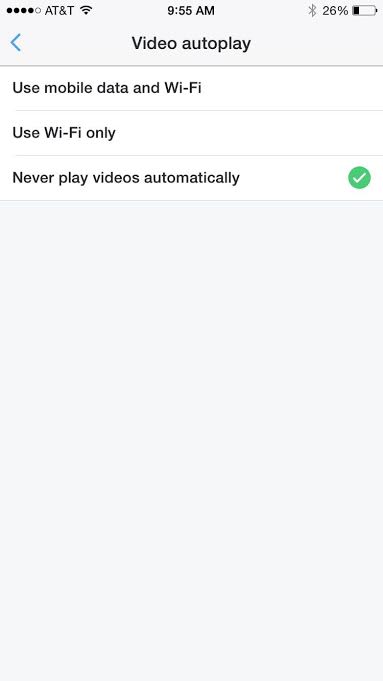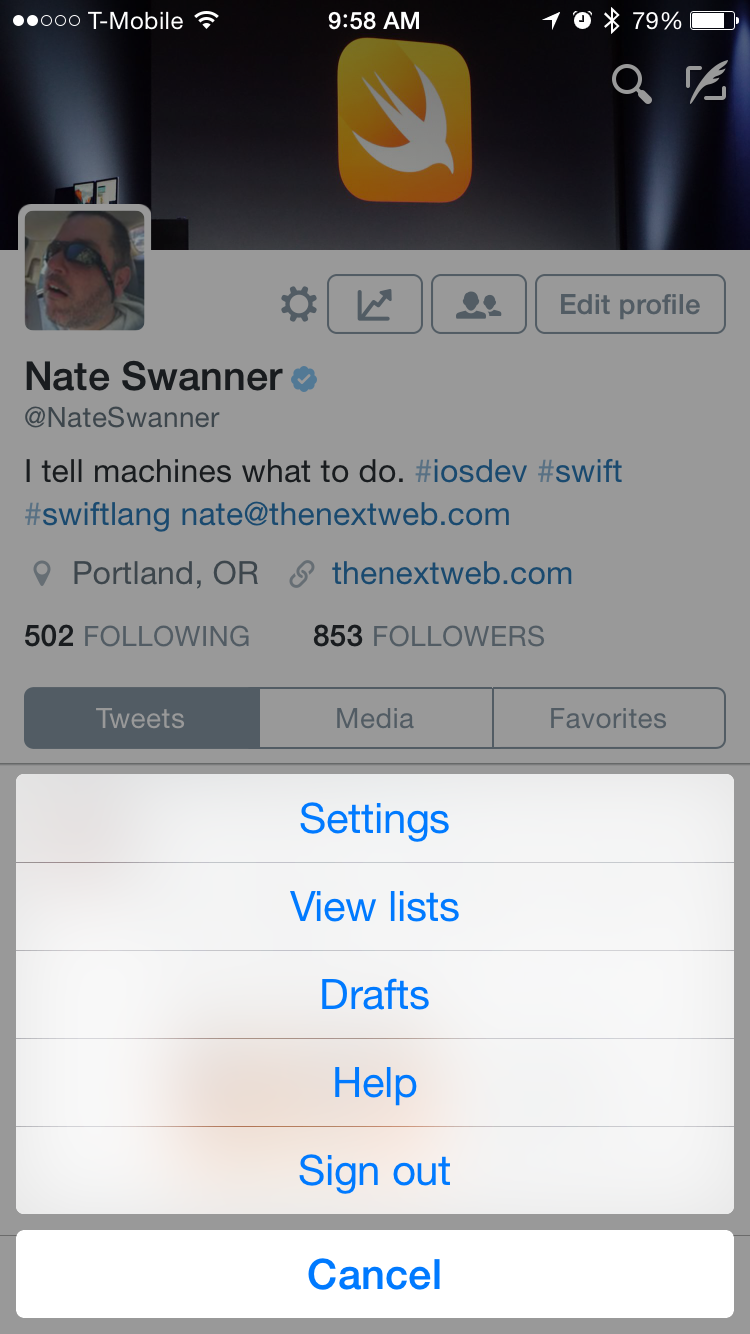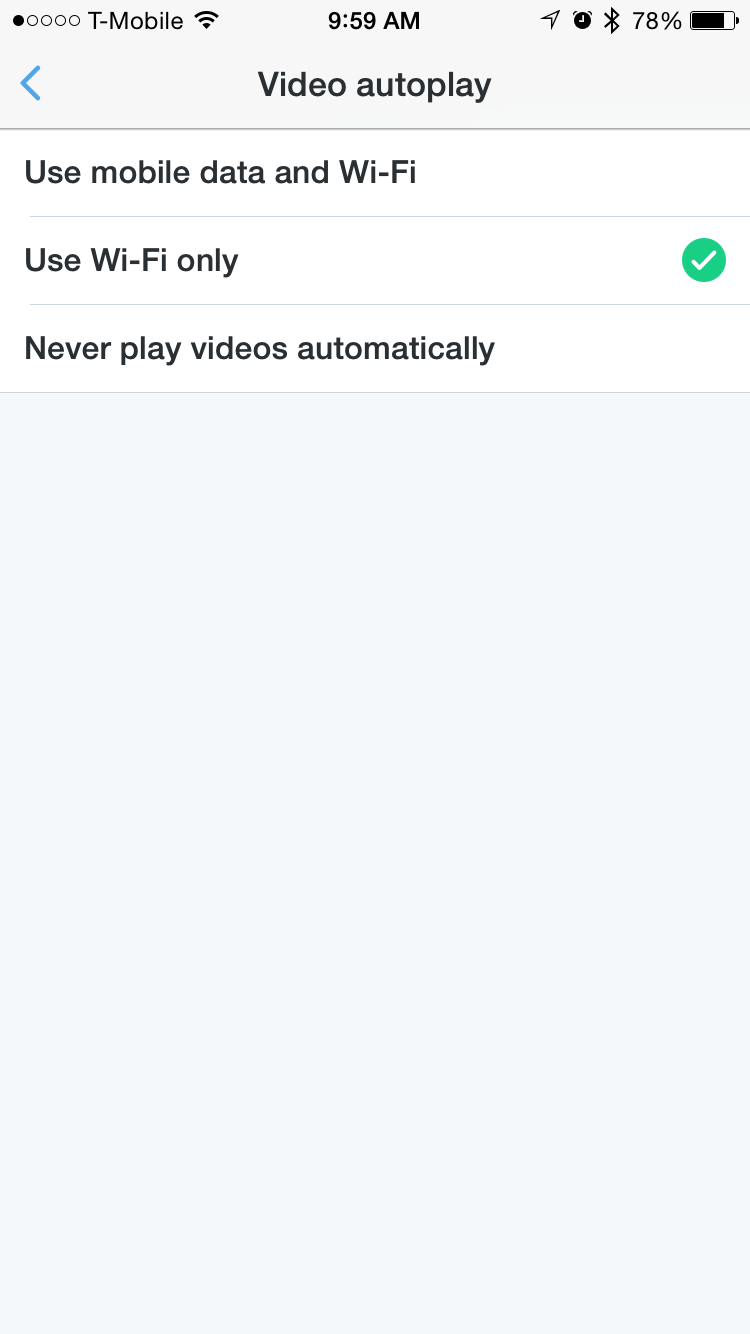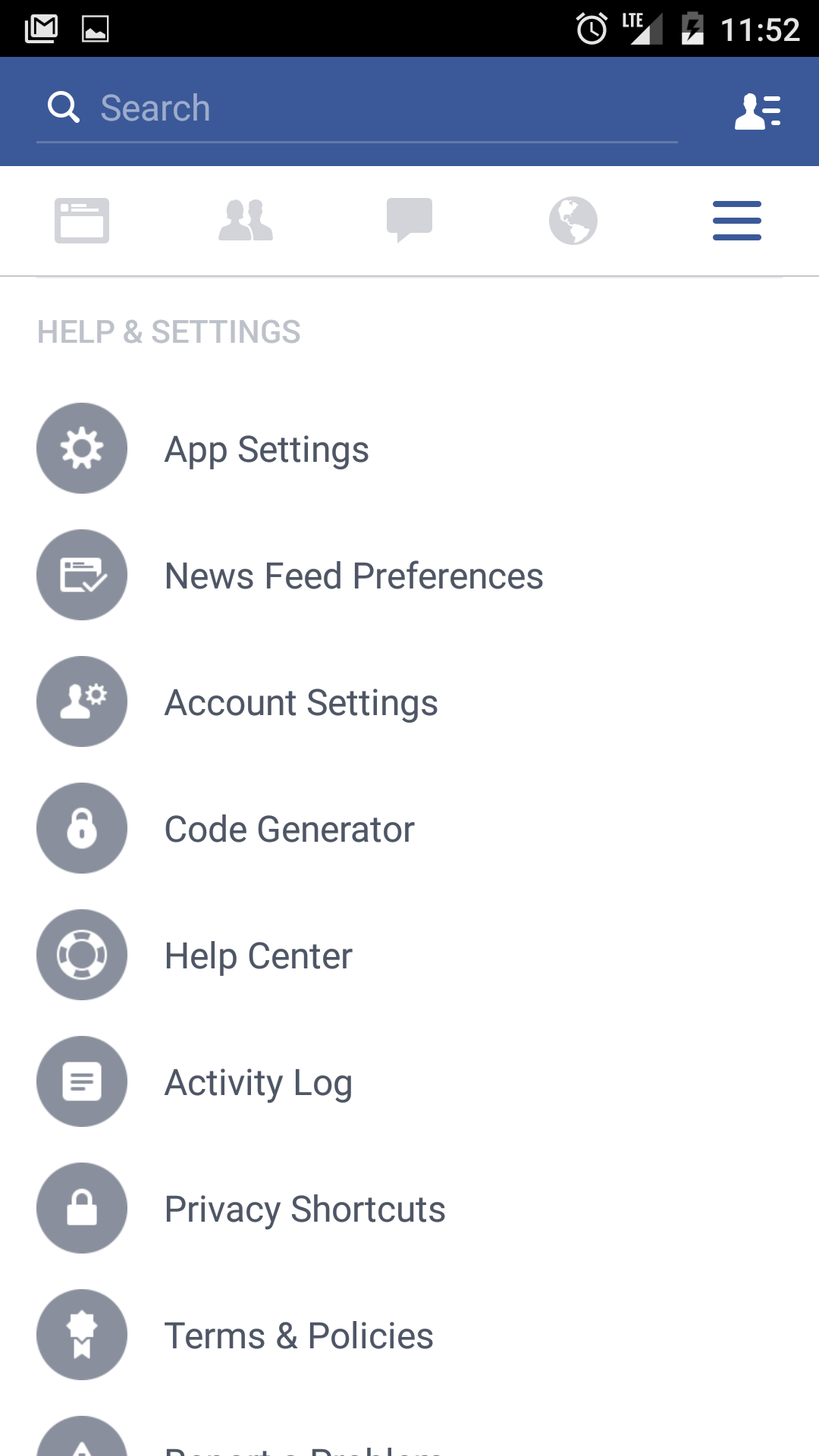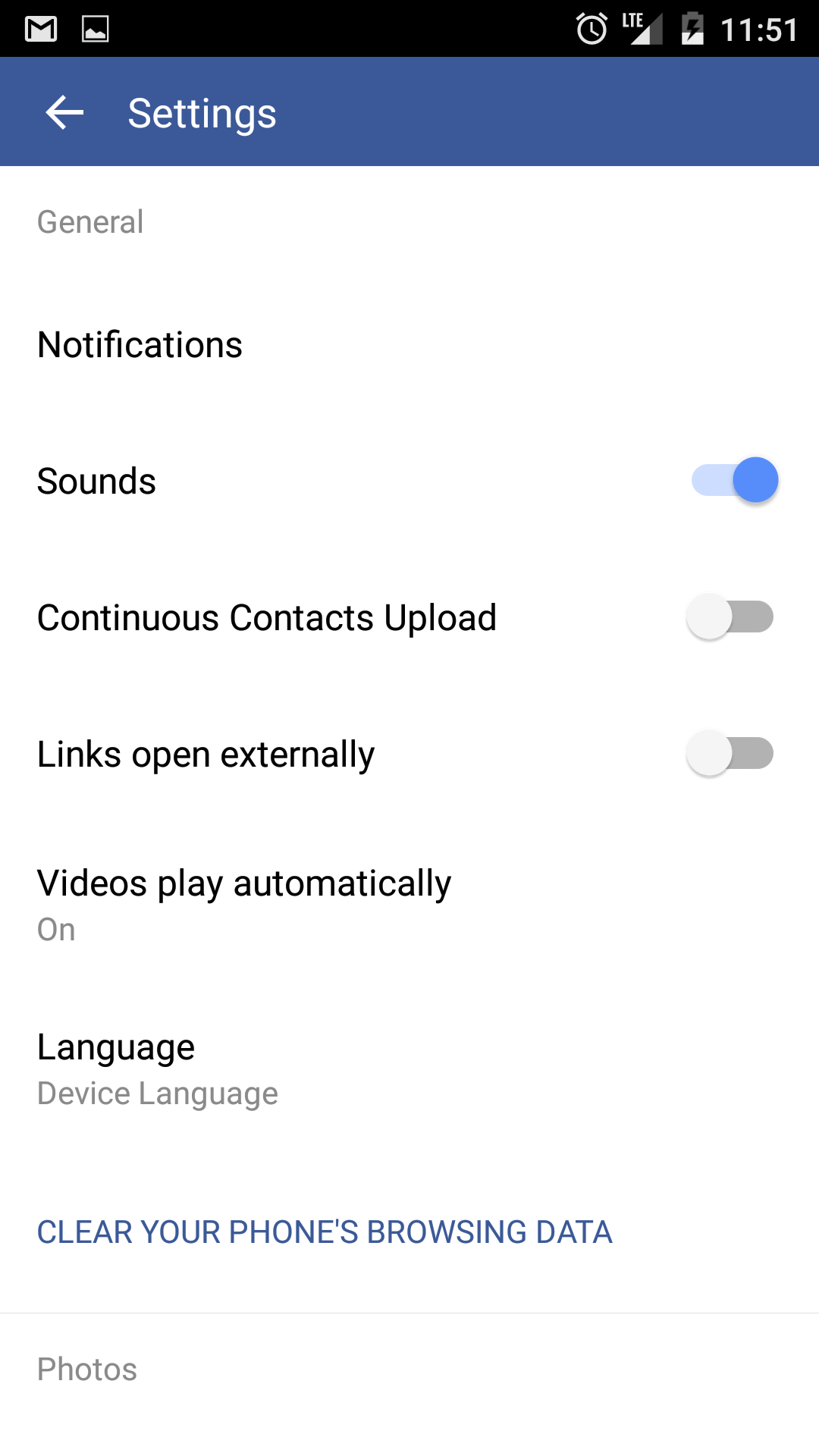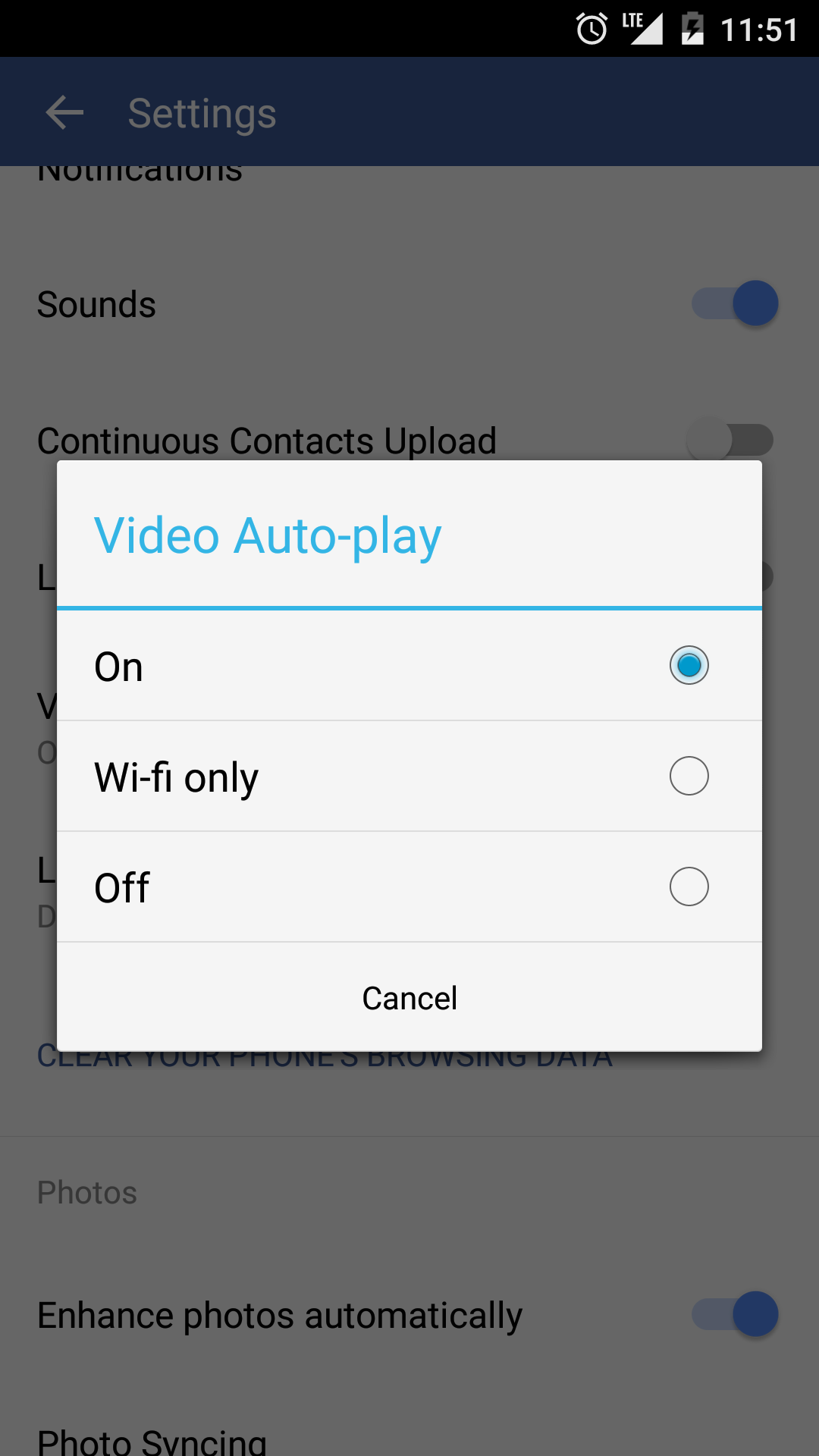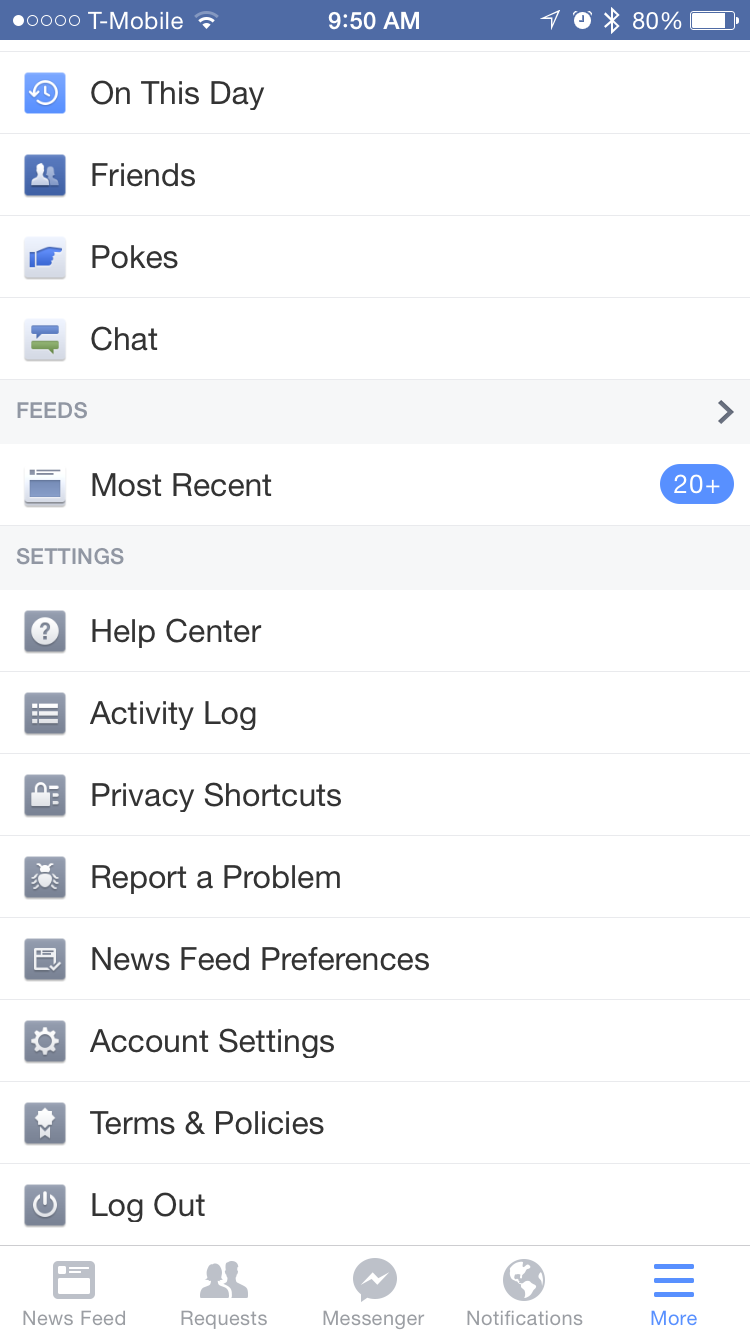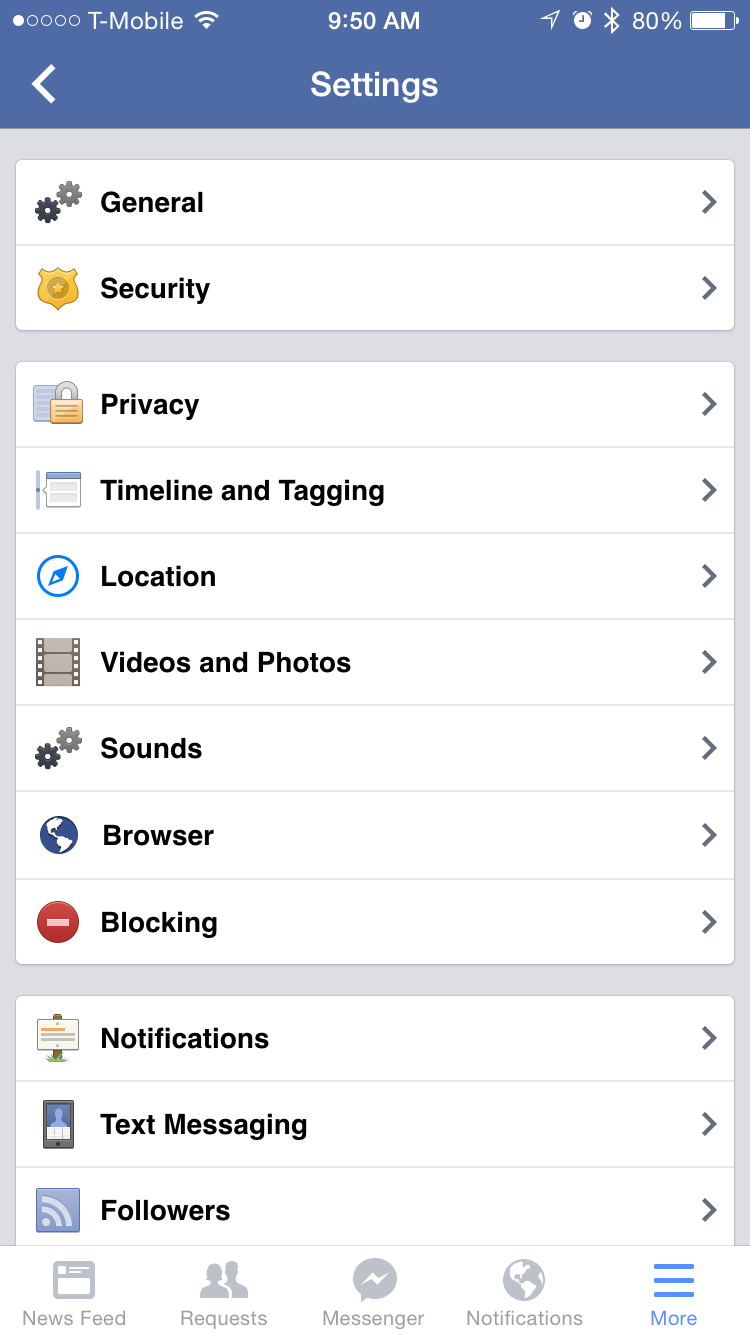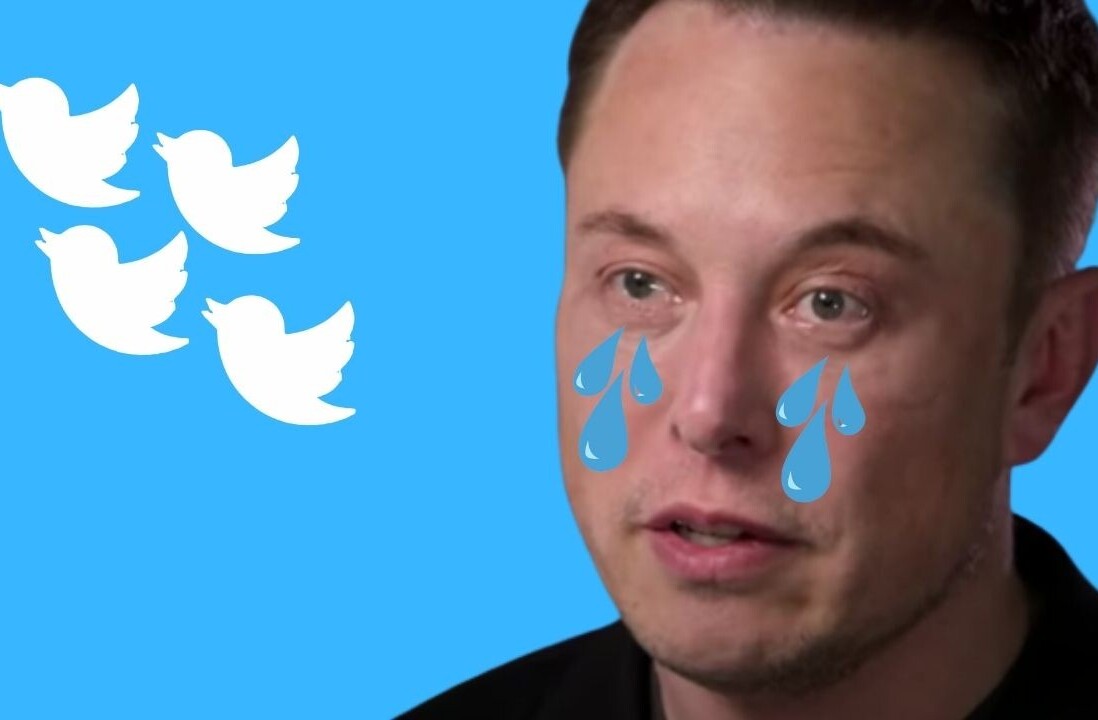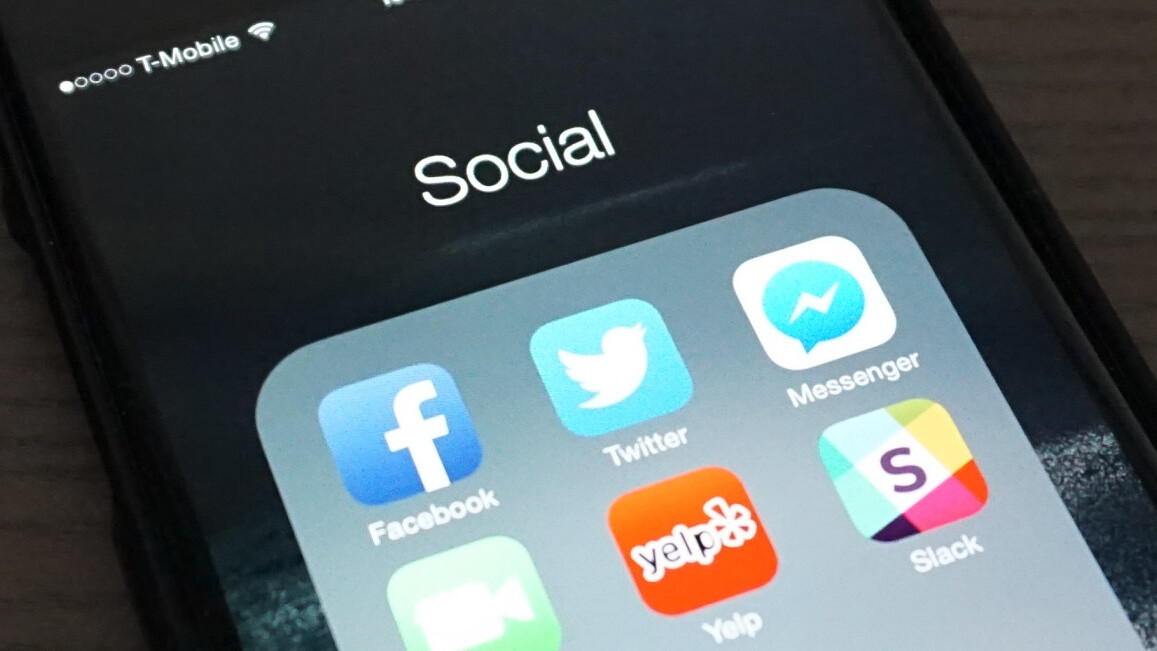
This morning, a disturbing video was uploaded to social media. The reason it had so many views was a mixture of cold, morbid curiosity and social media autoplay. If you want to avoid these kinds of situations, here’s how you can disable videos from playing automatically on Twitter and Facebook.
For Android, just tap the three-dot menu on the top right of the screen and dive into Settings. From there, tap General > Video autoplay. Choose the “Never play videos automatically” feature.
On iOS, head into the settings menu, select video autoplay, and tap “Never play videos automatically.” For desktop, head into settings and select your account and make sure “video autoplay” is unchecked.
Android users will need to head into the Settings menu in the Facebook app, then choose “Video plays automatically.” From there, you can simply toggle it off.
On iOS, tap the More menu icon on the bottom of the screen. Select the “Account Settings” option towards the bottom of the list, then “Videos and Photos.” From there, Auto-play should be chosen, then “Never Play Videos Automatically.”
On the desktop, select the arrow buttons on the top right of the Facebook page, then navigate to Settings > Videos. You’ll see an option for video auto-play, which is where you can toggle it off.
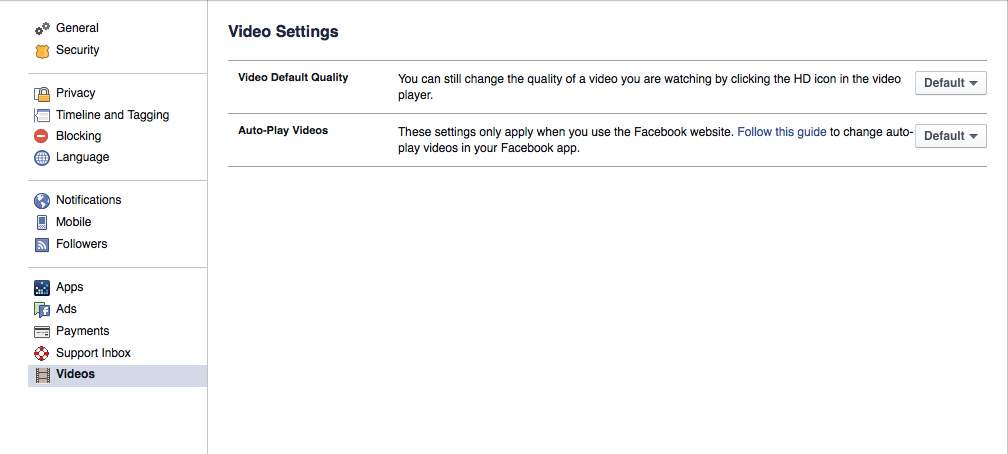
Get the TNW newsletter
Get the most important tech news in your inbox each week.