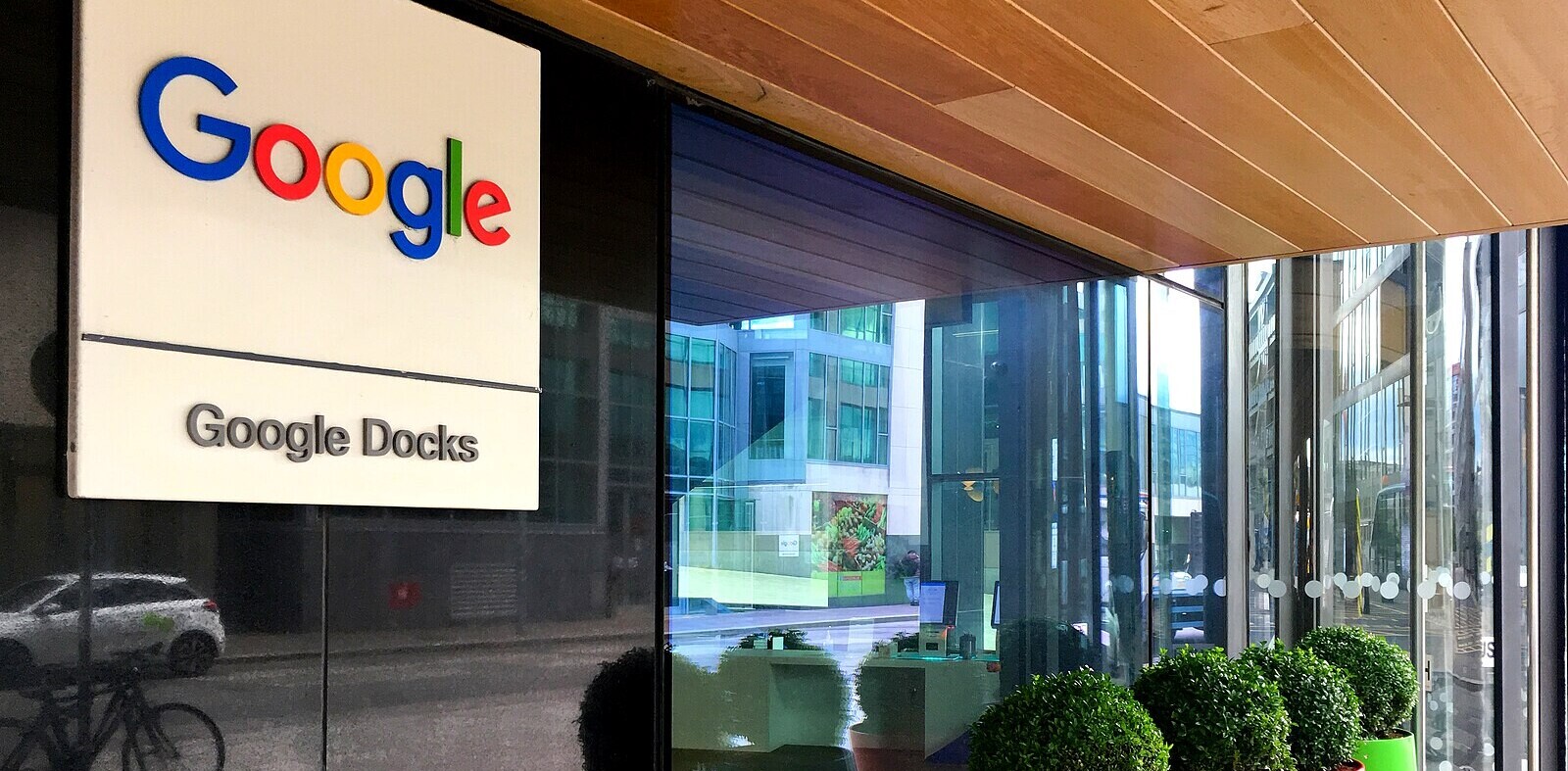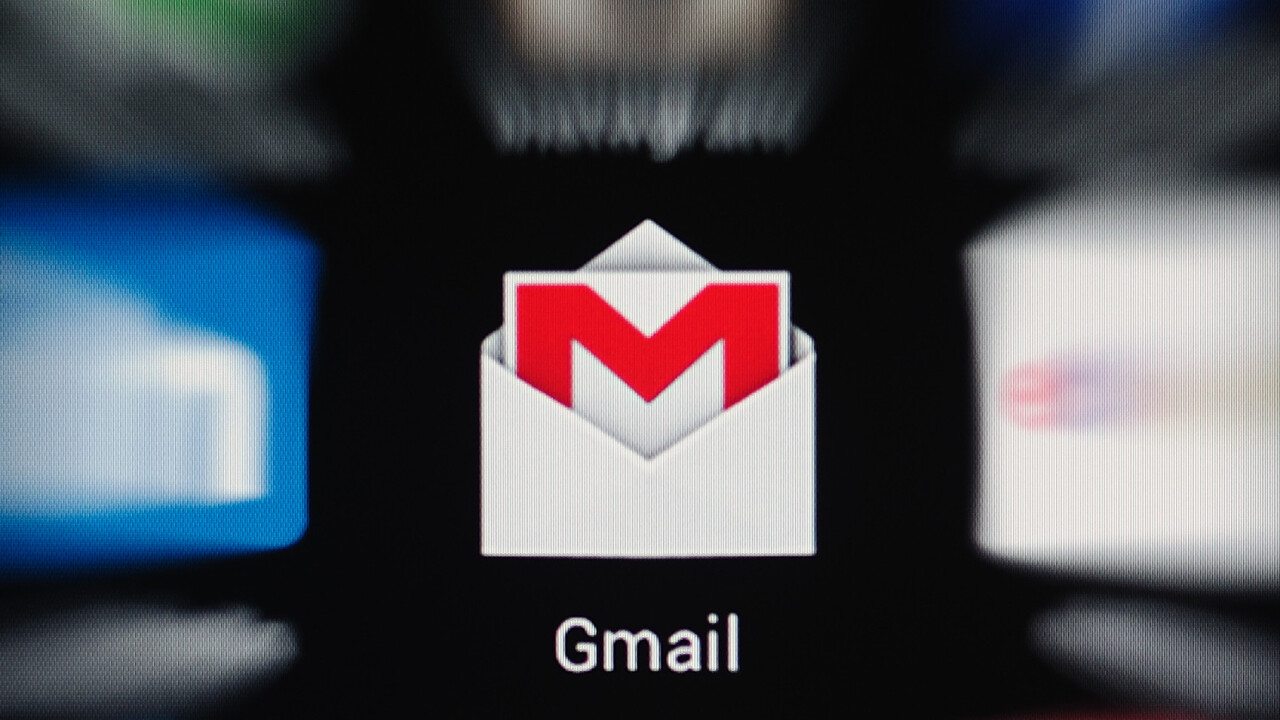
My first day at Google in 2011 felt a bit like joining Hogwarts: you’re excited and not entirely sure what you’ll be doing!
I was happy to do anything and learn in the process! For the next two years, I was lucky enough to train Google employees on Gmail and to pitch Gmail to companies of all sizes.
Although I’m no longer affiliated with Google—I now work here at Buffer and on Remotive.io—I still use these seven Gmail tips that have a daily impact on my work to this day.
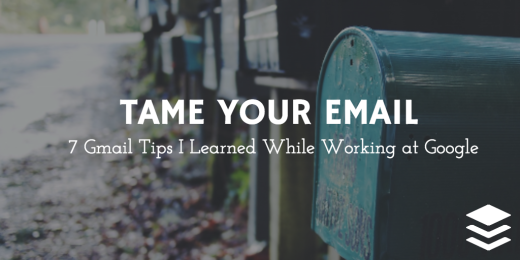
Tame Your Email: My 7 Top Gmail Tips
Opening Gmail on Monday morning can feel like:
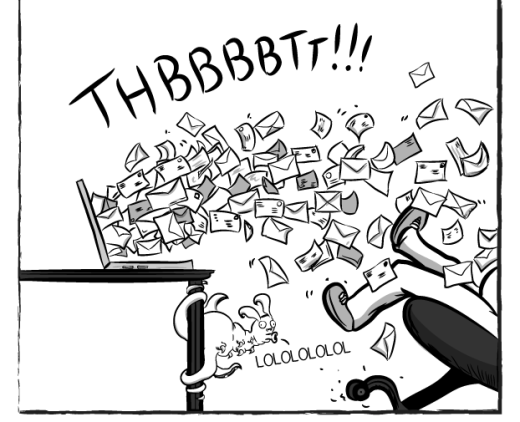
Matthew Inman © 2015
Emails are everywhere. According to McKinsey Institute, we spend close to a third of our work time managing emails:
“The average interaction worker spends an estimated 28 percent of the workweek managing e-mail”
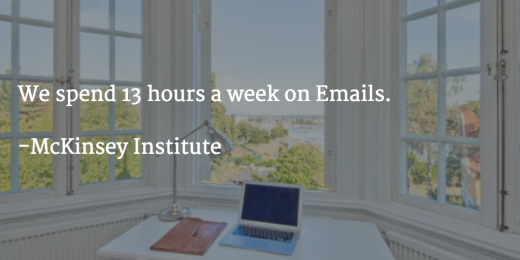
To help you tame your email, I wanted to share my 7 favorite Gmail tips. While they are not brand new, they have helped and are still helping me save many hours per week on email.
1. Enable “Undo Send” for last-minute email editing
Ever spotted a major spelling mistakes right after hitting “Send?”
Fear no more! Undo Send help you stop your email from sending for a few seconds so you can modify it.
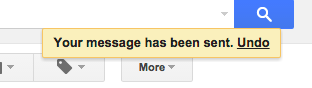
Find it in Gmail’s “Settings>General” menu.

It has saved me from many typos and potentially uncomfortable situations!
2. Use canned responses to save time crafting
A surprising percentage of the emails we write are somewhat similar, or referring back to something we’ve already sent recently.
Those often-typed long messages could be standardized for the most part, and then customized a bit for each individual answer.
Compose then save your Canned Responses so that you can retrieve them and reuse at a later time:
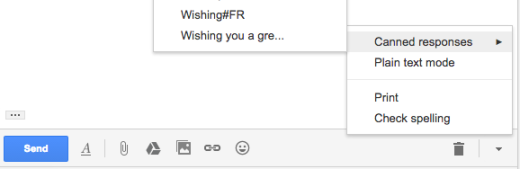
To enable canned responses, find the option in Gmail>Settings>Labs> Canned Responses.
By using canned responses, my brother and I manually emailed Remotive’s first 1,500 subscribers and customized each email with our contacts’ name and occupation (more on how to see this in Tip seven below).
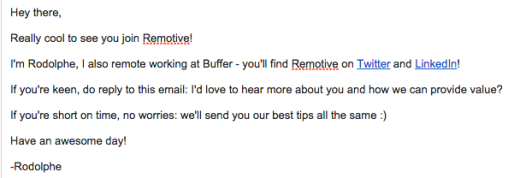
3. You can use Gmail offline, too
Another challenge is to keep working while being offline.
I love to disconnect and focus on creative tasks, yet often I need to reference back to communications and documents that mostly live in my inbox.
For all those train rides, WiFi shortages or sailing trips I use Gmail Offline, a Gmail app built to support offline access, allowing mail to be read, responded to, searched and archived without network access.
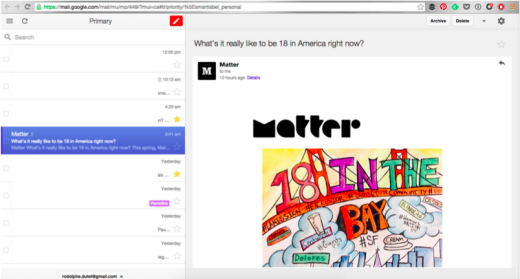
Woohoo! Getting to access all those emails (and documents, it combined with Drive Offline) really helps me catching up while I’m on a plane/train/boat.
4. Pause your inbox to minimize distractions
I really can’t help it — I find “Inbox (1)” very distracting!
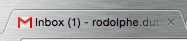
With time, more emails keep coming in and I find it tough to stay focused on what I’m doing…
Aaah 10 pending emails! I… Must… check them…

The best solution I can find has been Inbox Pause, allowing you to work in your own time by holding emails back so they won’t appear in your Inbox until you are ready for them.
“Pause” your Inbox, work, then “Unpause” to fetch all new messages.
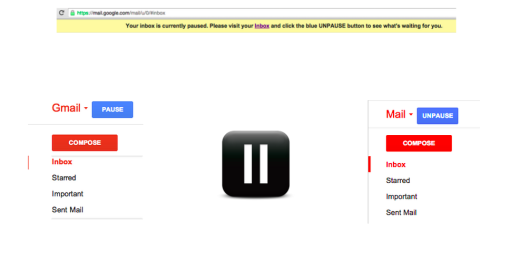
5. Calm the clutter by unsubscribing
We’re all on numerous mailing lists, and taking control of it can make a nice difference on your Inbox.
Meet Unroll.me, a free tool helping to organize your subscriptions in minutes! After you sign up, see a list of all your subscription emails. Unsubscribe instantly from whatever you don’t want.
It took me 4 minutes to unsubscribe to 64 publications, only keeping 27.
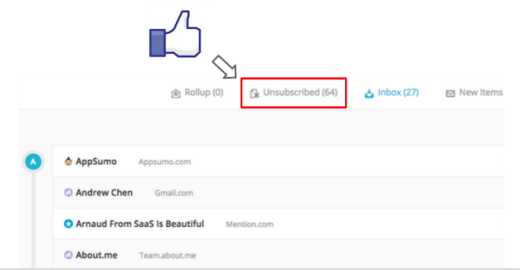
6. Keep your Gmail safe with two-factor authentication
Gmail is my hub for all things online! It has all my communications, pictures, documents and phone numbers. As the central node of all my information, other Google and non-Google services connect to it. That means it’s important to keep all that info safe.
The best way to keep your Gmail safe is by activating two-factor authentication, which means that you’ll need both your password and a unique code (via an app or SMS) to access it. (I also use 1Password).
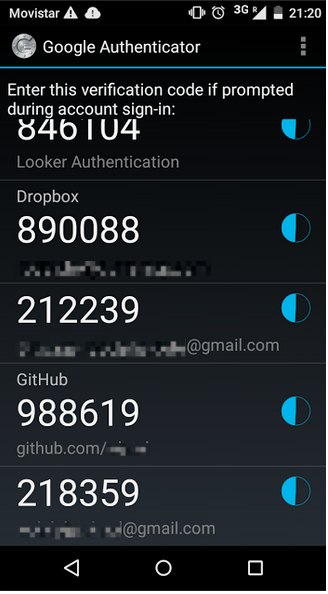
Many other services such as Dropbox, Apple, Facebook, Twitter, GitHub and Buffer also use two-factor authentication.
BONUS — Another security tip to keep for Gmail users who connect from other computers is to be aware that other sessions can be running elsewhere. You can check whether your Gmail has been open elsewhere, and possibly log out with one click.
7. Get more context with Gmail notifications
When we use WhatsApp, we get delivery notifications:
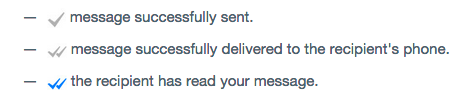
When we use Facebook Messenger, we get delivery notifications:

When you use Gmail with Sidekick (a freemium app), you can get those too:
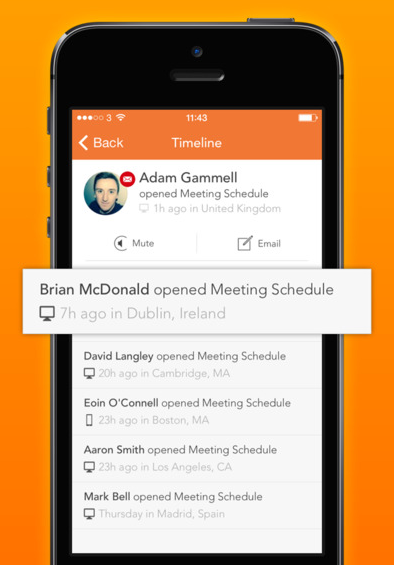
I love Sidekick, especially if you are looking for a job, working in sales or are genuinely curious, it takes a lot of guesswork out of emails.
Just like with Whatsapp or Facebook, getting context about whether people might have received, read and/or interacted with your email is invaluable!
Over to you!
Do you have any tips to share? I would love to hear how you folks get organized to get more done! PS: I’m excited to exchange thoughts in the comments!
Read Next: 5 tips for more productive remote work
Image credit: Shutterstock
This post first appeared on Buffer.
Get the TNW newsletter
Get the most important tech news in your inbox each week.