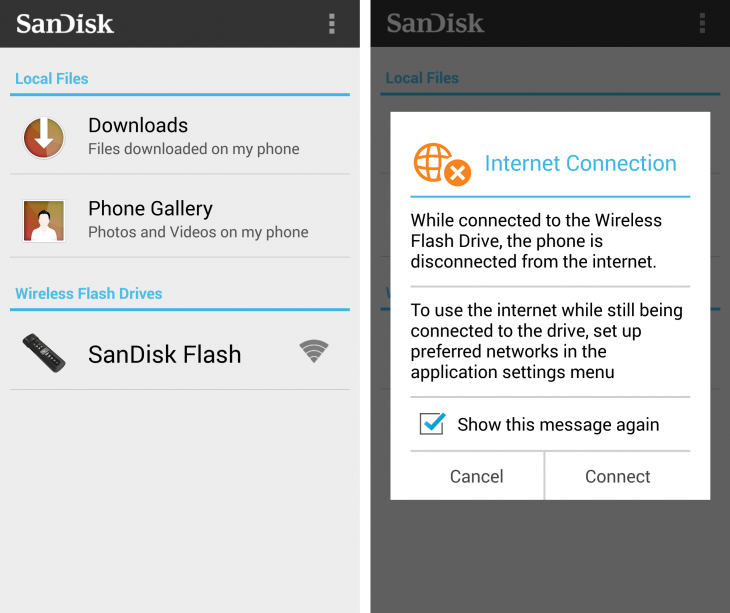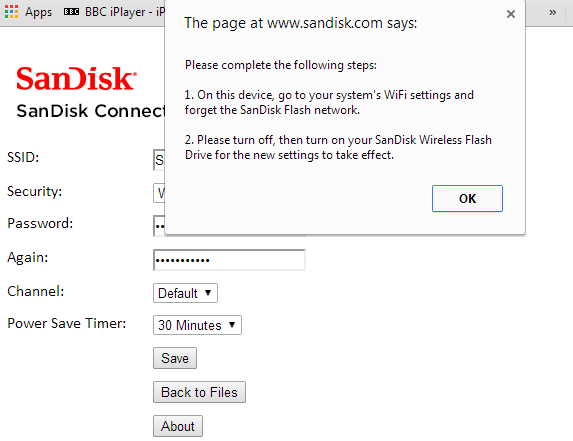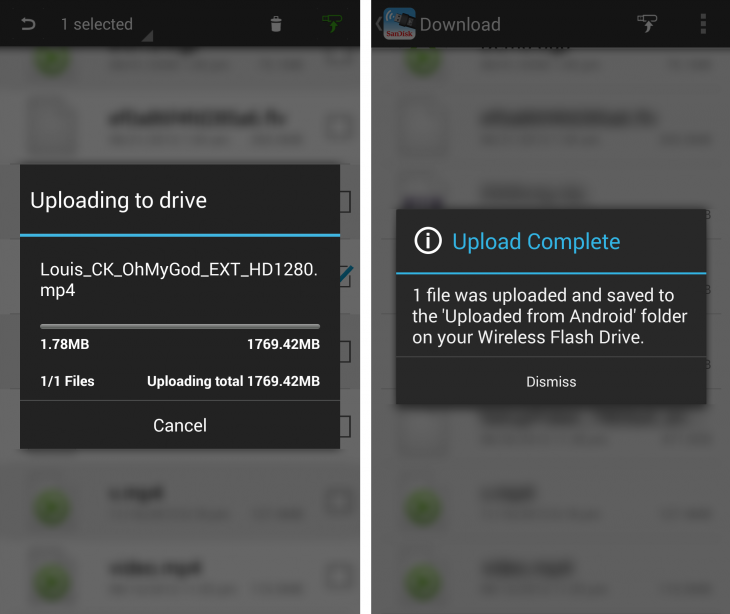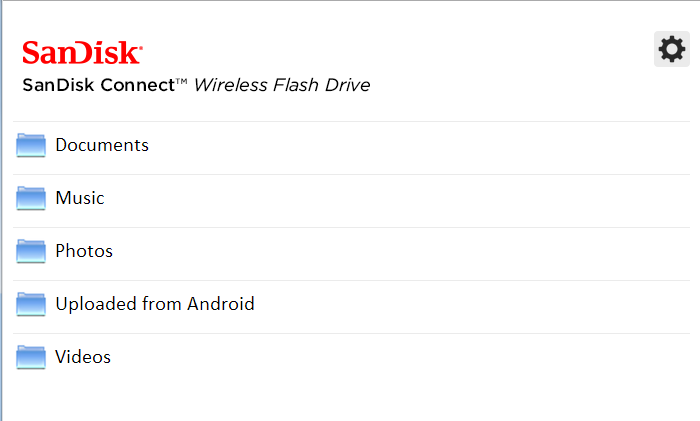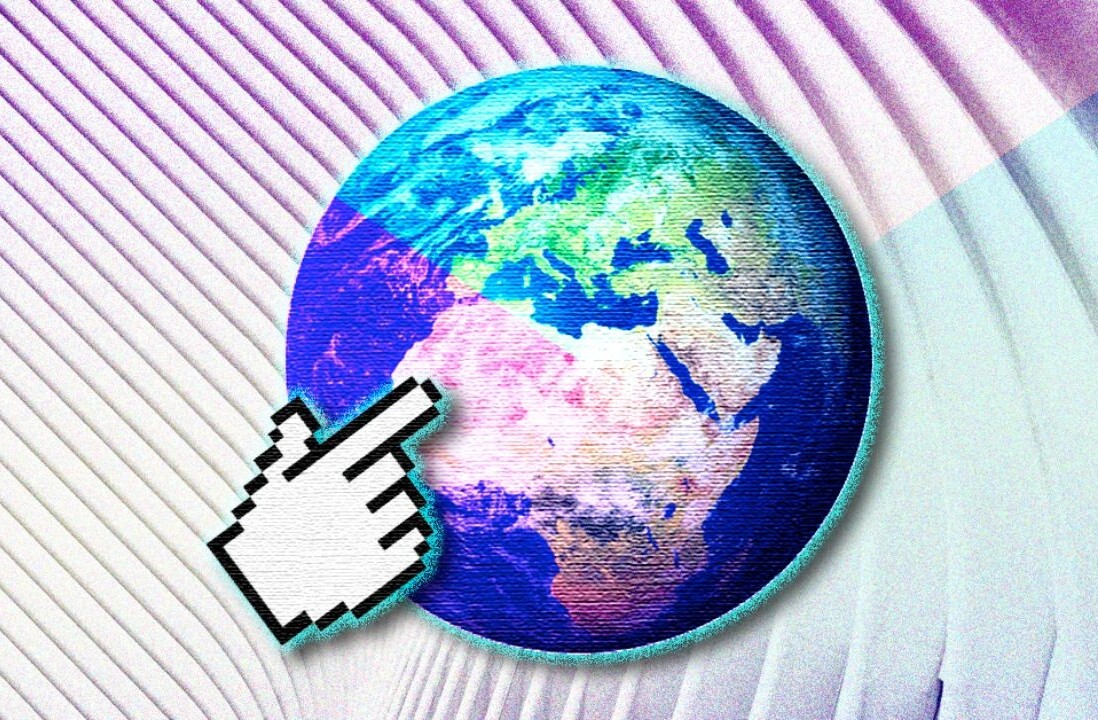![SanDisk’s 64GB Wireless Flash Drive will bolster smartphone storage, but it lacks finesse [review]](https://img-cdn.tnwcdn.com/image?fit=1280%2C720&url=https%3A%2F%2Fcdn0.tnwcdn.com%2Fwp-content%2Fblogs.dir%2F1%2Ffiles%2F2014%2F01%2FSandisk.jpg&signature=405c6a26bd62b4584bc7746f02450725)
Announced earlier this month at CES 2014 in Las Vegas, SanDisk has released its largest capacity Connect Wireless Flash Drive to date. 64GB to be precise.
But with the price of cloud storage falling and Internet access becoming ever faster and more ubiquitous, from all sorts of devices, is there still a place for local storage that offers remote access?
As with earlier models, the SanDisk Wireless Connect 64GB has been designed to work with an iPod, iPhone, iPad, Android devices, Macs and PCs. So, that’s most of the major bases covered. It’s also available to buy now from Amazon and other retailers in the US, priced at around $100.
Setting up
There’s not a lot in the box – just the dongle and some instructions to be quickly cast aside. Although you might be regretting that decision to cast them aside later if you run into problems.
To get started, hold down the button for a few seconds until the blue light flashes quickly, once you’ve made sure it’s charged, of course. The instructions say a full charge takes up to two hours, and can be achieved by plugging it into a wall socket or via a PC. Presumably, charging via a wall socket is a little quicker than via a PC – but with no way of knowing how much charge is left before setting it up, it’s best to just leave it for a couple of hours.
Although there are provisions for accessing the device wirelessly from a laptop or desktop, it makes most sense when used with a mobile – it’s also the best way of setting it up as the Web interface doesn’t provide a full list of options. With support for both Android and iOS, it’s as simple as downloading your app of choice (Android, in this case) and then firing it up.
The first time you use it, you’ll need to connect to the WiFi network being broadcast by the dongle (which starts with ‘SanDisk Flash’).
Once connected to the device, you’re given options for accessing photos and videos stored on your smartphone, as well as being able to jump directly to the local Downloads folder of your device. However, what you notably can’t do (at least in the Android version tested) is browse to any folder that you want, which perhaps limits how useful it is for documents or other non-downloaded content. In reality, you can still access these files to upload to the stick via the app, but you’ll need to move them to your Downloads folder first.
In the app, you can view the items stored on the device (by folder) either in list or grid format – neither is particularly attractive as it only seems to show thumbnails for some files, not all. This isn’t helped by the lack of options for managing or sorting files either.
I’d recommend setting a password for your SanDisk Wireless drive too – particularly if you plan on taking it out in public, which is really the idea – throw it in your bag, forget about it and access your data from your phone when you want. The idea of anyone being able to wirelessly access and edit my files and folders doesn’t fill me with joy. I set my password via the Web interface, for ease.
Uploading a file from your device is as easy as navigating to it through the SanDisk app (there’s no support for sharing content from the phone natively to the app in the same way as you can via email, Twitter, Pocket or any number of other apps) and tapping the icon in the top-right to upload it to the stick.
Similarly, files stored on the stick can be downloaded to a device by navigating to the file in the app and hitting the logo in the same position, on the top-right of the screen. In our testing, uploading a 1.8GB video file to the stick from an HTC One took about 20 minutes.
To the right of the upload/download button is the settings menu, which provides access to things like a battery indicator, default download location, power saving settings – and options for connecting to the Internet and the dongle simultaneously. This is where it got a bit tricky for us, but primarily because it kept automatically switching between known networks – if you’re setting this up at home, where your phone is already set to connect to your WiFi network, I’d highly recommend temporarily ‘forgetting’ the networks, or disabling auto-connect.
To set up a simultaneous Internet and dongle connection, navigate to the settings menu and then click ‘Enable Internet Connection’. Then, within the app still, you scan for the wireless network you want to connect to and enter the WiFi network password. Now all you need to do is disconnect your phone from the dongle, and connect to the WiFi network you just linked – once you’ve done this, there’s no need to manually connect to the SanDisk WiFi network again.
It seems that the primary use for this device is access via a mobile, although you can access files via a browser by connecting to the network and going to www.sandisk.com/wfd, but you can’t edit or upload files wirelessly.
If that wasn’t enough to put you off using the wireless desktop option, the interface is pretty uninspiring here too and – just like on the mobile app – gives no useful options for filtering your files. The most sensible way of using it with a desktop or laptop is to just plug it in. Video files can be played back in the browser, though.
The unit has a claimed battery life of about 4 hours for streaming content, which seems about right, although you might not get quite that amount. We saw it drop from fully charged to medium in about an hour’s actual streaming and a little setting-up time.
Conclusion
There were several points in testing with the SanDisk Wireless Connect that made me wonder why anyone would use this as an answer to wanting to stream content. And in having used it for a while, I’m still left a little puzzled. Sure, it’s handy to know there’s extra storage on hand if you’re running low and don’t want to start indiscriminately deleting photos or videos from your phone, but scrolling through images as you would your native photo album takes a second or two for each image as it loads. This becomes a bit painful if it’s a long list you’re trying to look through.
When connected to the device via a smartphone it worked (pretty much) as intended – just load the files that you want on the USB stick and access them whenever you need them, providing the stick is charged, otherwise you’ll need to plug it into a computer or a wall socket to charge it. You can access files wirelessly while it’s charging still too, which is handy. Thankfully, given the other gripes about images and lack of file filters, the actual music and video playback was good and mostly stutter-free.
However, often in testing the phone reported that it had lost connection to the dongle, which was exacerbated by automatic network switching. Once it had been correctly configured to connect to the Internet and the dongle simultaneously, the connection was far more solid and disconnections far less frequent, but if I had been unfamiliar with devices like this or wireless networks, it would have been very frustrating indeed.
Sadly, using it to access files wirelessly from a desktop made little sense in practice. There is, apparently, a way of setting it so that the dongle will provide a connection to a desktop and the Internet simultaneously (as it does with a smartphone), but I simply couldn’t get this to work and gave up out of frustration and a looming deadline. Plugging it into the machine and using the Internet as normal made a lot more sense.
Perhaps the best use case I can think of for the SanDisk Wireless Connect is for smartphone owners with devices that don’t have expandable storage, but that need extra space. In this situation, having a small USB key in your bag or pocket that you can switch on and off as needed for extra storage is perhaps handy. But with so many affordable cloud storage services now offering far in excess of 64GB, it’s really only useful for people that don’t want to store documents, pictures or videos in the cloud – which I’d argue is an increasingly small number of people.
Ultimately, the SanDisk Wireless Connect will appeal to some potential buyers – there will be some use cases that make sense. However, given the mild frustration and general lack of any sort of notable user experience, it’s hard to recommend the dongle. That’s not to say it doesn’t work – it does, I just wonder if there aren’t already better ways of carrying files you need at your disposal around with you, or sharing them with friends and family. However, if you need an extra 64GB of storage for your smartphone or tablet, most of which don’t include a USB port, this is one option that’s available for around $100 or less.
➤ SanDisk Connect Wireless Flash Drive | Google Play | App Store
Get the TNW newsletter
Get the most important tech news in your inbox each week.