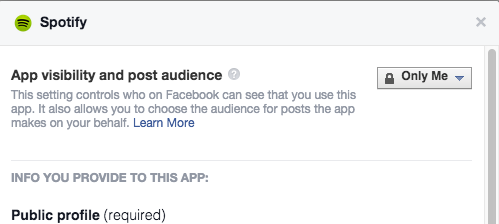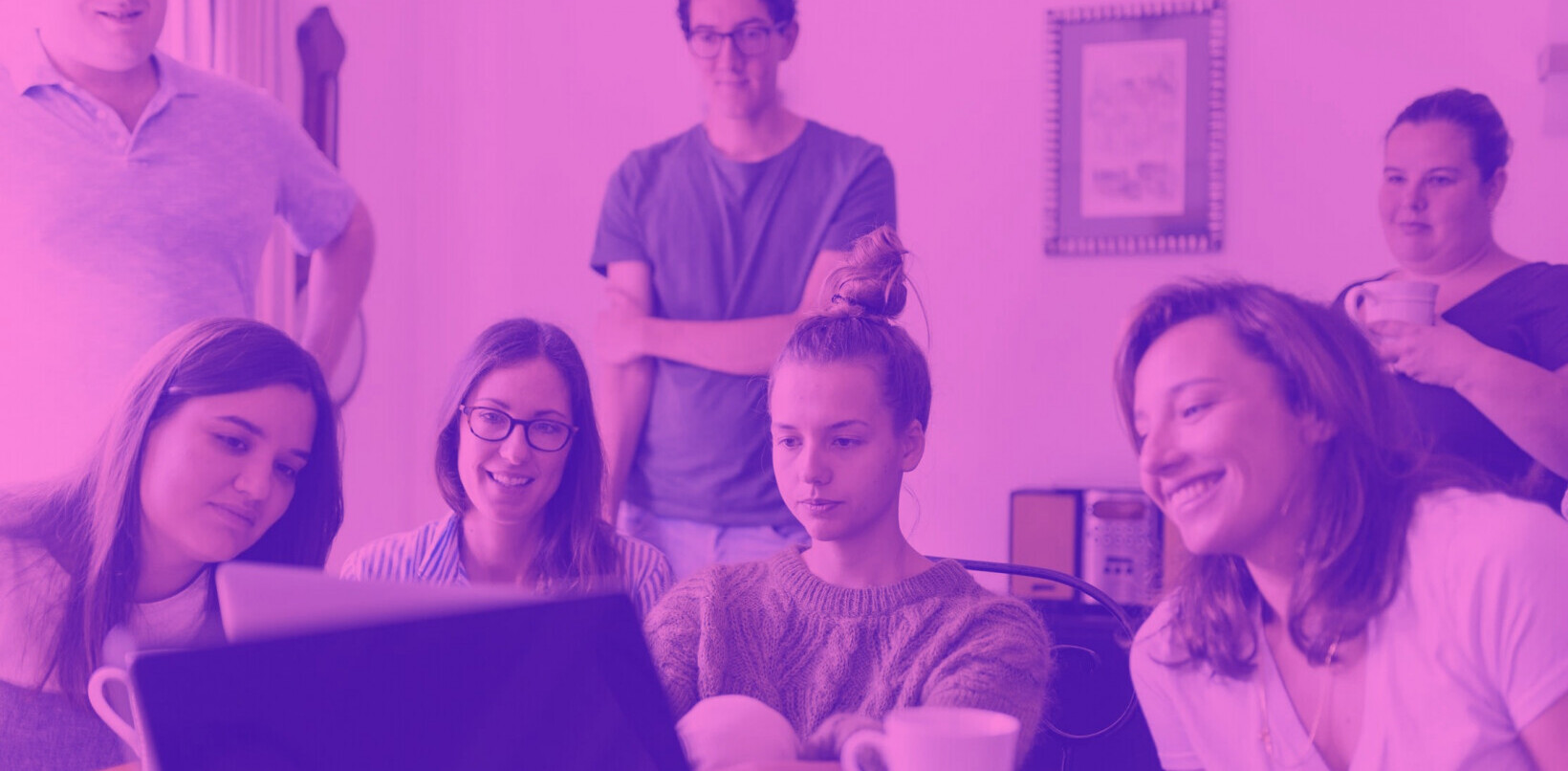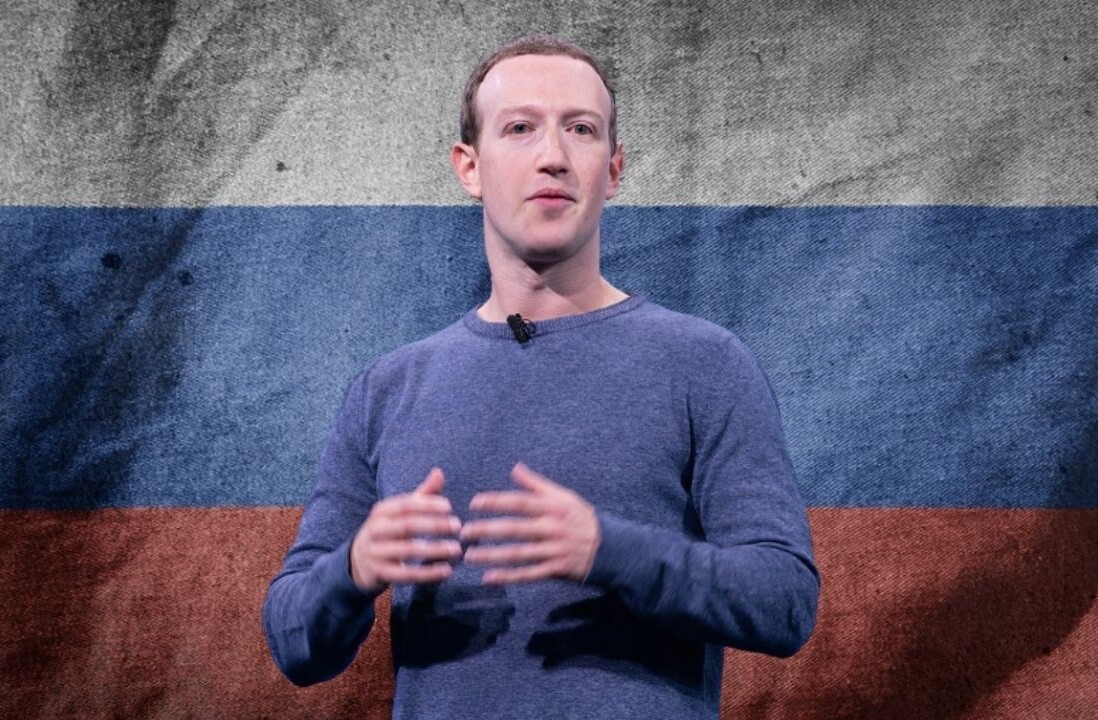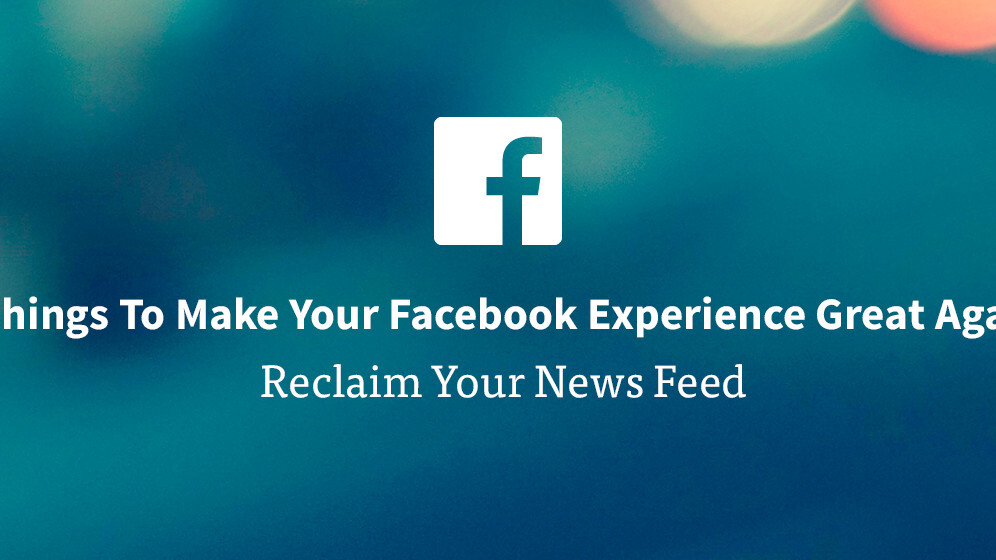
Facebook is great for talking to old friends and being embarrassed by your family. But with all the bloat and growing friends list, it’s time to start pruning your feed.
There was a time, oh so long ago, when Facebook was awesome. You had less than a hundred friends, it wasn’t filled with sponsored posts, and no one ever asked you to play a game with them 27 times in a row.
The good news is, you can return to those salad days of social networking. All it takes is a little work, dedication, and realizing that some of your friends and family members are completely bonkers.
Unfollow Not Unfriend
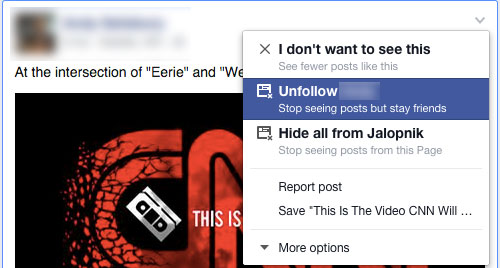
Want to make your weekend BBQ super awkward? Unfriend your 9/11-truther uncle or anti-vax sister on Facebook. So much silence in the burger condiment line.
Sure their grasp on logic and science may be tenuous, but they’re still family and your sister makes a mean potato salad. Instead of unfriending someone whose posts are a constant reminder that there is so much stupid in the world, you can unfollow them.
On your news feed, click on the tiny arrow pointing down in the top right hand corner of a person’s status update. A drop down will appear that features the ability to Unfollow but still remain friends.
Do that. Do it now before they post another joke about drivers of a certain ethnicity.
You can still visit their page, send them messages, and do everything else that’s available between Facebook friends. You just won’t have their garbage show up in your news feed anymore.
The best part is that they won’t even know you unfollowed them so they can continue to rage at the world via Facebook believing everyone is taking a keen interest in their rants.
Time Out On Games
It started with Farmville. Then Candy Crush came along. Now you cringe every time you see a friend playing a game via the activity feed. You know that eventually, you’ll be asked to join the game via a Facebook invitation. You’ll ignore it once, but then another invitation appears. Soon, all your friends are playing the game and you duck the invitation tsunami.
You can kill those invitations the same way you unfollowed your friend. Just click on the arrow in the top right hand corner of an invitation and block all new invitations from that game.
If you have a friend that invites you to every game that hits the gigantic social network, you can block all their game invites by navigating to arrow down button at the top right-hand corner of every Facebook page near your name and Home. From there select Settings. Then click on Blocking from the left side bar. Just add your friend’s name to the “Block app invites” section of the setting.
Of course, if it turns out you love games, you can also go to this setting to unblock games you have previously blocked.
Kill The Sponsored/Suggested Posts You Hate
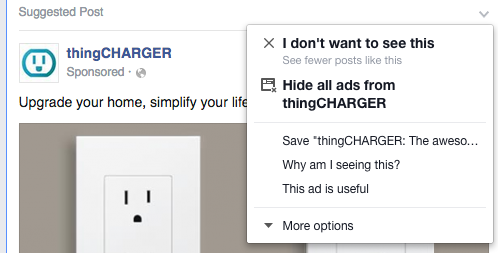
Nearly every day for a week a “Suggested Post” appeared in my news feed that was a piece of clothing with my last name silk screened on it. It’s pretty sweet targeted marketing, if you like the idea of replacing your wardrobe with the monster-truck rally audience equivalent of a name tag.
Like all sponsored and suggested posts that I have no interest in, I clicked–once again–on that tiny arrow down button in the top right-hand corner of the post and selected “I don’t want to see this.” The posts stopped and were replaced with Amazon posts of things I was actually thinking of buying thanks to the power of tracking. I use Amazon all the time and I wanted that stuff.
What we’ve learned today is that sponsored and suggested posts won’t ever go away. But, you can make sure what you’re seeing is something you might actually be interested in.
Top Stories is a Sham, Bring Back Most Recent
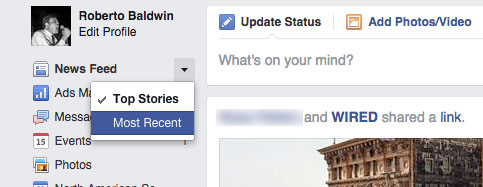
Facebook says it has an algorithm that knows you enough to serve up the top 300 posts from friends and pages you follow on any given day and you should ignore the rest. Well, I don’t need no stinkin’ algorithm telling me what I wanna see.
If you’re like me and you want the full firehose of status updates from your friends and pages you like, you can switch your news feed to Most Recent by clicking on News Feed in the top left-hand corner of your News Feed page. Select Most Recent and get ready to see everything.
Be warned, this is literally everything your friends are posting to Facebook, including updates from apps and services like Instagram and Vine and a posting every time they “like” a brand, group, or band page.
Actually, as the algorithm is being fine tuned (and it’s always being fined tuned by top Facebook scientists*) it does a pretty good job leaving some of the stupid stuff your friends post off your feed.
Still, I like seeing it all and if you’re like me, you demand all the friend-related data.
*Not sure if they are really scientists
Facebook Preferences
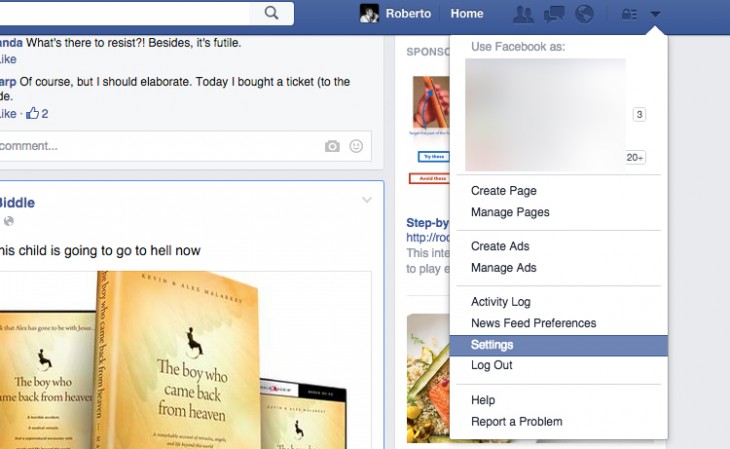
Ugh, just typing “Facebook Preferences” makes me want to take a nap. The Settings area can be confusing.
But, it’s important that you control how you see, and are seen, on Facebook. So head back up to the arrow down button in the top right-hand corner of your Facebook page and select Settings. Because it would take a 400-page novel to explain all these settings, I’ll just touch on the highlights.
Timeline and Tagging – Make it so only friends can add items to your timeline. Also, if you have a friend that just loves tagging you in photos that you A) are not even in, or B) are incredibly embarrassing, turn on “review posts friends tag you in before they appear on your timeline.” It’ll keep you from being tagged in all posts, but it’s worth it.
Blocking – If you did accidentally block a friend of family member, this is where you can unblock them. Also, you can block people and apps from this setting and app and event invitations from individuals. It is a very powerful setting. Use it wisely.
Notifications – Do you really need an email every time something happens on Facebook? Either turn it completely off, or set to “Only important notifications.” This is also where you can turn down the amount of noise blaring from your computer when you’re logged into Facebook. If you use the social network at work, maybe turn most of those sounds off.
Apps – If you see an app on this page that you haven’t used in a while, click on the X that appears next to it when you hover over it to remove it from this list. It’s always a good idea to weed out old and unused apps every few months.
You can also adjust the visibility of an app on your timeline. If you’re not keen with your friends finding out you listen to Batdance 15 times a day on Spotify, you can click on an app and change App Visibility to “Only Me.”
Finally, don’t be the kind of person that people want to unfollow on Facebook. No one has ever changed a friend’s political preference via a Facebook post. Also, you know which friends will be happy to accept your app invite. Don’t just invite everyone.
Use good judgement and eventually Facebook will once again be magical. Hopefully.
Get the TNW newsletter
Get the most important tech news in your inbox each week.