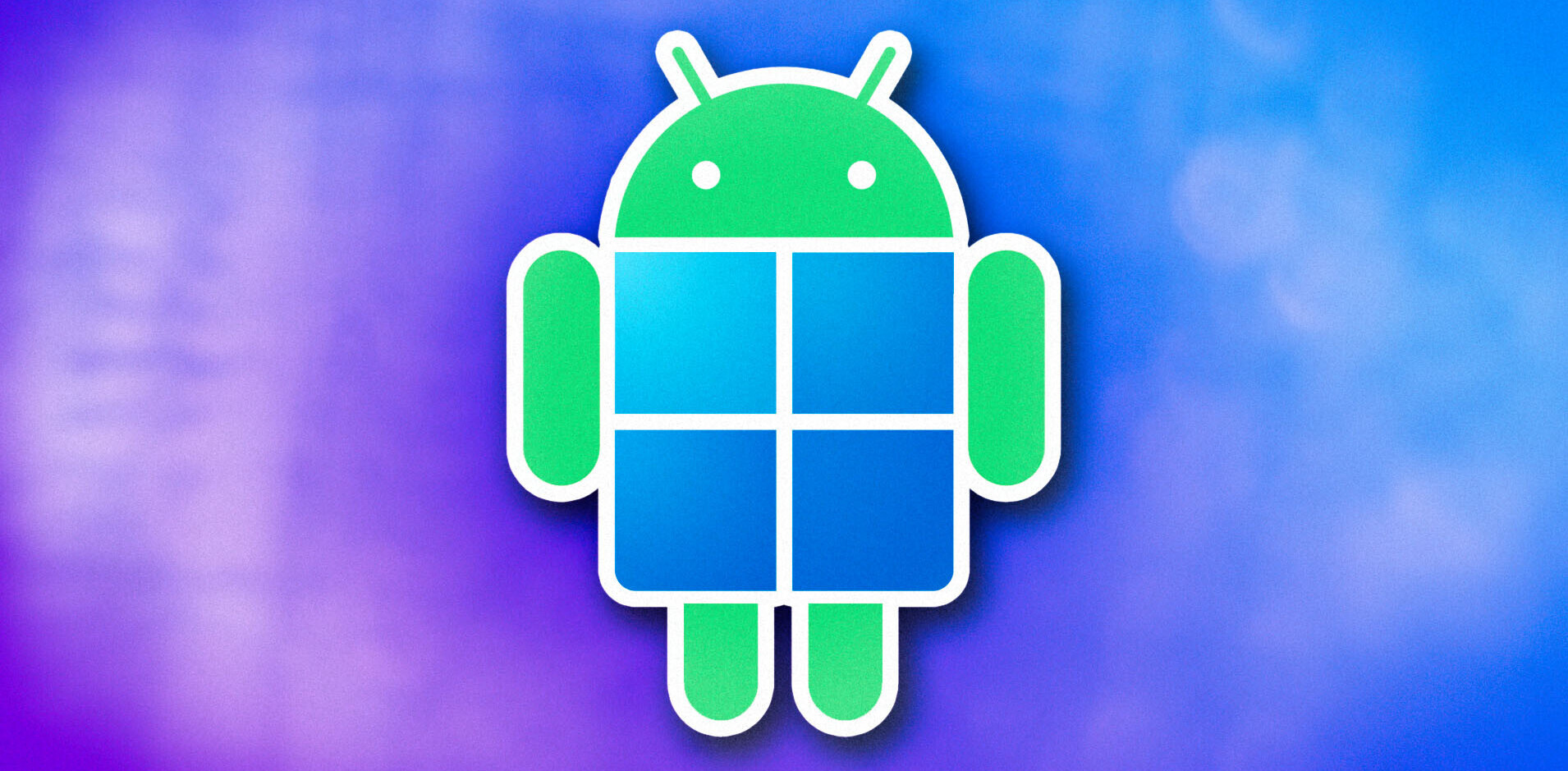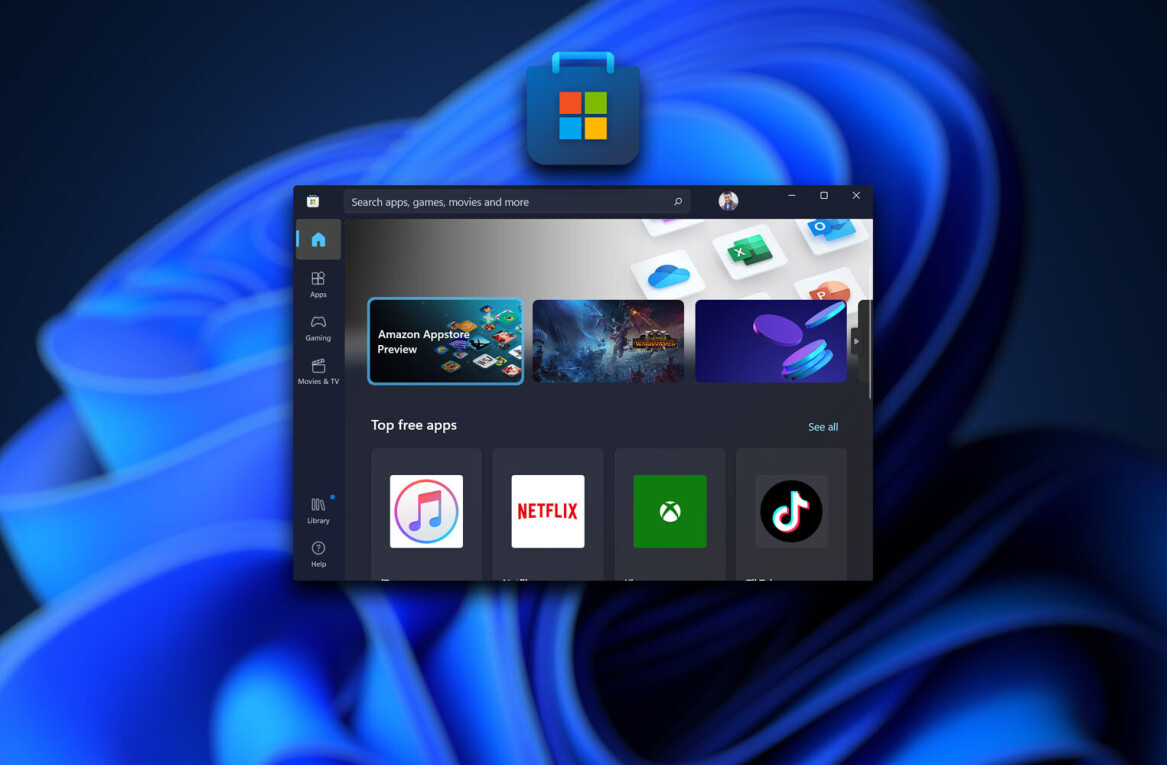Portrait touchups have always been controversial—especially now with ongoing debates about extreme Photoshopping that transforms humans into wiry, plastic facsimiles of themselves. The relevant question with software like Anthropics Technology’s PortraitPro is not only how to use it properly, but whether to use it at all.
Regardless of whether you’re a working photographer or editing personal photos yourself, any portrait run through the newly updated PortraitPro 12 is guaranteed to look better. And let’s face it, most people would prefer sharing flattering portraits to their social networks or with friends and family.
I tested PortraitPro software and was impressed with its default results, which I got by simply choosing the gender of the subject. The changes are subtle but striking, and it’s a challenge, viewing the original and the updated photo side-by-side, to get a fix on exactly what changed. But that is the point of airbrushing.
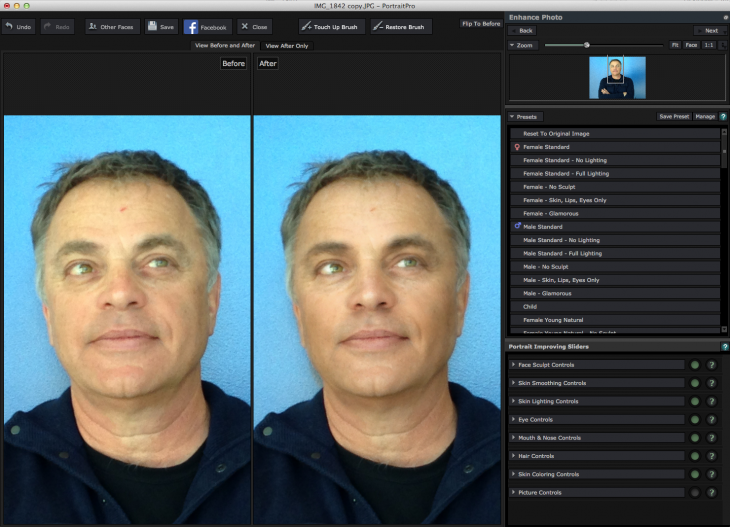
In addition to being “trained” in the characteristics of facial beauty, the software fixes skin blemishes and discolorations using a patented technology called Clearskin. This also removes wrinkles, grease, sweat, and unsightly shine.
Moreover, it automatically and ever-so-slightly reshapes faces, enlarges eyes, defines mouths, and enhances hair. You can choose how much to improve skin texture via smoothing and reducing wrinkles and spots, and how much you want to subtly re-sculpt the subject’s face to make it look slimmer or more youthful. Version 12 for Mac and Windows introduces a relighting feature that makes the entire tableau look even better.
PortraitPro works best when the face (or faces) in the image look directly at the camera. If you have that sort of classic shot, operation is easy. It’s when you have profile or partially profiled portraits that the program may need more input in drawing boundaries around the face and identifying major features.
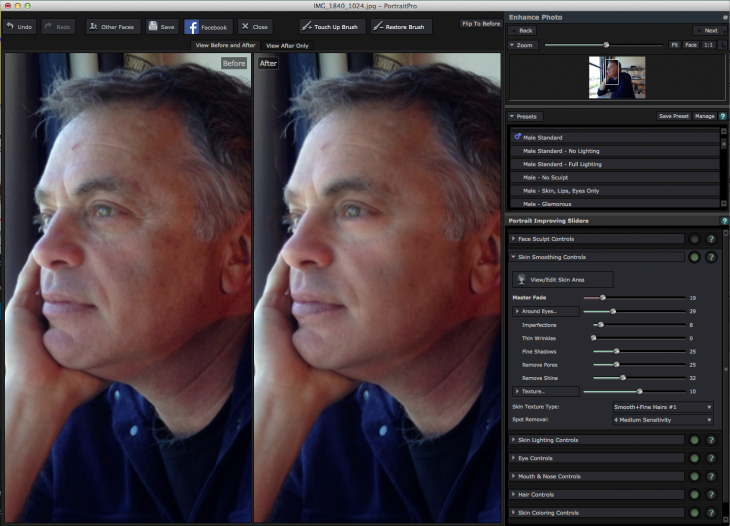
There’s plenty of flexibility in how to apply the software to your images. Numerous presets let you survey the best look for your portrait, and each element has adjustable sliders that you can fashion into custom presets.
The PortraitPro Studio Max package I tested for this review is one of three versions available, and each one adds a critical element to the mix. The standard standalone version ($49) offers the program’s basic functionality, including all of its signature facial enhancement features. The Studio version ($80) can be used either as a standalone program or as a plugin to Adobe Photoshop and Lightroom and Apple Aperture. It works with photos in raw format, 48-bit TIFFs, and offers support for embedded profile colors and for setting monitor and color spaces. The Studio Max version ($150) adds batch processing for photographers commissioned to produce numerous images from a sitting.
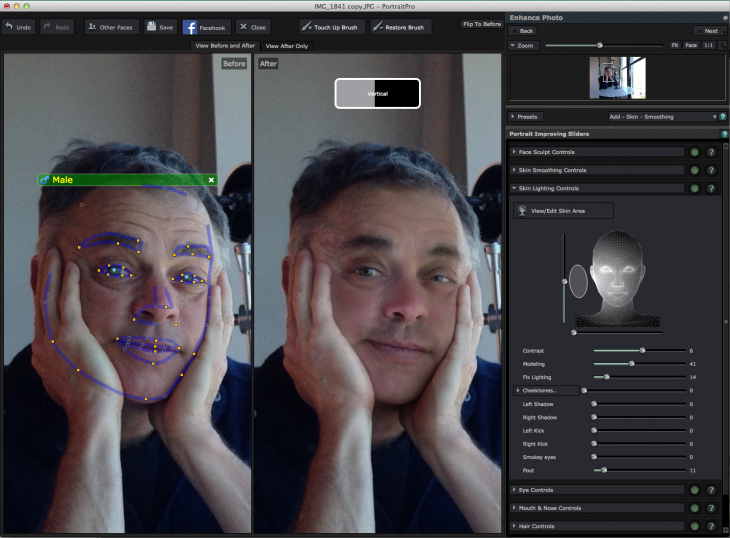
If you’ve got some sleight of hand with Photoshop, it’s possible to achieve similar results to PortraitPro’s one-click, slider interface. But retouching portraits in Photoshop is not for the faint of heart. Sure, you can smooth out facial color and texture, change hair color and thickness, erase wrinkles, slim the face, remove a double chin, and fix other flaws. But it takes forever. And in the end the image still could look cobbled together with a botched plastic surgery feel.
PortraitPro 12 is a one-click interface that is sure to light up the faces of your subjects in more ways than one. When used sensibly and with a very light touch, it can make an ordinary visage quite attractive. But steer clear of the temptation to overdo a good thing.
Pros: Easy to use; lots of useful presets to fit the look you want; default fix is often enough and not too much; very thorough help guides.
Cons: None significant.
Get the TNW newsletter
Get the most important tech news in your inbox each week.