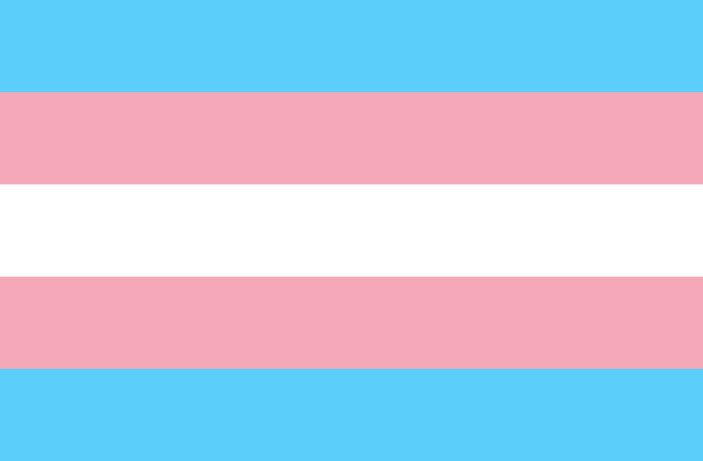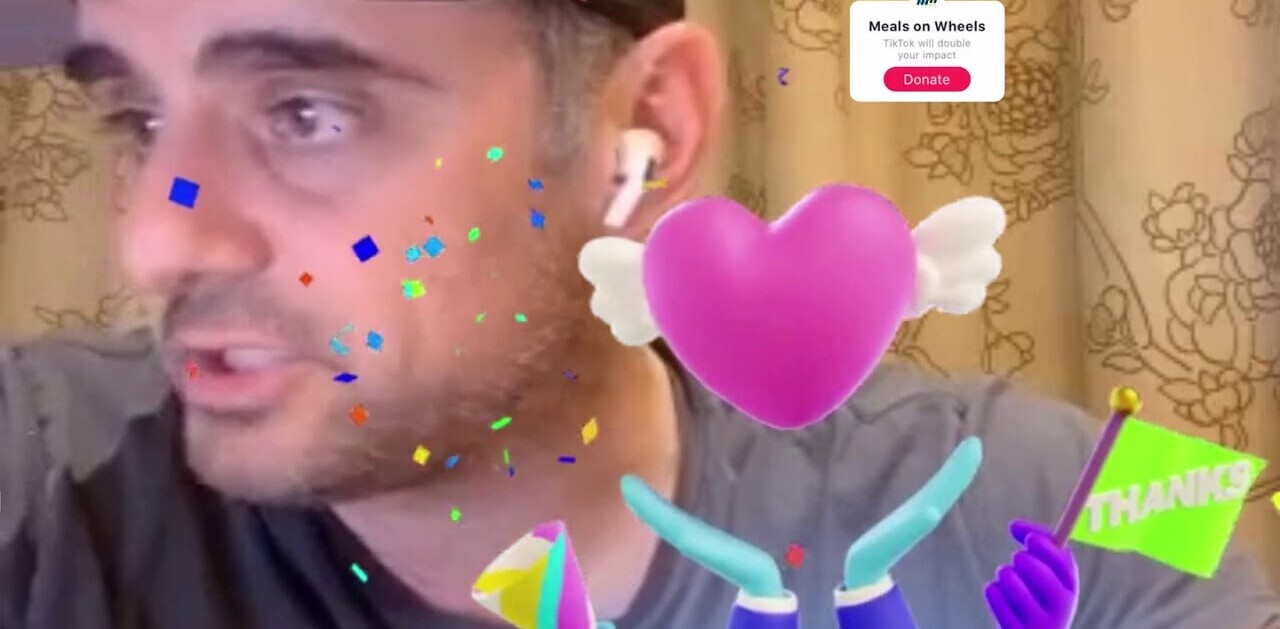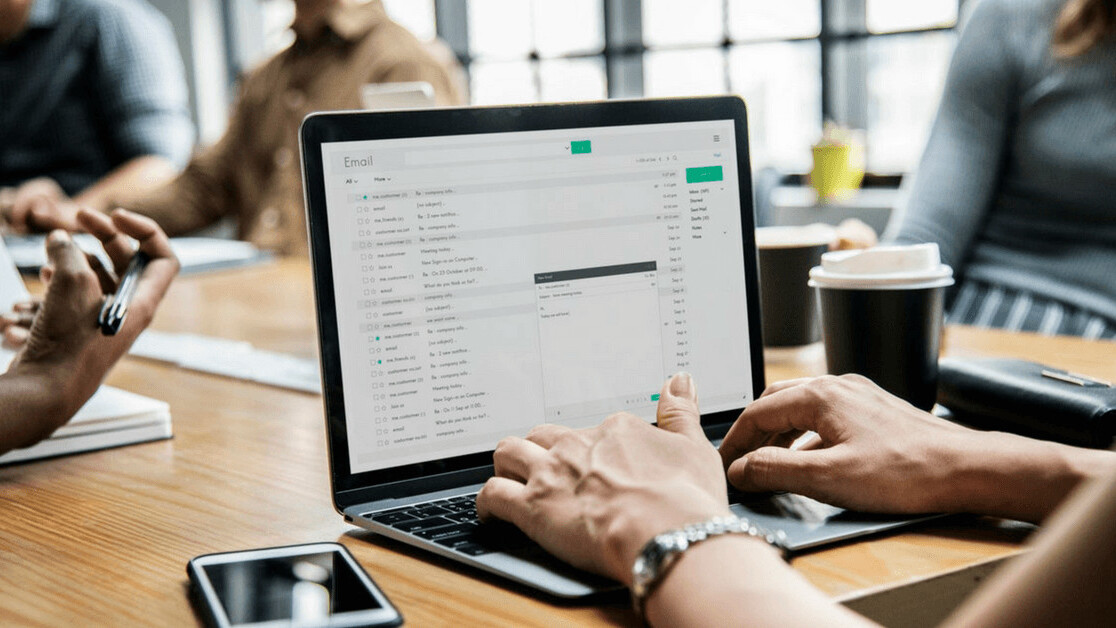
The signature of your emails may be a part of the message you don’t think about very much. After all, there are so many tips about composing the body of an email that the signature might seem like a mere afterthought.
However, it’s essential for boosting your credibility — whether you have a traditional job or work as a freelancer.
Here are three reasons why:
It acts as a digital business card
One of the most compelling reasons to use an email signature is that it’s the digital version of a business card. Instead of digging through old messages to find the one where you mentioned your phone number, people can look at your email signature and see all the contact details they need.
Plus, statistics indicate some people send at least 40 emails a day. If you can relate, that gives you dozens of opportunities to reach out and expand your professional network when recipients read the signature.
You can use it to promote your projects
Contact details are great, but your email signature can include much more. Consider including at least one link that encourages people to find out more about you, your projects or your company.
For example, you could insert a link to your website, a recently written e-book or a social media feed, to name a few. Providing visibility in that way gives the impression that you make continual efforts to grow your career.
Give people a face to go with the name
Email is convenient, but it lacks a personal touch. There are cases when people talk back and forth through email for months and never see the faces behind those messages, for example. You can change that with an email signature that includes a headshot.
If you opt for that route, make sure to choose a picture featuring you standing against a clean backdrop, such as a white wall. Also, wear attire that reflects the image you want to convey. In this instance, an email signature with a picture is an extension of your brand.
Four free ways to make an email signature
Now, you know that adding a customized signature to your emails provides multiple benefits — and those mentioned above are just for starters.
An email signature has the potential to give so much more information than the letters that spell your name. Also, you don’t need to invest a substantial amount of money into an email signature. In fact, there are several ways to make one for free — here are four options.
1. Use the MySignature Editor Tool
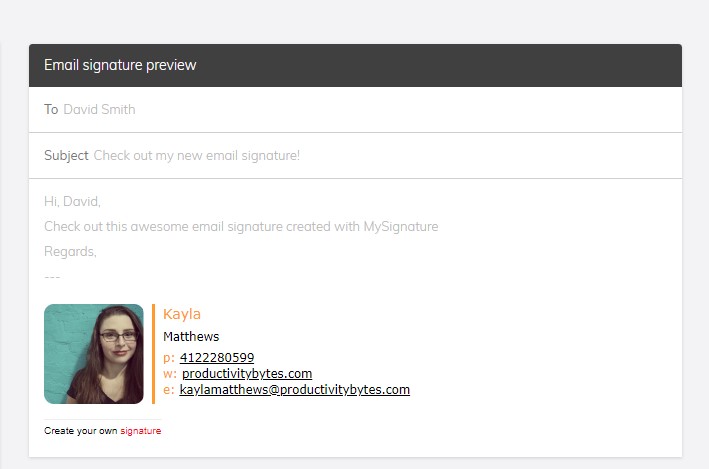
This online tool is misleading due to a Pricing link at the top of the page. However, a quick test proved the My Signature Editor is indeed free. You make an email signature by filling out the desired forms with the appropriate information. Pay attention to the tabs at the top of the fields to add images or more specific types of information.
Use the provided button to copy the information to your computer’s clipboard after you choose a template and click the Finish button. At that point, you can paste it into Gmail or another email provider by following the provided instructions if needed.
2. Try the Mail-Signatures.com Generator
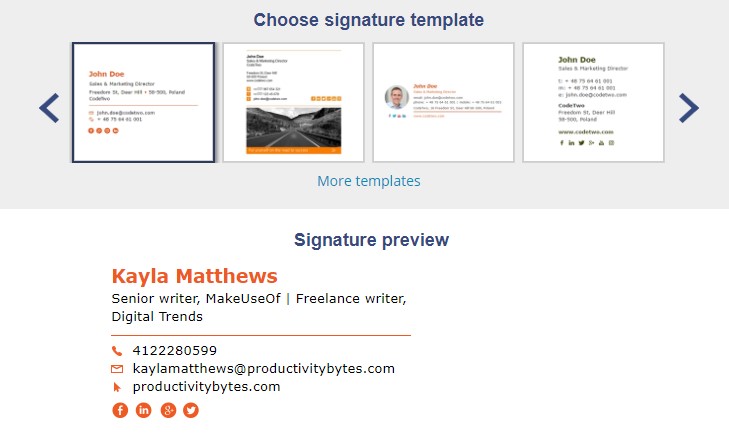
Mail-Signatures.com also offers a way to make your email signature by populating the provided forms with the correct details.
Before getting started, choose a template from the scrolling menu on the right. Doing so allows you to see a preview version of the signature to confirm you like it.
Next, choose your mail provider by selecting one of the buttons on the top. Then, enter the content. You can press the buttons below the fields to enter more information or material, too.
Click the “Apply Your Signature” button below the content area to finalize your efforts.
3. Go with a handwritten signature generator
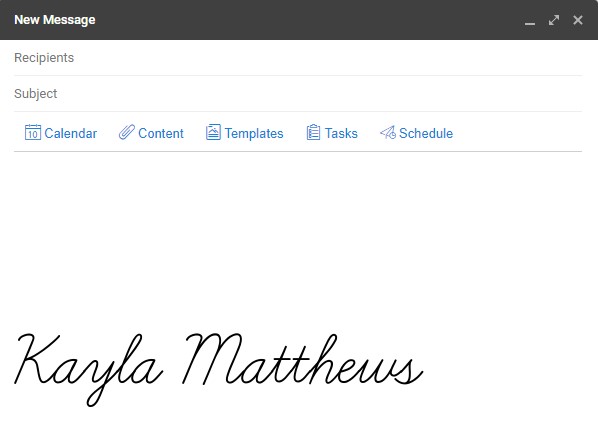
Want to give you email sign-off the personal feel of a real signature? Use a tool like Signature Fonts from Font Meme to create a neat digital signature in any email you send.
To use this tool, all you have to do is type your name into the text box, pick the kind of cursive font you want to use, adjust the size and color and click “Generate.”
Once you can see what your signature looks like, click “Embed” and copy the “Direct image link” the site gives you.
Then, head over to Gmail, or your email client of choice, and insert your signature as an image using the “Web Address (URL)” option.
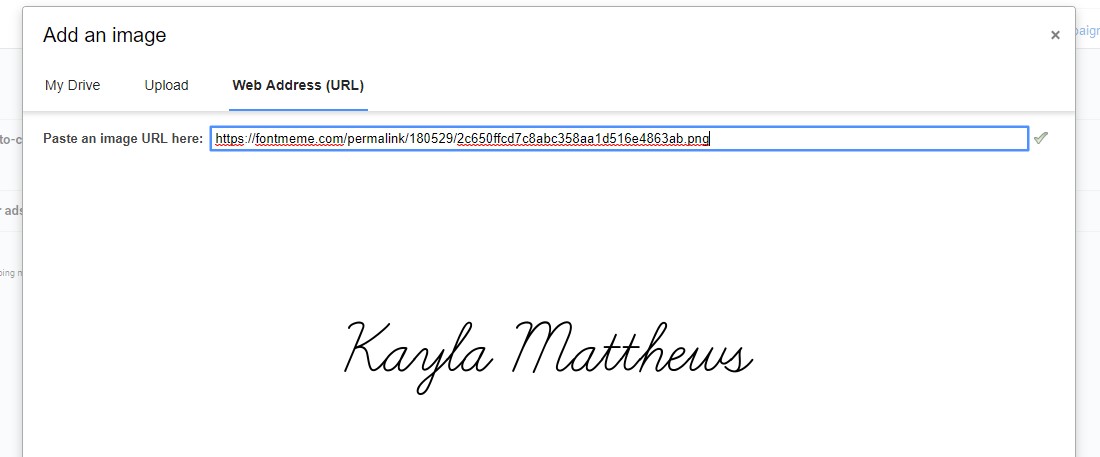
Make sure to save your changes and, just like that, you have a handwritten email signature.
4. Download the Email Signature Lite iOS App
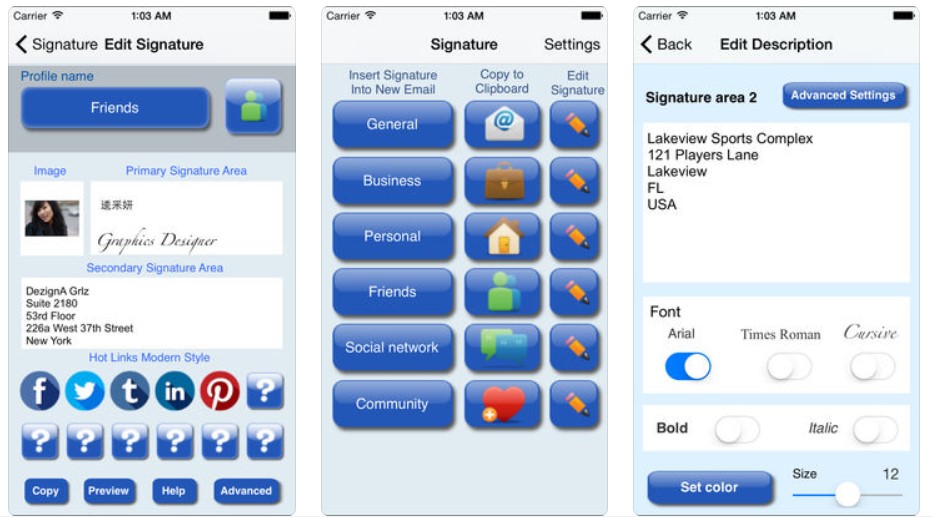
Aside from using browser-based tools, it’s possible to make email signatures from your iPhone. One app that simplifies it is Email Signature Lite, which provides one signature for free. After that, you can upgrade to the Pro version for $4.99 and create as many as six signatures.
The complimentary Lite option guides you through making your signature with just a few taps. There are two dedicated areas for your details, plus a footer, which is helpful if you want to highlight several things without making the signature look cluttered. You can even add photos directly from the iPhone’s Camera Roll.
Create a better signature in minutes
Concluding an email with your typed name isn’t sufficient — especially for building your brand, visibility and client base. Fortunately, the strategies above let you make a beautiful signature without taking too much time out of your day.
Get the TNW newsletter
Get the most important tech news in your inbox each week.