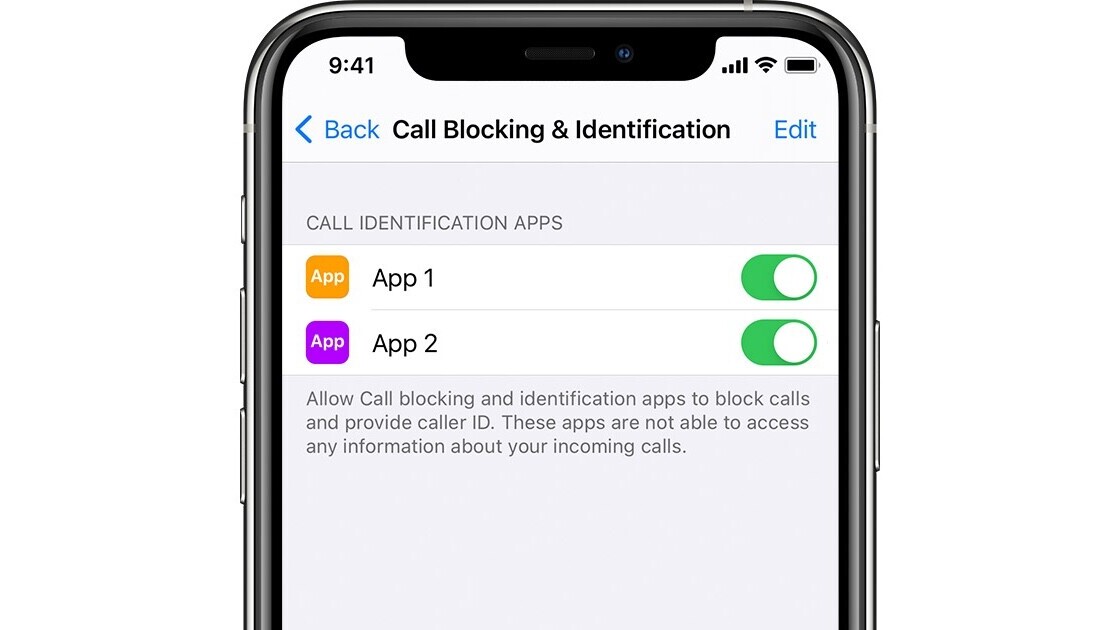
Welcome to TNW Basics, a collection of tips, guides, and advice on how to easily get the most out of your gadgets, apps, and other stuff.
Spam calls are a menace in any country. Don’t you hate it someone calls you to offer a car loan when you don’t even own a car? Thankfully, most of today’s phones offer call blocking services — you just need to know how to activate them.
In 2019, Apple rolled out an automatic call blocking service through iOS 13. While the functionality is available on the phone, someone has to provide a list of spam callers. So, before you enable this setting, you’ll have to download a spam blocker and call identity apps such as TrueCaller, Nomorobo, or Hiya.
Once you’ve downloaded one of these apps, you can enable automatically spam call blocking by:
- Go to Settings>Phone on your iPhone
- Scroll down and tap on Call Blocking & Identification.
- Turn on the toggle for the app you want to use for spam call detection and blocking.
Spam call detection and blocking depend on the spam caller list available with a particular app. So, you might want to install multiple apps and enable them through the above-mentioned process for better protection. You can also change the priority of these apps for call blocking. Plus, you can use the silence unknown caller feature to send calls from unknown numbers to voicemail.
Recently, Samsung also introduced this functionality on some of its top-end phones including the Galaxy Note 20 series.
Get the TNW newsletter
Get the most important tech news in your inbox each week.




