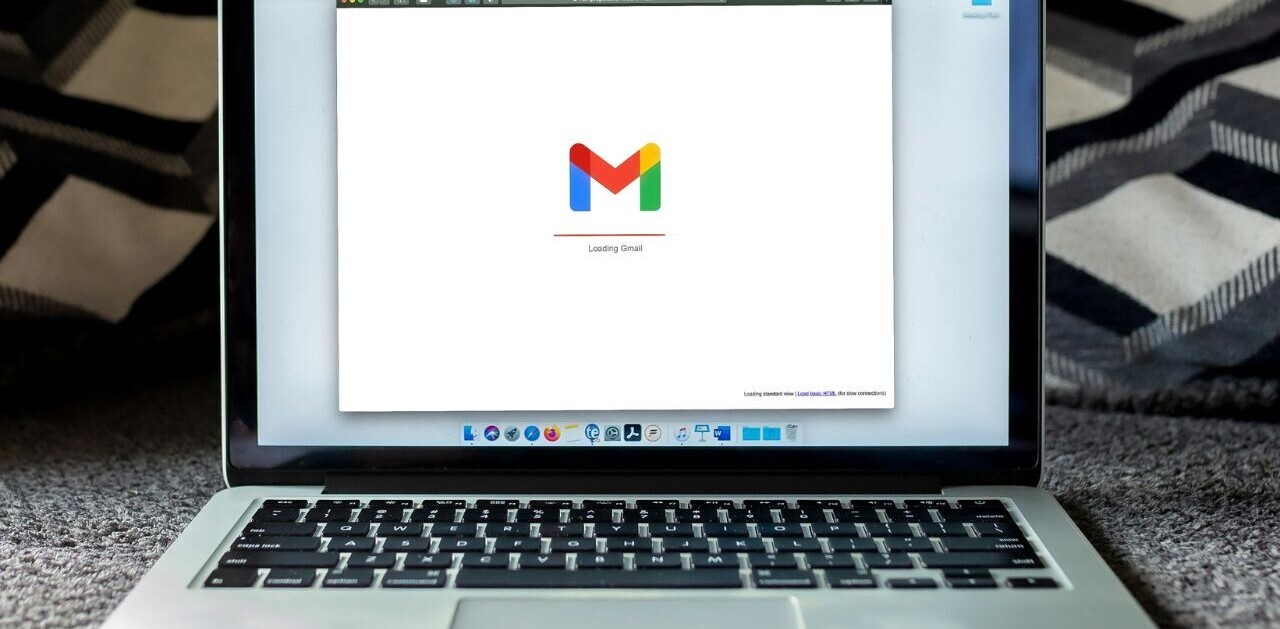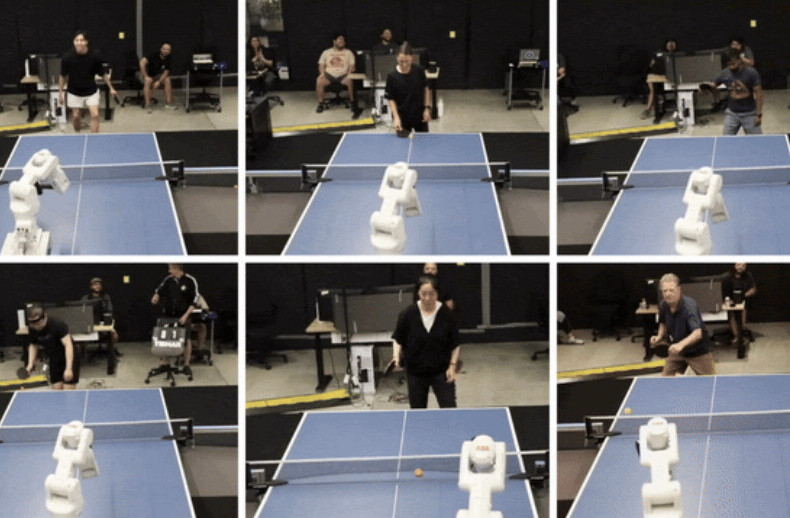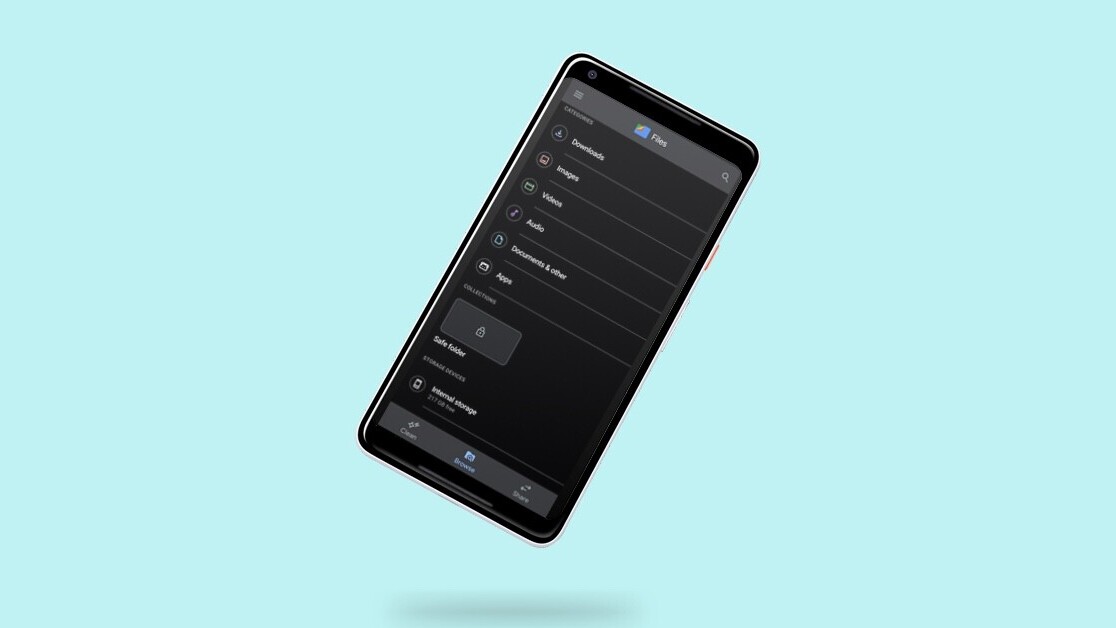
Welcome to TNW Basics, a collection of tips, guides, and advice on how to easily get the most out of your gadgets, apps, and other stuff.
Your phone is likely home to many sensitive and personal files, pictures, and videos. Heck, because of the pandemic, you might be relying on it more to view office documents and even store them on your device for easy access.
You might not want anyone to see these confidential files while they’re rifling through your phone. Thankfully, Google’s Files app for Android is rolling out a vault feature to safely store all these files protected by a PIN.
First, you’ll have to download the latest version of the app to get this feature. Google is rolling this feature out slowly to the stable version of Files, so you may get it in a few days.
Here’s how you can use it:
- Open the Google Files app on your phone.
- The first time you’ll see the Safe folder section in collections, you’ll have to tap on it to set up your PIN.
- Select the files you want to move to the Safe folder.
- Tap on a three-dot menu located on the top-right corner, and select Move to Safe folder.
- Enter your PIN.
All your selected files will be moved to the Safe folder. Once these files are in the Safe folder, you won’t see these files in gallery or any other file app, and you won’t be able to share them until you move them out of the vault.
Keep in mind that this is just the local storage of your files and there’s no encrypted backup in the cloud, which means your files are only protected on your phone.
Get the TNW newsletter
Get the most important tech news in your inbox each week.