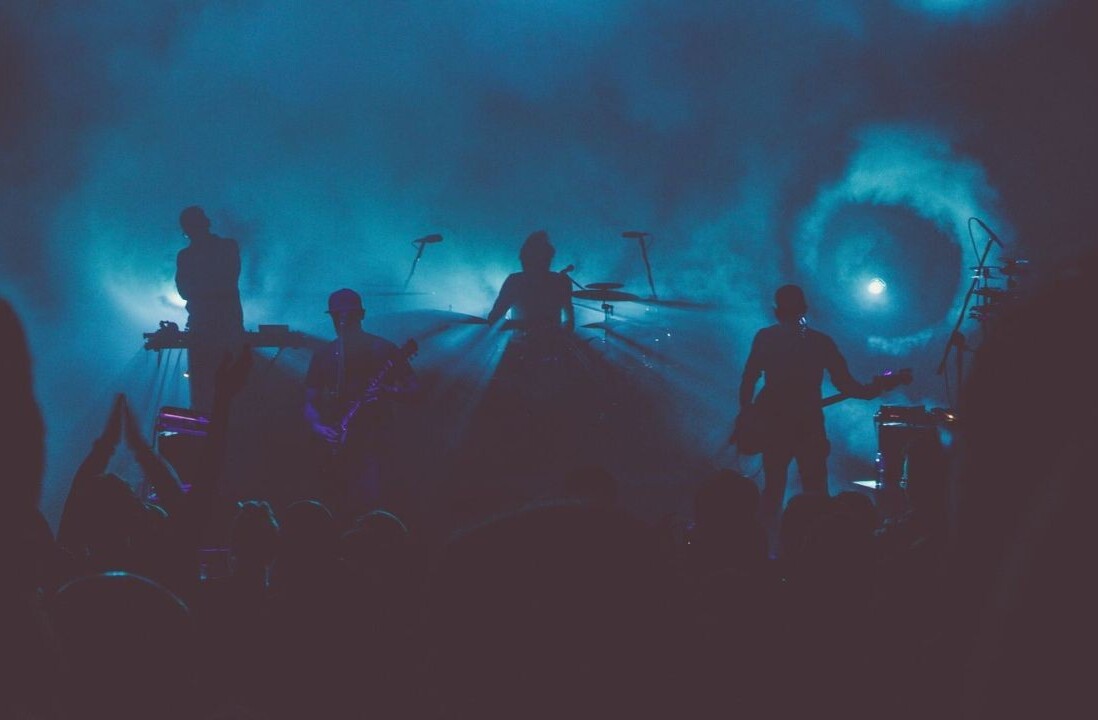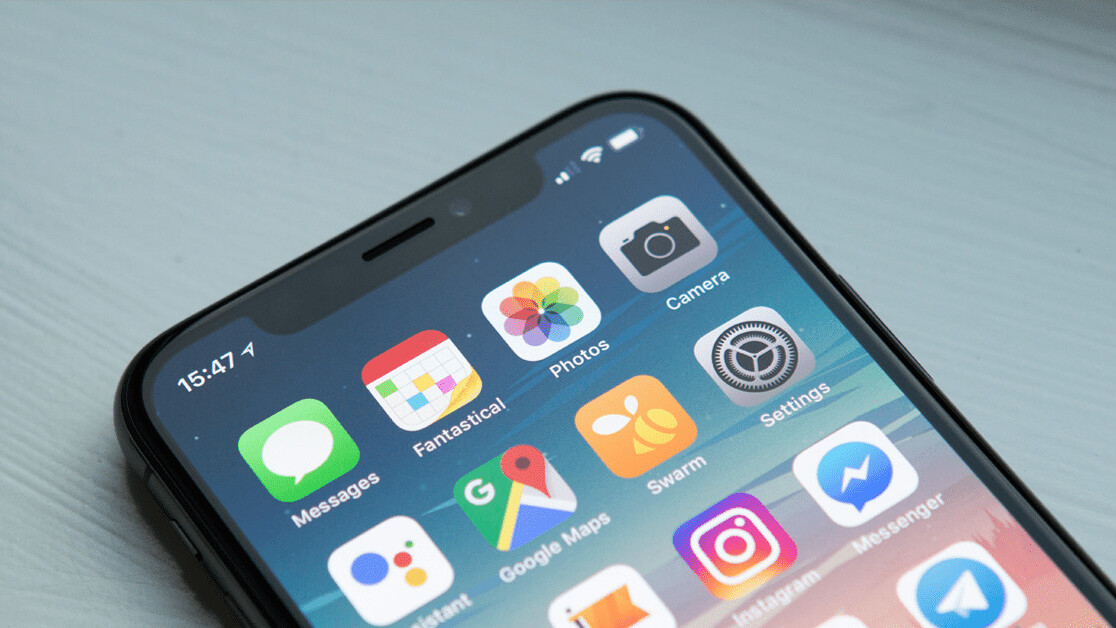
Welcome to TNW Basics, a collection of tips, guides, and advice on how to easily get the most out of your gadgets, apps, and other stuff.
I don’t know about you, but sometimes I need to rearrange the apps on my phone. Given how long we’ve been stuck inside, any form of amusement is welcome, and redoing my onscreen filing system is a small pleasure. But if you’re like me and have several pages of apps, moving them one by one can be a bit of a pain. Luckily, there’s a way to move more than one at a time.
This feature is exactly what it sounds like: you can “stack” several apps together in order to move several to a new page, section, or folder all at once. Here’s how it works.
First, hold down your finger on an app until they start wiggling, as per usual. Once everything is shaking, hold down the first app you want to move with one finger. Everything from here on out might require a little dexterity or at least both of your thumbs.
Second, when your first app is “picked up,” meaning being moved, you can tap on the other apps with a separate finger from the one “holding” the primary app tile. The other apps will move to the primary app in a visible stack. Once you drop them, they’ll fan out in roughly the order they were retrieved.
You can actually “grab” several apps this way — I was able to stack 16 apps before I stopped, so I don’t know if there’s an upwards limit on the number. You’ll be able to see the number of apps stacked via a number on the top tile. You’ll have to be careful not to inadvertently stick your apps in a folder — if you do accidentally get your apps stuck that gray box-in-box, just hold the stack outside of the folder until it vanishes.
And that’s it! Now you can move several apps on your phone easily. Good luck!
Get the TNW newsletter
Get the most important tech news in your inbox each week.