
Welcome to TNW Basics, a collection of tips, guides, and advice on how to easily get the most out of your gadgets, apps, and other stuff.
It’s been quite some time since Google launched Stadia, its cloud gaming service, to the world at large. After being exclusive to those who purchased a controller bundle for months, it finally went free to play in April this year. That was probably a smart move, as it meant that many who were in lockdown would have the chance to try something new at no additional cost.
So suppose you want to try out Stadia now. How do you get started with it? I’ll walk you through it.
First, you’ll need a Google account, as your Stadia will be tied to your Gmail address. It’ll also ask you if you’re signing up with a Buddy or Pro Pass, or if you have a Stadia controller bundle — presumably that’d expedite the process, but I don’t have either, so we’re going without. You’ll also have to agree to the Terms of Service, as usual.
Next, you choose an avatar. There’s lots to choose from, even if some of them are a bit generic — don’t expect to see any familiar game heroes as options. I went with the vaguely sinister geometric Pegasus, because this is how must days look to me. Then you choose a name. You can only use letters and numbers, and it can only be up to 15 characters long.
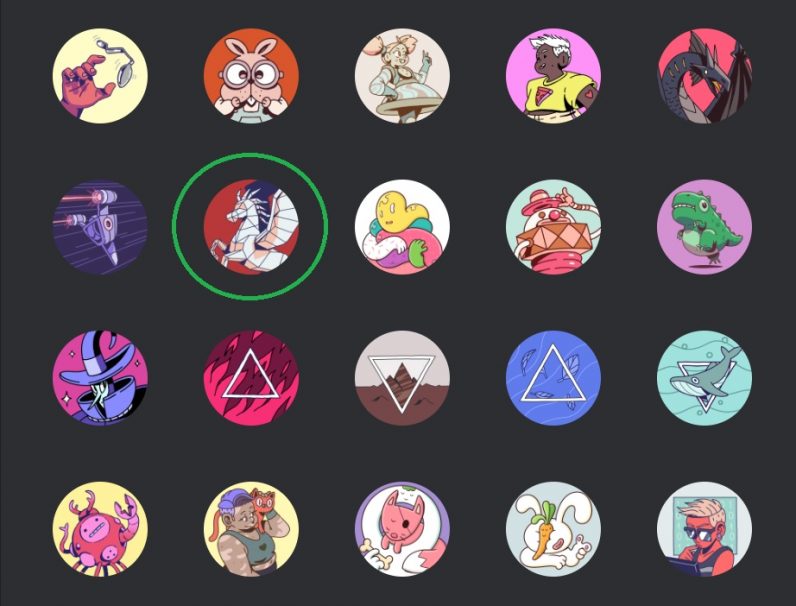
Then you set up your privacy settings. Personally, I set everything to as private as possible, but to each their own. You can also sign up for email updates if you so choose (I choose not to). At the moment there’s also a free Stadio Pro trial, which you can decline — that’s a gratifying surprise, since I’m certain most companies would lock you into the trial against your will if given the chance. If you do choose to take it, however, be aware you have to enter payment information.
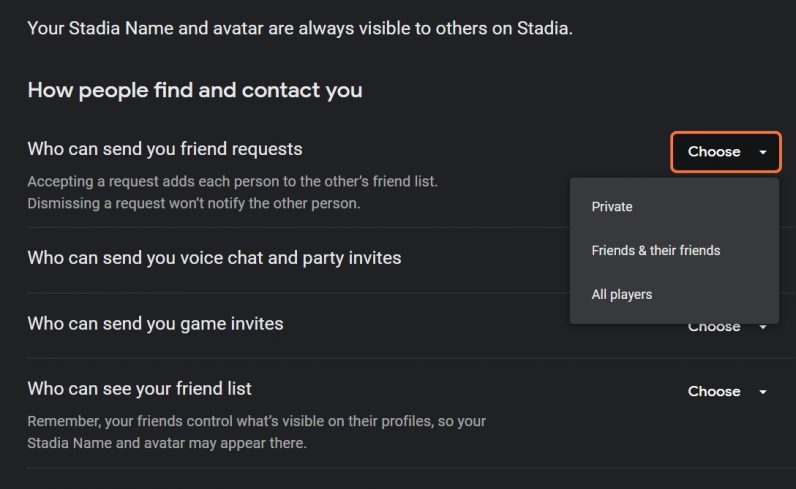
Now you can get started with whatever games are available on Stadia. If you sign up for the Pro trial, several games will be available for free, and the platform will urge you to check out those games. At the moment, you can only play Stadia games on PC via the Chrome browser. If you have an Android phone, you might have more luck, as Stadia is opening up to almost all modern Android phones running 6.0 or later.
The good news is that, if you do play Stadia on Chrome, you can play with whatever controller is linked to your PC via Bluetooth (check here for more info on how to do that). I played some of Gylt, the only game exclusive to Stadia at launch, and it ran just fine with an Xbox One controller.
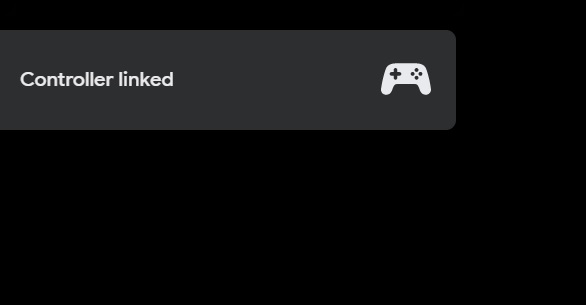
If you want to cancel your Pro subscription, go to your Stadia settings (on Chrome, these are in the top-right drop-down menu). You can find it under “Purchases & subscriptions.” From here you can also manage what performance option you want to use, bumping it down to 1080p or 720p if you need to save some bandwidth, or bumping it up to 4K if you have Pro.
And that’s all you need to get started on Google Stadia! Have fun with the games — goodness knows we need them. Good luck!
Get the TNW newsletter
Get the most important tech news in your inbox each week.




