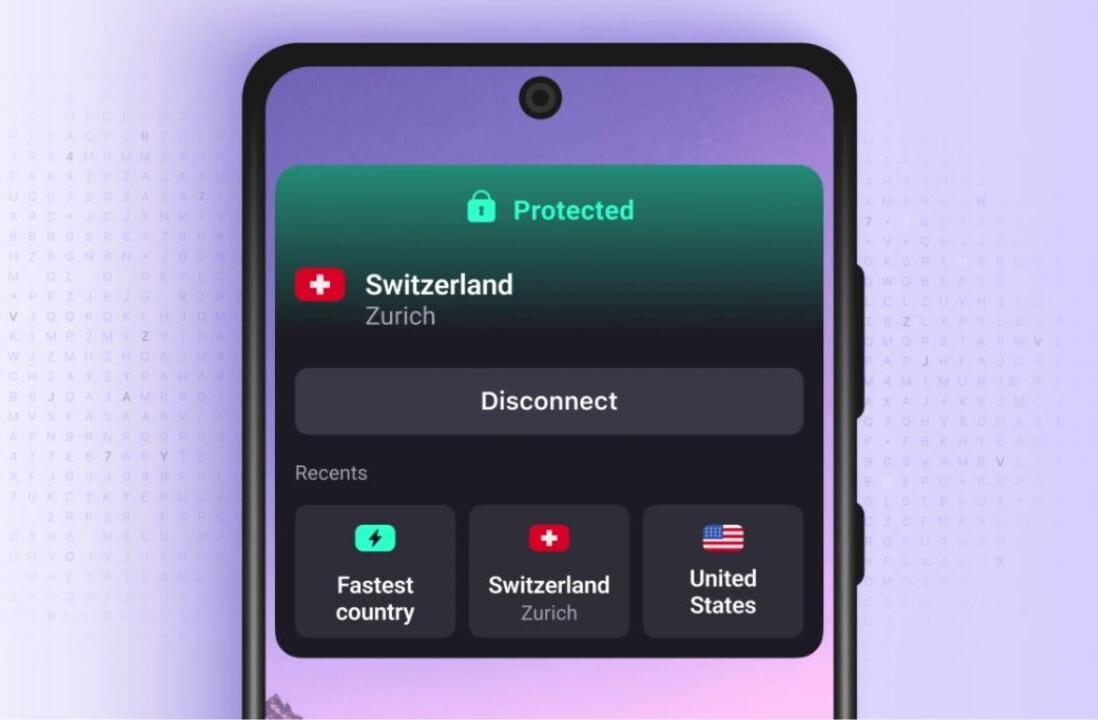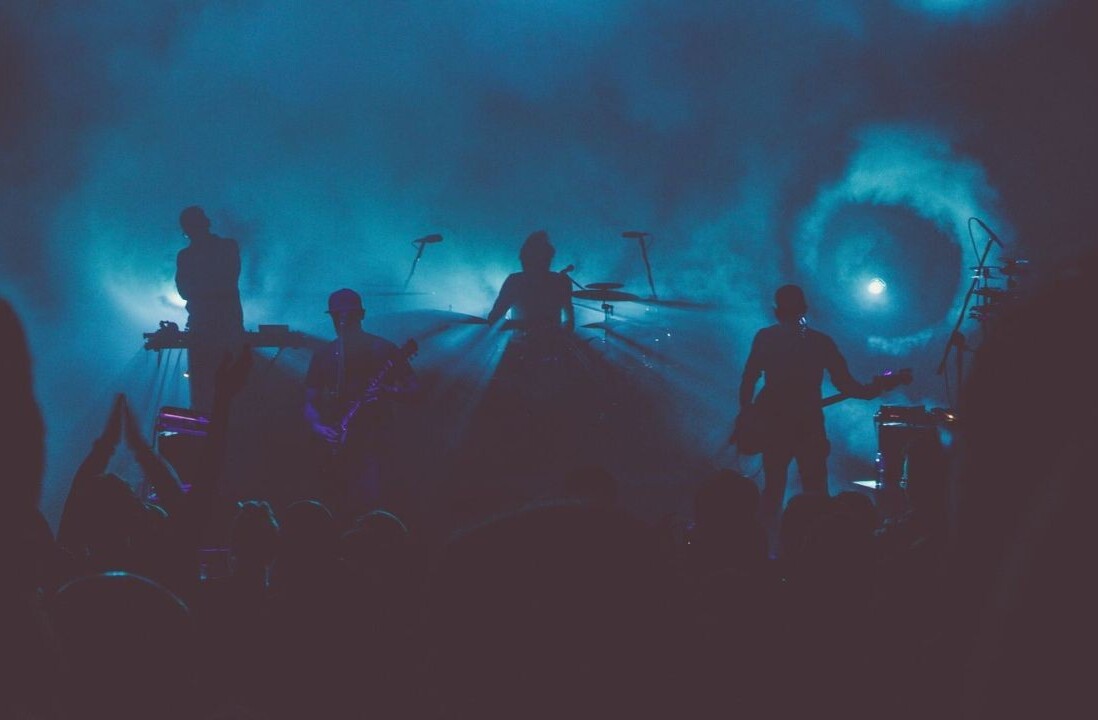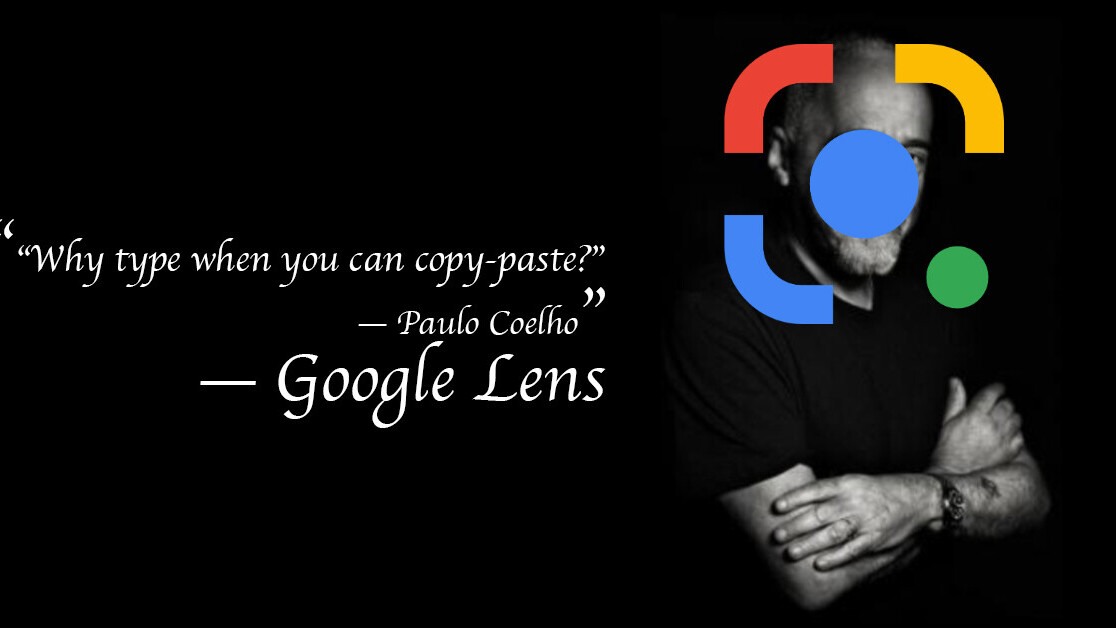
Welcome to TNW Basics, a collection of tips, guides, and advice on how to easily get the most out of your gadgets, apps, and other stuff.
I’ve always had a little gripe with people who take notes on paper. I mean, you do you, but it seems so inconvenient when you can easily type them on your phone.. Sure, you can write it down and take a pic, but doesn’t that defeat the purpose? Maybe, maybe not. Either way, Google has dropped a new feature that can help you take notes on paper, and easily copy-paste them to your laptop too.
The new function, which resides in its Google Lens app, lets you copy text from paper and paste it directly to your computer — no need for any manual transcribing.
Here’s how to do it:
- Open Google Lens and point it at the text you’d like to copy-paste.
- Snap a pic, and select the text. You’ll also have the option to adjust the selection.
- Once selected, you’ll see an option to ‘copy to computer.’ Click it.
- This should let you copy the text to your laptop. If you’re logged into more than one computer, you also have the option to choose to which one you want to paste the text.
- You should shortly receive a notification the text has been “copied to your clipboard.” Once you see that, simply paste the text wherever you want.
- Boom, that’s it.
Pretty simple, right? The best thing is you can use the feature for practically anything, not just notes. You wanna be that person who drops inspirational quotes on every vacay Instagram post to show you can catch a tan, but also read a book? Fuck yeah. Don’t even bother typing it out, Lens will do it for you.
There are a few requirements to use the feature, though.
For one, you’ll need to be signed in to the same Google account on both your handset and your laptop (or desktop device). You’ll also need the latest version of Chrome. If you’ve got that covered, you’re good.
Google says the feature should already be available to all Google Lens users (we tried it on a Pixel 4 and it worked flawlessly). If you’re an iOS user, you can use the Google app to do the same.
Glorious, now you can forget about ever transcribing text manually. Whew.
Get the TNW newsletter
Get the most important tech news in your inbox each week.