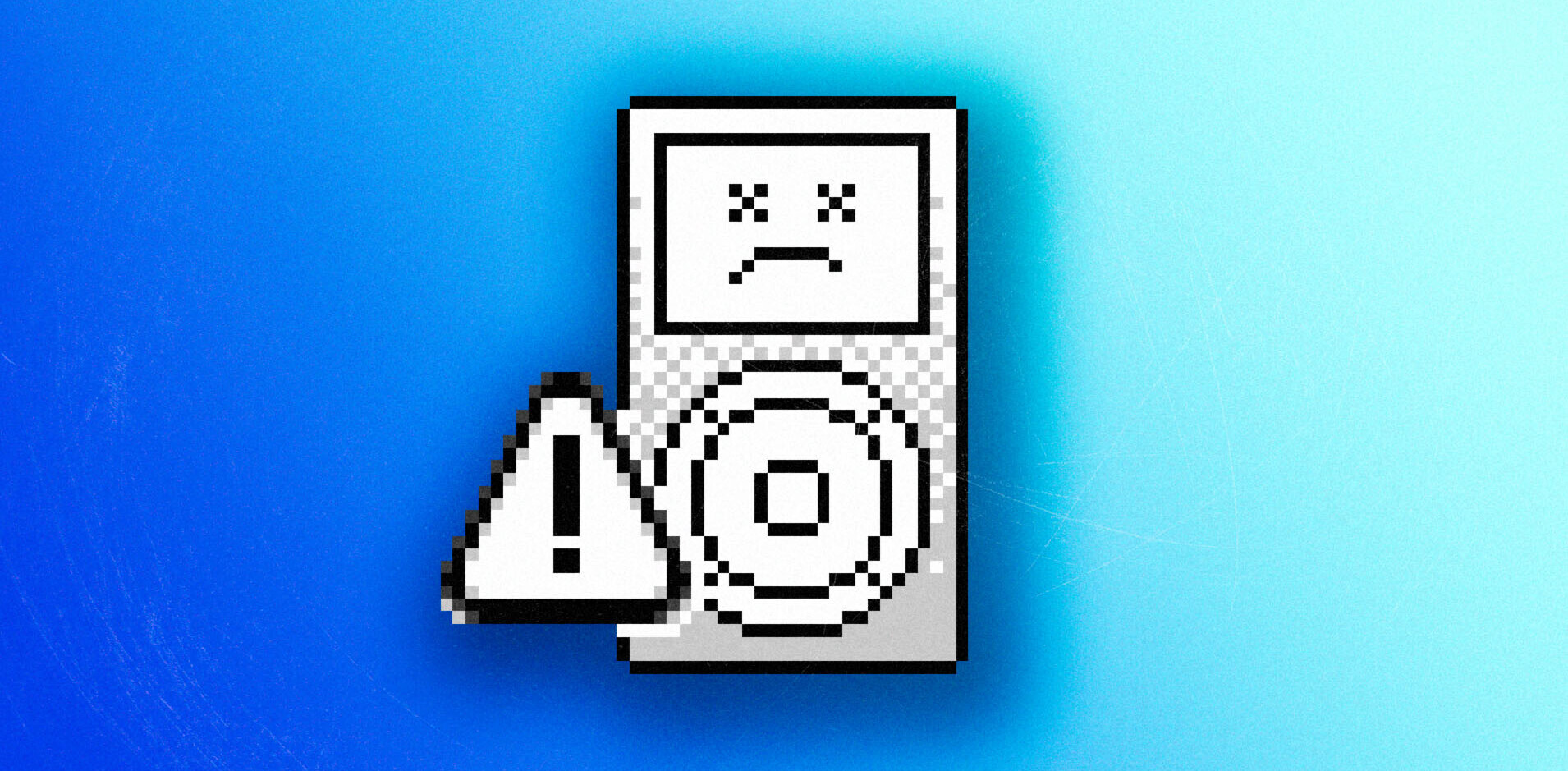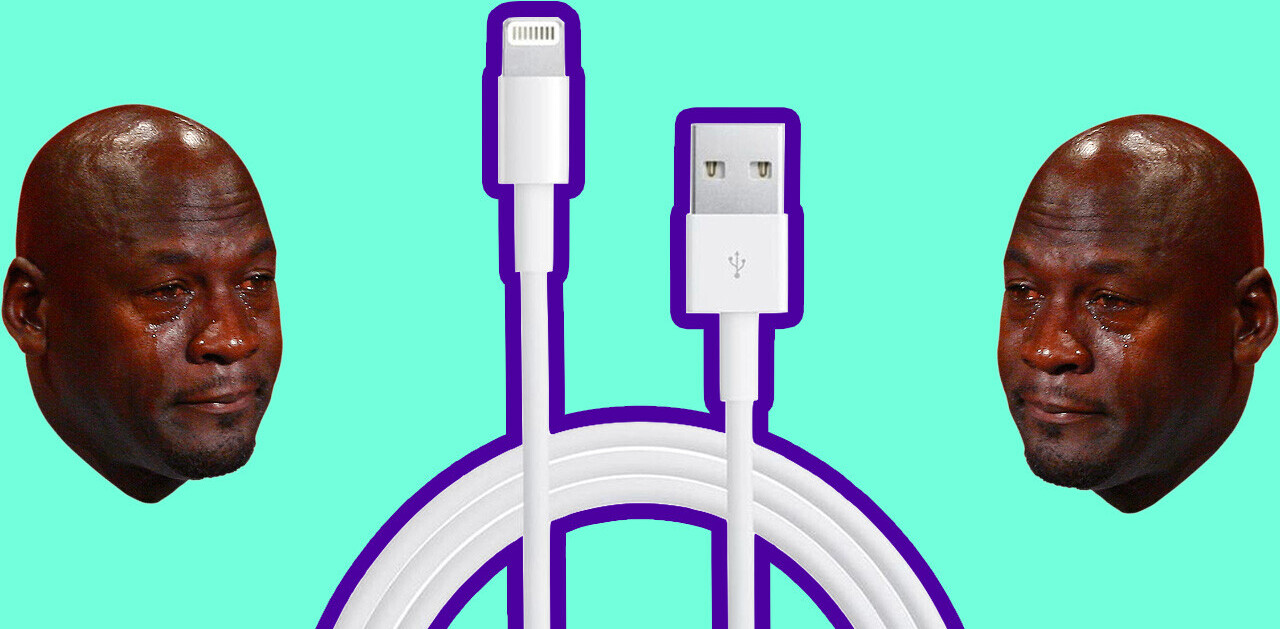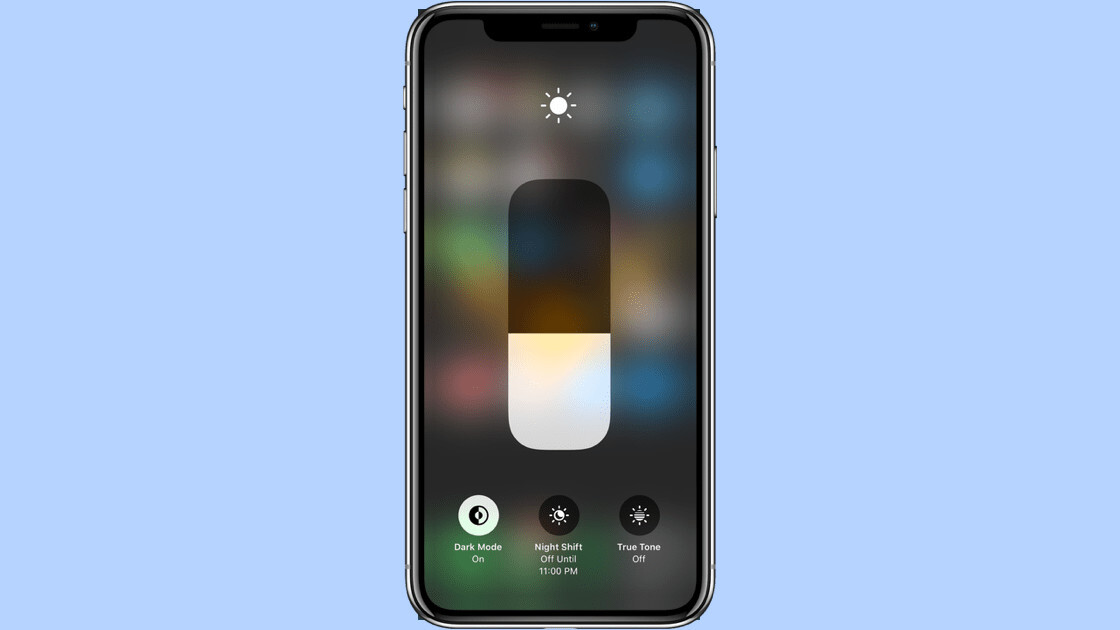
Welcome to TNW Basics, a collection of tips, guides, and advice on how to easily get the most out of your gadgets, apps, and other stuff.
Apple just released iOS 13 for iPhones (till iPhone 6) and iPods (till 7th gen). One of the most talked-about features is, naturally, the dark mode. In this post, we’ll help you figure out how to make the most of the feature.
Enable dark mode through the control center
- Open the control center on your phone.
- Long press on the brightness indicator.
- Select the dark mode option from the toggle buttons below to enable it.
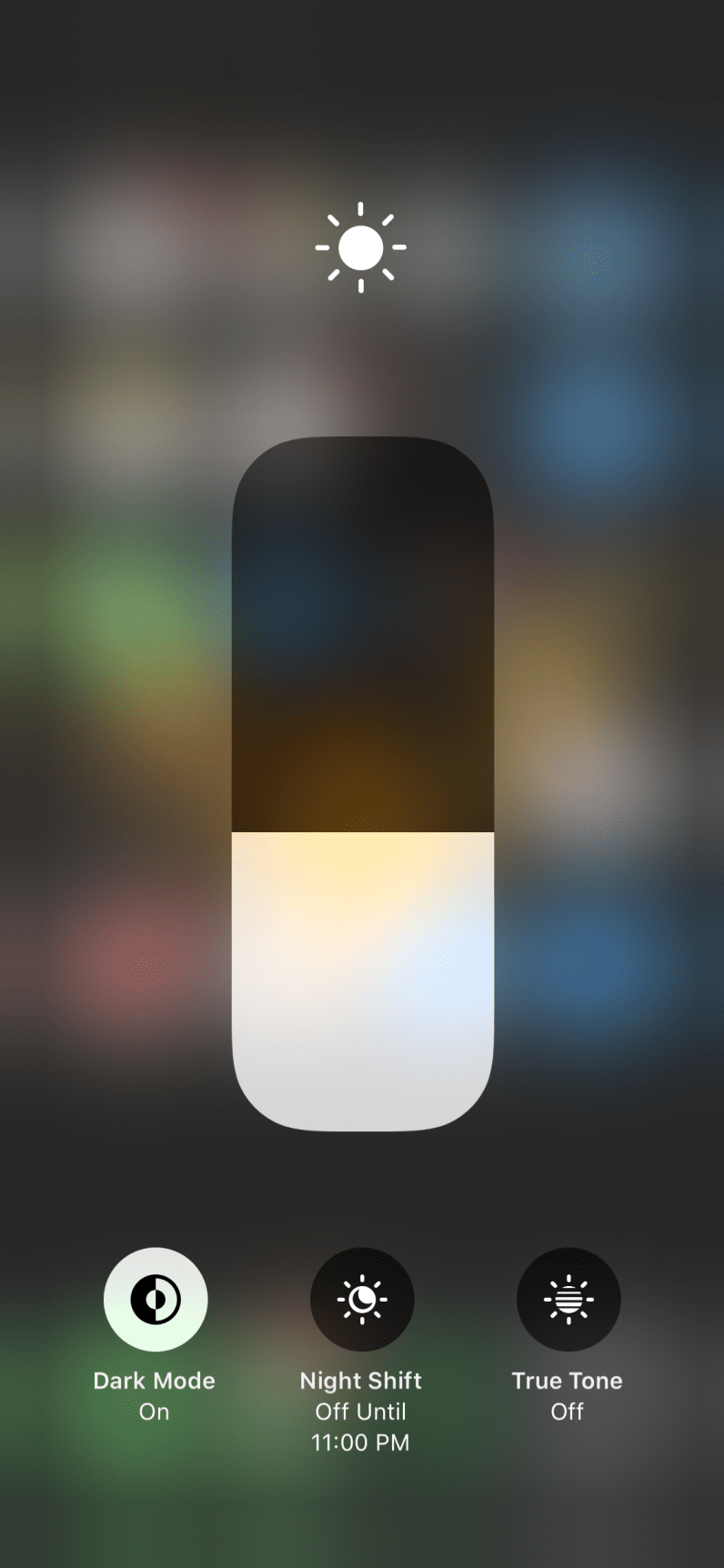
You can also enable or disable the dark mode through Siri, by saying “Hey Siri, turn on/off the dark mode.”
Manage dark mode through settings
If you just want to turn the dark mode on or off, the methods mentioned above are more than sufficient. But, iOS 13 allows you to schedule dark mode too.
- Go to Settings> Display & Brightness.
- Tap on Light or Dark to change the appearance.
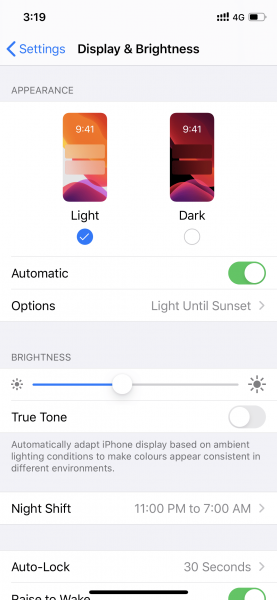
- Tap on options to enable dark mode from sunset to sunrise, or your custom schedule.
Don’t be afraid of the dark.
Get the TNW newsletter
Get the most important tech news in your inbox each week.