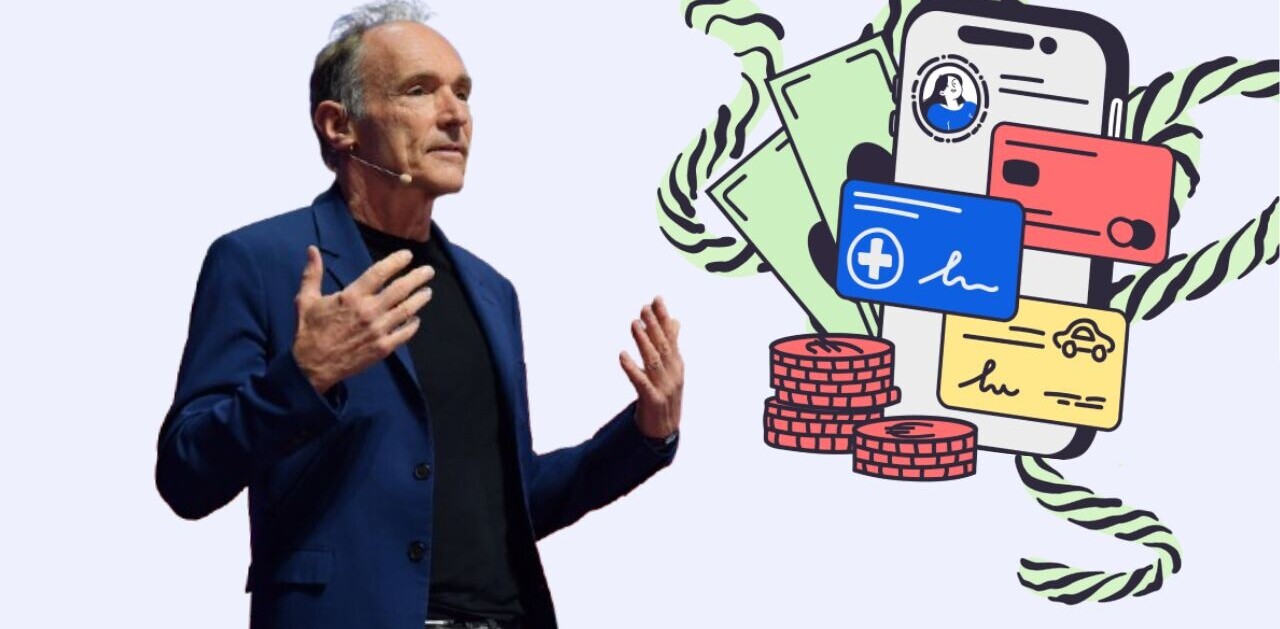Welcome to TNW Basics, a collection of tips, guides, and advice on how to easily get the most out of your gadgets, apps, and other stuff.
PDF files are everywhere, from emails to scientific papers. They’re pretty useful when you want to send a bunch of scanned documents or a contract. That’s why it’s always handy to know a nice convertor that can turn any file into PDF or vice versa.
There are plenty of tools like Zamzar and PDF.to that’ll help you convert your files. Here’s how you can do it:
Zamzar:
- Head to Zamzar.com on your desktop.
- Add the files you want to convert to PDF by clicking on Add files.
- Select the format you want to convert these files to.
- Click on Convert Now.
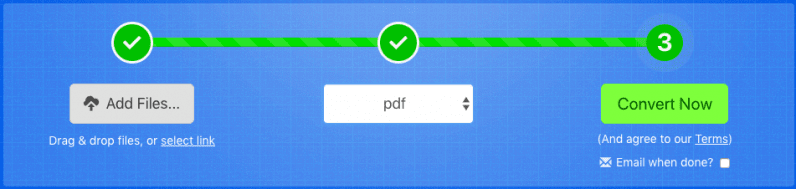
You can download these files or get them sent to your inbox. For premium users, the company offers paid plans that let you convert files of up 2GB size and offer sizable online storage.
PDF.to
- Go to PDF.to on your desktop.
- Drop the files you want to convert.
- The site will then automatically convert them to PDF, and show you a download link once it’s done.
PDF.to doesn’t have any size limit on conversations, so it’s quite useful when you need to convert a big file for free. The site also offers other PDF tools like repair, compress, and unlock.
Get the TNW newsletter
Get the most important tech news in your inbox each week.