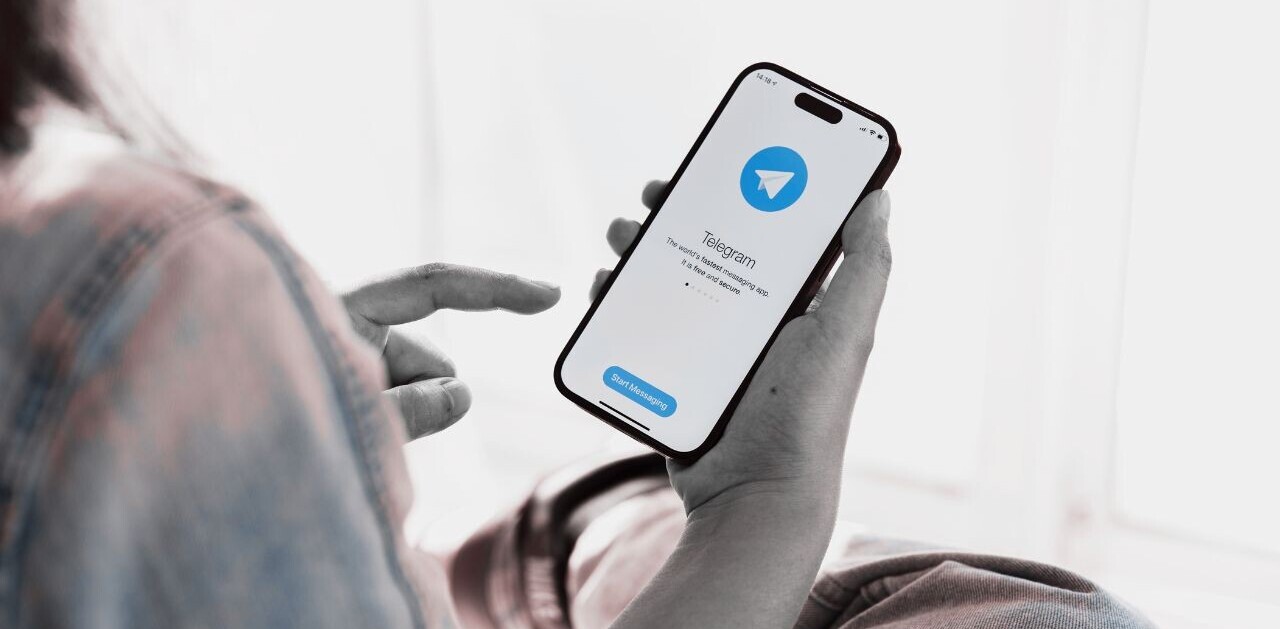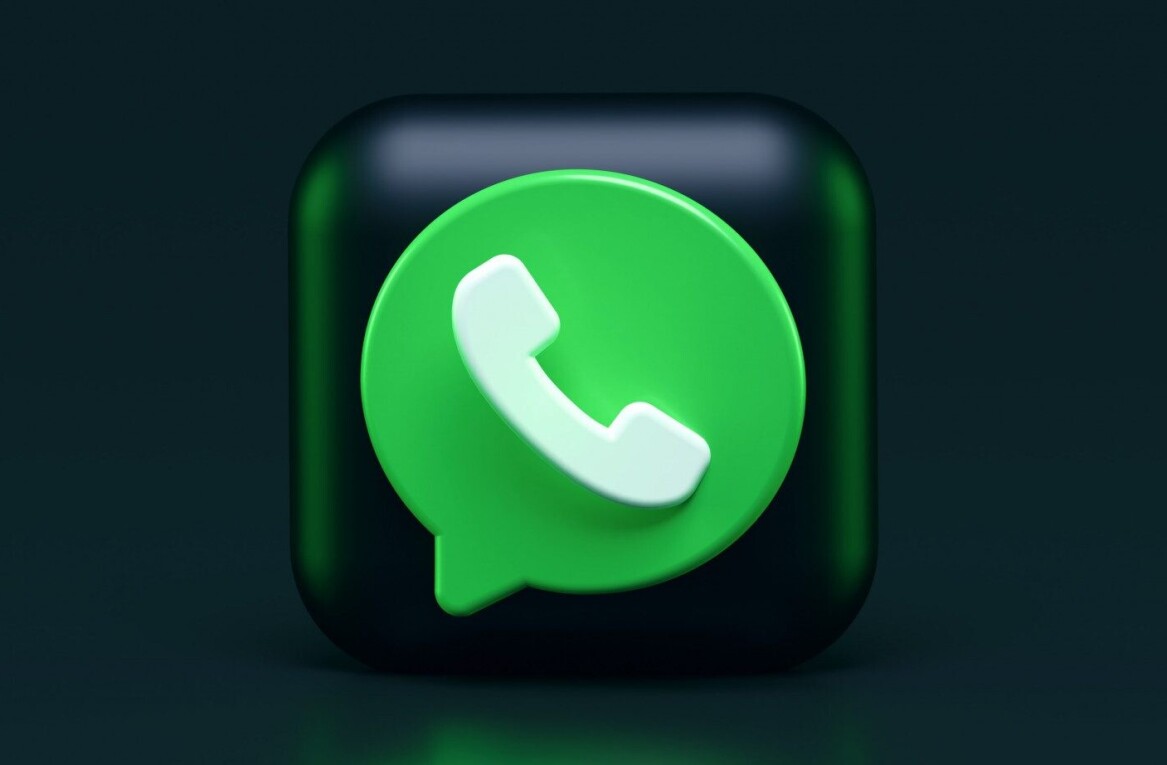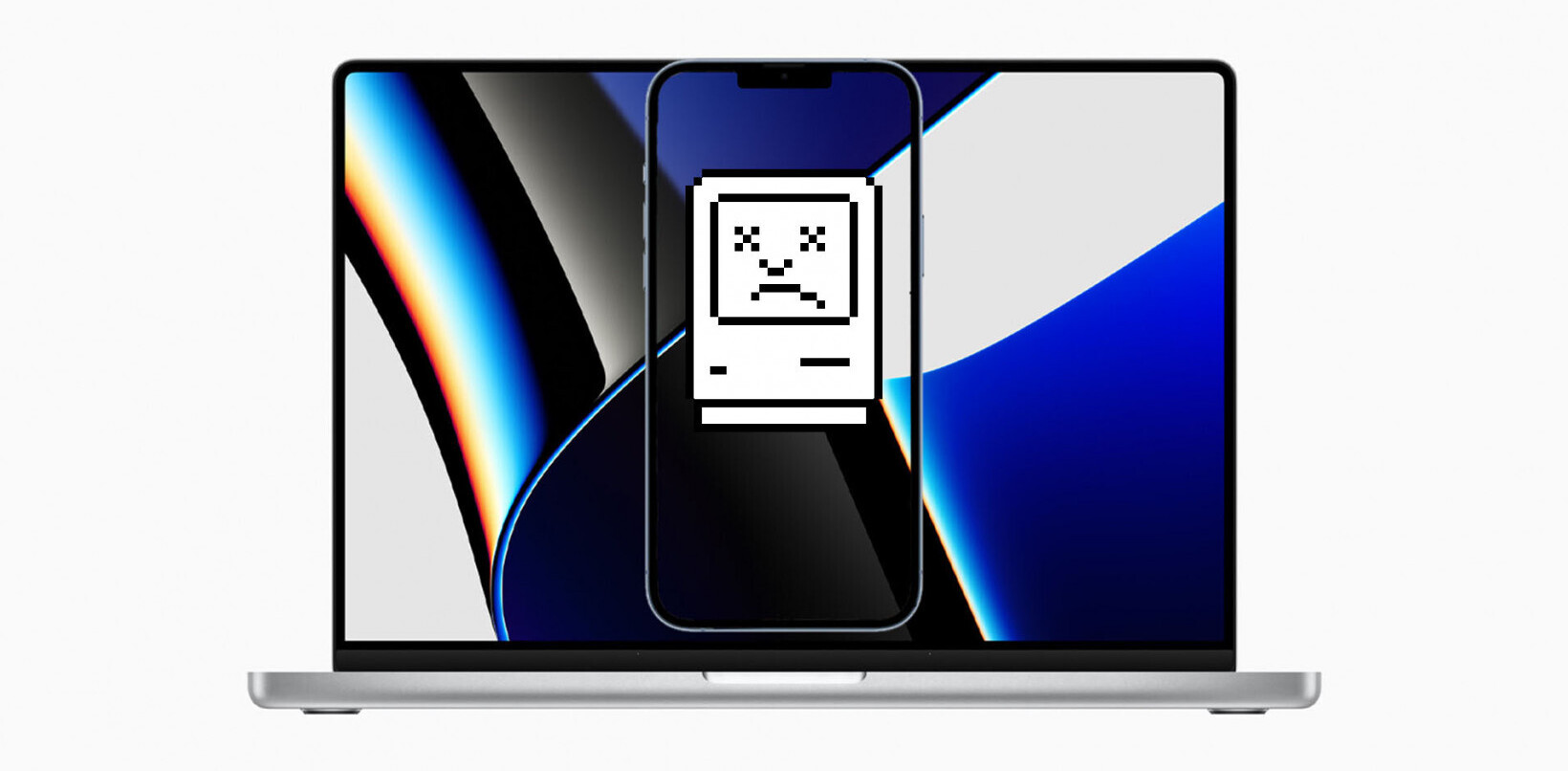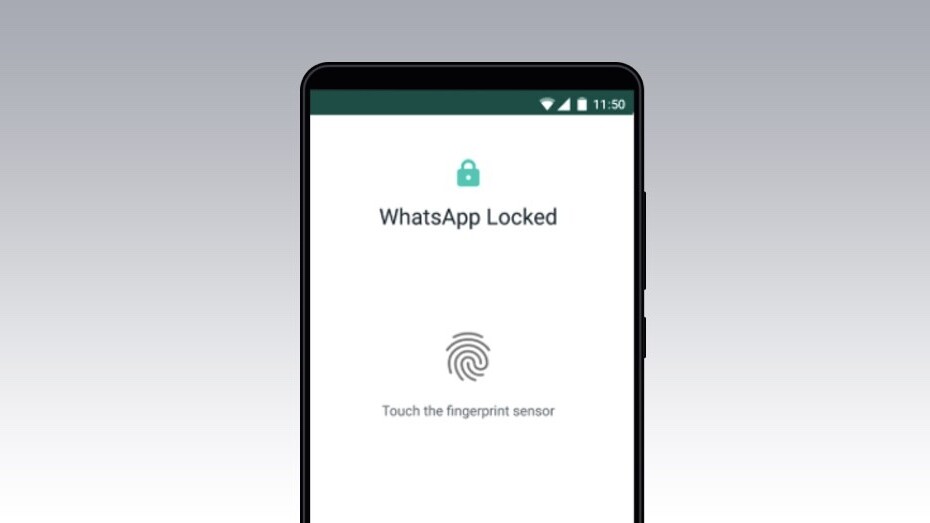
Welcome to TNW Basics, a collection of tips, guides, and advice on how to easily get the most out of your gadgets, apps, and other stuff.
It’s quite possible that you live in a house with a lot of kids who often snatch your phone to play games and watch videos. That’s probably fine by you, but you might not want them to peek into your WhatsApp chats.
Thankfully, WhatsApp allows you to lock your app with a fingerprint or a FaceID. WhatsApp enabled this setting for iOS back in February, and yesterday it rolled it out for Android phones.
You won’t need to register your face or fingerprint again when you’re using this function. WhatsApp will rely on the system-based biometric authentication.
Here’s how you can enable it:
For Android
- Open WhatsApp.
- Go to Settings>Account>Privacy>Fingerprint lock.
- Turn on Unlock with Fingerprint toggle.
When you enable this option, you’ll be required to authenticate yourself using Face ID every time you open WhatsApp. The steps below describe how to enable this with Face ID; if you have Touch ID on your phone, the procedure is the same.
For iOS
- Open WhatsApp.
- Go to Settings>Account>Privacy>Screen lock.
- Turn on Require Face ID.
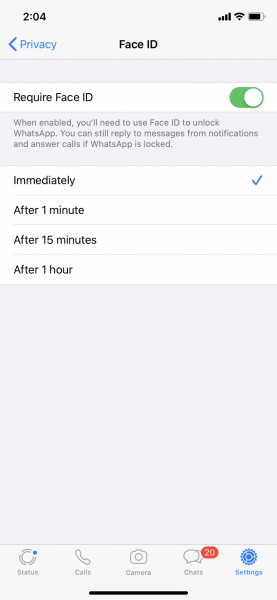
Now, you’re safe from peeping toms.
Get the TNW newsletter
Get the most important tech news in your inbox each week.