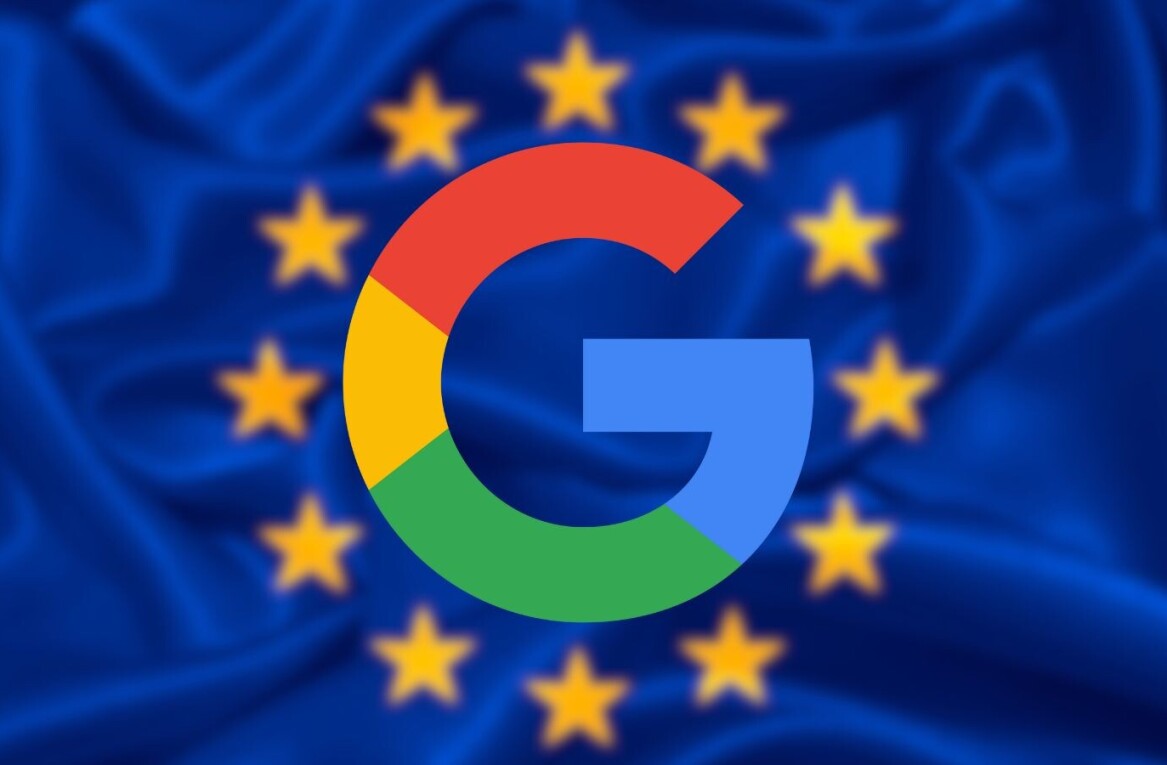Welcome to TNW Basics, a collection of tips, guides, and advice on how to easily get the most out of your gadgets, apps, and connected services.
Google’s search service is great at helping you find stuff across the web, but all your queries also help the company build a profile of you it can use to target you with ads.
That’s what happens when you use most free services online, but you should have a choice to protect your privacy. There are alternatives that don’t track you – like DuckDuckGo – but if you enjoy using Google search, you can stick with it while periodically deleting your search history.
Note that this is different from your browser history, which tracks all the sites you visit on your device and stores that information locally. Your search history is basically all the queries you’ve entered into Google search or into Chrome’s omnibox when you’re signed into either of them with your account.
Here’s how to delete your search history:
- Head to myactivity.google.com on your desktop and sign in with your account (if you aren’t already logged in).
- In the left sidebar, click ‘Delete activity by’. It’ll then bring up a form where you can set a date range through which your activity will be deleted, as well as the Google products that this will apply to.
- To delete only your search history, set the date range, and then choose ‘Search’ in the drop-down menu labeled ‘All products.’
- Click ‘Delete’ and you’re done.
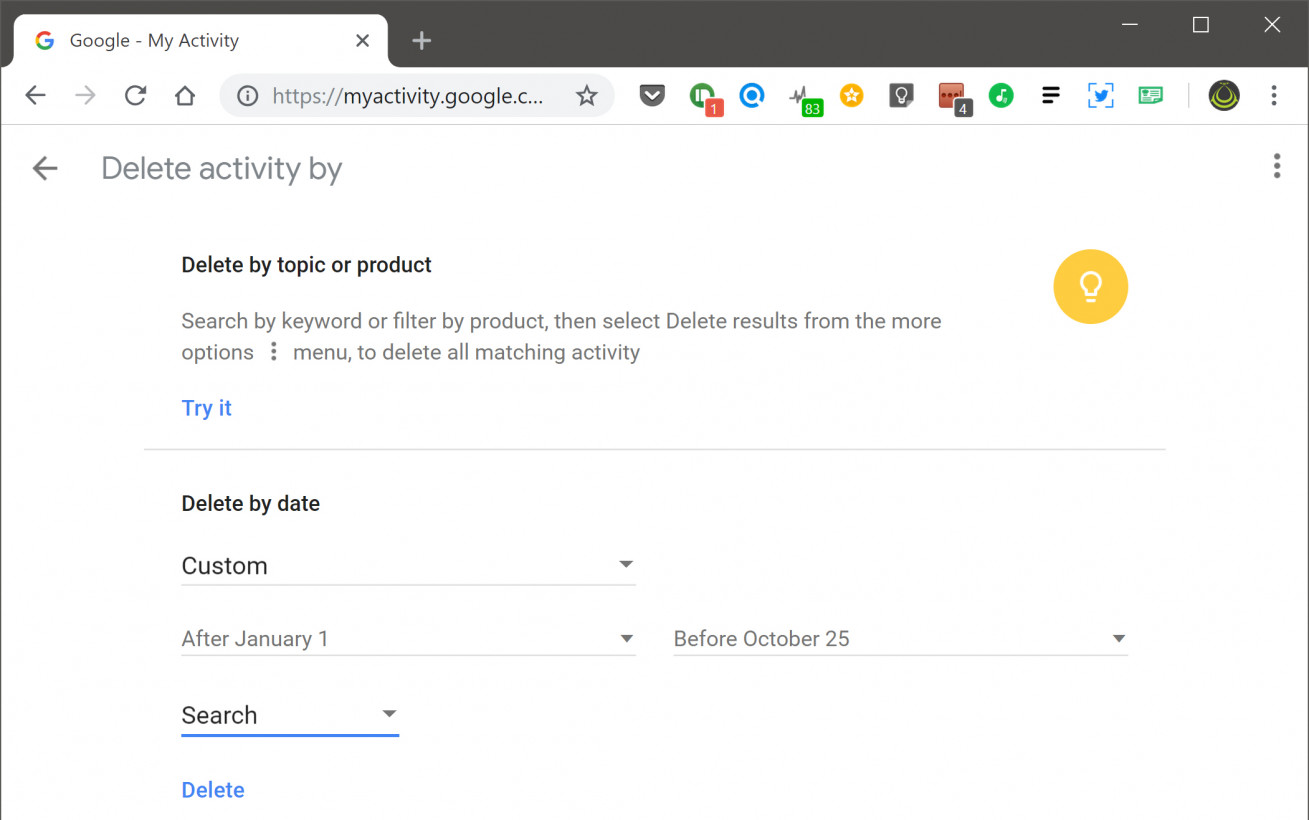
Alternatively, as of October 25, 2018, you can also review and delete your search history straight from Google search:
- Visit the Google homepage on your desktop or mobile device where you’re logged in, and then click on Settings > Your data in Search.
- You’ll then see options to review your search activity (which will bring you to Google’s My Activity site), along with buttons to delete search history from the last hour, or all of it going back to 2005.
- Choose any of these options, and you’re good to go.
Want more TNW Basics? Let us know what you’d like to learn about in the comments.
Get the TNW newsletter
Get the most important tech news in your inbox each week.