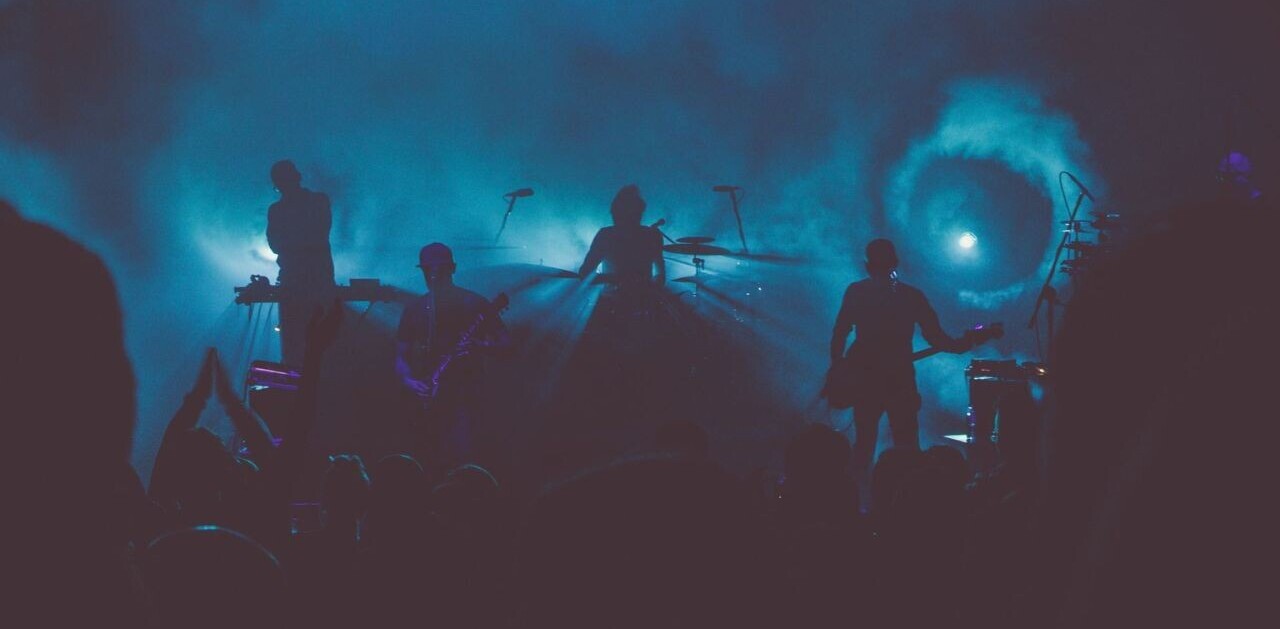So you’ve downloaded Snapchat. Now what?
We won’t judge you for not being a Snapchat pro already — you’d be surprised how often people consign such a popular app to being something other/younger people are interested in. It can also be hard to find space in your head for another social media app on top of Facebook, Twitter, Instagram, WhatsApp, Pinterest, and whatever crops up.
Maybe you’re like me — a thousand year-old elephant inside the body of a twenty-something trying to make sense of something you’re told is in your wheelhouse (because your older relatives won’t stop asking what it’s all about, darn it). Or maybe you’re older and want to see what the kids are all into nowadays.
But whatever your reasons for not joining the Snapchat legion already, there are several shortcuts that will let you start using it like a pro.
Get in the mindset
Occasionally Snapchat’s original purpose gets lost in the flood of imitators that have cropped up. But originally, Snapchat’s biggest draw was its brevity and ephemeral style — no other major social app let you send pics and messages that vanished after a brief period. You’d say something on Facebook or Twitter and it was part of your online identity unless you purged it manually. As Snapchat’s founders said in their first blog post in 2012:
And after hearing hilarious stories about emergency detagging of Facebook photos before job interviews and photoshopping blemishes out of candid shots before they hit the Internet, there had to be a better solution.
Snapchat, on the other hand, is and always has been more about natural flow of images and the frivolity that comes with no strings attached. While it originally got some negative publicity as a place for risqué photos — at least one New York Times article implied it was often used to teens to sext one another — it’s since gained a reputation for being the guileless and ridiculous younger sibling of social media apps.
So that’s Snapchat’s core principle: Take that awkward, unfiltered selfie and send it. Snap a quick pic of a cloud. Make a short video of you lipsyncing to a Nicki Minaj song. It’s not going to stay in your digital archive forever. It’s about instant gratification, both for yourself and for the people you send the vanishing images and texts to.
Lenses change all the time
Snaps are the app’s biggest draw, and Snapchat gives you so many features to enhance them that it seems almost impossible to take a bad one. For starters, lenses are your friends. Rare is the pic that one of Snapchat’s whimsical lenses cannot improve.
You have to have a sense of humor before you can really get into it. You can’t really use this voice changer lens and look dignified:
Lenses change all the time, as the company is constantly adding new, time- or event-specific lenses such as the rather controversial Marie Curie lens for International Women’s Day. Also, linking your Bitmoji — a cartoon character created by a separate app — to your Snapchat, can add more
Filters can say more than you realize
Lenses are probably Snapchat’s most famous augmented reality feature, but the app gives you other ways of sprucing up your pics. The most recognizable are filters. Often confused with lenses, filters add two-dimensional images and animations commemorating certain events, locations, and other things.
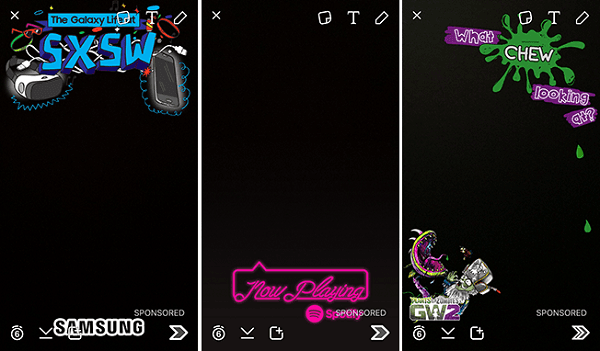
Filters can do such diverse things as display the current time, temperature, and speed at which you’re traveling. Perhaps the best part about filters is that you can layer multiple ones on screen at the same time. Sometimes I like to put pics with the time, temperature, and location filters in a single Story chain and pretend I’m a weather channel.
Stickers are more than just emoji
When you use stickers to spice up your image, you’ll notice they look an awful lot like standard emoji. That’s not a bad thing — they can still be used for cool features like drawing, or sticking them to objects in videos and watching them move.
But suppose you want a sticker that’s more than just emoji? You can do that too, with the scissor tool on the right of the screen.
For example, say you have something in one of your pics you want to save as a sticker. In my case, I decided to have my sloth friend have a sip from my bottle of honey (and accidentally made stickers of his face). So I simply outlined the bottle with the scissor tool, and I have a sticker of my honey forever.
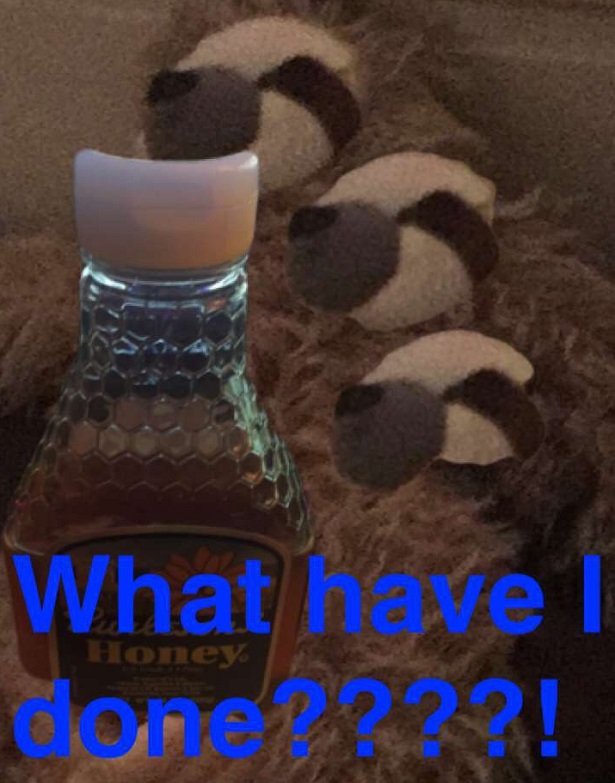
Make a Snapcode
Think of your Snapcode as a personal barcode on Snapchat. You can post it anywhere online, and anyone can add you on Snapchat by opening the app and pointing the camera at your code. Here’s mine, if anyone is interested in adding me:

Your code isn’t just a series of dots and the Ghostface Chillah icon, though. You can also string together a series of five selfies to create a little animation that plays in your Snapcode.
There’s another use for Snapcodes, though: if you want to promote a website link, but are tired with settling for a boring URL, you can make a Snapcode that links to it. You turn any phone with a Snapchat app into a yellow QR code reader, essentially.
Create your own Geofilter
If you really want to bring attention to a personal or professional event on Snapchat, you can create your own geofilter. These are filters restricted to certain areas, so you can create a filter that brings attention to your local business, wedding, or landmark.
In order to create one, you must set a geofence, or specific location where other Other Snapchat users in the area can use the filter, so it’s not really for private occasions.
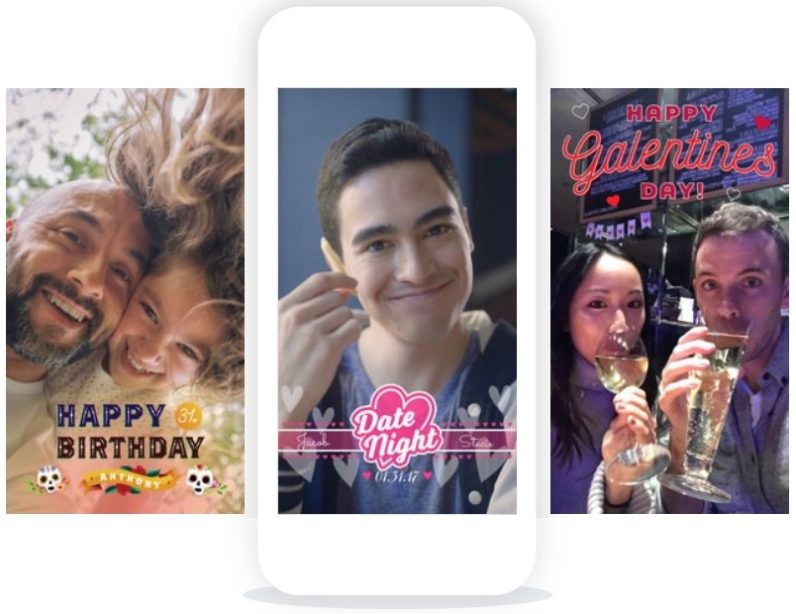
One major caveat: Geofilters cost money. Exactly how much depends on how wide of an area you want them to cover, and how long you want the filter to remain active.
Turn Snap Memories into works of art
Snapchat does allow you to save some of your photos, meaning they won’t disappear into the void. If you ever take a really good pic on Snapchat, you can save it to your Memories and download it to your camera roll.
But Snapchat’s got a little feature that lets you turn those special photos into works of art — and I mean in the literal sense. When you edit one of your memories, you can hit the paintbrush button and you’ll be shown a sample of the works of several artists whose style you can morph your photo into. Here’s a side-by-side shot of one of my Memories and its Van Gogh equivalent.
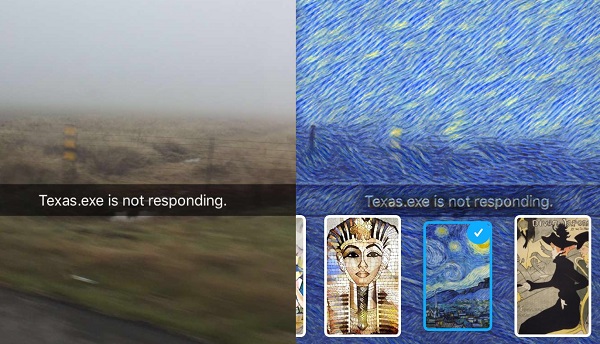
There’s really no wrong way to do Snapchat, but hopefully these tips will give you some insight on where to get started. For all you Snapchat veterans out there, what do you recommend for the new user who’s just starting out? Let us know in the comments.
Get the TNW newsletter
Get the most important tech news in your inbox each week.