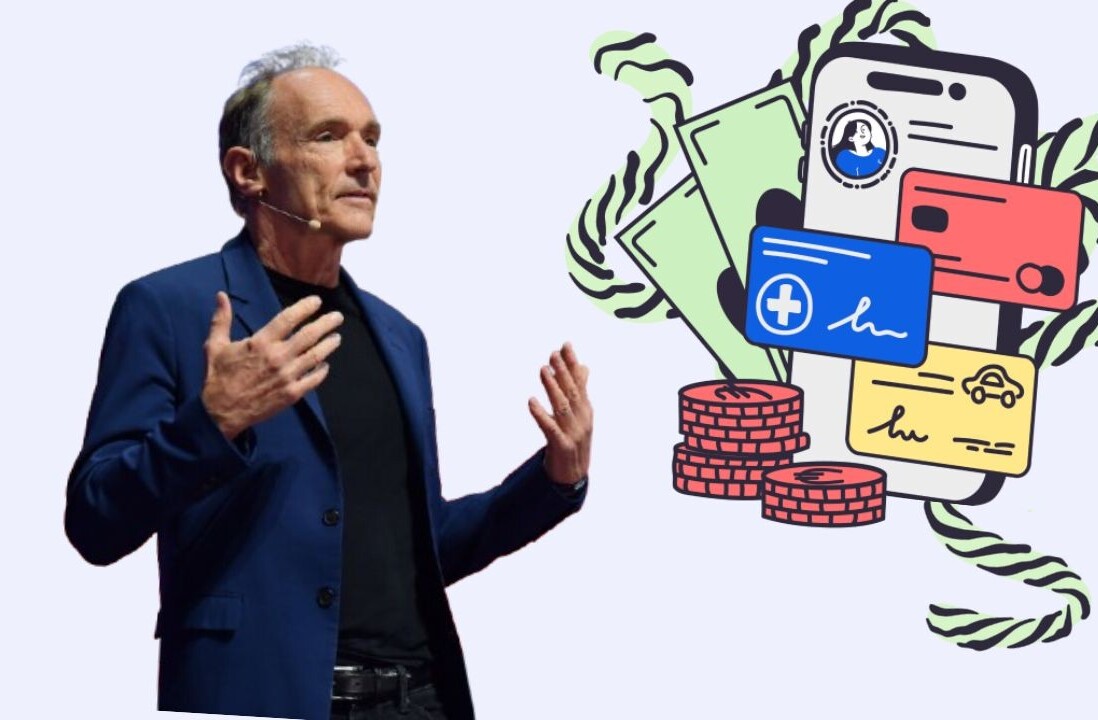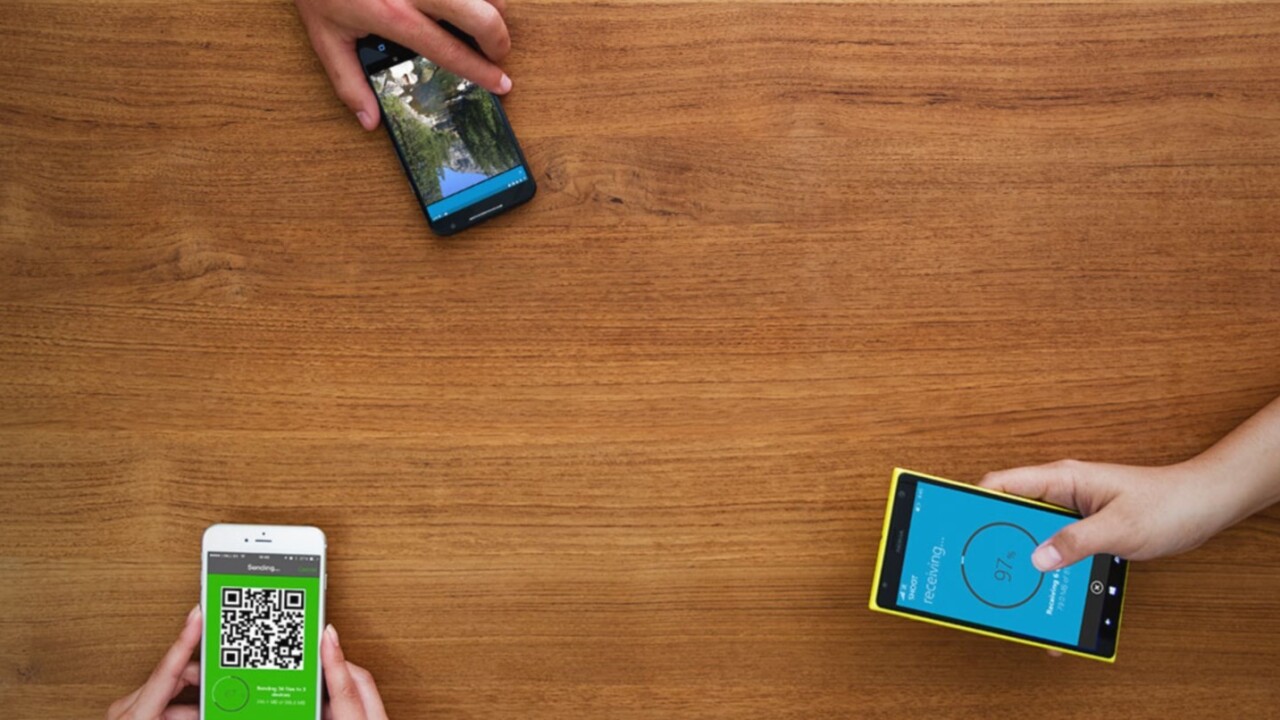
We depend on our mobile devices for everything from messaging to taking pictures. They’re also great for carrying and sharing files — provided you have the right tools for the job.
I’ve rounded up the best apps for moving files between your computers and devices and sending them to your contacts. Find the right one for your needs right here and you’ll never have to carry around a data cable again.
AirDroid (Android)
AirDroid for Android offers a feature-packed interface in your browser for sending files and installing apps. There’s a full-fledged file manager to share files from your desktop to your device and vice versa, as well as dedicated tools to view photos and play music from local storage.
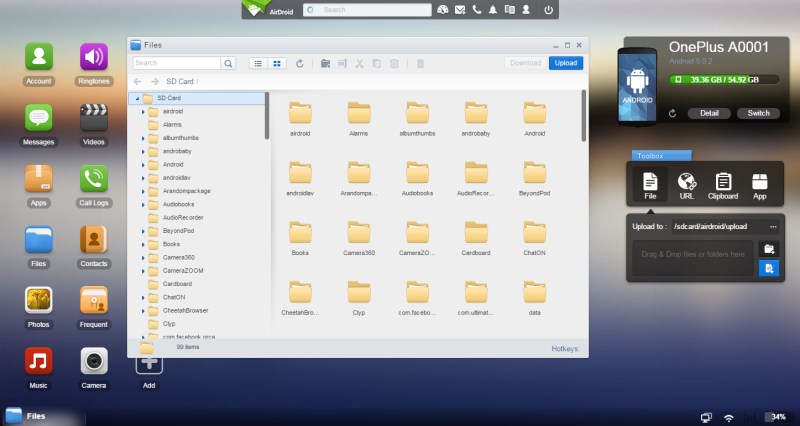
To send files to your phone, just drag and drop them into any folder on your device and AirDroid will beam it over your local Wi-Fi network, or over a data connection if you’re connecting remotely (provided you’ve got a premium account).
You can install apps by dragging an APK file into AirDroid and following the subsequent steps on your device. The app also lets you send across links and text to your device’s clipboard in a flash.
AirDroid includes loads more features like a contacts browser, messaging dashboard and device locator. You can use it on your local network for free; remote access to your device costs $1.99 a month.
➤ AirDroid [Android | Windows | OS X]
Superbeam (Android/iOS)
No internet connection? No problem. Superbeam for Android and iOS uses Wi-Fi Direct technology to send files between devices, and it works like a charm.
Fire up the app on two devices and you can trade files just by scanning an on-screen QR code or pairing them over NFC. As iOS restricts file management to the camera roll, you’ll only be able to share photos and video from your iPhone or iPad. On Android, you can images, music, apps, documents and even contacts.
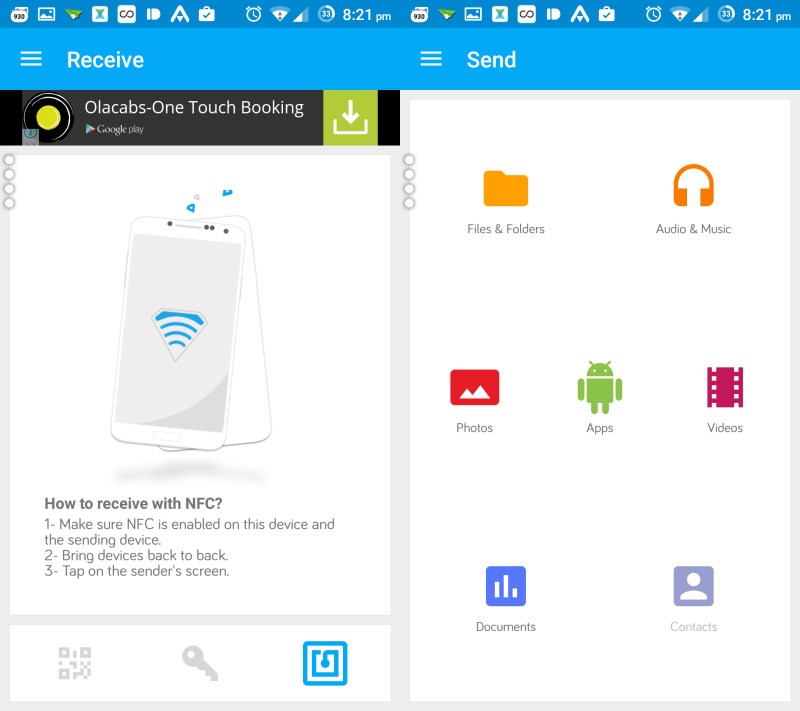
What’s neat about Superbeam is that you can push unsupported files to an iOS device (like an MP3 file) and it will remain available for you to save to your cloud storage accounts, send to others or share through other apps like Gmail.
Superbeam also offers a desktop app for quick file transfers, but you’ll need the paid version of the mobile apps ($2 each) to unlock this feature.
➤ Superbeam [Android | iOS | Windows | OS X | Linux]
Pushbullet (Android/iOS)
I constantly share photos, screenshots and notes between my desktop browser and my phones for work. Pushbullet is perfect for that on both iOS and Android.
Pushbullet’s browser extension lets you send links, files and text to multiple devices at once. If you’ve got friends using the app, you can send stuff to them the same way. It also automatically grabs the page you’re currently browsing, so you can quickly share an interesting article like this one with just two clicks.
There’s also an app for Windows and Mac that lets you share straight from your desktop.
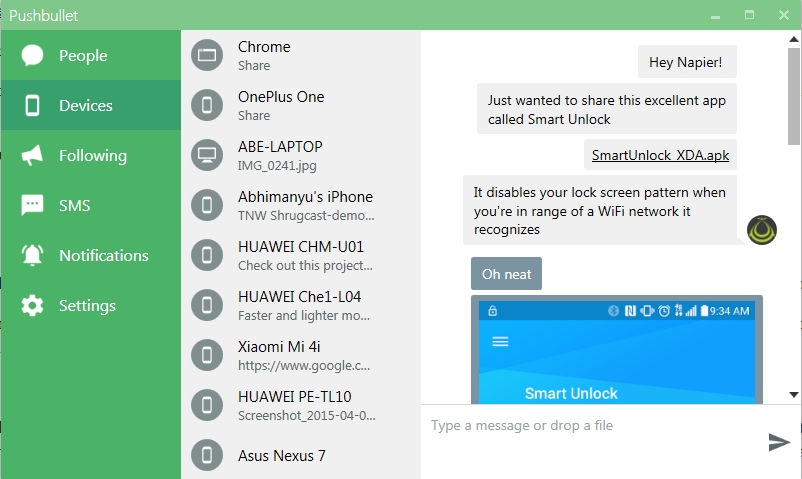
If you’re out and about, Pushbullet’s mobile apps allow you to beam messages and files to friends who are also using the service. The interface is similar to other chat apps out there and is easy enough to use. However, you’re restricted to sending one file at a time, which could be a pain if you want to share a bunch of photos or a mixtape’s worth of audio tracks. But don’t worry, PushBullet has another app for that.
➤ Pushbullet [Android | iOS | Windows | OS X | Chrome | Firefox | Opera | Safari]
Portal (Android)
As if sending files couldn’t be easier with the tools I’ve already shown you, Pushbullet has yet another app for speedy transfers to your Android device.
Launch Portal on your phone and visit the app page on your desktop browser. Scan the on-screen QR code with your phone and then drop files or folders onto the page to beam them to your device instantly, without having the transfer count against your internet plan.
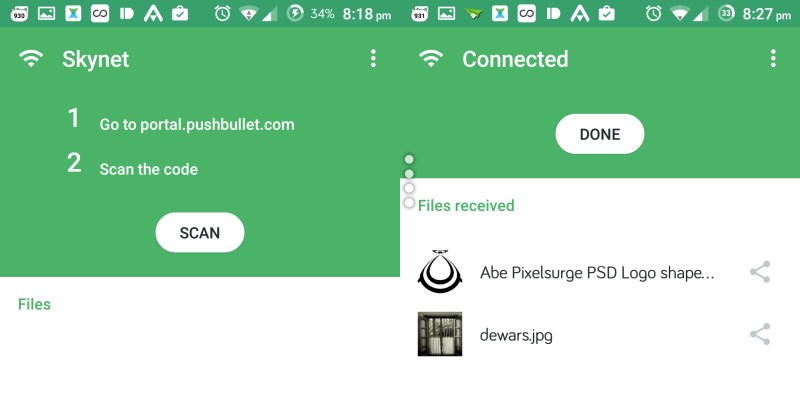
Portal will save images and music into the appropriate folders on your device. If you’re rocking Android Lollipop 5.0 or newer, you can set the app to save files directly to your SD card.
This is a good choice if you just need a quick way to take files with you and don’t want to bother learning to use another feature-packed app.
Xender (Android/iOS)
Xender’s a lot like AirDroid, in that it’s a full-fledged file manager in your browser. You can connect to your device if it’s on the same network as your computer, or use offline mode to create a Wi-Fi hotspot when you don’t have an internet connection.
Xender’s desktop interface is all business. You can view all the images, videos, music, documents, apps and other files stored on your device by switching from one tab to another. As with AirDroid, you can transfer multiple files to and from your device by dragging and dropping.
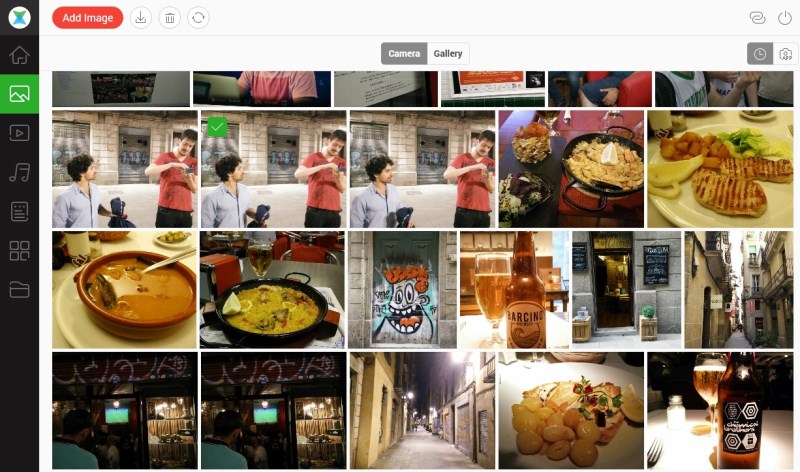
Interestingly, Xender lets you grab APK files of any app installed on your phone, which is handy if you want to back up specific versions.
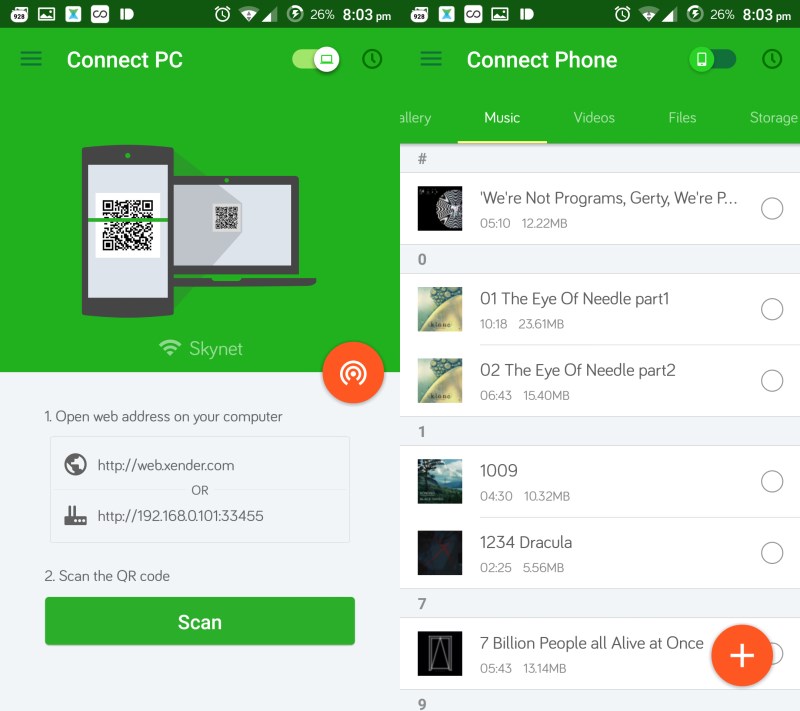
Xender is free and works with iOS and Android, and lets you send files between devices too. You’ll just need to follow a couple of on-screen steps to create a Wi-Fi hotspot and you’re good to go. This method works with a group of up to four devices at once.
BitTorrent Sync (Android/Kindle Fire/iOS/Windows Phone)
If you need a truly secure way to share files, look no further. This cross-platform app lets you connect multiple mobile devices and computers to keep folders in sync across all of them.
Sync uses Public Key Architecture to identify your devices and then transfers files using the BitTorrent protocol, with 128-bit encryption. The more devices a folder is shared with, the faster its files are transferred.
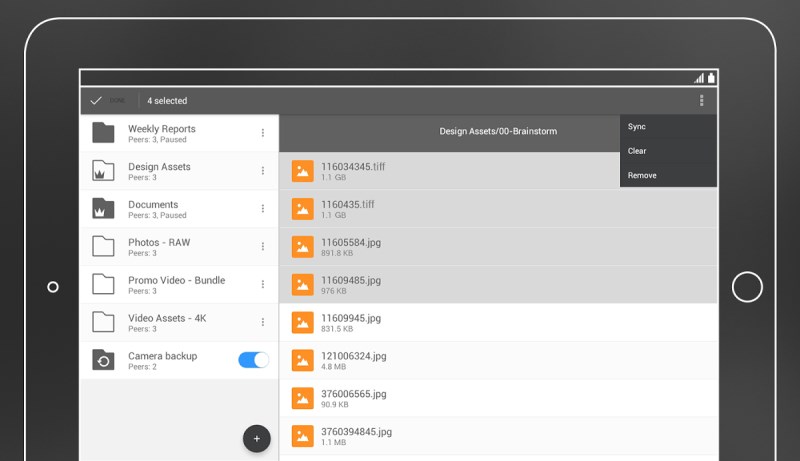
Plus, the app intelligently updates only those parts of files that have been changed. It even works with a range of networked storage devices.
Sync works well for those care about security and want to keep folders in sync across devices, but it needs a bit of configuration before you’re ready to go. The free version lets you sync up to 10 folders of any size; an annual license costing $39.99 lets you work with unlimited folders and manage access permissions on-the-fly.
➤ BitTorrent Sync [Android | Kindle Fire | iOS | Windows Phone | Windows | OS X | Linux | FreeBSD]
BitTorrent Shoot (Android/iOS/Windows Phone)
Bittorrent’s latest cross-platform app is just for photos and video. Once you’ve selected a bunch of pictures to share, Shoot generates a QR code that others can scan off your device’s screen to download them instantly.
Your first three transfers are free. After that, you’ll have to cough up $2 for unlimited transfers.
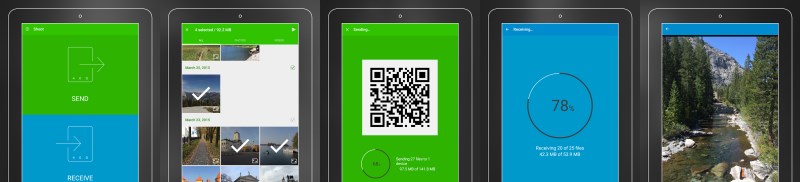
Shoot is a good choice if you frequently share photos from events and gatherings with several people. However, it is a one-trick pony, so you might want to check out my other recommendations if you intend to send other kinds of files.
➤ BitTorrent Shoot [Android | iOS | Windows Phone]
WeTransfer (Android/iOS)
If you need to want to unload a huge set of photos and video at once, give WeTransfer a try. This simple free app lets you upload up to 10GB in one go and send a link to download your files via email, no login necessary.
This is especially convenient for when you need to send files to someone remotely. Plus, it lets you email multiple recipients at once and attach a message as well.
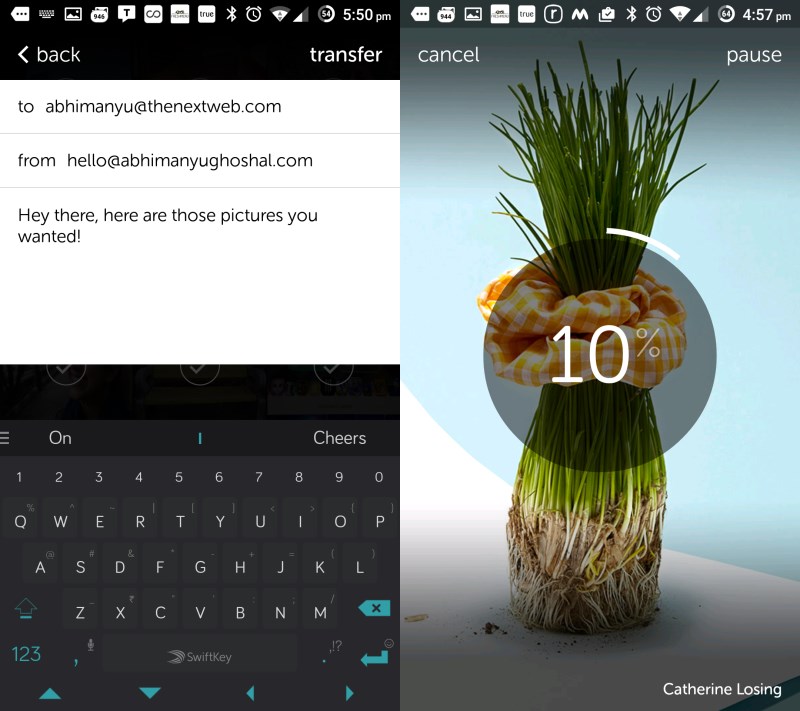
All you need to do is select the images and video clips you want to send, add an email address and WeTransfer will begin uploading your files. You’ll need to keep it connected and running until your upload completes, but you can pause and resume the action if necessary.
On iOS, you can drag down on the photo grid screen to select a different album of images to upload, tap and hold to preview them and double-tap to select multiple images.
If you’re on Android, you can tap and hold to preview images and swipe with two fingers to scroll between months.
You can also send other file types on Android — locate them in your file browser or another app and select WeTransfer in the Share menu to send it via email instantly.
Your uploads are available to your recipients for up to seven days, after which they expire. Subscribing to WeTransfer’s Plus plan, priced at $10 a month, keeps your files alive for as long as you like. You can log in by tapping and holding on the logo in the app.
➤ WeTransfer [Android | iOS]
Infinit (Android/iOS)
Infinit started out as a desktop tool for sharing files via the cloud, but it now has iOS and Android apps that let you send files to friends as well as your other devices.
You’ll need to create an account before you can share files. Once that’s done, the app lets you select photos and video to beam to your contacts using Infinit or to any recipient’s email address. You can also send them to your own account and retrieve them on your other devices. And yes, it supports multiple recipients too.
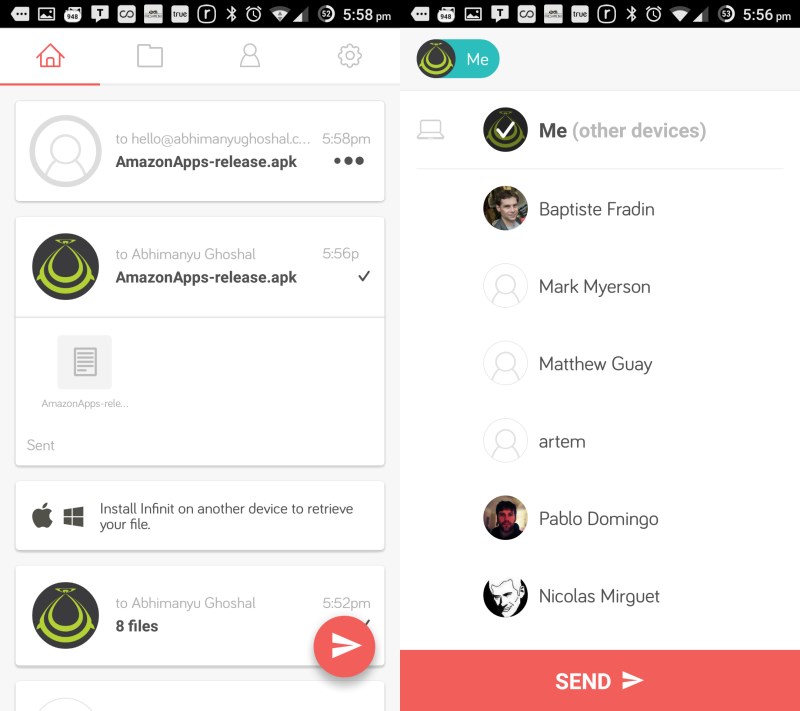
As with WeTransfer, Infinit’s Android app lets you send other file types from your local storage using the Share menu. On iOS, Infinit shows up as an option for files in other apps on the share sheet.
Infinit also has a timeline that shows you all the stuff you’ve sent and received, and will notify you when a recipient downloads your files.
There’s no limit on file sizes, but a free account only lets you store 1GB. Infinit’s Professional plan ($10 a month) scores you 100GB of space as well as the option to set a password and expiration date for your links.
➤ Infinit [Android | iOS | Windows | OS X | Linux (beta)]
Read next: 19 of the best iOS apps from June | 17 of the best Android apps from June
Get the TNW newsletter
Get the most important tech news in your inbox each week.