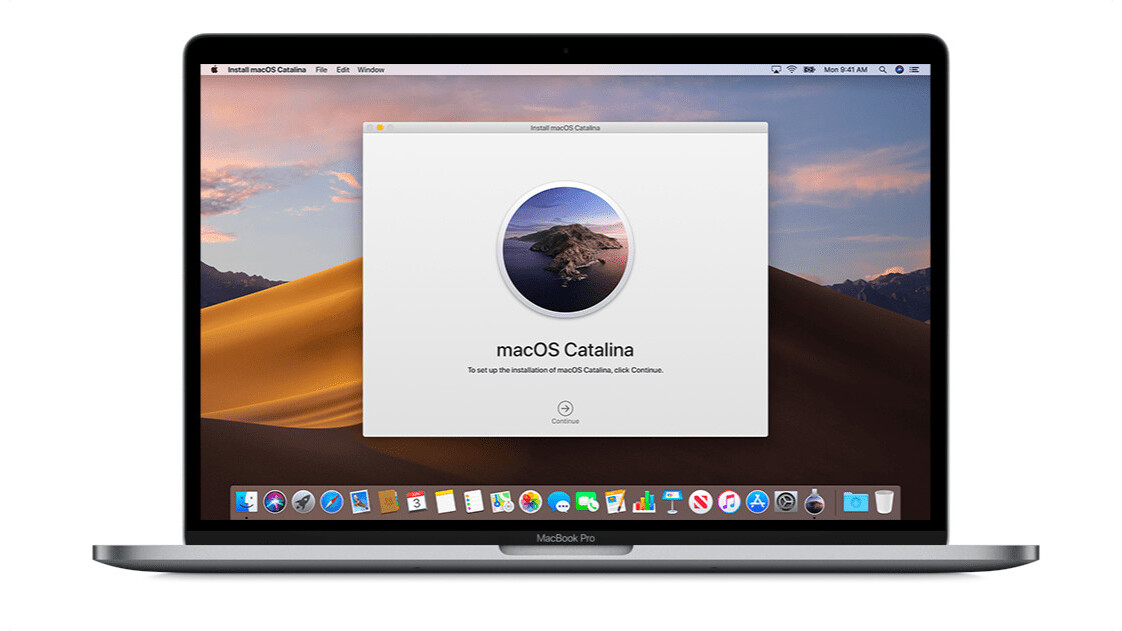
Apple released the public beta versions of its new operating systems iOS 13, iPadOS, WatchOS 6, macOS Catalina, and tvOS 13. These versions might have some bugs and niggles, but if you’re curious like me, you’ll want to install them and check out the new features for yourself.
In this article, we have a short and simple guide for you to install the new macOS Catalina. Please make sure you create a backup of your system before installing the public beta.
If you’ve already enrolled in the beta program for macOS, you can just head to System Preferences > Settings > Software update to install the beta version.
Here’s the full step-by-step process for installing macOS Catalina:
- Head to Apple’s beta software program website on your Mac.
- Click on Enroll your devices on the top right.
- Select MacOS on the next page, and scroll down to the Enroll your Mac section.
- Click on Download the MacOS public beta utility button to download the DMG file for configuration.
- Install the DMG file, and follow the on-screen instructions. Once you’ve completed enrollment, System Preferences will open automatically, and prompt you to download the new version.
MacOS Catalina is bringing some contentious features to the fore. It’s killing iTunes, and replacing it with three apps: Apple Music, Podcats, and TV. And when you connect your iPhone to the Mac, it’ll show up directly in Finder.
The new update will also let you use an iPad as a second display, thanks to ‘Project Sidecar.’ You can also use an Apple Pencil to point and click like a mouse. You won’t need to install the new version of iPadOS to use this feature.
Apart from this there are plenty of exciting features like new reminders and Find My app, voice control for accessibility, and unlock by Apple Watch. Go on, try it out, and tweet @us your favorite features.
Get the TNW newsletter
Get the most important tech news in your inbox each week.





