
Apple has recently begun warning users about 32-big application compatibility. These applications are relics — although some are still in heavy use without a development team to support or update them — and will one day be phased out for the 64-bit versions most developers have been spitting out for at least half a decade.
Chances are that you aren’t using anything essential that can’t be easily replaced with something more current. But regardless, here’s how to check to see what you’ll need to replace in the coming months.
- Hold the Option key on your keyboard and click on the logo in the top left corner.
- Click System Information.
- Scroll down until you get to Software and then click Applications. It may take a minute to load, depending on how many apps you have installed. Wait it out.
- At the top, click the option to sort by 64-Bit (Intel) and look for any apps labeled No instead of Yes. These are the ones you should look to replace in the near future.
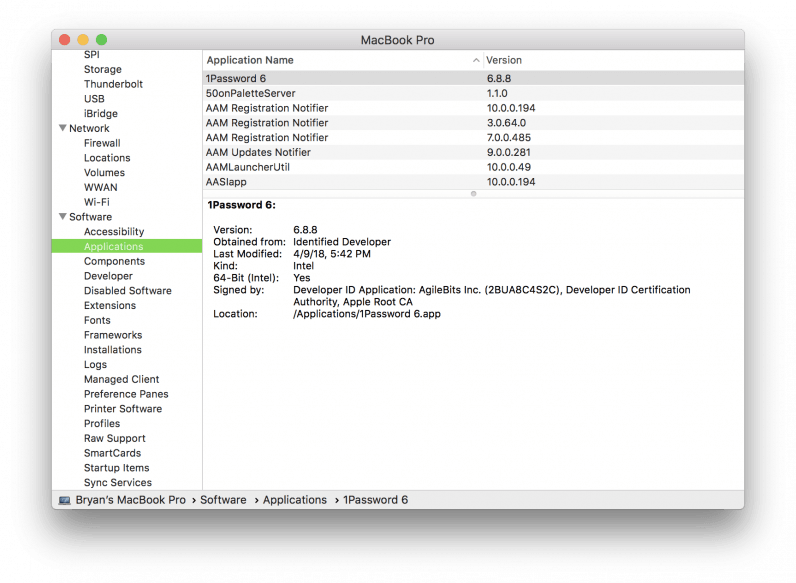
If you get a window that looks like this (on step four), then you’ll need to maximize it, or start dragging the section dividers at the top to make room for the additional options. They’re there, but could be hidden at first.
Ironically, most of the apps lacking 32-bit support are going to be those installed by default on every Mac — programs like Compressor, InkServer, and Apple’s own DVD player. (Sidenote: Why is this even here? Apple dropped physical media slots ages ago).
Get the TNW newsletter
Get the most important tech news in your inbox each week.





