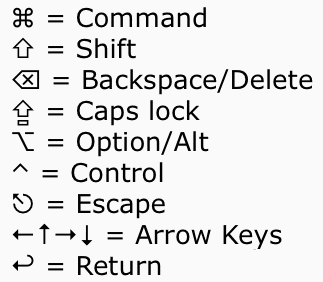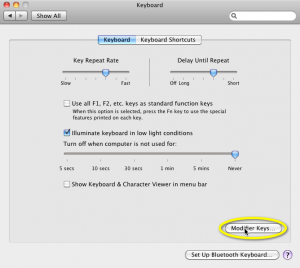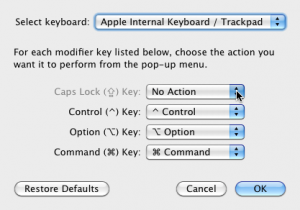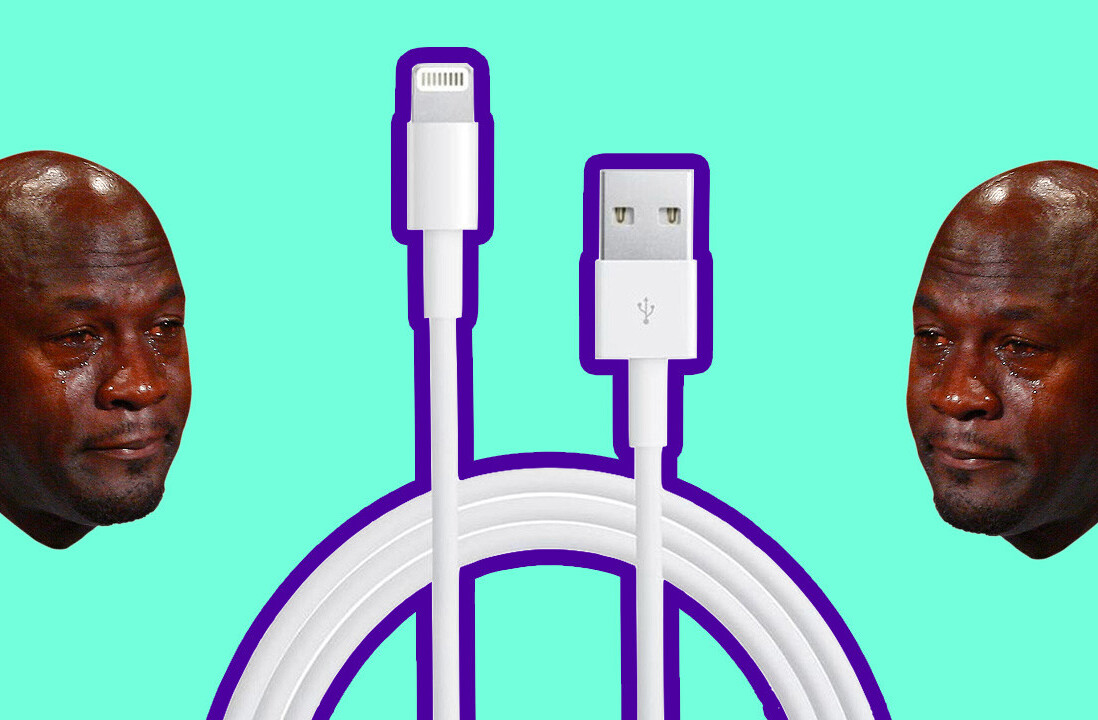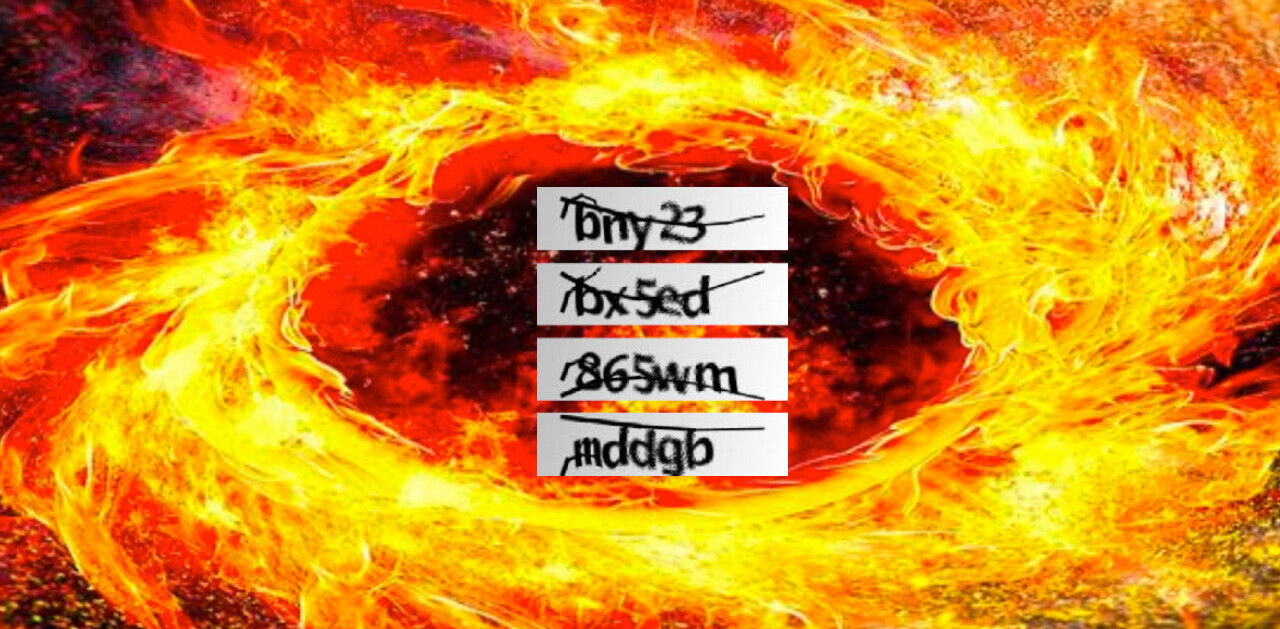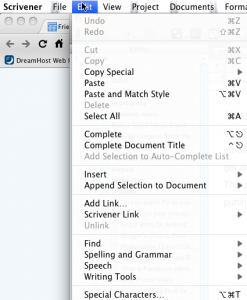 One of the best power-user tips I have to pass on is to learn the keyboard shortcuts for as many tasks as you can. Learning the shortcuts is easy, command-shift-s, shift-option-a…, but in OS X we don’t just have words to describe a command key, we have symbols too. Frankly, it always takes me a minute to recognize the symbol for “control” versus “option” versus “esc”. I’m wondering if I got the command right or if the beeping is “normal.” Ah but wonder no more! Thanks to the awesome folks at OS X Daily we now have a nice quick reference panel:
One of the best power-user tips I have to pass on is to learn the keyboard shortcuts for as many tasks as you can. Learning the shortcuts is easy, command-shift-s, shift-option-a…, but in OS X we don’t just have words to describe a command key, we have symbols too. Frankly, it always takes me a minute to recognize the symbol for “control” versus “option” versus “esc”. I’m wondering if I got the command right or if the beeping is “normal.” Ah but wonder no more! Thanks to the awesome folks at OS X Daily we now have a nice quick reference panel:
I know a lot of you are going “Oh! That’s what that funny symbol is!” Yep, exactly. Now, how many of you remember open-apple and closed-apple from the Apple II days? Yeah those were good times.
As a final Sunday tip for you, if you’re like me with fairly clumsy fingers, you might think about disabling your caps lock key. Here’s how:
- Open your System Preferences and click Keyboard
- Click the “modifier keys” button in the corner

- From the window that pops up, next to “caps lock” choose “No action” from the menu and click “OK.” Then you can close the Keyboard Prefs pane.

- If you have an external keyboard attached, repeat for it (when it’s attached).
Now you won’t accidentally mess up passwords because your caps lock is on, or other times when you don’t want caps!
Plus now you know what the funny symbols are on the menus so you can start learning all the cool keyboard shortcuts for the apps you use.
You can thank me later.
Get the TNW newsletter
Get the most important tech news in your inbox each week.